 Descriptive Flexfields for Program Management
Descriptive Flexfields for Program Management
Gain granular control over your program data with Descriptive Flexfields (DFF). Enable and manage additional attributes tailored to your specific needs, directly within the Program Management flow.
How to manage Descriptive Flexfields for programs using the User Interface:
- Log in with a program manager account and navigate to Projects > Programs.
- Click the Programs tab and click the program that you want to manage. The program details appear.
- Navigate to the Additional information section within the program details. This section allows you to manage the deployed descriptive flexfields for that program.
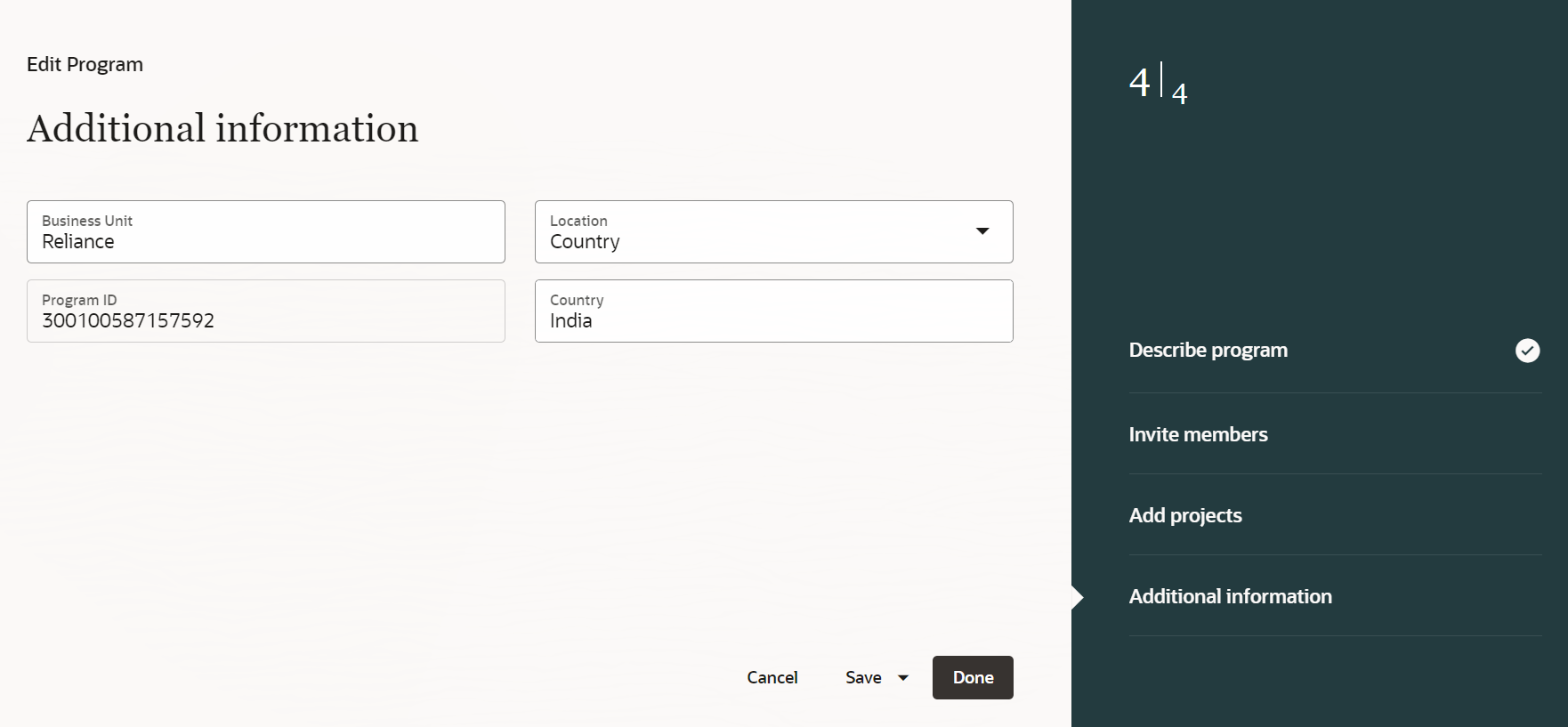
Manage Program Descriptive Flexfield
Note that the Additional information section will be visible only after you’ve created and saved the program; in other words, after completing the initial Describe program step.
Business benefits include:
- Enhanced Data Capture: Capture granular details relevant to your programs, ensuring comprehensive data collection for informed decision-making.
- Increased Flexibility: Adapt your program data structure to accommodate evolving needs and unique program requirements.
- Standardized Data Collection: Ensure consistent data capture across your programs by defining standard flexfield attributes.
Steps to Enable
To deploy a flexfield for your program:
- Log in as a user who has access to Setup and Maintenance work area.
- Navigate to Setup and Maintenance > Manage Descriptive Flexfields.
- Search for the program's flexfield using the following details:
- Name: Program Descriptive Flexfield
- Flexfield Code: PJS_PROG_DESC_FLEX
- Module: Track & Manage
- Click Search.
- Click the Edit icon to make any necessary changes to the flexfield based on your business needs. Refer to the Overview of Descriptive Flexfields topic in the Configuring and Extending Applications guide for detailed instructions on how you can manage flexfields.
- Click Save & Close to finalize your changes. Then, click Deploy Flexfield to make the updated flexfield visible in both the user interface and the REST service.
Tips And Considerations
You can also utilize the following REST services to manage program DFFs:
Descriptive Flexfield REST Service Path and Operation Details
| Path | Operation |
|---|---|
|
/fscmRestApi/resources/11.13.18.05/ projectPrograms/{ProjectProgramId}/child/ProgramDFF/ |
GET/ PATCH/ POST |
|
/fscmRestApi/resources/11.13.18.05/ projectProgramInsights/{id}/ child/ProgramDFF |
GET |
The REST services listed above can be used with the Oracle Visual Builder Add-in for Excel for managing programs. For details on working with the add-in, see documentation on Oracle Visual Builder Add-in for Excel.
Key Resources
- Based on Idea 633655, 651783 from the Project Management Idea Labs on Oracle Cloud Customer Connect.
- Related Help:
- For more information on descriptive flexfields, see Overview of Descriptive Flexfields in the Configuring and Extending Applications guide.
- REST API for Oracle Project Management Cloud guide available on the Oracle Help Center.
Access Requirements
To use this feature, you need the following privilege:
- Manage Project Program (PJS_MANAGE_PROJECT_PROGRAM)
The privilege listed above is included in the following predefined job role:
- Program Manager (ORA_PJF_PROGRAM_MANAGER)
If you use custom roles instead of the predefined job role above, you must assign the Manage Project Program privilege to your custom roles to use this feature.