Extreme Scale and Monitor for Accounting Hub Import Using a REST API
Achieve highly elastic and parallel processing of large sets of transactions during import into Accounting Hub source applications. Orchestrate downstream accounting and posting processes with API-based access to transaction processing metrics, which can be used for building monitoring dashboards to resolve exceptions faster. For example, administrators can report on the number of successfully processed transactions, transactions with exceptions and their recommended solutions, or transaction processing volume by ledger and source application.
Oracle Accounting Hub Cloud now leverages the Oracle Cloud Infrastructure Data Flow service which offers extreme scalability and better infrastructure management. These capabilities are made available through a set of ERP Data Integration REST Services which support effortless integration with the source systems and allow you to build customized dashboards to monitor and review the file processing metrics. ERP Data Integration REST Service processes the source system transactions in primarily 3 stages –
- Data Validation - On uploading Source System Transactions File into Accounting Hub using the ERP Data Integration Service, the file is unzipped and scanned for viruses. After the scan, the transaction information is validated in the Data Validation stage.
- Data Import - After the transaction information is validated successfully, the transactions are auto-imported into Accounting Hub in the Data Import stage.
- Post Processing - After the transactions are successfully imported into the Accounting Hub, they are accounted and posted to the General Ledger automatically in the Post Processing stage.
When the Transaction File is uploaded using ERP Data Integration REST Service, the Import Accounting Transactions process is no longer submitted. However all the required validations are performed before accounting is created. Additionally, you do not have to manually submit the Create Accounting and Post Journals processes, the ERP Data Integration Service automatically orchestrates these processes after the transaction data has been validated successfully.
When the ERP Data Integration Service is invoked using an Accounting Hub Transaction Data file, it returns a File Identifier in the response output which can be used to monitor the processing status and exceptions.
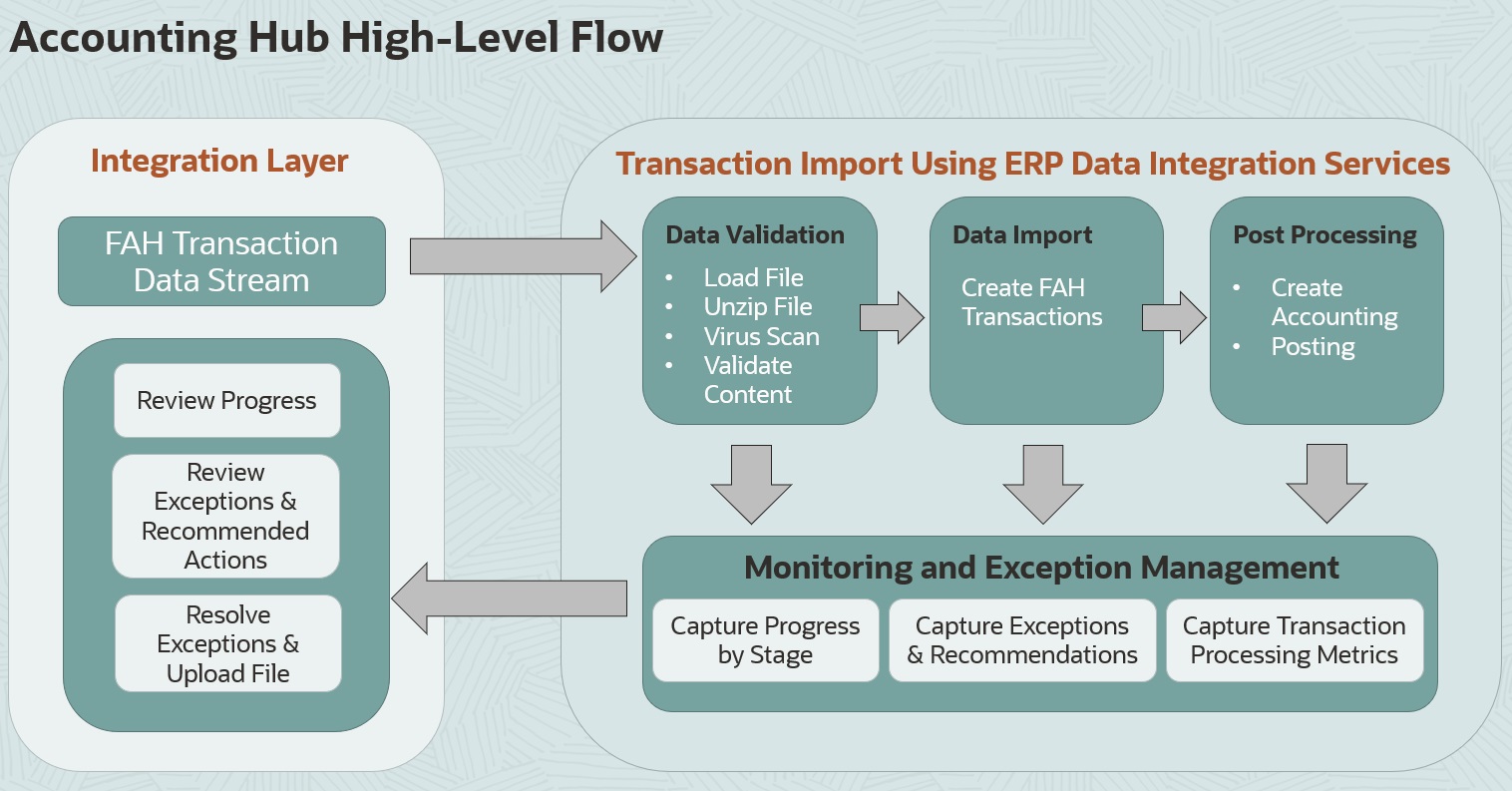
Following are the supported ERP Data Integration Services for Accounting Hub –
| Service | Description | Method |
|---|---|---|
| Upload a file | Uploads files to the specified locale on the server. | Post |
| Get all file exceptions | Downloads all exceptions along with any invalid transactions. | Get |
| Get all files uploaded in a specified time frame | Returns details of all the files uploaded in a particular timeframe. | Get |
| Get a file status and metric details | Returns the processing status and current stage for a specific file. | Get |
| Get all file metrics by time frame | Returns the count of files processed within a given time frame. | Get |
| Get all transaction metrics by time frame | Returns the count of transactions processed within a given time frame. | Get |
| Get all transaction metrics by file | Returns the count of transactions processed within a given file. | Get |
| Get all transaction metrics by file and dimensions | Returns the count of transactions processed for a given dimensions combination, such as ledger and event type in a given time frame. | Get |
| Get exception details for a file | Returns a summary of exceptions encountered during the transaction stage for a specific file. | Get |
| Get postprocessing substages status details | Returns the processing status of the postprocess substages. | Get |
| Get exception details for a transaction | Returns details of the exceptions encountered for a given transaction. | Get |
Business benefits include –
- Extreme Scalability – Improved performance during processing of very large sets of transactions as part of File Import into Accounting Hub.
- Touchless Processing – Automatic Orchestration of downstream Accounting and Posting processes.
- Metrics and Monitoring – File and Transaction Processing Metrics availability at various processing stages for Monitoring and Observability.
- Consolidated Exception Management – Exception Reporting for all Inbound processes with Recommendations for Resolution.
Steps to Enable
Review the REST service definition in the REST API guides to leverage (available from the Oracle Help Center > your apps service area of interest > APIs & Schema). If you are new to Oracle's REST services you may want to begin with the Quick Start section.
This feature is automatically enabled and doesn’t require users to perform any application setup. However, there are certain Environment \ POD related configurations that should be completed as a pre-requisite to use this feature –
- The Environment \ POD where this feature shall be used must be FAaaS Enabled.
- The Environment \ POD should undergo Spectrafication to support invocation of Oracle Cloud Interface Data Flow service.
Contact Oracle Development for further assistance to complete the Environment \ POD related configurations.
Tips And Considerations
Here are few important tips to note while using this feature –
-
You can now customize the Date format for each Transaction Data File during upload. You can specify the date format to use while processing the file. If the date format is not specified, the default date format YYYY-MM-DD is applied. The following are the date formats supported with the ERP Data Integration –
-
YYYY-MM-DD
-
YYYY/MM/DD
-
YYYYMMDD
-
YYYY.MM.DD
-
DD-MM-YYYY
-
DD/MM/YYYY
-
DD.MM.YYYY
-
MM-DD-YYYY
-
MM/DD/YYYY
-
MM.DD.YYYY
-
MMM-DD-YYYY
-
DD-MMM-YYYY
-
M-D-YYYY
-
M/D/YYYY
-
D-M-YYYY
-
D/M/YYYY
-
-
By default, accounting is created in Final mode when an Accounting Hub Transaction File is uploaded using the ERP Data Integration Service. This default behavior can be overridden by adding “Accounting Mode Code : D” to the metadata file when uploading a batch of transactions so that the transactions are accounted in Draft mode. It is very useful during initial testing or troubleshooting, allowing the test transaction data to be processed by the Create accounting process again as needed.

-
The restriction on starting the Transaction Data File Name with the text “XlaTransaction” is no longer applicable when it's processed using the ERP Data Integration service.
-
ERP Data Integration service doesn’t require the additional columns that are not assigned to any Accounting Hub Subledger Sources such as Character13, Date4, and Long1 columns.
-
It is recommended to also enable the “Process Multiple Ledgers in a Single Process Run” enhancement which was released in 24A as part of a series of Accounting Hub Orchestration Improvements to further improve the Overall Processing Time for very high payloads.
Access Requirements
The user orchestrating the Accounting Hub Transaction File Upload using the ERP Data Integration Service must have access to the following privilege –
| Privilege Name | Privilege Code |
|---|---|
| Import Subledger Accounting Transactions | XLA_IMPORT_SUBLEDGER_ACCOUNTING_TRANSACTIONS_PRIV |
Please Note: The existing Accounting Hub Integration Duty (ORA_XLA_ACCOUNTING_HUB_INTEGRATION_DUTY) inherits the above privilege by default. So, users having access to the Accounting Hub Integration Duty shall be able to orchestrate File Uploads using the ERP Data Integration Service.