Automatic Adjustments to Underpayments During Lockbox Processing
Set up lockbox processing to create adjustment entries for underpaid receipts. Organizations often receive receipt amounts that are less than the customer invoice open balance, for example, due to bank charges or other similar fees.
The setup for automatic adjustments uses a tolerance limit amount, together with a Match payment with invoice AutoCash rule and a Receipt Application Exception Rule for underpayments.
After completing the required setups, lockbox will attempt to find an invoice for application in this order:
- Find an exact match between the receipt amount and an invoice amount.
- If an exact match cannot be found, lockbox looks for a match between the sum of the receipt amount and the AutoCash tolerance limit amount and an invoice amount.
- If these amounts match, lockbox tries to apply the sum of the receipt amount plus tolerance limit to the invoice with the lowest value.
- If there are two or more invoices with the same amount, lockbox applies the receipt to the invoice with the oldest due date.
Business benefits include:
- Eliminates the need for post-processing manual adjustments.
- Eliminates the need for manual applications of underpaid cash receipts.
- Eliminates the need for creation of manual adjustments after receipt application to close the invoice.
Steps to Enable and Configure
To set up for automatic adjustments to underpayments during lockbox processing, complete these steps:
- Create an AutoCash Rule Set for automatic adjustments.
- Create a Receipt Application Exception Rule for underpayments.
- Update Receivables System Options for automatic adjustments.
- Update the Customer Site Profile with the tolerance amount and adjustment reason.
1. Create AutoCash Rule Set
Use the Create AutoCash Rule Sets page to create an AutoCash rule set for automatic adjustments with these settings:
- In the Open Balance Calculation section, set the Discount field to None.
- In the Open Balance Calculation section, enable the Include application tolerance amount option.
- In the Rules section, enter the Sequence number and select the Match payment with invoice rule.
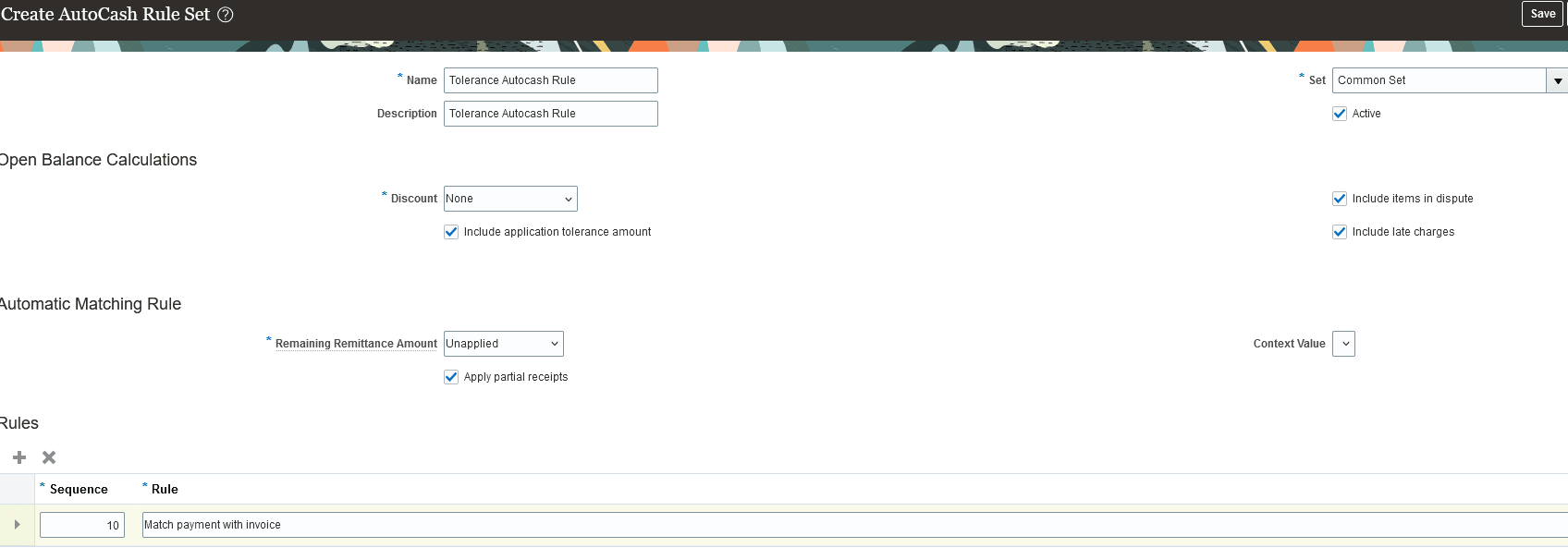
AutoCash Rule with Include application tolerance amount enabled
2. Create Receipt Application Exception Rule.
Use the Create Receipt Application Exception Rules page to create a receipt application exception rule for underpayments. Enter these settings in the Exception Rules section:
- In the Condition column, select Underpayment less than.
- In the Amount column, enter amount value same as tolerance limit.
- In the Percentage column, enter 100.
- In the Action column, select Adjustment.

Receipt Application Exception Rule
3. Update Receivables System Options
Use the Edit System Options page for the applicable business unit to enter the AutoCash Rule and Receipt Application Exception Rule details and the application tolerance amount.
In the Billing and Revenue tab of the Edit System Options page:
-
In the Exception Rule Adjustment Activity field, select the Adjustments Receivables activity.
-
In the Exception Rule Adjustment Reason field, select Charges.
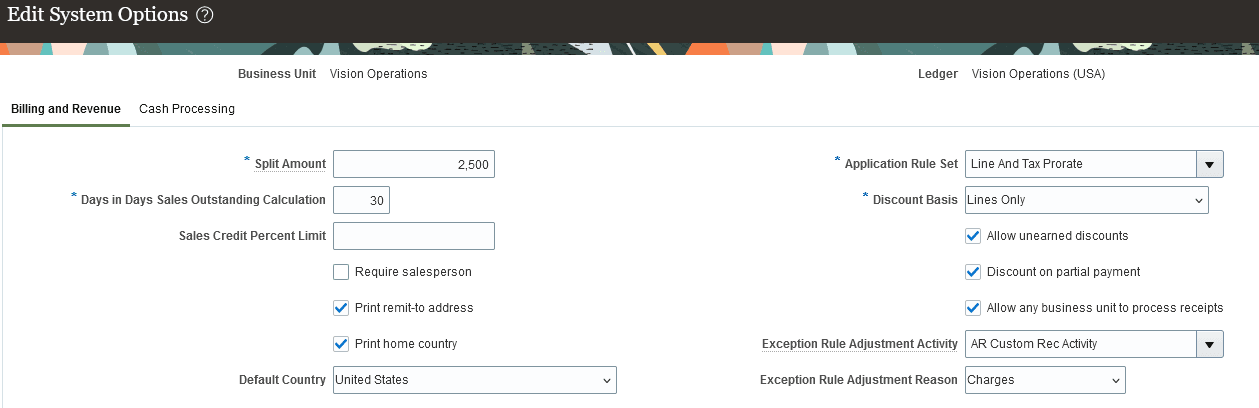
Edit System Options - Billing and Revenue tab
In the Cash Processing tab of the Edit System Options page:
- In the Autocash Rule Set field, select the AutoCash rule set that you created in Step 1 for automatic adjustments.
- In the Application Exception Rule Set field, select the receipt application exception rule that you created in Step 2 for underpayments.
- In the AutoCash Tolerance Amount field, enter 100 – the same amount that you entered in the Amount column of the receipt application exception rule
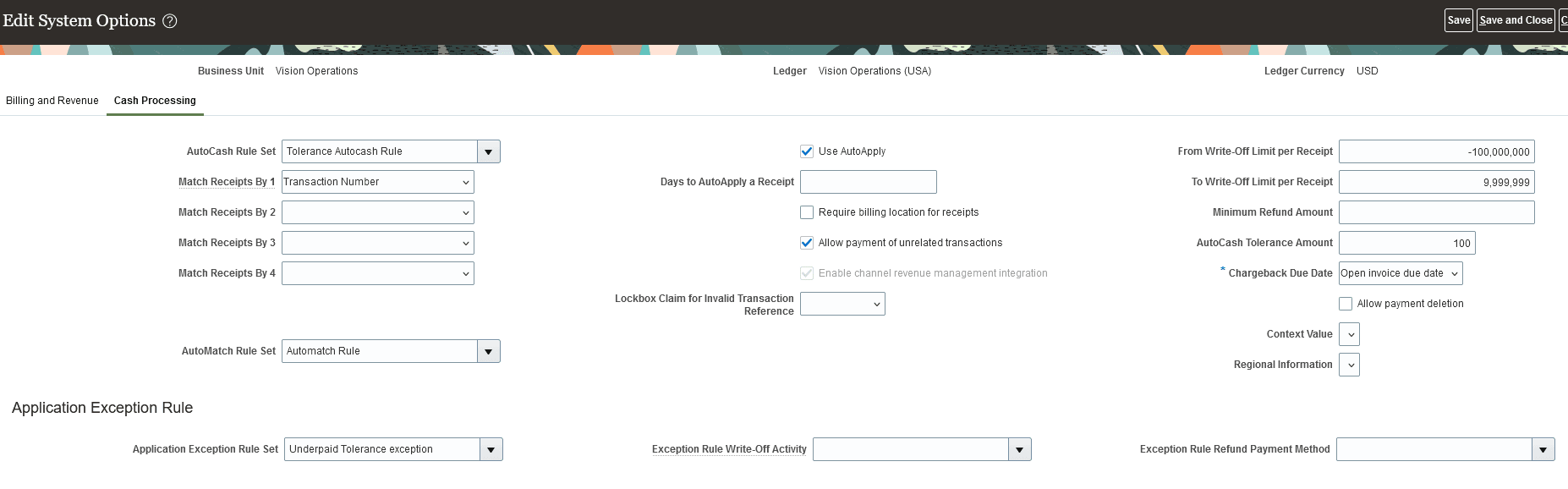
Edit System Options - Cash Processing tab
4. Update the Customer Profile
Use the Edit Profile page to update the customer account/site profile with the exception rule, the tolerance amount, and the adjustment reason:
- In the Receipt Matching section of the Profile tab, in the AutoCash Rule Set field select the AutoCash rule set that you created in Step 1.
- In the Receipt Matching section of the Profile tab, in the Application Exception Rule Set field select the receipt application exception rule that you created in Step 2 for underpayments.
- In the Invoicing section of the Profile tab, in the Exception Rule Adjustment Reason field select Charges.
- In the Currency Settings section of the Late Charges tab, enter 100 in the AutoCash Tolerance Amount field for the applicable currency
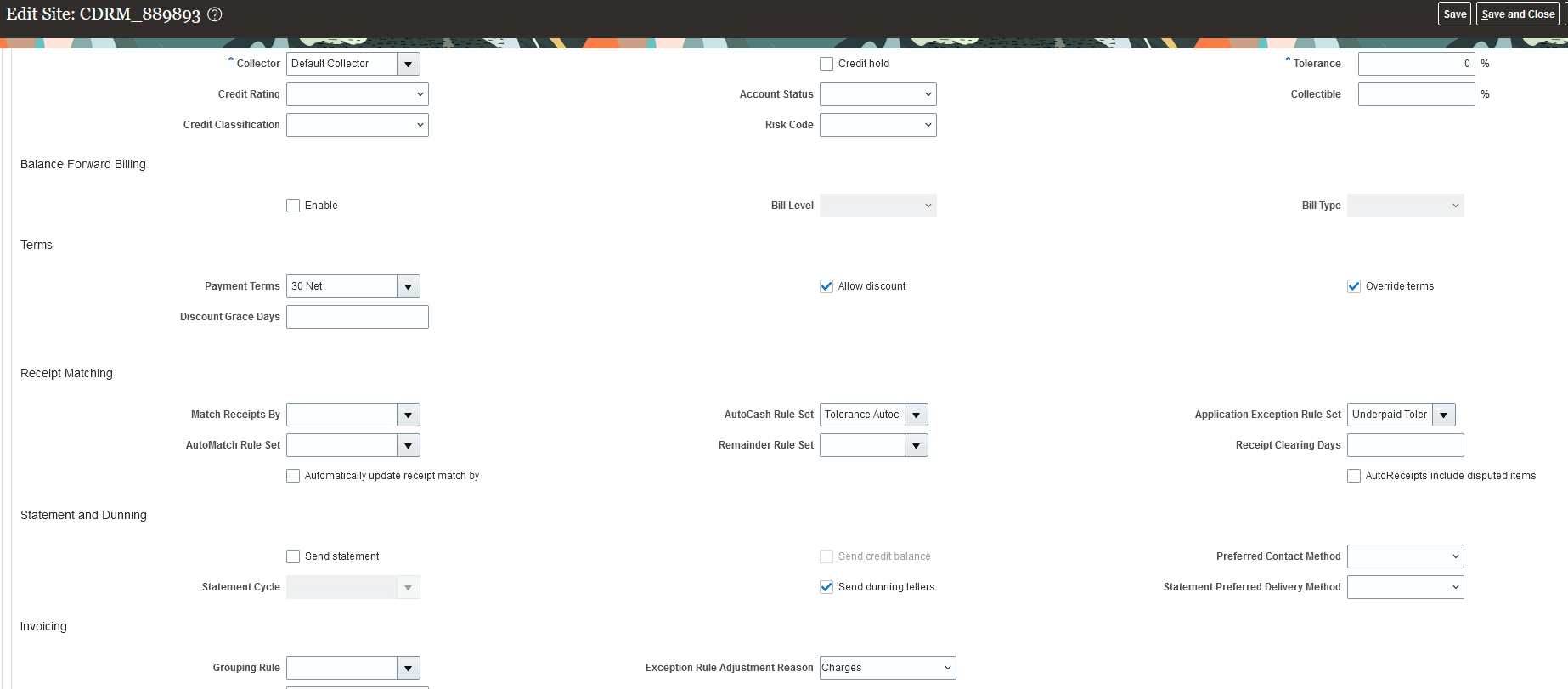
Edit Profile
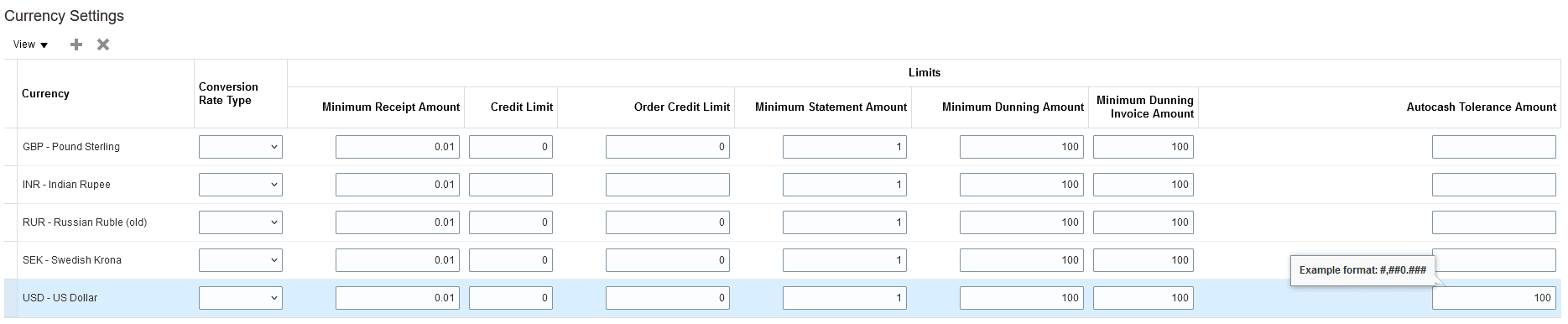
Currency Settings in Edit Profile
Tips And Considerations
- You can only use automatic adjustments during lockbox processing with transactions enabled for Natural Application Only, with adjustments bringing the balance due to zero. Overapplication is not supported.
- In the Open Balance Calculation section of the Create AutoCash Rule Set page, the Include application tolerance amount option is disabled if you select a discount.
- Tolerance limit amount is used only when the receipt amount is less than the invoice balance amount.
- Adjustment creation is supported only when the receipt application exception rule for underpayments uses these settings: amount equal to the tolerance limit; percentage equal to 100; and action equal to Adjustment.
- Automatic application and adjustment creation of underpaid invoices applies to all customers.
- Automatic application and adjustment creation of underpaid Balance Forward Bills (BFB) applies only to customers using Zengin lockbox format (Japan Localization).
Key Resources
- Examples of Using Each AutoCash Rule
- Lockbox Underpaid Receipt Processing
- How is an AutoCash rule set selected and used?
Access Requirements
- Accounts Receivable Manager
- Accounts Receivable Specialist
- Accounts Receivable Manager Segregated Role
- Accounts Receivable Specialist Segregated Role