Deep Links Supporting Access Certification
New deep links expand users' ability to navigate from OTBI analyses directly to Access Certification pages.
-
During initiation, when a certification's status is Finalizing, its owners can drill down from an analysis to the Finalize Roles page. Insert this link into your OTBI analysis:
https://<hostname>/fscmUI/faces/deeplink?objType=ACCESS_CERTIFICATION&action=FINALIZE_ROLES&objKey=certificationId=@{1}
Parameter: 1, certification ID.
-
Owners can drill down from an analysis to a role manager's overview page, a capability previously limited to the role manager assigned to that page. Insert this link into your OTBI analysis:
https://<server_url>/fscmUI/faces/deeplink?objType=ACCESS_CERTIFICATION&action=MANAGER_OVERVIEW&objKey=certificationId=@{1};managerId=@{2}
Parameters: 1, certification ID. 2, ID of the role manager whose overview page is to be opened.
-
Owners can drill down from an analysis to a certifier's worksheet, a capability previously limited to the worksheet's certifier. Insert this link into your OTBI analysis:
https://<server_url>/fscmUI/faces/deeplink?objType=ACCESS_CERTIFICATION&action=CERTIFIER_WORKSHEET&objKey=certificationId=@{1};managerId=@{2};certifierId=@{3}
Parameters: 1, certification ID. 2, ID of the role manager responsible for the certifier whose worksheet is to be opened. 3, ID of the certifier whose worksheet is to be opened.
-
Role managers can drill down from an analysis to a certifier's worksheet, a capability previously limited to the worksheet's certifier. Insert this link into your OTBI analysis:
https://<server_url>/fscmUI/faces/deeplink?objType=ACCESS_CERTIFICATION&action=CERTIFIER_WORKSHEET&objKey=certificationId=@{1};certifierId=@{2}
Parameters: 1, certification ID. 2, ID of the certifier whose worksheet is to be opened.
-
A direct manager can open the My Team worksheet for users who are direct reports. Insert this link into your OTBI analysis:
https://<hostname>/fscmUI/faces/deeplink?objType=ACCESS_CERTIFICATION&action=MY_TEAM
Parameters: None.
For each link, replace <server_url> with the URL of your instance. In each case, the link works only for users with appropriate authorization. Users without rights to navigate to a given page see a message saying they don't have access.
Business Benefit
Deep drills from OTBI to the application enables users to easily access the relevant information in the application.
Steps to Enable
You don't need to do anything to enable this feature.
Tips And Considerations
For Access Certification, here's an idea of what you can do:
- Create a simple Access Certification summary analysis with Certification ID, Manager ID, Certifier ID, Certification Name, Due Date, Job Role Name, Action, User Name, Submitted by Certifier, Manager Name, and Certifier Name.
- Select the gear icon for Certification ID and change the data format of Certification ID to a number with no commas or decimal places. Repeat this step for Manager ID, and Certifier ID.
- On the Certifier Name, click the gear and select column properties, then Interaction. Select Action Links under Primary Interaction. Then click plus icon. Enter a Link Text, then create new action.
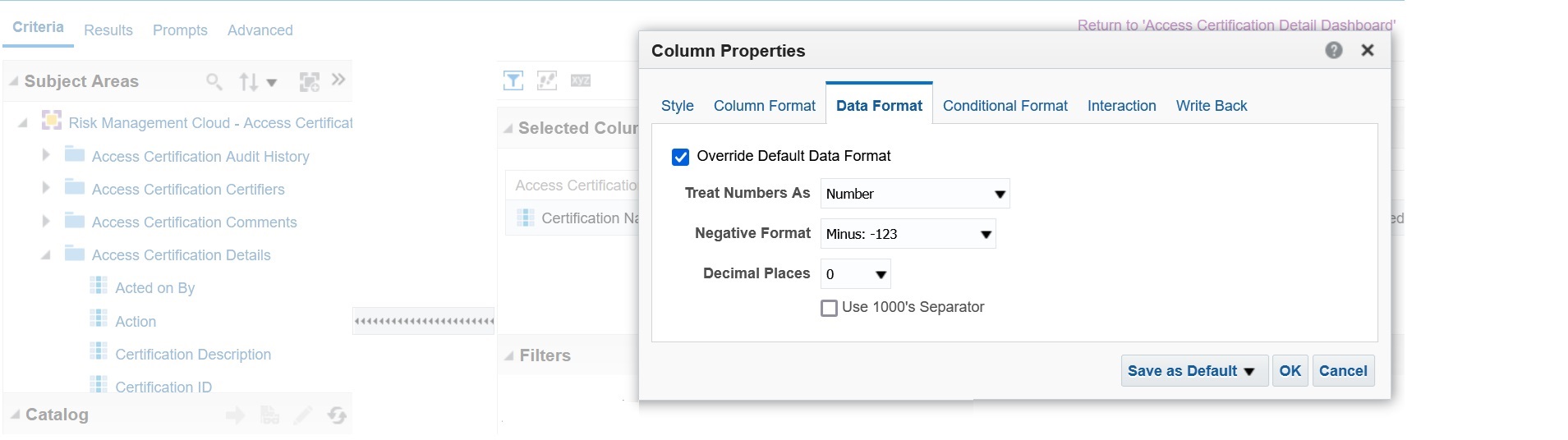
Change Data Format
- Select Navigate to a Web Page.
- Enter a URL. An example link looks like this (swap out <server_url> with your server url):
https://<server_url>/fscmUI/faces/deeplink?objType=ACCESS_CERTIFICATION&action=CERTIFIER_WORKSHEET&objKey=certificationId=@{1};managerId=@{2};certifierId=@{3}
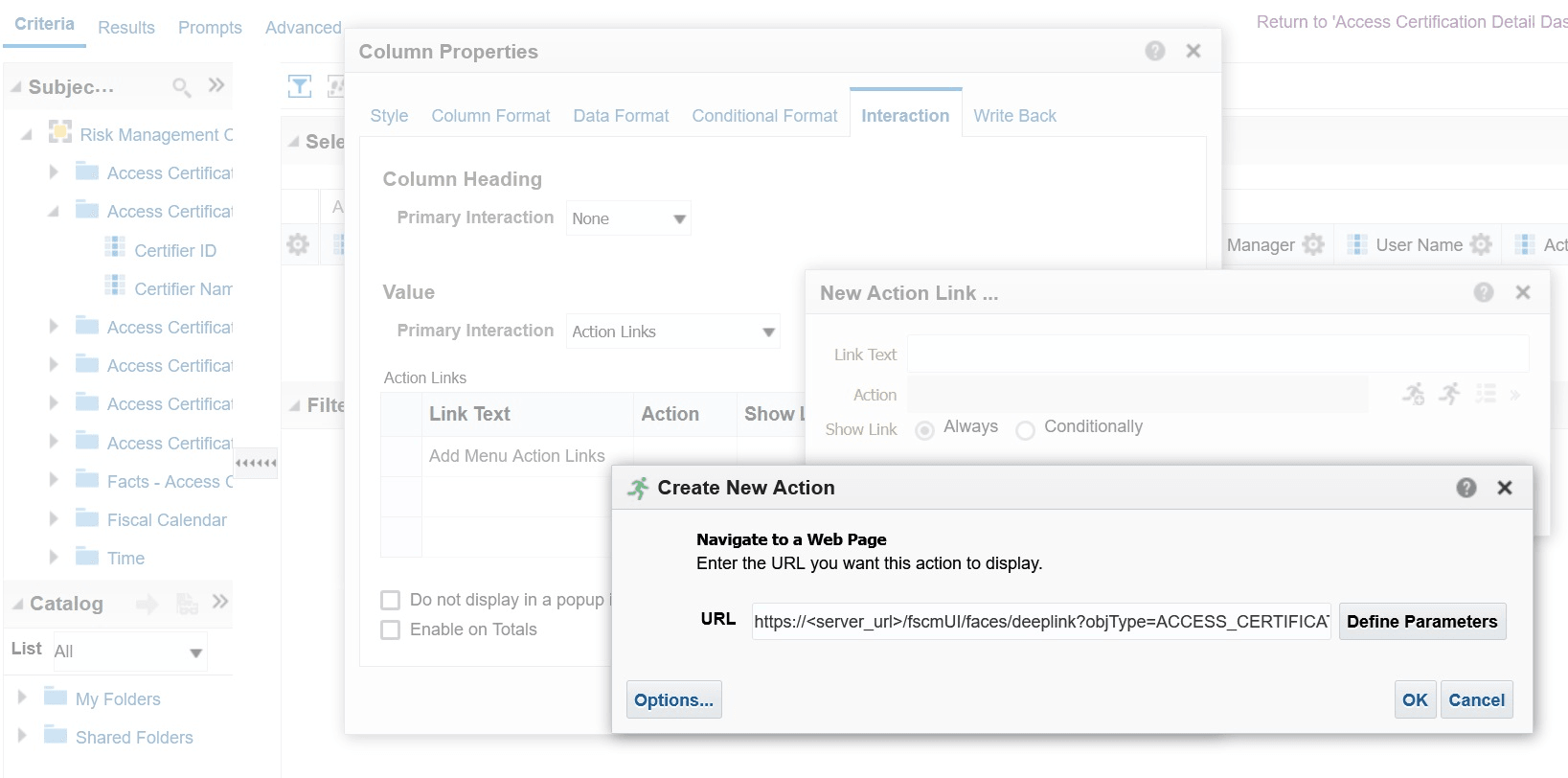
Paste URL
- Click Define Parameters. Expected parameters are:
- {1} objType
- {2) action
- The following parameters you will need to add:
- {3} certifierId
- {4} managerId
- {5} certifierId
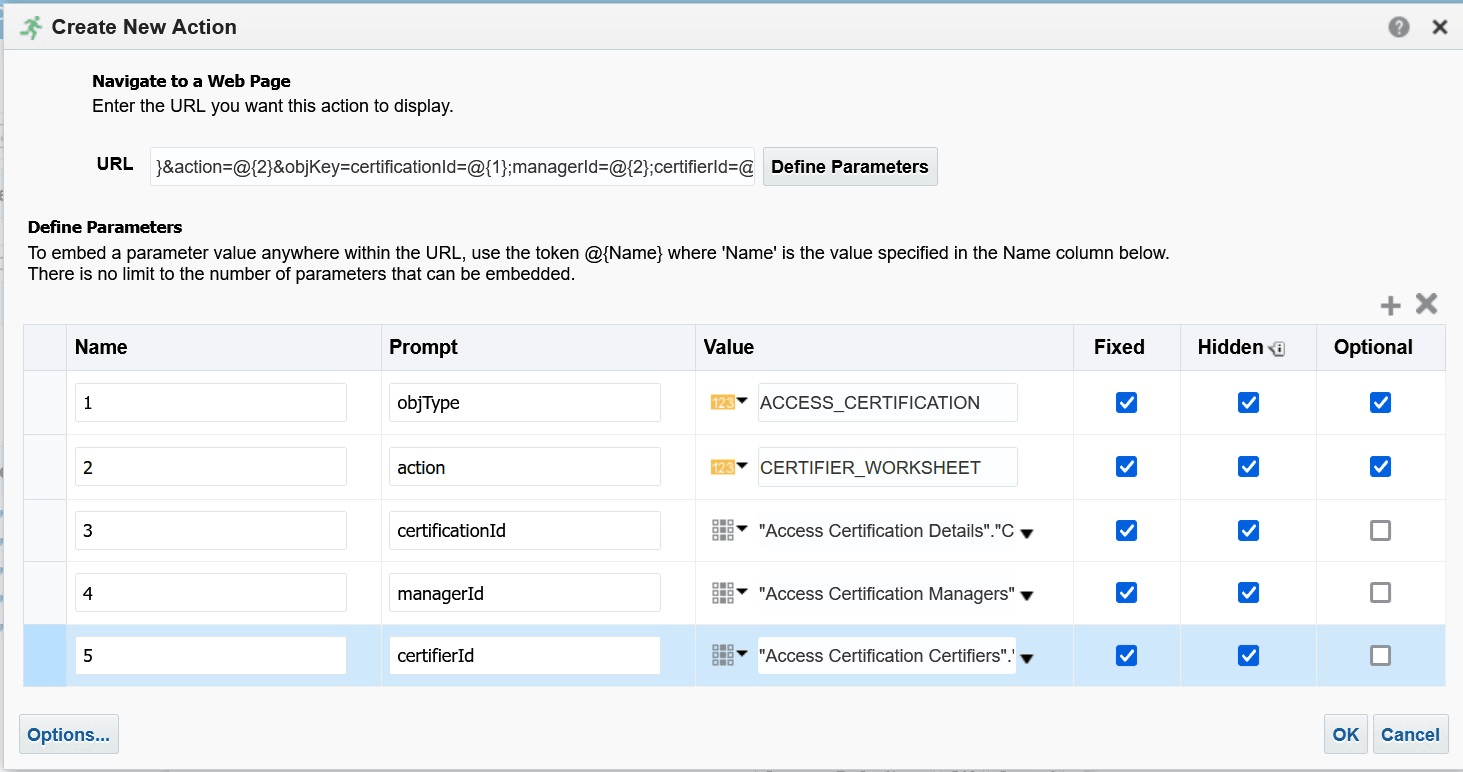
Define Parameters
- Select the hidden check box for all parameters so user is not prompted to enter the values.
- Select Options and check to open in a new window.
- Select OK on all screens and run the report.