Capital Project Automatic Asset Line Generation
Generate asset lines for project assets that have been automatically created for project item receipt and supplier costs. Use the newly added automated processing option for project assets to specify the type of costs for which asset lines will be generated for automatically created project assets. The Generate Asset Lines process is enhanced to allow for precise allocation of project asset origination costs while using existing cost allocation methods to allocate generic project costs to automatically created project assets.
Release 25C introduced the capability of automatically creating project assets for capital project related item receipt and supplier invoice costs. This capability was available for a newly created project type only, through a new option, Create project assets automatically. Projects and project templates created based on the project type inherited the selected option, which wasn't editable at the project or project template levels. The Generate Asset Lines process allocated all eligible costs to the automatically created assets using the asset cost allocation method specified for the project, similar to the manually created assets. Cost allocation for automatically created assets didn't differentiate between asset associated and non-asset associated costs, and also did not have any option to specify the type of cost that was eligible for allocation.
Release 25D builds on the capabilities introduced in Release 25C as follows:
Creating project assets automatically for project related item receipt and supplier invoices
In release 25C, this configuration was available only for newly created project types. From release 25D, you can:
- Define or modify this configuration for a new or existing project type that's enabled for capitalization.
- Additionally, the same configuration is available for a capital project, and can be defined or conditionally modified, independent of the choice at the project type or project template.
Generating asset lines for automatically created project assets
The Generate Asset Lines process is now enhanced to offer a precise allocation of costs to automatically created project assets. Asset associated costs will always be allocated to the related project asset that was automatically created, while non-asset associated costs will be allocated using the construction-in-progress asset cost allocation method specified. This will be the default behavior from Release 25D.
-
Asset associated costs refers to the costs that are directly attributed to the project asset that was automatically created. These include, but aren't limited to, item receipt costs, supplier invoice costs, prorated charges against the asset tracked invoice distribution line, like freight and miscellaneous costs, purchase price adjustments, non-recoverable taxes, receipt returns, corrections, invoice cancellations, variances like invoice price, purchase price, tax, exchange rate, and other adjustments.
-
Costs that cannot be directly associated with an automatically created asset are termed non-asset associated costs. This includes costs like labor, miscellaneous project costs, and any project cost for which a direct relationship cannot be established with the automatically created project asset.
A new automated processing option for project assets, Allocate only associated costs for automatically created assets, is introduced in release 25D, both at the project type and project definition. This option provides the flexibility to choose the type of costs that can be allocated to the automatically created project assets. This option is delivered disabled, which means the automatically created asset is eligible to have all types of costs allocated to it, and that includes both asset associated and non-asset associated costs. When enabled, only asset associated costs are allocated to automatically created project assets.
Review the below topics under the Capital Asset Costs chapter in the Using Project Costing guide to learn more about this new option and other key asset line generation rules for automatically created project assets.
- Asset Line Processing Rules for Automatically Created Project Assets
- Allocate only Associated Costs for Automatically Created Assets
The business benefits are:
- Accurate valuation of the project asset, as a result of precise cost allocation.
- Reduced manual overhead and improved efficiency in managing the project asset and its value throughout the asset lifecycle.
Steps to Enable and Configure
Enabling automated processing options for project assets for a project type
From release 25D, the option to create project assets automatically can be selected for project types and projects that are enabled for capitalization. This includes existing or newly created project types and projects. Also, the option to only allocate asset associated costs to the automatically created project assets can also be enabled for all eligible project types and projects.
Follow the steps below to enable or disable these options.
-
Navigate to Setup and Maintenance > Project Financial Management > Project Foundation > Manage Project Types.
-
Create a new project type and enable capitalization or search for a project type enabled for capitalization that you wish to edit.
-
Under the Capitalization Options section, enable or disable the Create Project Assets Automatically option in the Automated Processing Options for Project Assets subsection.
- Additionally, within the same subsection, enable or disable the option, Allocate only associated costs for automatically created assets. This option is delivered disabled. If enabled, the Generate Asset Lines process will only allocate asset associated costs, and will exclude any non-asset associated costs from being allocated to automatically created assets. It is to be noted that this option is independent of the choice to create project assets automatically. If the option to create project assets automatically is turned off and no assets exist that were automatically created, enabling this option has no impact. This option applies only if automatically created project assets exists for a capital project.
-
Create new project templates and projects using the newly created project type. Note that when you update these options for project types with existing project templates and projects, the changes will not be cascaded. Only project templates and projects created after the change will inherit the revised values of the project type, which can always be edited at the project template or project, independent of the project type chosen.
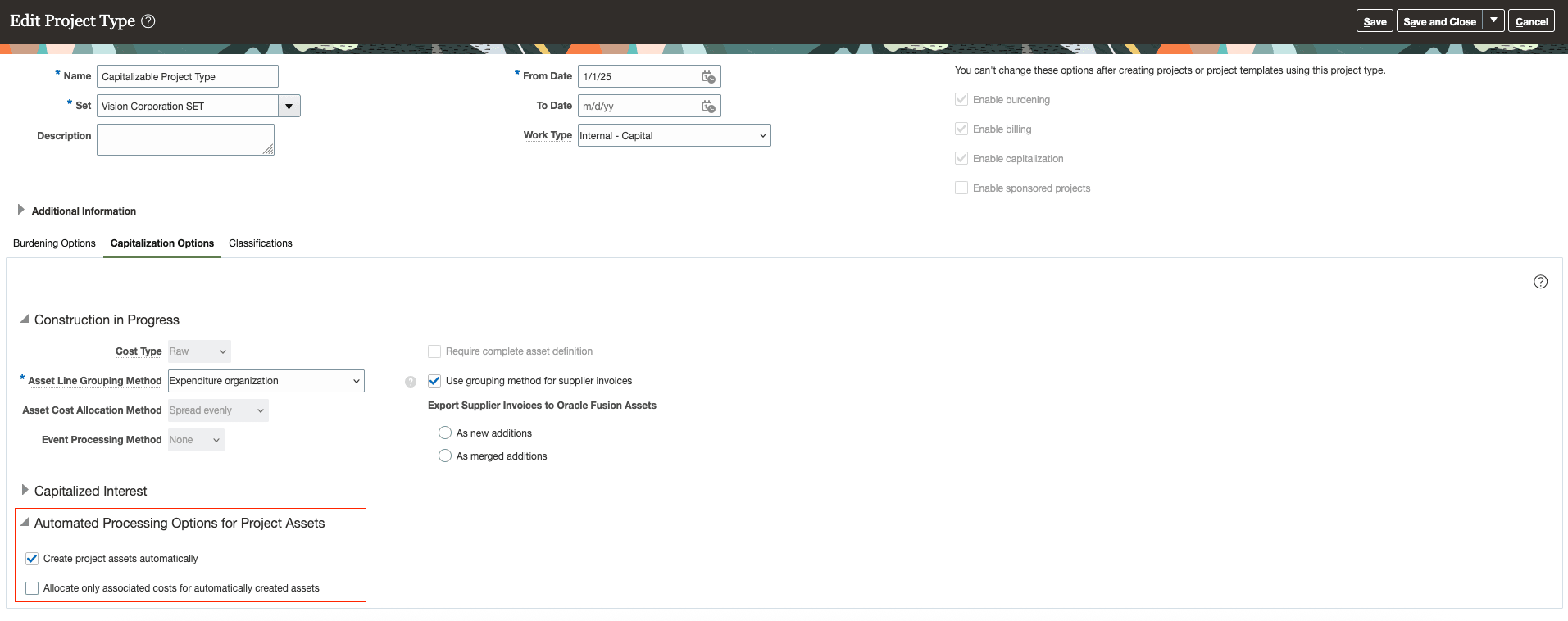
Automated Processing Options for Project Assets for a Project Type
Enabling automated processing options for project assets for a capital project
-
Navigate to the Manage Financial Project Settings page of the project for which you want to update the automated processing options for project assets.
-
Click the Capital tab to view settings associated with capital projects. Click the Edit button adjacent to the Capitalization Options section. In the Edit Capitalization Options modal that appears:
- Enable the Create project assets automatically option only when the project doesn't have existing item receipt or supplier invoice transactions. You can disable this option anytime during the lifecycle of the project. However, we recommend caution when disabling this option because re-enabling it isn't allowed if item receipt or supplier invoice transactions exist for the project.
- You can enable or disable the Allocate only associated costs for automatically created assets option anytime during the project lifecycle.
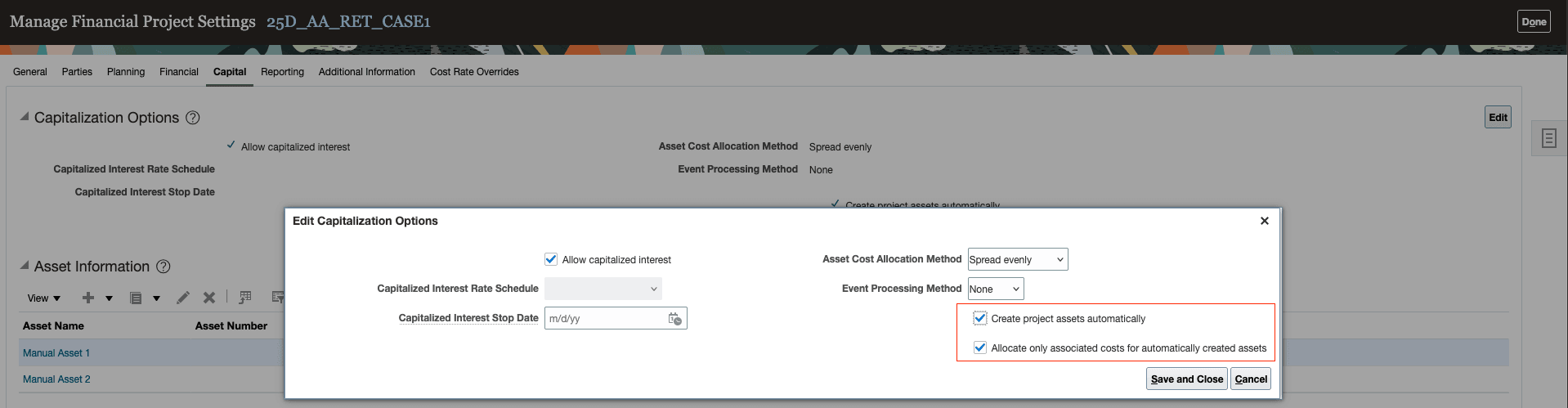
Automated Processing Options for Project Assets for a Project
Tips And Considerations
Construction in Progress Capitalization Options
Capitalization options defined under the Construction in Progress section for a project type or project will continue to be applicable when generating asset lines for automatically created project assets. A few changes apply when generating asset lines for automatically created project assets from release 25D.
- Asset Cost Allocation Method:
- For manually created project assets: There is no change in functionality
- For automatically created project assets:
- The asset cost allocation method specified for a project will be used to allocate only non-asset associated costs when the Allocate only associated costs to automatically created assets option is disabled.
- Asset associated costs will always be allocated directly to automatically created project assets, and the cost allocation method is not applicable for costs of this nature. The only exception is when a cost allocation method of None is chosen.
- An asset cost allocation method of None will result in neither asset-associated nor non-asset-associated costs being allocated to automatically created assets. Asset lines will be generated based on grouping and other capitalization options defined, but will be in an unassigned state. Users are expected to manually review and assign asset lines to the required assets.
- Asset Line Grouping Method:
- In addition to the grouping method selected, additional asset associated identifiers are used when generating asset lines for automatically created project assets.
Other Tips & Considerations
- Performing a copy of a capital project with automatically created project assets will no longer copy the automatically created assets to the new project.
Key Resources
- Capital Asset Costs chapter in the Using Project Costing guide for the below topics,
- Automatically Create Project Assets for Item Receipts
- Automatically Create Project Assets for Supplier Invoices
- Asset Line Processing Rules for automatically created assets
- Understanding the option Allocate only associated costs for automatically created assets
- Project-Driven Supply Chain chapter in the Using Project Costing guide.
- Oracle Supply Chain Management Cloud: Using Supply Chain Cost Management guide
- Implementing Manufacturing and Supply Chain Management guide
- Oracle Fusion Cloud Financials: Using Payables Invoice to Pay: Invoice Corrections
Access Requirements
Users who are assigned the following predefined, existing job roles can access various parts of this feature, and no new privileges are required.
- Project Accountant (ORA_PJF_PROJECT_ACCOUNTANT_JOB)
- Project Manager (ORA_PJF_PROJECT_MANAGER_JOB)
- Project Administrator (ORA_PJF_PROJECT_ADMINISTRATOR_JOB)
- Maintenance Manager (ORA_MNT_MAINTENANCE_MANAGER_JOB)
- Warehouse Manager (ORA_INV_WAREHOUSE_MANAGER_JOB)
- Cost Accountant (ORA_CST_COST_ACCOUNTANT_JOB)
- Accounts Payable Supervisor (ORA_AP_ACCOUNTS_PAYABLE_SUPERVISOR_JOB)
- Asset Administrator (ORA_CSE_ASSET_ADMINISTRATOR_JOB)
- Asset Accountant (ORA_FA_ASSET_ACCOUNTANT_JOB)