Enable Redwood Experience for Benefits Service Center Court Order Page
The Benefits Service Center Court Order page was recreated in the Redwood Toolset to improve the user experience by providing the same consistent functionality across Redwood pages. The functionality of the page remains the same.
Here’s how you use the Benefits Service Center Court Order Redwood page:
- On the Home page, click My Client Groups.
- Click the Show More link under Quick Actions.
- Search for Benefit Court Order.
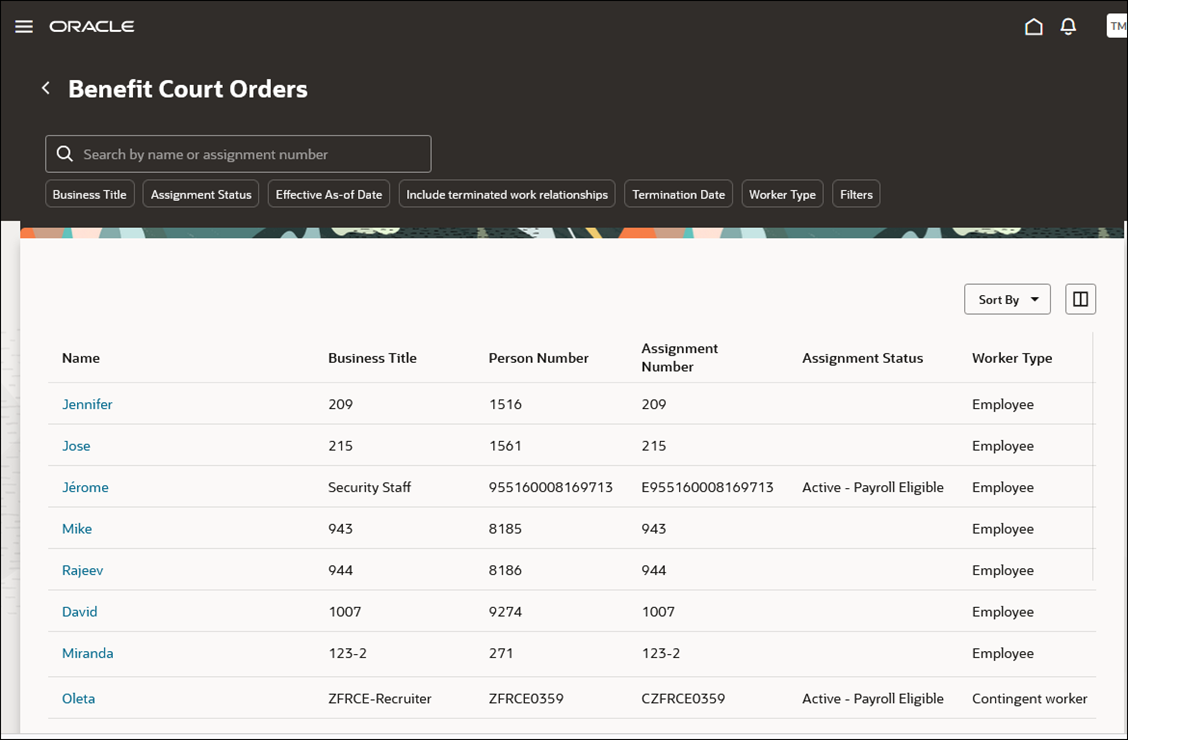
Benefits Service Center Court Order Page
This feature lets you experience Redwood’s high-fidelity interactions.
Steps to Enable
Here’s how you can enable the Benefits Service Center Court Order page:
- Navigate to the Setup and Maintenance work area.
- Search for and click the Manage Administrator Profile Values task.
- Search for and select the ORA_HCM_VBCS_PWA_ENABLED profile option.
- Select Site from the Level list.
- Enter Y in the Profile Value field.
- Click Save.
- Search for and select the ORA_BEN_ADMINISTRATIVE_ENROLLMENT_REDWOOD_ENABLED profile.
- Select Site from the Level list.
- Enter Y in the Profile Value field.
- Click Save and Close.
Access Requirements
- If you have custom roles, ensure that the respective privileges and aggregate privileges of the functional modules are part of your role hierarchy.
- After adding the privileges and aggregate privileges, regenerate the data role and verify the user interfaces.
- If you have direct job roles assigned to users, you need to create a data role out of the job role for the data security to work.
Security
You need to update the custom roles with the following aggregate privileges and duty roles:
Aggregate Privilege:
- View Person Court Orders
- Manage Person Court Orders
Inherited by Seeded Duty Roles:
- Benefits Enrollment Maintenance
Page Privilege:
- BEN_VIEW_BENEFIT_COURT_ORDERS_PRIV
- BEN_MANAGE_BENEFIT_COURT_ORDERS_PRIV
Data Security Policies:
- BEN_VIEW_BENEFIT_COURT_ORDERS on PER_ALL_PEOPLE_F
- BEN_MANAGE_BENEFIT_COURT_ORDER_DATA on PER_ALL_PEOPLE_F