Redwood Experience for Managing Document Record Flows
Enrich the user experience with the new pages for viewing, adding, editing, and deleting document records developed using the Redwood toolset. These pages are built from ground up using Visual Builder Studio (VBS) to give you a unique experience of Oracle applications.
You can view, add, edit, and delete document records using Redwood pages only when the Document Records landing page is Redwood enabled.
You can navigate to these pages from the new Document Records landing page which is accessible from these paths:
- Quick Actions pane under the Me section, Document Records subsection.
- Quick Actions pane under the My Team section, Document Records subsection.
- Quick Actions pane under the My Client Groups section, Document Records subsection.
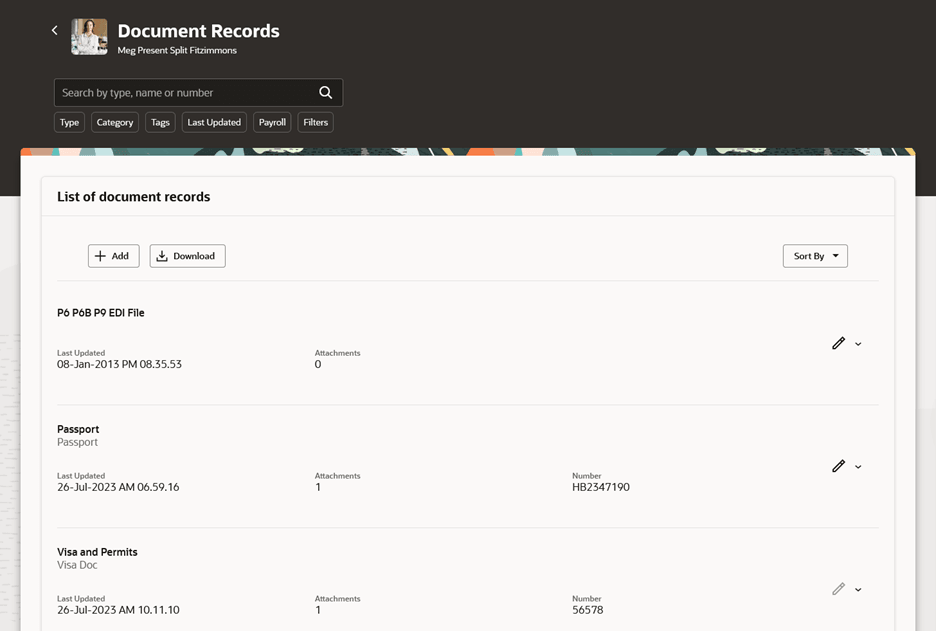
Document Records Landing Page
View Document Records
You can view document records from the Document Records landing page. This page displays the list of document records you can access based on your security profile. The filter chips like Type, Category, and Tags display up to 25 values. However, you can refine your search to fetch more results. Additionally, you can expand individual rows to view all attributes of the document record.
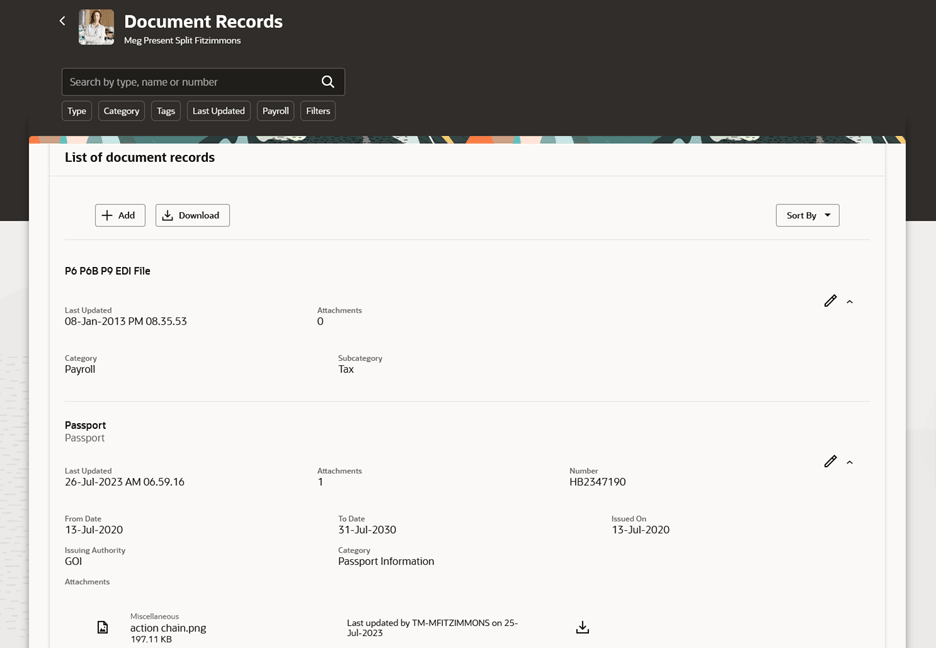
View Document Records
Edit and Delete Document Record
You can edit and delete a document record by clicking the Edit icon.
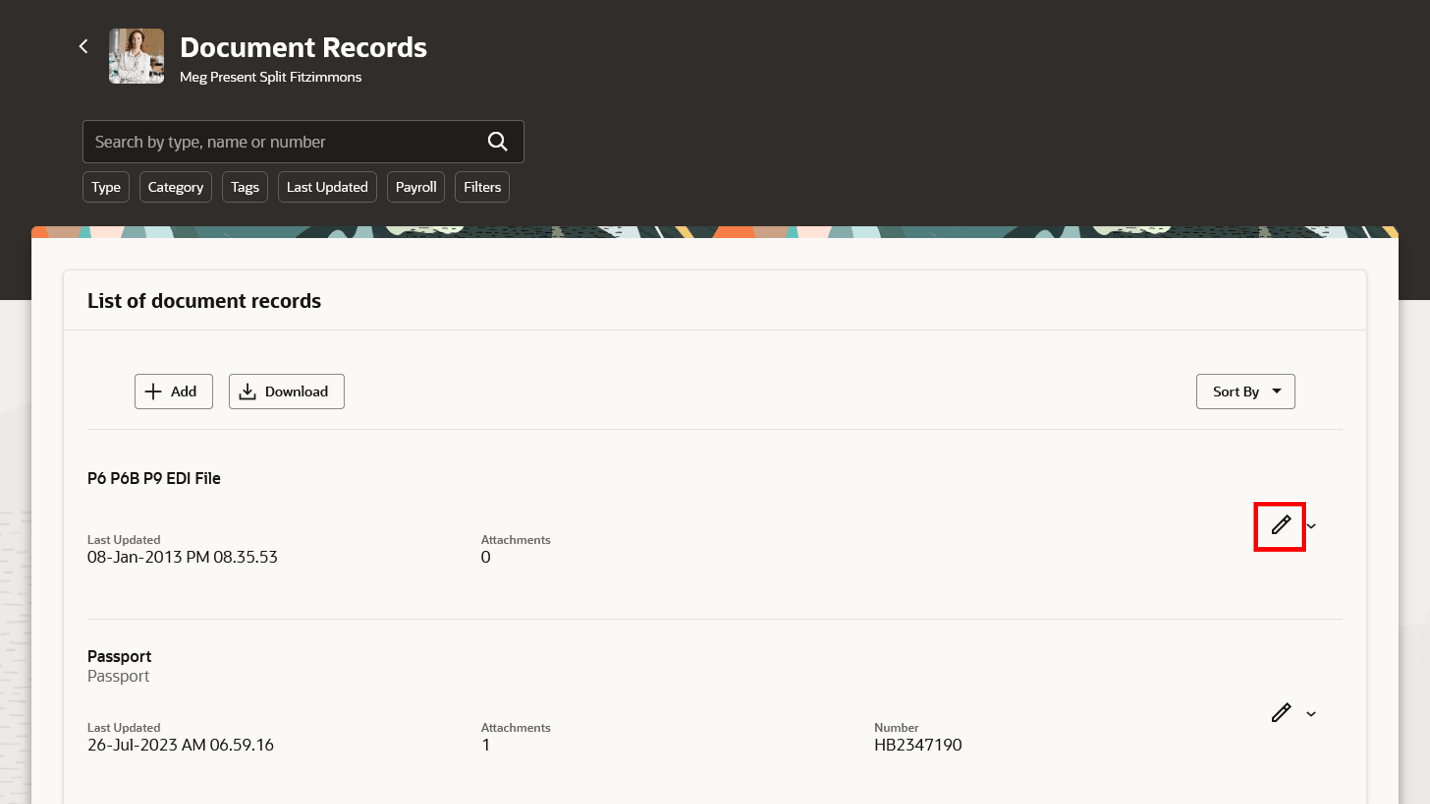
Edit Icon on Document Records Page
To edit the document record, make the required changes, and then click Save.
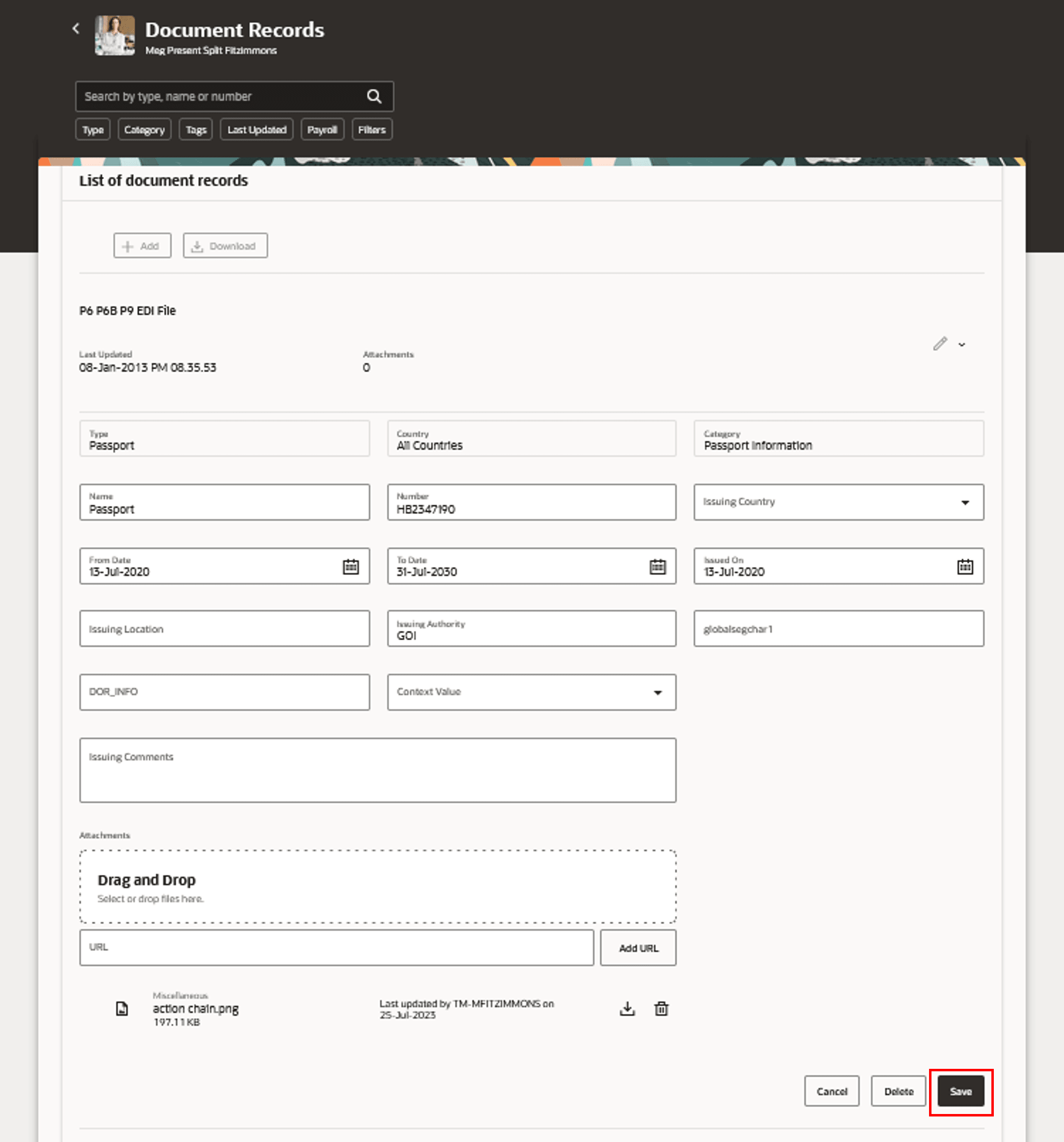 .
.
Edit Document Record
To delete a document record, click Delete.
Add Document Record
You can add a document record by clicking the Add button on the Document Records landing page.
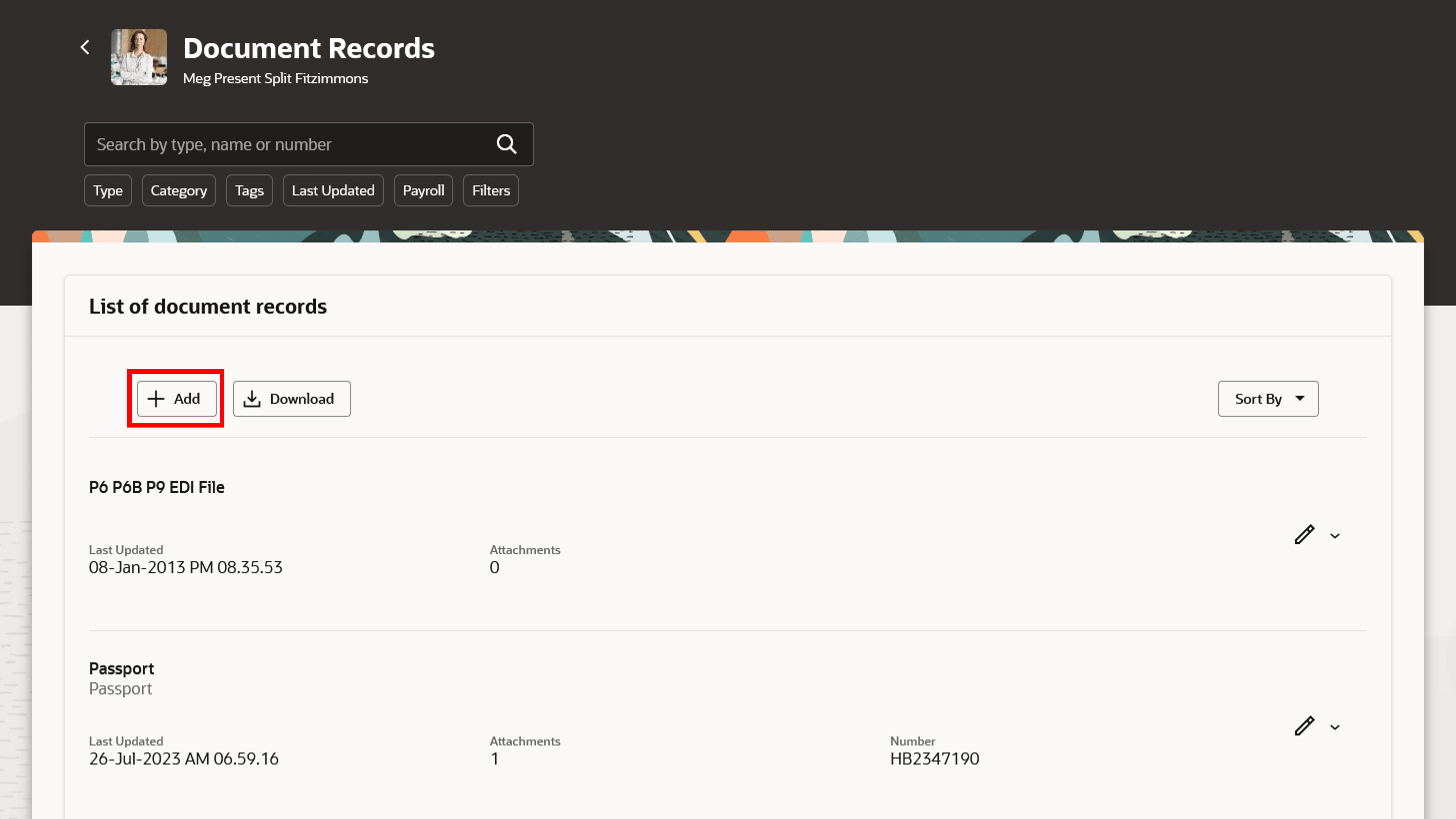
Add Icon on Document Records Page
The New Document Record page appears. Here, select the Document Type, and fill in the relevant details. Once you are done, click Submit.
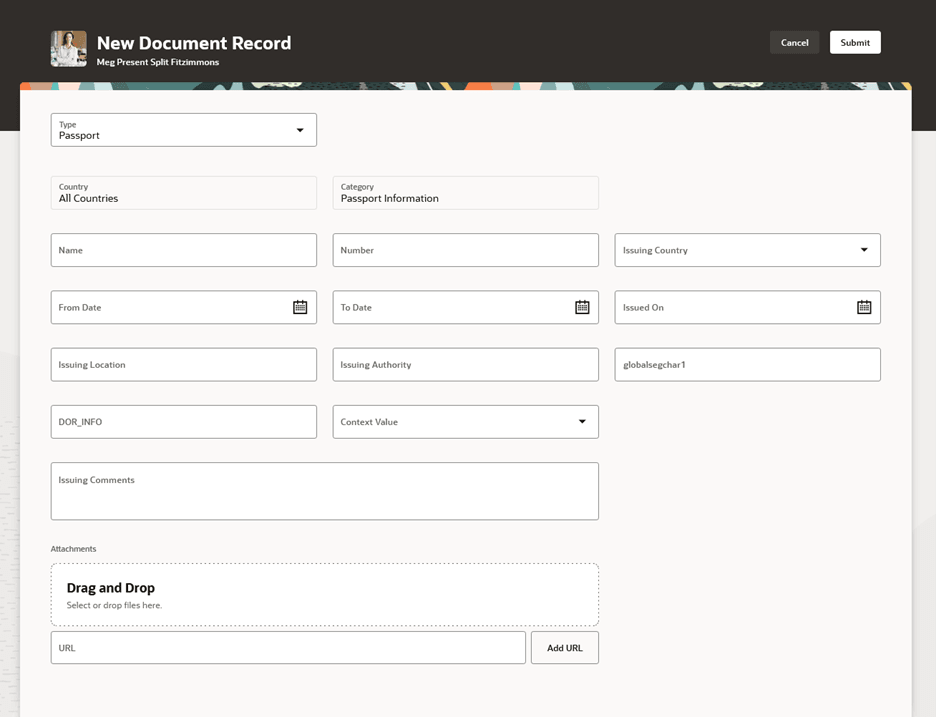
New Document Record Page
Approvals for Document Records
Approvals are supported when you Add, Edit, or Delete a document record. When a document record is pending approval, a banner with a Pending Approval message is displayed on the Document Records page.
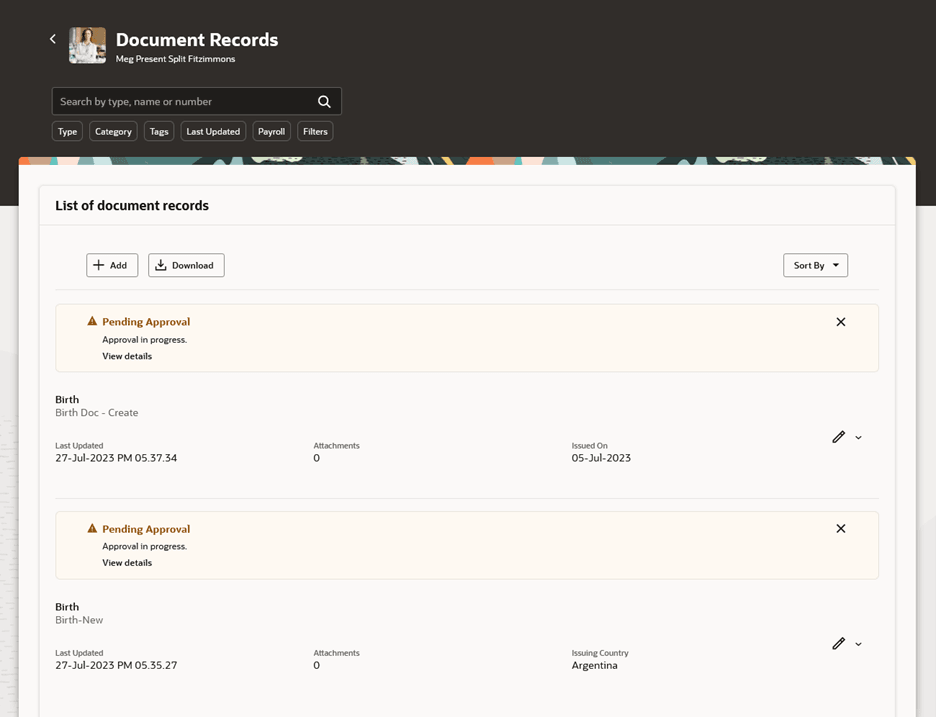
Pending Approval Message on Document Records Page
Click on View details in the Pending Approval banner to view the approval notification details.
Take note of the following:
-
You can't download document record attachments when the document record is pending approval.
-
If the only document record for a worker is pending approval and no other document record exists for the worker, the document record pending approval won't appear on the Redwood document record pages for the worker.
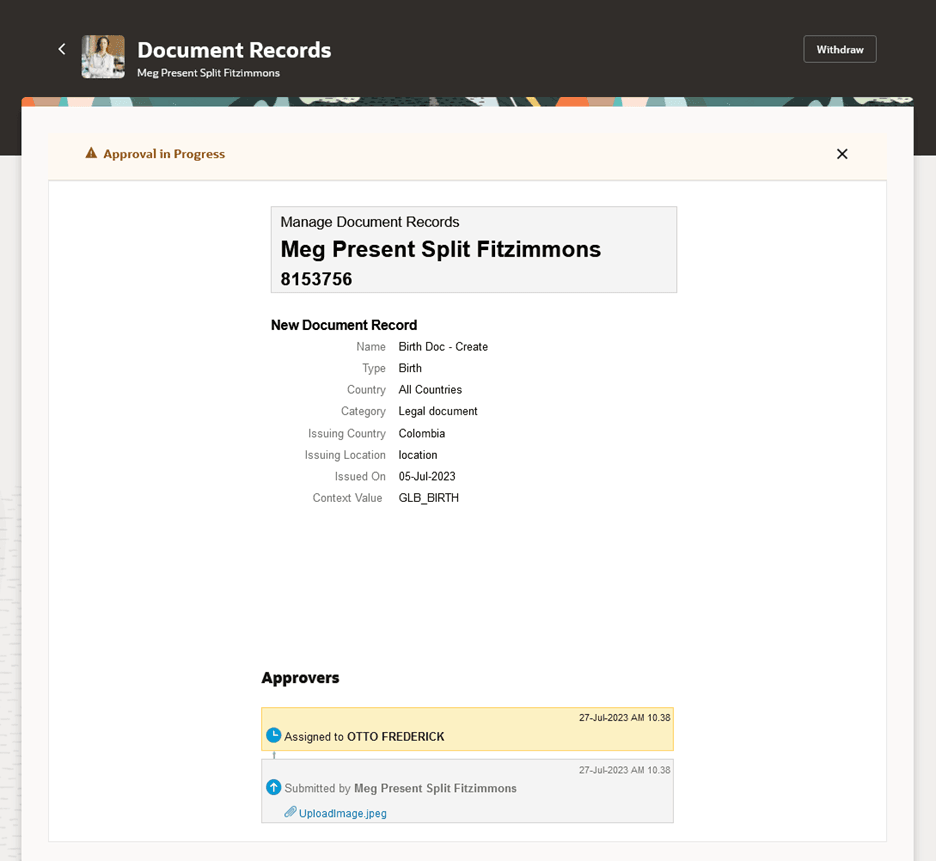
Details of the Approval
To withdraw an approval request, click Withdraw.
The Business Intelligence Publisher (BIP) notification won't display the attachment name. However, the View Attachment link will be displayed on the Approval page.
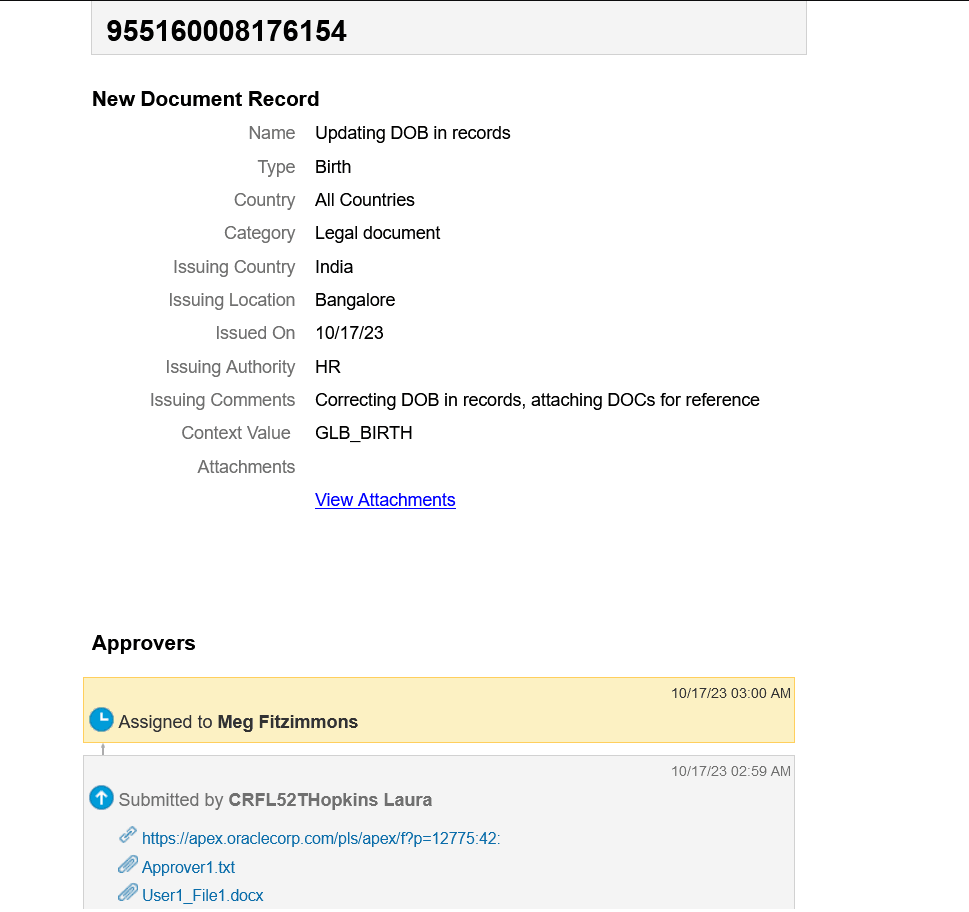
BIP notification
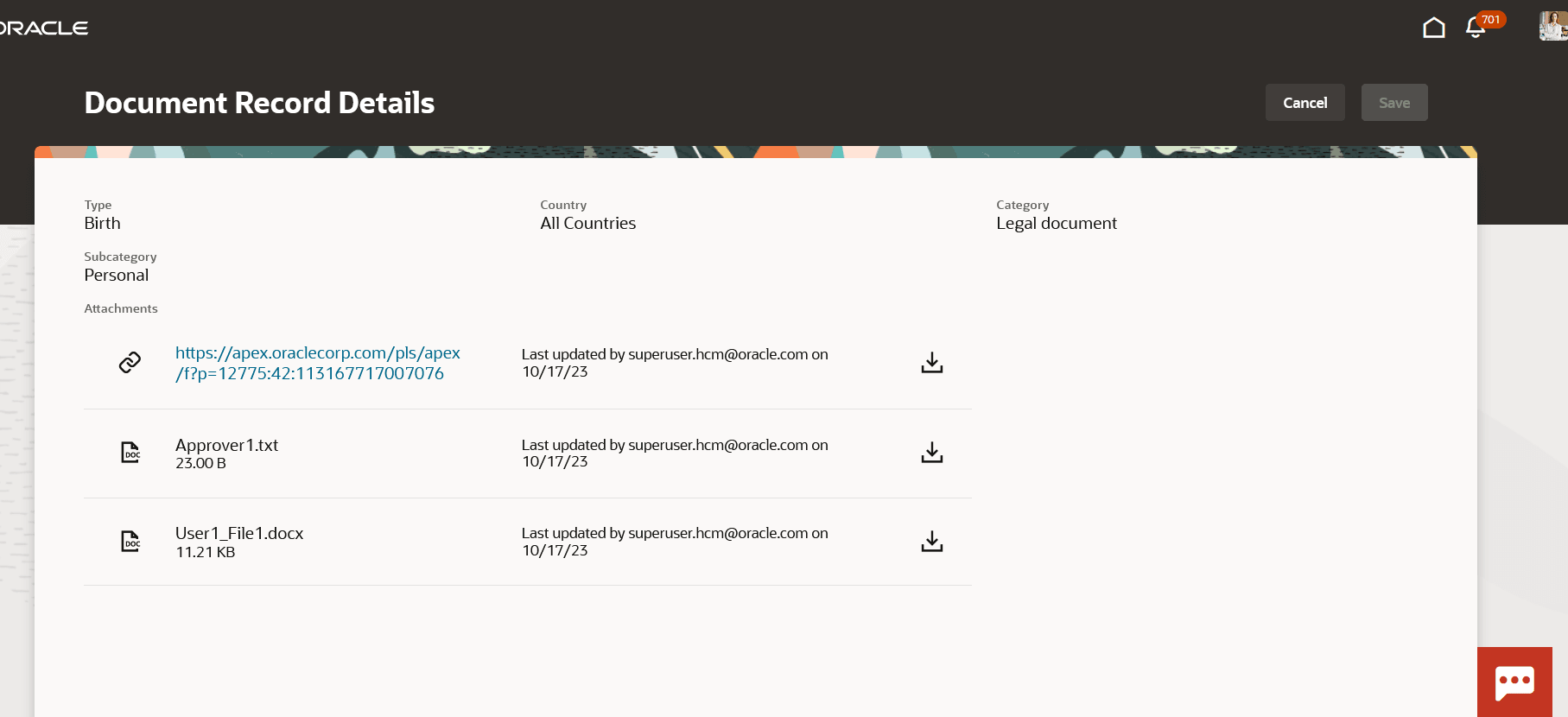
View Attachments
The new page is built using the Redwood toolset and offers a fewer number of clicks and better performance. By using these new pages or flows you can take advantage of the cohesiveness through the application.
Steps to Enable
In order to work with the new Document Records pages, you must first enable the ORA_HCM_VBCS_PWA_ENABLED profile option. In addition, you need to enable the ORA_PER_DOCUMENT_RECORDS_REDWOOD_ENABLED profile option. By default, the profile option is delivered as disabled. If you want to use the new Document Records pages, you need to set the profile option to Yes.
To enable the profile option, navigate to the Setup and Maintenance work area:
- Search for and click the Manage Administrator Profile Values task.
- Search for and select the profile option: ORA_PER_DOCUMENT_RECORDS_REDWOOD_ENABLED.
- Select the Level as Site.
- Enter Yes in the Profile Value field.
- Click Save and Close.
NOTE: When the Document Records landing page is Redwood enabled, Redwood pages for view, add, edit, and delete document records are also automatically enabled.
Tips And Considerations
-
Guided journeys are supported.
-
All existing deep links will redirect to the new Redwood pages when the profile options are enabled for Redwood.
-
The ability to prefill document record attributes by scanning an attachment is discontinued and won't be supported by the Redwood document record pages.
-
When a document record is created from the Redwood page, the Creation Source appears as REST instead of UI.
-
You can no longer view the user-defined Title and Description for attachments on the new Redwood pages. Therefore, it's recommended to provide meaningful file names.
-
If the Display Type for any of your flex field segment is Radio Button Group, then it's recommended to convert it to a List of Values, else users won't be able to deselect the value in the Radio Button Group.
-
In case, there are no existing document records for a worker, and the first document record is pending approval, then this document record isn't displayed on the Redwood Document Records landing page.
-
These Redwood pages don't support preview of attachments yet.
-
Access to Redwood pages is not logged by the application in the PER_SENSITIVE_DATA_AUDIT table. Therefore, you can't monitor which users have accessed the Redwood document record pages yet.
-
If you have configured the display preferences for global and context segments on the document types setup page, the display preferences will not be reflected on the Redwood Document Records pages yet.
-
Existing page customization won’t be available on these Redwood pages. However, support for business rules will be available in a future release.
-
The New Document Record Redwood page displays an error message in case you have an AutoComplete rule that uses a view accessor. A few examples of view accessors are Get Person Name, Get Person, Get Person Address, Get Assignment, and Get Document Record.
Key Resources
For more information, refer to these resources on the Oracle Help Center.
- Document Records, Implementing Global Human Resources guide, Cloud Human Resources
- Document Records, Using Global Human Resources guide, Cloud Human Resources
For a listing of all profile options for the recreated pages across applications, see the following document on My Oracle Support:
- HCM Redwood Pages with Profile Options – MOS Document - 2922407.1
For more information on extending Redwood pages in HCM, refer to this feature announcement on the Oracle Help Center.
Access Requirements
Access to the new Redwood Document Records page is controlled using the same security privileges that control access to the responsive Document Records page.
For information on existing security privileges, refer to this resource on the Oracle Help Center.
- Security Reference for HCM guide, Cloud HCM