Redwood Experience for New Person Pages
Enrich your user experience with the new Add Person pages which include the Hire an Employee, Add a Contingent Worker, Add a Pending Worker, and Add Nonworker pages developed using the Redwood toolset. The pages are built from the ground up using Visual Builder Studio (VBS) to give you a unique experience of Oracle applications.
Hire an Employee
You can now use the new Hire an Employee flow in Redwood theme. The new flow is a guided process which divides the complex process into sequential steps making the whole experience seamless. You can also add guided journeys that provide guidance through the whole hiring process and add each step as a task in the journey.
You can navigate to the Hire an Employee Redwood page from the Quick Actions pane in the My Client Group and My Team tabs. The first step in all the Add Person pages is the Info to include page that helps you customize your flow. All the attributes that you might want to include are available for you to add as steps on this page. The mandatory attributes for hiring an employee are already added as steps to the guided flow and you can choose to add the details of the person you're hiring in this step which will be added as steps in the guided process. This image shows all the attributes that you can add in the Hire an Employee guided process.
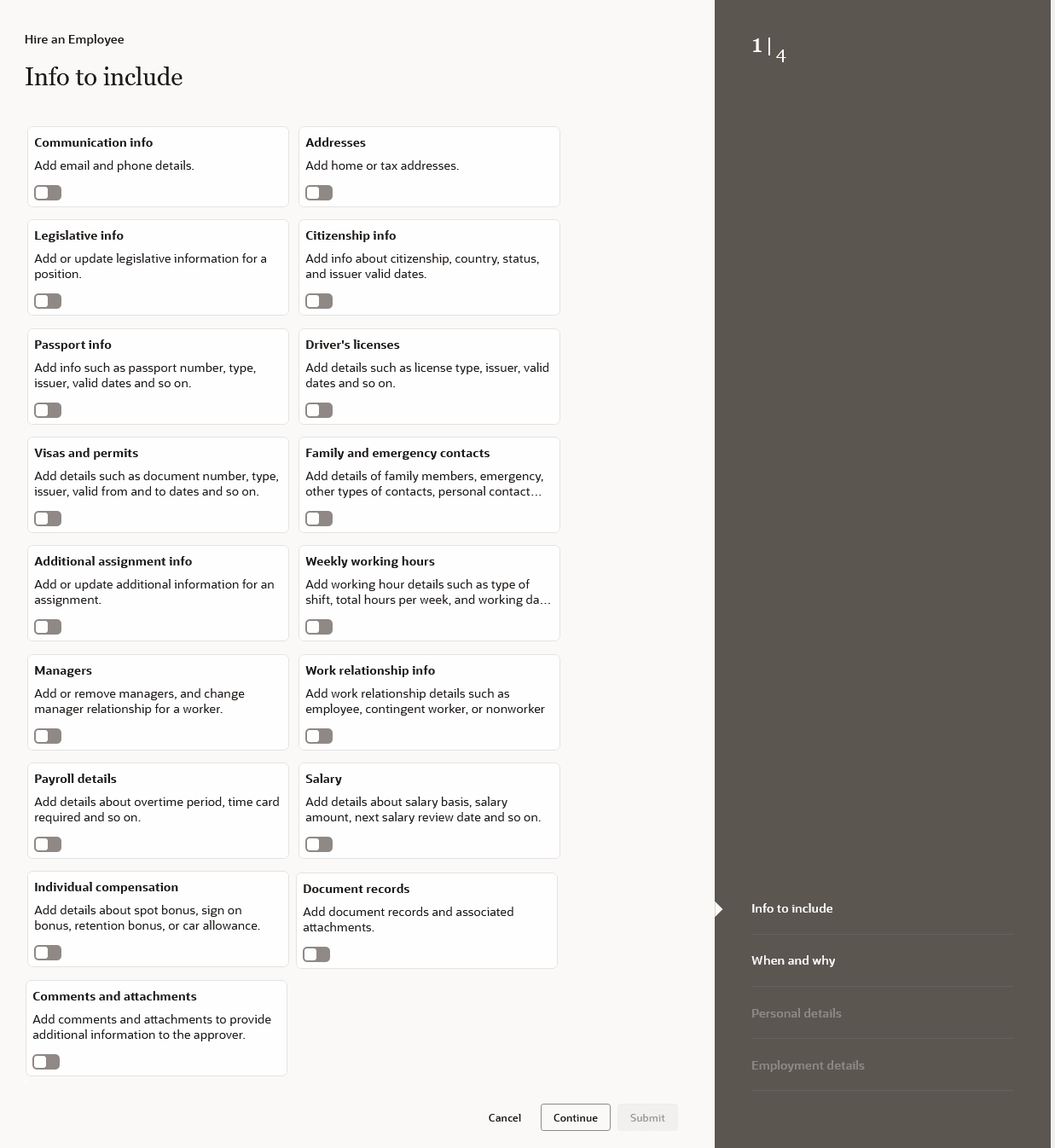
Depending on the position you select for the employee you're hiring, you can define position override attributes in the Position Override step.
Add a Contingent Worker
The process to add a contingent worker is also redesigned in Redwood theme. You can navigate to the Add a Contingent Worker Redwood page from the Quick Actions pane in the My Client Groups and My Team tabs. All the attributes in the Hire an Employee flow are also available in the Add a Contingent Worker flow.
Add a Pending Worker
The Add a Pending Worker page is now available in Redwood theme in a guided process flow. You can navigate to the Add a Contingent Worker Redwood page from the Quick Actions pane in the My Client Groups tab, My Team tab, or by clicking the Add button on the Pending Workers page. All the attributes in the Hire an Employee flow are also available in the Add a Contingent Worker flow.
Add a Nonworker
The Add a Nonworker page is now available in Redwood theme in a guided process flow. You can navigate to the Add a Nonworker Redwood page from the Quick Actions pane in the My Client Groups or My Team tab. All the attributes in the Hire an Employee flow are also available in the Add a Nonworker flow.
In all the four flows, if you’re rehiring the person, you can now check if the person was recommended to be rehired during termination in the Duplicate Person Check page. You can also enter the reason for rehiring.
The new pages offers fewer clicks and better performance. You can take advantage of the cohesiveness through the application with the new pages and flows.
Steps to Enable
To use the Redwood Person pages, you must enable these profile options at the site level. They're all disabled by default.
Profile Options to Enable Redwood New Person Pages
|
Profile Option |
Profile Value |
|---|---|
|
ORA_PER_HIRE_AN_EMPLOYEE_REDWOOD_ENABLED |
Y |
|
ORA_PER_ADD_CWK_REDWOOD_ENABLED |
Y |
|
ORA_PER_ADD_NWK_REDWOOD_ENABLED |
Y |
|
ORA_PER_ADD_PWK_REDWOOD_ENABLED |
Y |
To enable the profile options, navigate to the Setup and Maintenance work area:
- Search for and click the Manage Administrator Profile Values task.
- Search for and select each of the profile options listed in the table.
- Select the Level as Site.
- In the Profile Value field, enter Y.
- Click Save and Close.
Tips And Considerations
- Guided journeys are available for the new Add Person pages.
- You can personalize Redwood pages using Visual Builder Studio (VBS).
- If you've already personalized any of the existing ADF pages, you need to personalize them again in Redwood.
- Note these when you configure flexfields in all the Add Person pages:
- In the Assignment section, People Group and Default Expense Account fields, key flexfields (KFF) aren’t yet available.
- When you map position descriptive flexfields to assignment descriptive flexfields and assign mappings to legal employers, selecting a legal employer in the When and Why step doesn’t make the corresponding synchronized flexfields non-editable in the Assignment section.
- When you select a value from an LoV, the whole section refreshes but the selected values are retained.
- When you create a work relationship, the contracts section is set to optional unlike the existing ADF page.
- These features will be implemented in future releases for all Add Person flows:
- Extra attributes in work structure LoV for Job, Location, Department, Grade, Legal Employer and Business Unit.
- Validating data based on effective date for all LoV.
- Adding specified grades by enforcing valid grades profile option.
- Derivation of grade step based on grade.
- Filtering grade ladder and step values.
- Adding direct reports. You need to use the Manage Directs page for now.
- Parameters for extensible flexfields (EFF).
- Unique key validation for multiple row extensible flexfields (EFF) in additional assignment info.
- Defaulting and validation using Autocomplete.
- The Submit button will be enabled only when you navigate to all the mandatory sections in the process. However, no warning or error messages are displayed if you don't navigate to the mandatory sections.
- The option to save and save for later isn't available.
- You can personalize the Duplicate Person Check page using constants and business rules. For more information, refer to the Extending HCM Redwood Applications Using Visual Builder Studio guide.
- In the new Add Pending Worker flow, the Include for Automatic Conversion option is modified to a toggle button and is available in the Work relationship info step. In the responsive pages, this field is available in the Employment Details section.
- If you’ve enabled approvals, the Automatic upon final save method to generate person numbers isn’t working as expected due to a limitation. It’s recommended that you use the Automatic prior to submission method to generate person numbers.
Key Resources
For more information, refer to these resources on the Oracle Help Center.
- Hire People section, Hire and Manage Worker chapter, Using Global Human Resources guide
- Hire an Employee topic, Hire and Manage Workers chapter, Using Global Human Resources guide
- View and Manage Your Employment Information, Employment Information chapter, Using Global Human Resources guide
For a listing of all profile options for the recreated pages across applications, see the following document in My Oracle Support:
- HCM Redwood Pages with Profile Options – MOS Document - 2922407.1
For more information on extending Redwood pages in HCM, refer to this feature announcement and user's guide on the Oracle Help Center.
- Extending HCM Redwood Pages Using Visual Builder Studio (VBS)
-
Extending HCM Redwood Applications Using Visual Builder Studio
Access Requirements
- Access to the new Add Person pages is controlled using the same security privileges that control access to the responsive Add Person pages. For information on existing security privileges, refer to the Security Reference for HCM guide on the Oracle Help Center.
- If you're using a custom role, you need these aggregate privileges added to your role to access the Payroll section LOVs:
- Use REST Service - Payroll List of Values (ORA_PAY_REST_SERVICE_ACCESS_PAYROLL_LOV)
- Use REST Service - Payroll Reference Data Lists of Values (ORA_PAY_REST_SERVICE_ACCESS_PAYROLL_REFERENCE_DATA_LOVS)
- Use REST Service - Payroll Legal Organization Lists of Values (ORA_PAY_REST_SERVICE_ACCESS_PAYROLL_LEGAL_ORGANIZATION_LOVS)