Redwood Experience for Direct Reports Process
Enrich the user experience with the new Direct Reports process developed using the Redwood tool set. The process is built from the ground up using Visual Builder Studio (VBS) to give you a unique experience of Oracle applications.
You can search for a direct report based on the name or assignment number. You can also sort the search results based on relevance and name on this page.
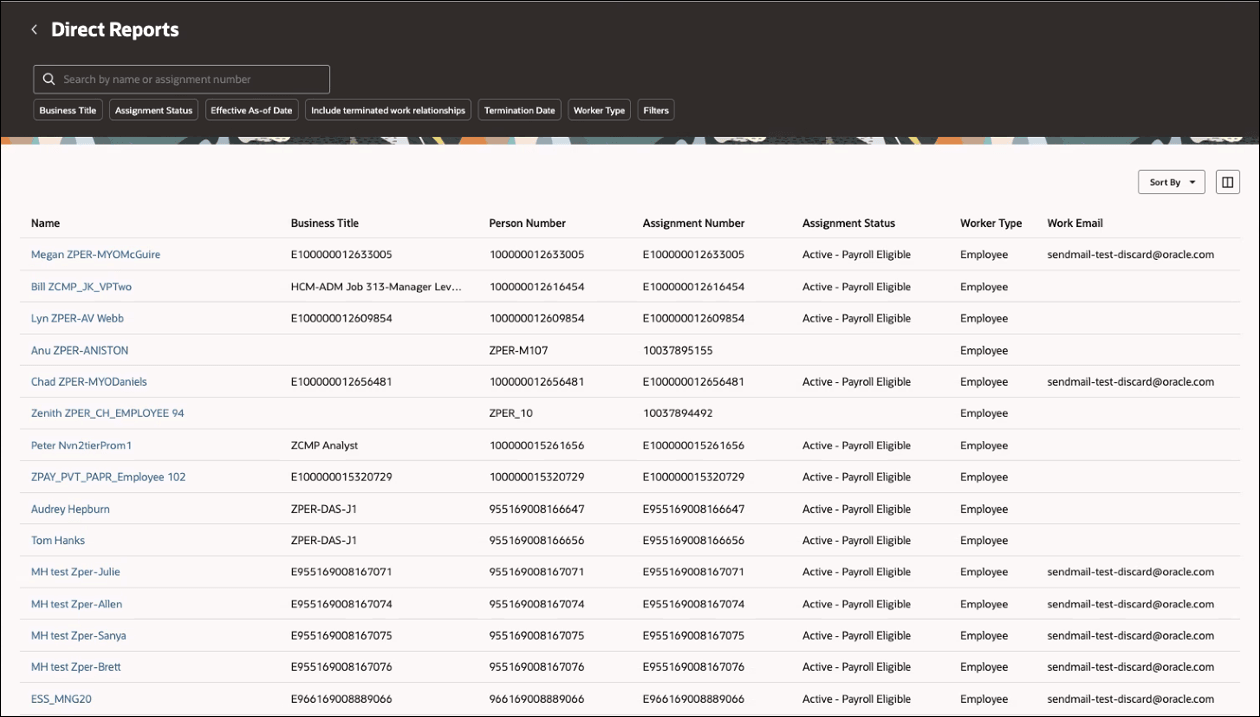
Direct Reports page
Click a name link to open the Direct Reports process. On the Manage Directs Journey step, click Continue.
In the Info to include step:
- Required steps aren't shown.
- You can see the Document Records and Comments and attachments steps, which are optional. You can see the Comments and attachments step only if approvals are enabled.
- Select the steps that you want to include. The selected steps are displayed in the navigation pane. Click Continue.
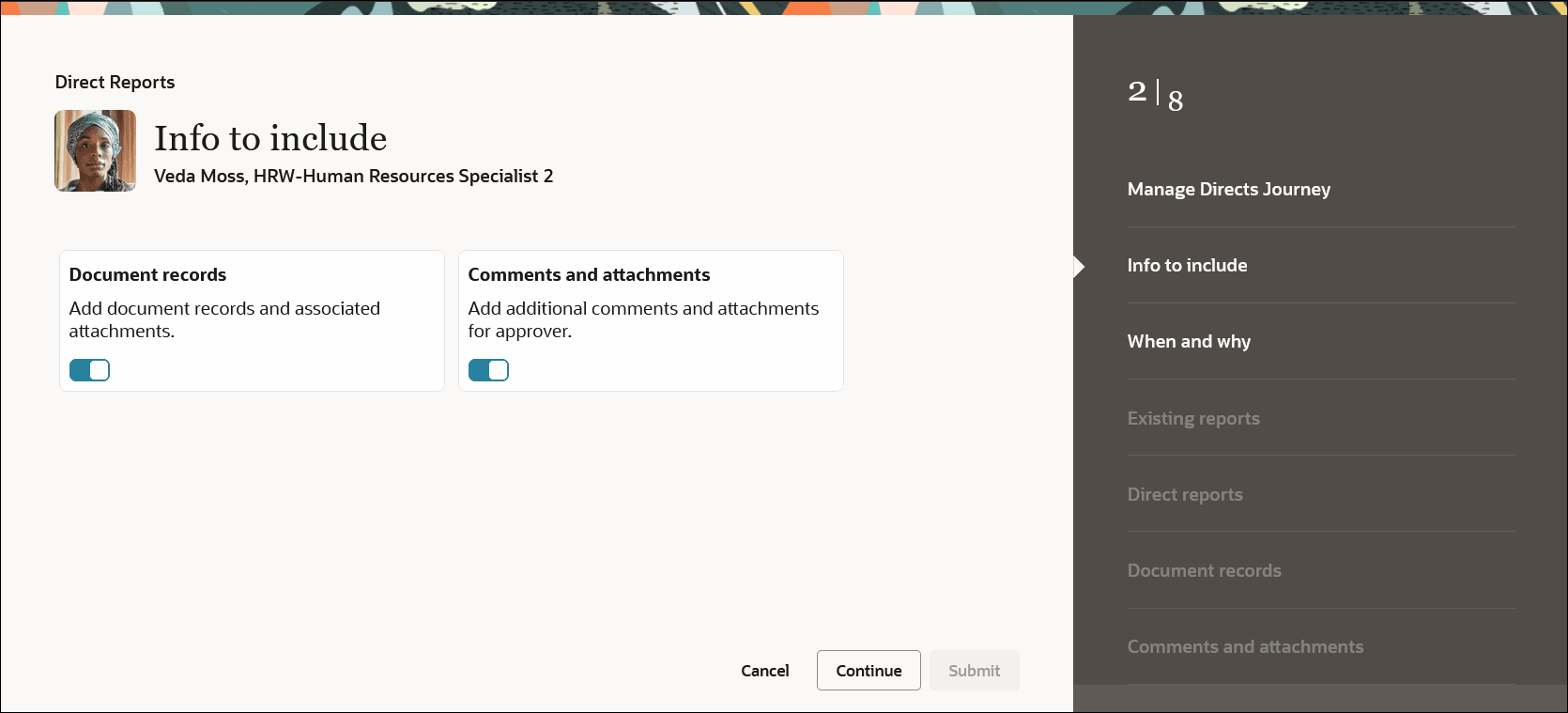
Info to include step
You are then directed to the When and why step. Select the date when these changes start, the reason why you’re making these changes, and the way you’re making the changes. Click Continue.
NOTE: The When and why step is always required.
One of the following steps too is always required, and the Submit button is enabled only after you reach one of these steps:
- Existing reports: This step is enabled only if you have existing direct reports. You can reassign your existing direct reports in this step.
- Direct reports: In this step, you can view and add direct reports.
NOTE: Let's say direct reports are already existing on the date you entered in the When and why step. If you now go back to the Info to include step, the Existing reports step won't be available for selection. That's because you have existing reports on this date and it's now a required step.

Direct Reports step
The other steps following these steps are optional. Once you specify the details in the required steps, you can click Submit.
NOTE: When you move from one step to another, the data entered by you persists. Only if you move back again to the When and why step and change the date, the data you’ve entered so far is lost. It’s as if you’re starting afresh.
The new process offers a fewer number of clicks and better performance. By using this new process, you can take advantage of the cohesiveness through the application.
Steps to Enable
To use the Redwood Direct Reports process, you need to enable the following profile options at the site level. They’re all disabled by default.
|
Profile Option |
Profile Value |
|---|---|
|
ORA_HCM_VBCS_PWA_ENABLED |
Y |
|
HRC_ELASTIC_SEARCH_ENABLED |
Y |
|
ORA_PER_EMPL_MNG_DIR_REDWOOD_ENABLED |
Yes |
To enable the profile options, navigate to the Setup and Maintenance work area:
- Search for and click the Manage Administrator Profile Values task.
- Search for and select each of the profile options listed in the table one by one.
- Select the Level as Site.
- In the Profile Value field, enter Y or Yes, whichever is applicable as described in the table.
- Click Save and Close.
Tips And Considerations
- Guided journeys are available for the new Direct Reports process.
- Once you enter the data in the When and why step, you can navigate back and forth through any step.
- If you go back and change the date in the When and why step, the data you have entered so far in the steps following it is lost. It’s as if you’re starting afresh.
- Once you reach the Direct reports step, the optional steps are enabled.
- The Existing reports step is displayed only if you have existing reports on the date selected in the When and why step.
- Approvals aren't yet supported. This will be implemented in a future release.
Key Resources
For more information, refer to these resources on the Oracle Help Center.
- Add and Reassign Direct Reports, Chapter: Hire and Manage Workers, Implementing Global Human Resources guide.
For a listing of all profile options for the recreated pages across applications, see the following document in My Oracle Support:
- HCM Redwood Pages with Profile Options – MOS Document - 2922407.1
For more information on extending Redwood pages in HCM, see the following feature in Update 23D:
Access Requirements
Access to the new Redwood Direct Reports process is controlled using the same security privileges that control access to the responsive Direct Reports page.
For information on existing security privileges, refer to this resource on the Oracle Help Center.