 Improved User Experience When Self-Assigning Journeys
Improved User Experience When Self-Assigning Journeys
We have enhanced the user experience when you self-assign a journey from the Explore tab. These are the new UI features:
-
Action on the journey details page named Start This Journey which replaces the earlier Add to My Journeys action.
-
Intermediary page which shows the progress of the journey assignment. The View journeys link in the progress message takes the user back to the Explore tab.
-
Once the journey assignment is complete, the user is navigated to the assigned journey details page provided the user hasn’t clicked the View journeys link.
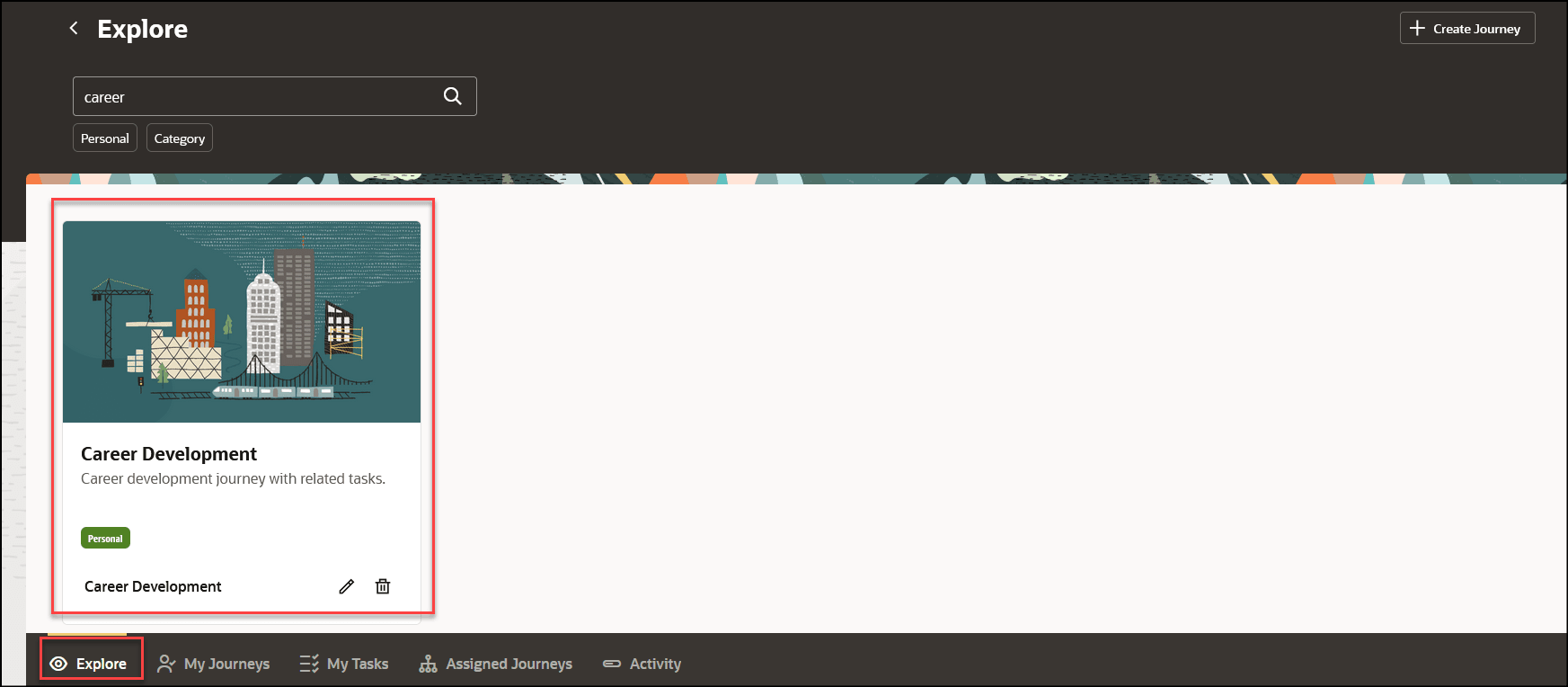
Self Assign a Journey from the Explore Tab
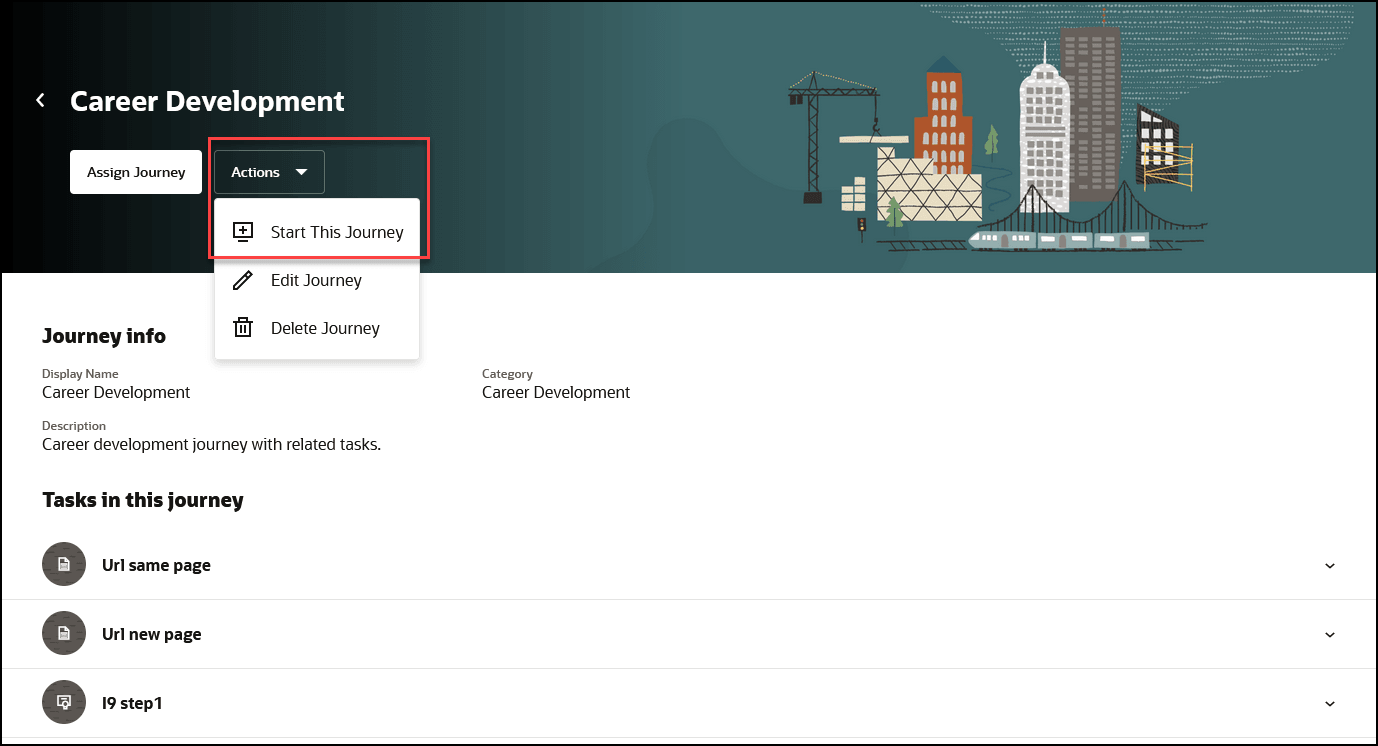
Click Start This Journey to Self Assign a Journey
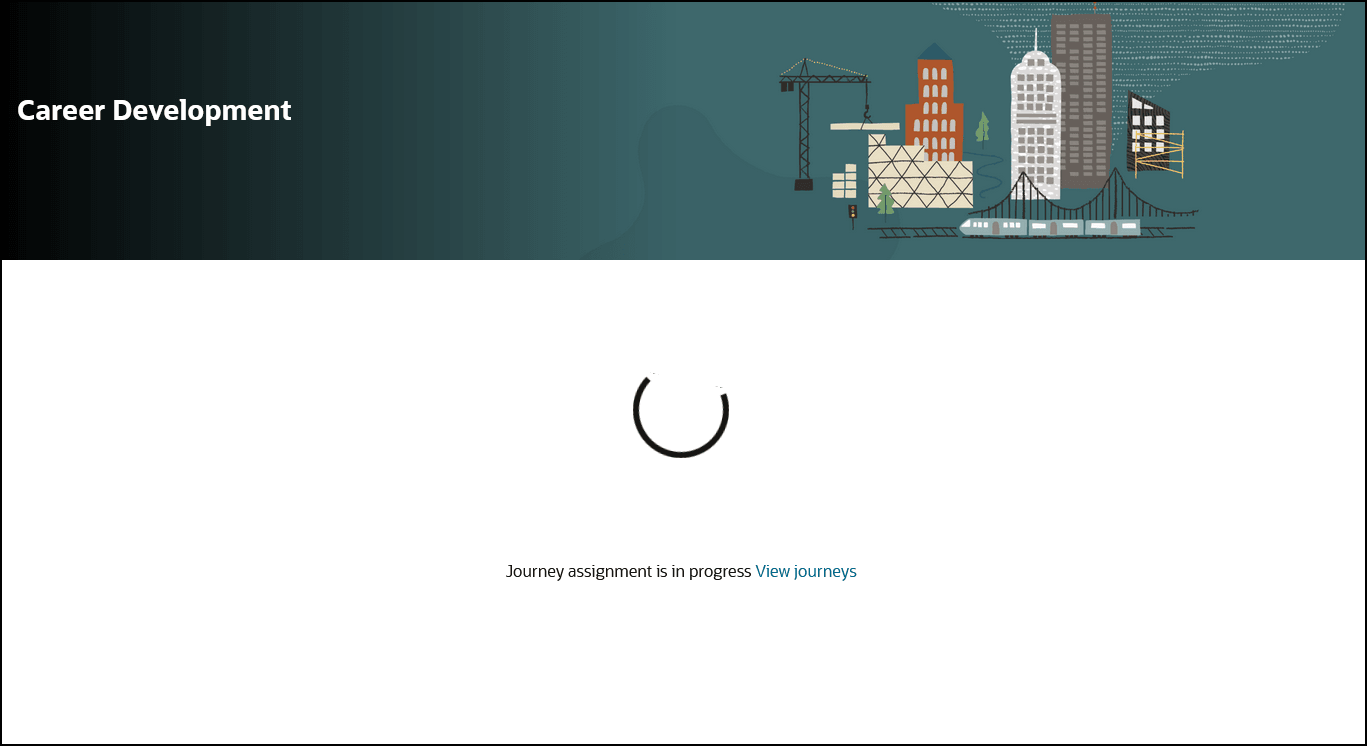
Intermediary Page that Shows the Progress of the Journey Assignment
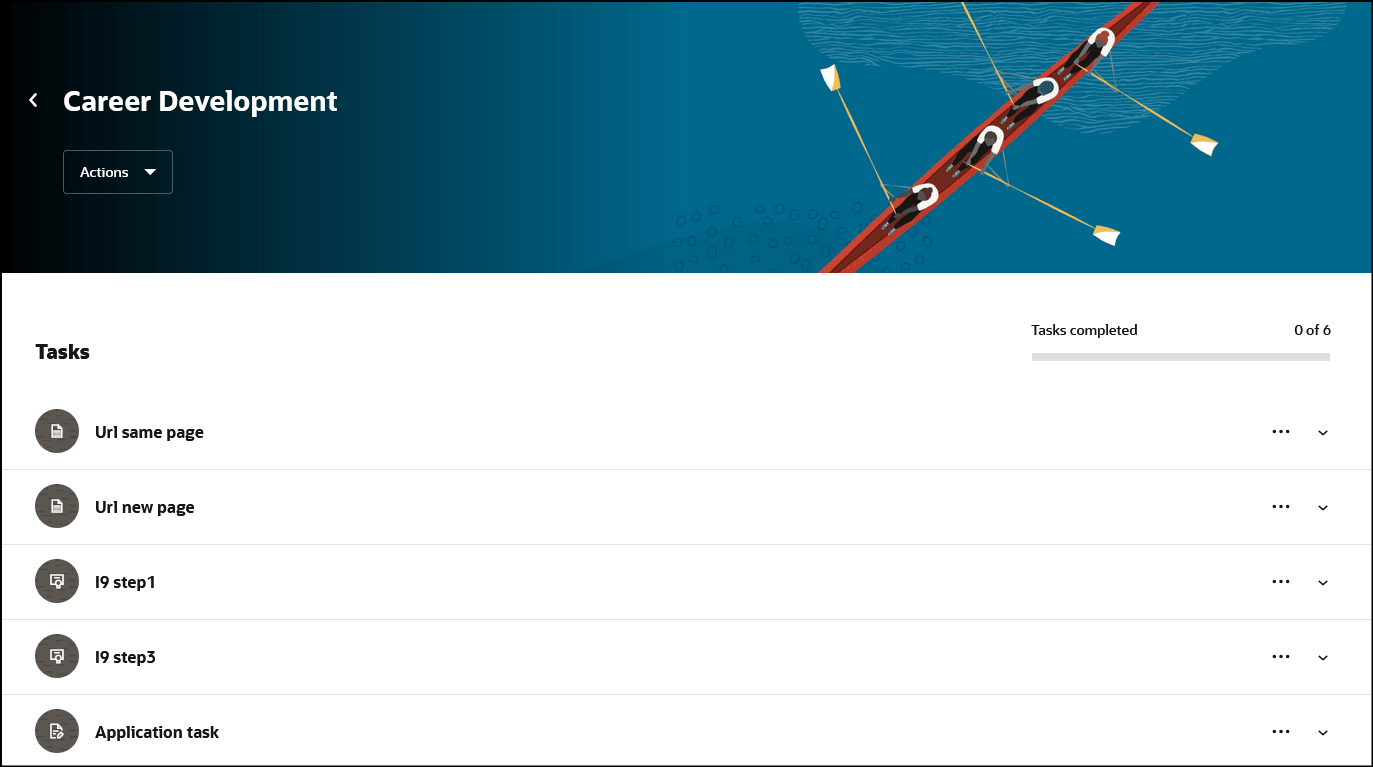
Page that’s Displayed When You Self Assign the Journey
You can directly go to the self assigned journey page instead of opening the page from the My Journeys tab. Additionally, you can revert to the previous page when the journey is still being assigned.
Steps to Enable
You don't need to do anything to enable this feature.
Key Resources
For more information about implementing journeys, refer to the Implementing Journeys for HCM guide on Oracle Help Center.