Redwood Experience for Balance by Date
The Balance by Date page displays balances for an effective date. Since the page calculates and displays balances for an effective date, the page only displays balance dimensions that can be calculated based on a date such as, month-to-date (MTD), period-to-date (PTD), quarter-to-date (QTD), year-to-date (YTD), and inception-to-date (ITD). Unlike the Balance Results page, it doesn't display balances for a specific process and other types of dimensions, such as run balances.
The Balance by Date page has been designed using the Redwood toolkit, giving the page the look of Redwood, along with the backend functionality that Redwood has to offer.
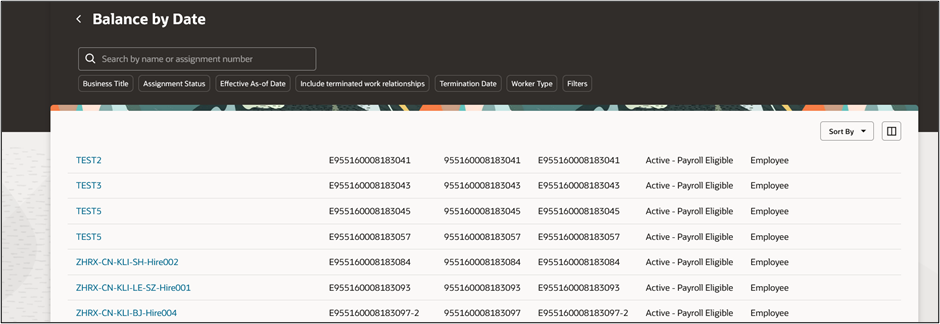
The redesigned page offers you the following:
- View an employee's balance results for a selected date. This includes results generated for payroll runs such as Calculate Payroll and QuickPay and the balances generated by processes such as Balance Adjustments and Balance Initialization.
- Use the filter chip option to select filter options that are relevant, such as keywords, field selections, and categories. You can select the required fields from filter drawers even if it isn't displayed.
- Use the Include Zero Balances option to exclude or include zero balances. Zero balances are excluded by default.
- View the process information like calculation breakdown, tax reporting unit, payroll, and assignment number for a balance. You can also view the balance dimensions and employment level balances, such as balance amounts for a payroll relationship or for an assignment.
- Use the Context Switcher to view the balances by Balance Group or Balance Name.
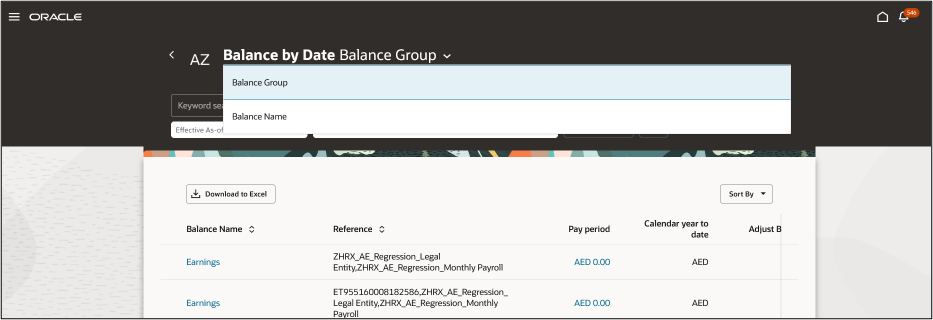
- Use the Download to Excel option to download the balance results to an MS Excel worksheet and further filter and sort as per your requirement.
- If you view the results by Balance Group, the downloaded results include balance feeds.
- If you view the results by Balance Name, the downloaded results don't include balance feeds.
Use the Balance by Data page to view balances for a person as of an effective data. Take advantage of all the features that come with the new Redwood Balance by Data page for a more modern feel.
Steps to Enable
Use these steps to enable the redesigned Redwood VBS Balance Results page.
- Navigate to the Setup and Maintenance area and search for the Manage Administrator Profile Values task.
- On the Manage Administrator Profile Values page, search for and select the ORA_PAY_PROCESS_RESULT_PAGES_FOR_PERSON_REDWOOD_ENABLED profile option.
- In the Profile Values section, click Add.
- Specify the level at which the profile value is to be set. Select Site.
- Click Save and Close.
Key Resources
For more information on extending Redwood pages in HCM, refer to this announcement on the Oracle Help Center.
For more information on enabling Redwood functionality, refer to this on My Oracle Support document located on the All Fusion HCM Cloud Product Papers (Doc ID 1504483.1):