Interview Title for Candidate Interviews
When you create an interview schedule or interview schedule template, you can define an interview title to indicate the purpose of the interview such as if this is a first interview, second interview, or a technical interview. A new field is available in the Basic Information section: Interview Title.
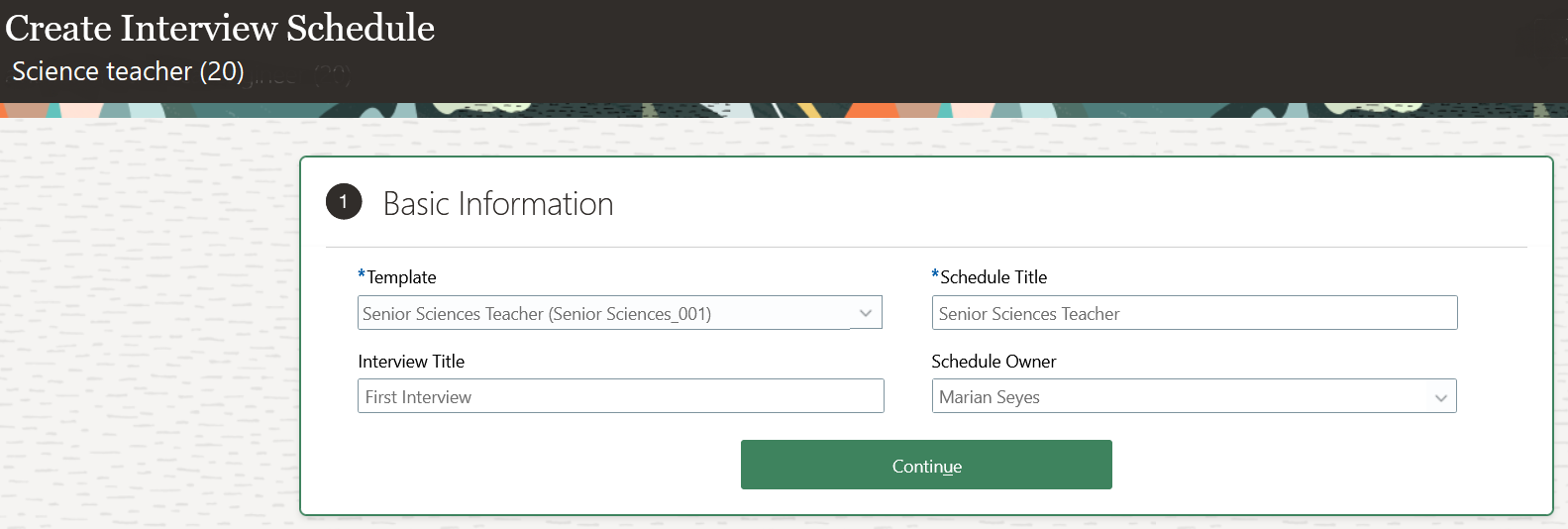
Interview Title Field in the Create Interview Schedule Screen
When you schedule an interview for a candidate, the interview title is defaulted from the interview schedule but you can change it.
When you manually send an interview invitation to a candidate using the Send Interview Invite action, you can change the interview title for that interview. Future interview invitations will continue to use the value from the schedule. Also note that you can't change the interview title when you select multiple schedules.
When you view the details of a scheduled interview, you can also change the interview title.
With this feature, you can define an interview title to share the purpose of the interview with candidates and interviewers.
Steps to Enable
You can create rules in Transaction Design Studio to set the Interview Title field as visible or hidden, and optional or required in requisition-specific schedules, the Send Interview Invite action, and when creating interviews. This is done using the action Recruiting - Create Interview Schedule.
NOTE: For shared schedules, the Interview Title field is always visible and optional. It can't be configured in the Transaction Design Studio.
-
Activate a sandbox and page editing at the Site layer in Settings and Actions Menu > Edit Pages > Activate a sandbox.
-
On your Home page, go to My Client Groups > Quick Actions > HCM Experience Design Studio.
-
Click the Transaction Design Studio tab.
-
Select the action Recruiting - Create Interview Schedule.
-
Click Add to create and configure a rule.
-
In the Basic Details section, enter a name and description for the rule. You can also select a role name, recruiting type, and country.
-
In the Show or Hide Regions section, set the Basic Information region to Visible.
-
In the Page Attributes section, select the Basic Information region. Set the Interview Title to Visible and decide if you want to make the field required or not.
-
Click Save and Close.
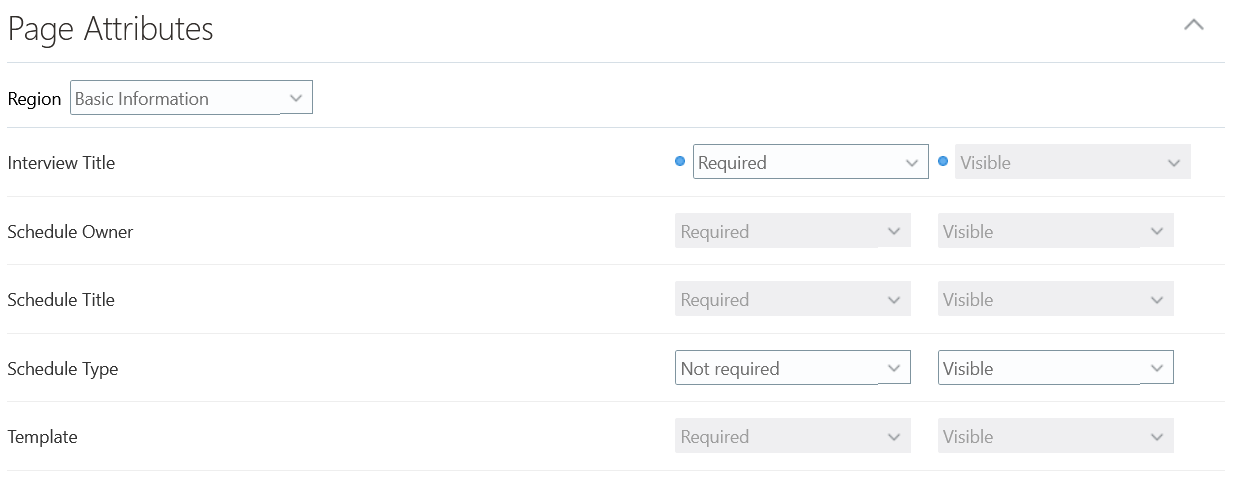
Interview Title Configuration in Transaction Design Studio
When you configure the candidate selection process to automatically send interview invitations, you can enter an interview title. The Interview Title field is optional and you can leave it empty. If no interview title is defined on the action (field is empty), the interview title defined on the interview schedule is used for the interviews. If an interview title is defined on the action, the interview title is used for the interviews.
-
In the Setup and Maintenance work area, go to:
-
Offering: Recruiting and Candidate Experience
-
Functional Area: Candidate Job Applications
-
Task: Candidate Selection Process Configuration
-
-
On the Candidate Selection Process Configuration page, click a process.
-
Click a phase.
-
Add the Send Interview Invite action at the phase or state level.
-
Enter an interview title.
-
Click Save and Close.
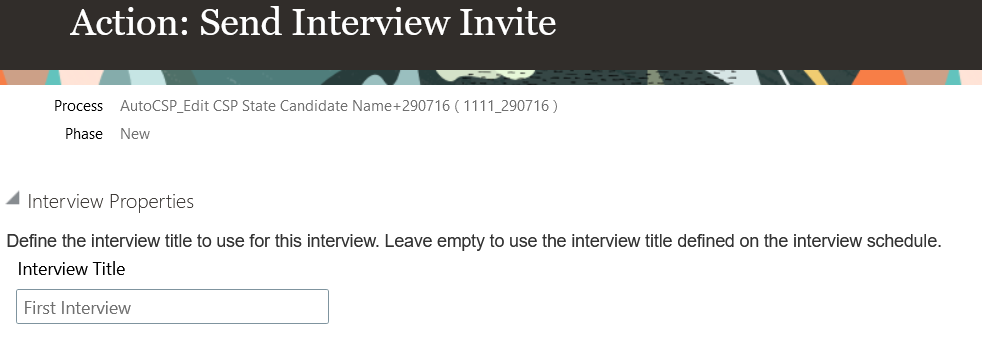
Configuration of the Interview Title in the Candidate Selection Process
A new token is available to include the interview title in interview notifications: InterviewSchedulingInterviewTitle.
Candidate interview notifications (Recruiting Content Library) where the new token can be added:
-
Interview Canceled Notification
-
Interview Reminder Notification
-
Interview Reschedule Notification
-
Interview Scheduled Notification
-
Interview Updated Notification
-
Invite to Schedule Interview Notification
User’s notifications (Alerts Composer) where the new token can be added:
-
Interview Canceled Notification to Interviewer (IRC_Intrv_Canceled_Interviewer)
-
Interview Canceled Notification to Requisition Owners (IRC_Intrv_Canceled_ReqOwners)
-
Interview Reminder Notification to Interviewer (IRC_Intrv_Reminder_Interviewer)
-
Interview Scheduled Notification to Interviewer (IRC_Intrv_Scheduled_Interviewer)
-
Interview Scheduled Notification to Requisition Owners (IRC_Intrv_Scheduled_ReqOwners)
-
Interview Updated Notification to Interviewer (IRC_Intrv_Updated_Interviewer)
-
Interview Updated Notification to Requisition Owners (IRC_Intrv_Updated_ReqOwners)
-
Interviewer Accepted Notification (IRC_Intrv_Accepted_Notification)
-
Interviewer Declined Notification (IRC_Intrv_Declined_Notification)
-
Interviewer Declined Proposed New Time Notification (IRC_Intrv_Declined_Proposed_New_Time_Notification)
-
Interviewer Tentative Notification (IRC_Intrv_Tentative_Notification)
-
Interviewer Tentative Proposed New Time Notification (IRC_Intrv_Tentative_Proposed_New_Time_Notification)
Tips And Considerations
- When an interview schedule template has an interview title, the interview title is defaulted to interview schedules created using that template.
- The Interview Title field is available in interview schedules, for both shared schedules and requisition-specific schedules.
- The interview title can be modified even after the interview schedule is published.