 Resumes in Image Formats
Resumes in Image Formats
The Taleo Business Edition (TBE) Career Center now allows job seekers to upload resumes in PNG and JPEG/JPG formats.
Job seekers can either take a picture from their mobile device directly and use this picture as the resume, or upload an existing image of the resume. This feature is helpful in situations such as career fairs where the HR staff wants to take a picture and upload the resumes of candidates they speak to, as well as allowing candidates to easily upload images of their resume while applying from mobile devices.
Steps to Enable
To allow the Career Center to accept resumes in PNG or JPEG/JPG formats:
- Select Administration, then select Organization.
- Click System & Email Settings.
- Scroll down to the bottom of the first section called System Settings.
- Check the option to allow resumes in image formats.
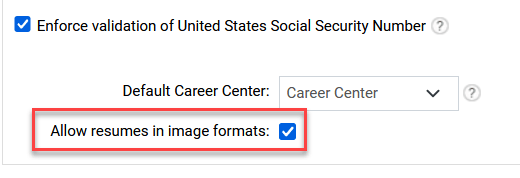
- Click Save.
Now when job seekers add a resume or other attachments, they will be able to select PNG and JPEG/JPG formats as well as the previously accepted document formats.
Tips And Considerations
Please note that the resume will not be parsed when it is in an image format. Parsing populates the 'resume keyword' field that you may use for searching. If you rely heavily on this type of searching you may not wish to use this feature so that you do not overlook candidates with resumes in image formats.
If you do wish to use this feature, you may want to update the text on your Career Center if you have the default 'Save Time' text to mention that resumes in image formats will not be parsed.
Please also note that the resume must be one page only, but additional pages can be added as attachments. You may want to add these instructions on the first page of the application so that job seekers know where to add the other pages.
Additionally, when you take a picture vertically from an iPhone or iPad, the preview of the image is rotated within TBE. This issue does not happen on Android devices. It also doesn't happen if iPhone users are sent images to their phone and they save them on the phone and then upload those. It only happens when using the camera on the iPhone. This is not an issue with TBE but is a result of the metadata in the image itself saved by the iPhone or iPad. You can take a horizontal image of the resume instead.