View Schedule Coverage Variance
As a schedule manager, you can now review coverage variances between the workload demand requirements and scheduled shifts directly from the workforce schedule pages. To access the coverage variances, select a job view. You can then see a summary of required versus scheduled hours for each listed job, for every day of the week or 2 weeks, depending on the schedule timeline you select.
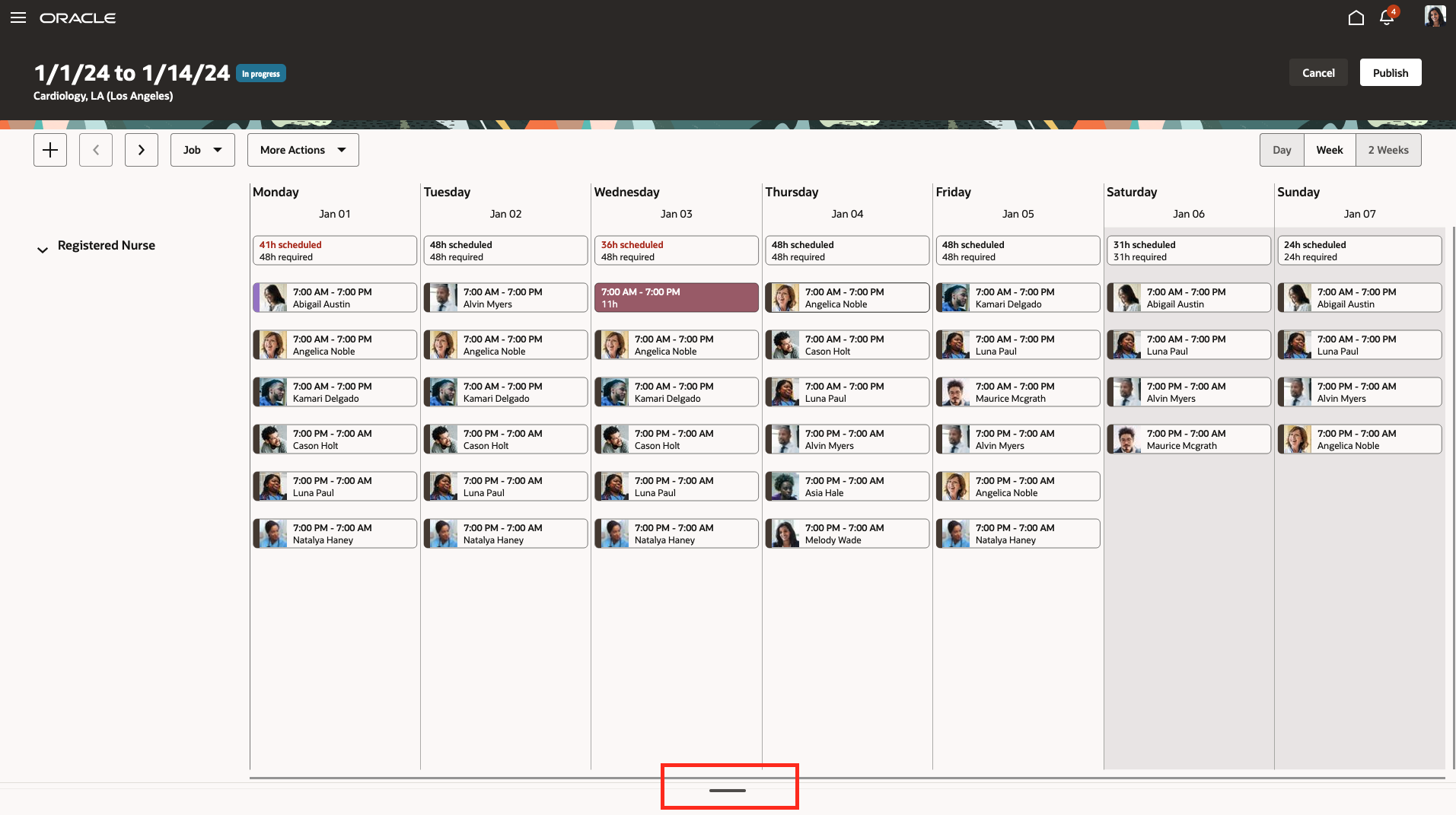
2-Week Schedule Showing the First Week of Shifts Grouped by Job
To review coverage variance details for each day, open coverage variance panel at the bottom of the schedule Gantt in both 1 week and 2 weeks timelines. The coverage variance shows as the number of hours you're overstaffed or understaffed for each given day interval, in a day for each job listed. Overstaffing and understaffing variance hours appear in red to help you identify schedule gaps.
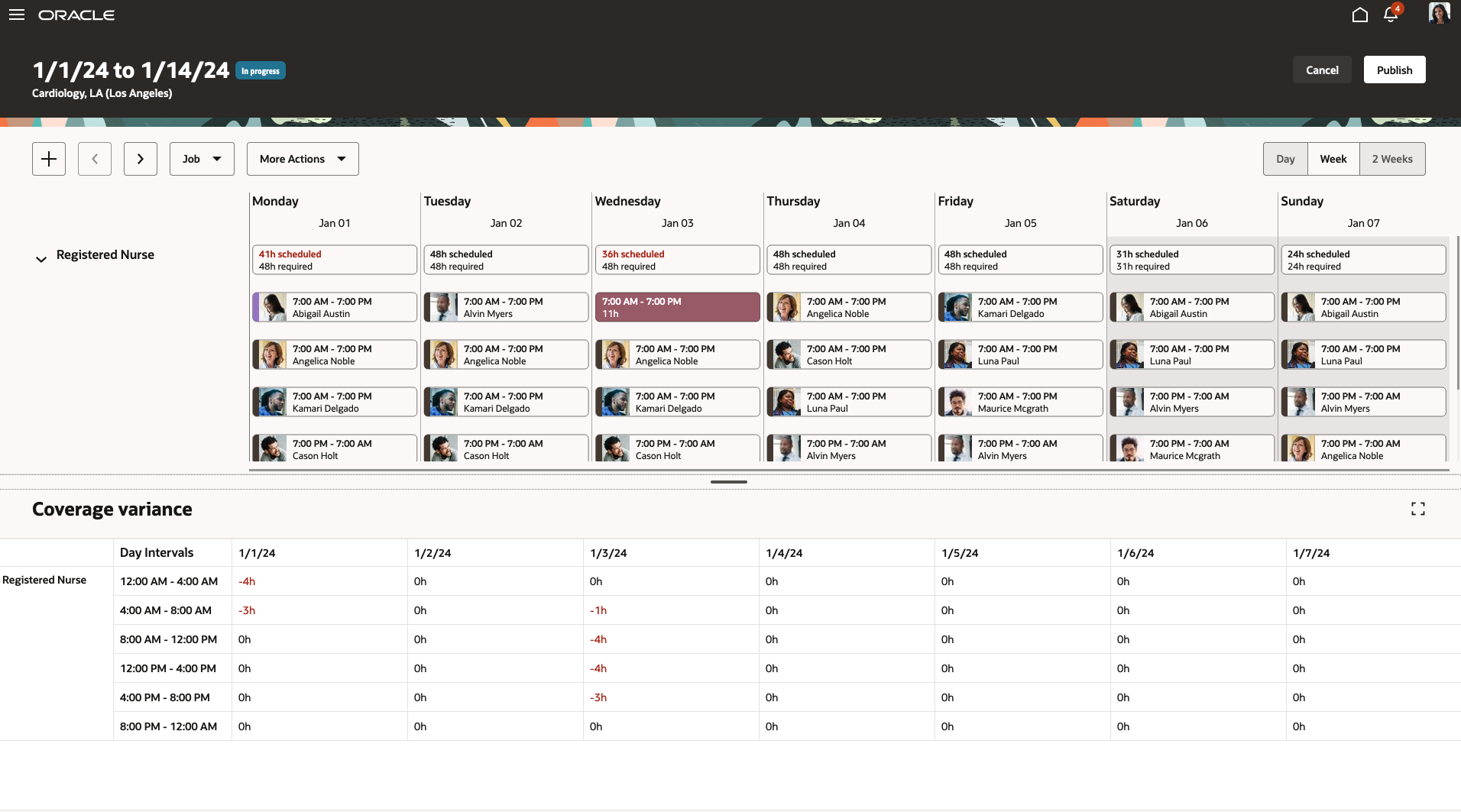
2-Week Schedule Showing the Coverage Variance Panel Drawer
When you click a daily summary at the top of the schedule Gantt, the corresponding variance hours the coverage panel are highlighted to help you easily identify critical staffing gaps for each interval of that day.
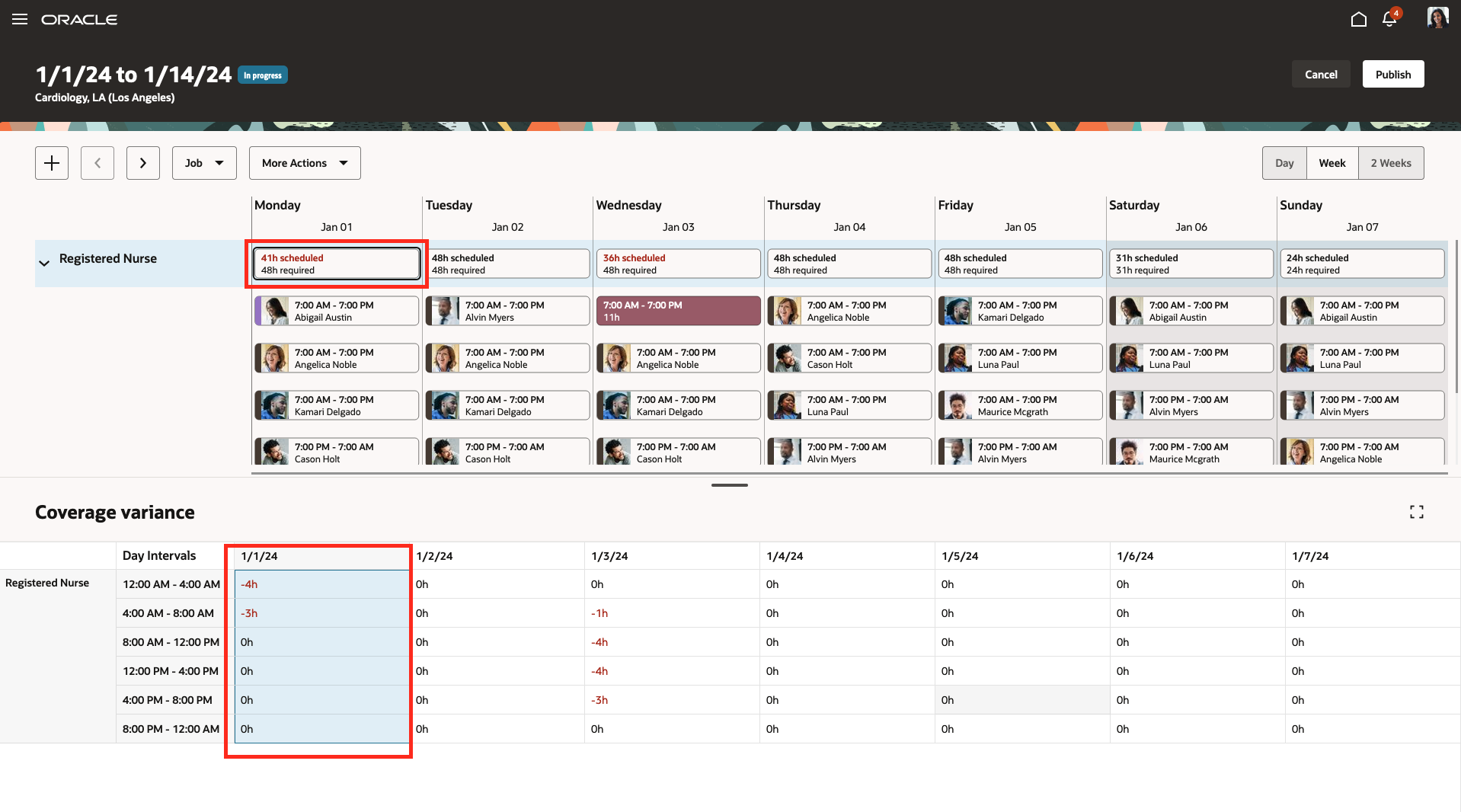
2-Week Schedule with the Monday Coverage Summary Selected and the Coverage Variance Column Highlighted
You can also review coverage variance in hourly increments when you show the schedule in the Day view. You see the number of required, scheduled, and variance hours for each hour of that day.
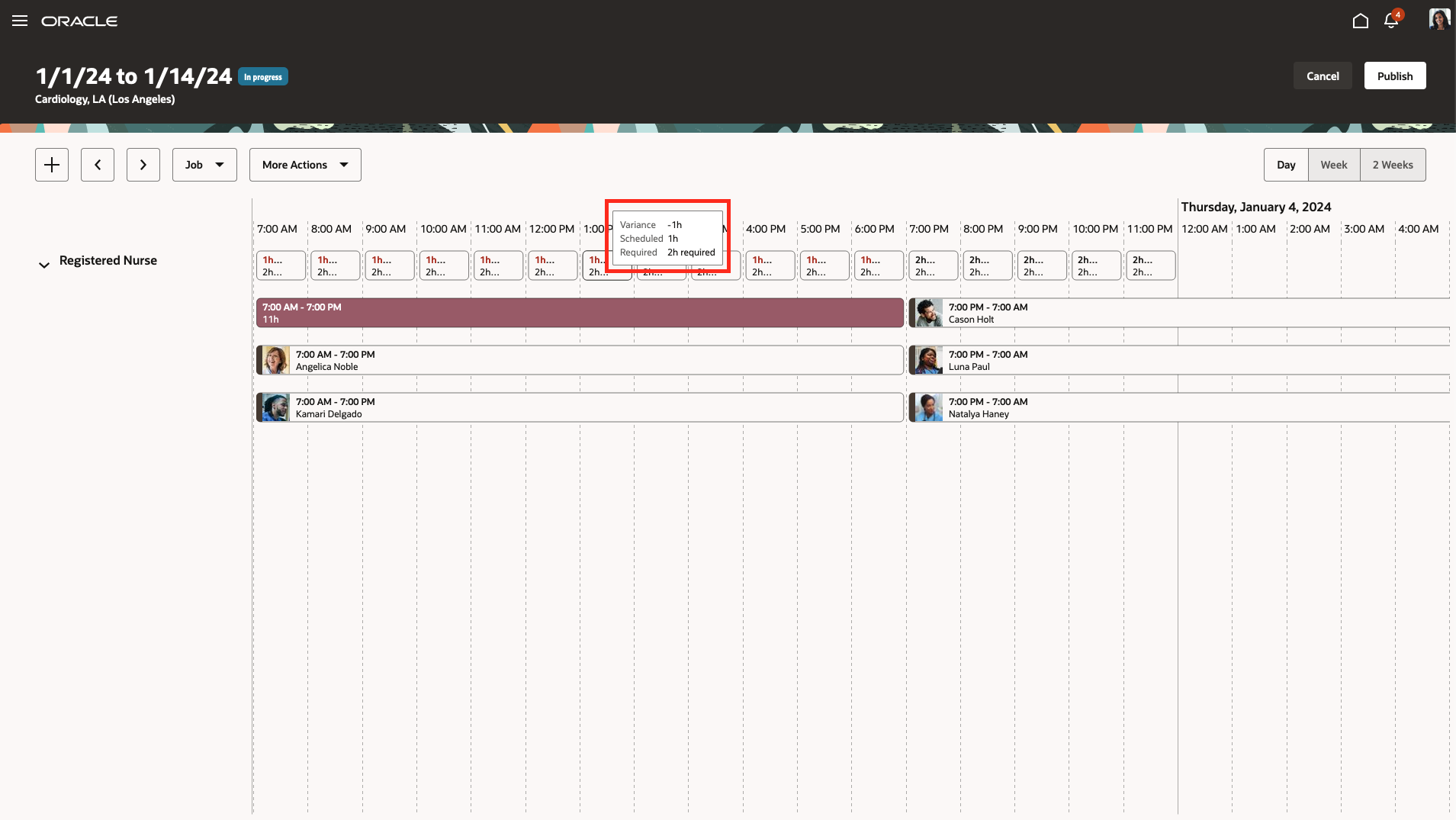
2-Week Schedule Showing the Week-1 Wednesday Day Shifts in Hourly Intervals and a Summary Coverage Variance
This feature helps schedule manager respond more efficiently to the scheduling gaps and make necessary schedule updates to avoid overstaffing or understaffing their departments.
Steps to Enable
Contact your customer success manager or salesperson to uptake this controlled availability product because it has additional licensing requirements.