Redwood Add Absence UI Support for Additional Features
The Redwood absence entry page has been further enhanced to now support the following features:
- You can associate an absence to a leave agreement.
- The consumed entitlements are displayed after the absence transaction is saved.
- You can now use the repeat option to schedule a multiple day absence.
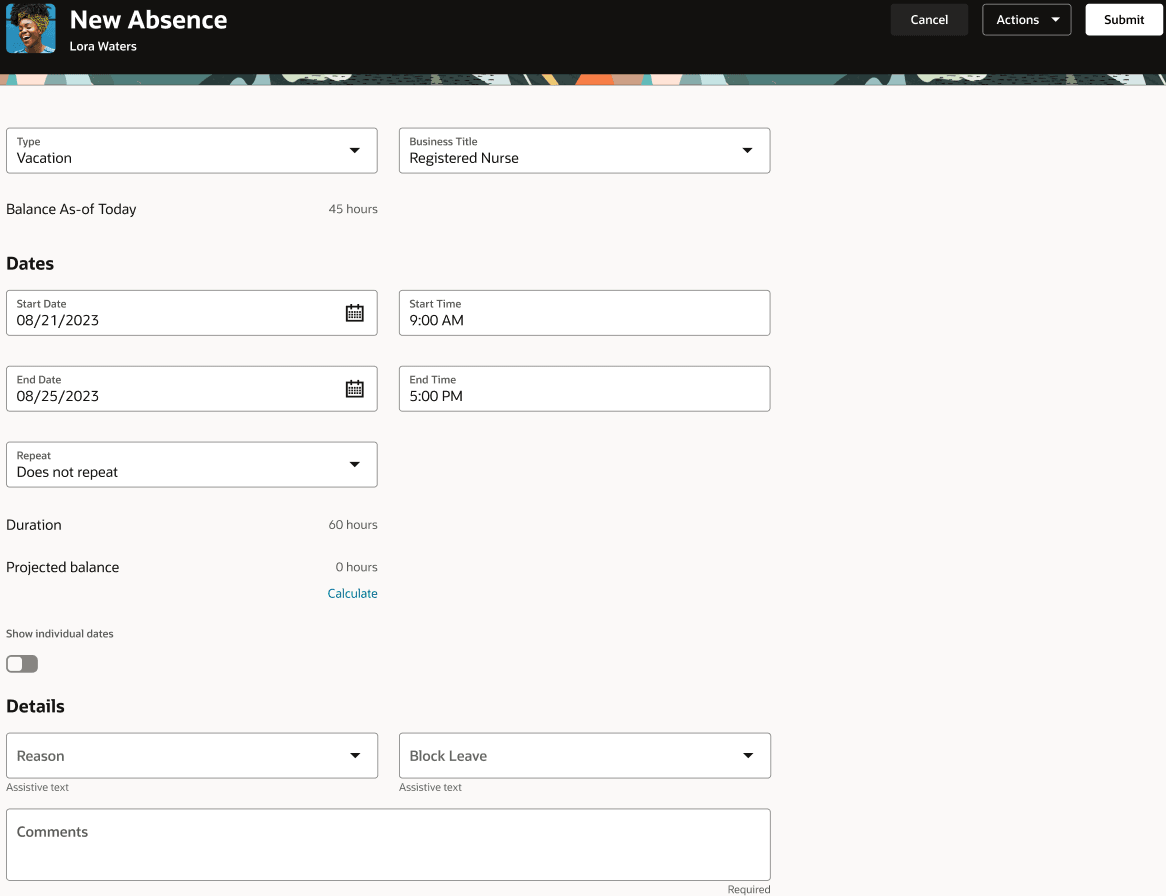
Absence entry Redwood page
The Redwood absence entry page has been further enhanced to support repeating absences, leave agreements, and display consumed entitlements.
Steps to Enable
If you want to enable this page, you will need to do so in the Profile Options. Here are the steps for changing the delivered Profile Options:
- Navigate to the Setup and Maintenance work area.
- Search for and click the Manage Administrator Profile Values task.
- Search for and select the ORA_ANC_ADD_ABSENCE_VBCS_UI_ENABLED profile option.
- In the Level list, select Site.
- Enter Y in the Profile Value field.
- Click Save and Close.
Here's how you enable the repeating absence feature:
- Click the HCM Experience Design Studio quick action in My Client Groups. This will automatically create a sandbox.
- Click the Transaction Design Studio tab.
- Select Absences in the Action list and click Add.
- Enter the desired name and description. Other customizations like Legal Employer and Business Unit aren't currently supported. Enable the Active check box.
- Select Add Absence from the Region list in the Page Attributes section.
- Set the Basic View Repeat Option attribute and the List View Repeat Option attribute to Visible.
- Click Save and Close.
- Once the rule is created, you need to publish the sandbox. Click Publish.
-
Click Publish. Then, click Yes in the Sandbox Details page to publish the sandbox.