Redwood Experience for Edit Pending Workers
Enrich your user experience with the new Edit Pending Worker flow developed using the Redwood tool set. The page is built from the ground up using Visual Builder Studio (VBS) to give you a unique experience of Oracle applications.
You can access this new flow from the Pending Workers dashboard Redwood page. On the Home page, go to the My Team tab or the My Client Groups tab and click the Pending Workers quick action. On the page, you can launch the Edit Pending Worker flow in any of these ways:
- Click the name of the pending worker.
- From the list, click the ellipsis icon on the entry that you want to edit. A menu is displayed with the list of actions you can perform. Select Edit Pending Worker.
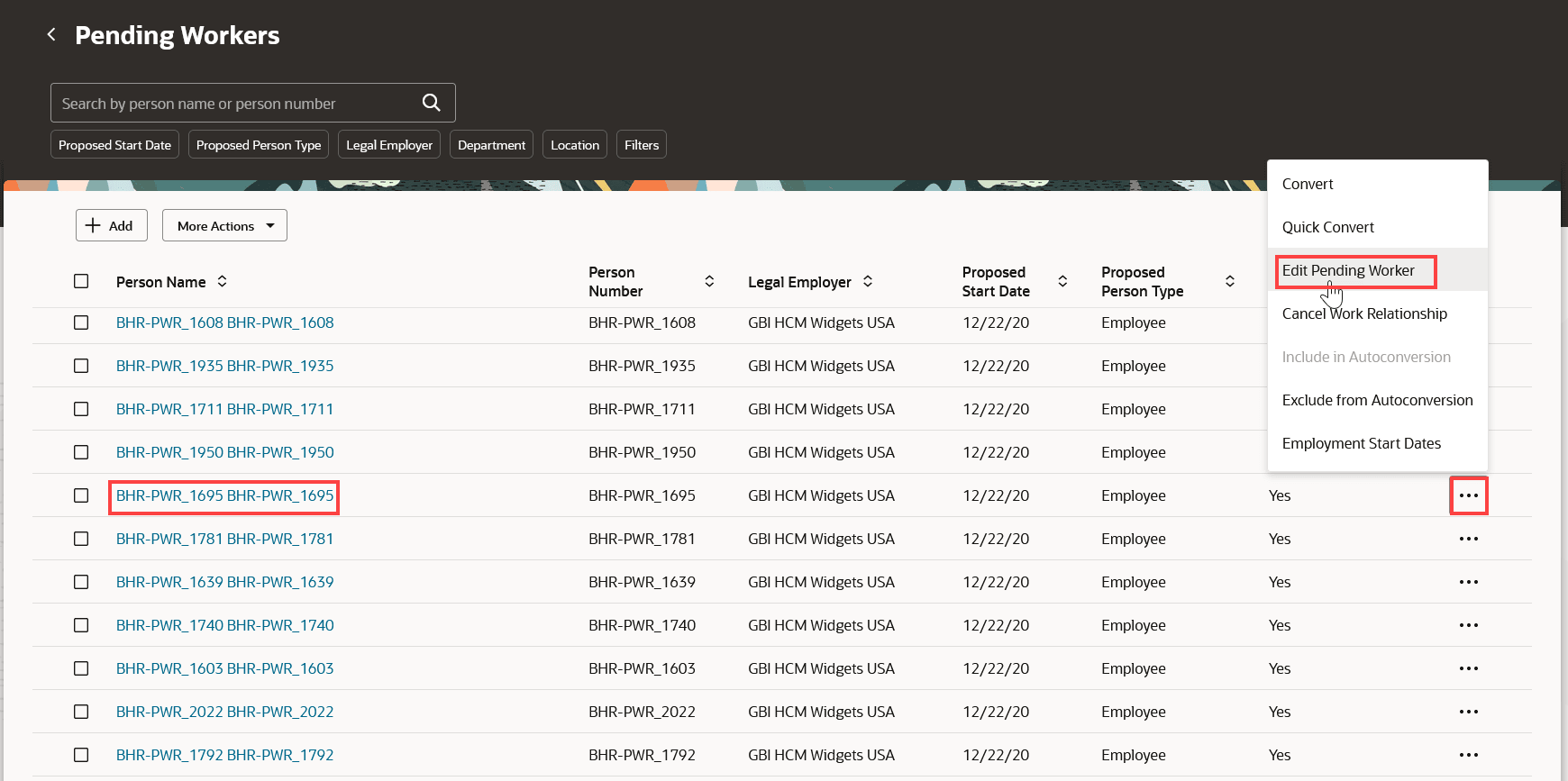
Ways to access the Edit Pending Worker flow
The new flow is a guided process which divides the process into sequential steps making the whole experience seamless. You can also add guided journeys that provide guidance through the whole editing process and add each step as a task in the journey. Here’s an image with all the attributes you can add while editing the details of a pending worker.
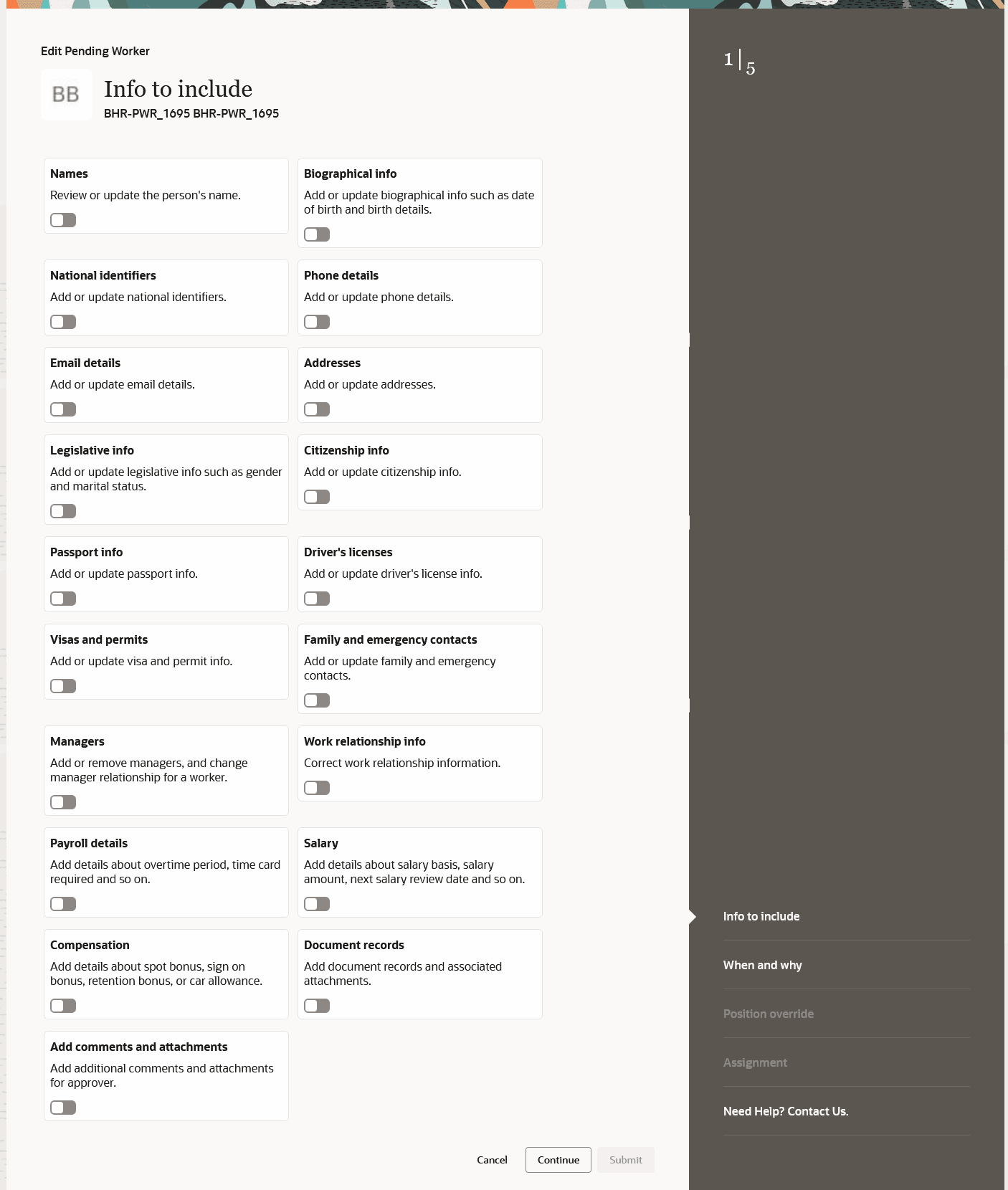
The mandatory attributes to make edits to a pending worker are already available as steps in the flow. You can customize the flow and mark some attributes as required as per your business requirements.
Depending on the position you select for the pending worker, you can define position override attributes in the Position Override step.
The new flow offers fewer clicks and better performance. You can take advantage of the cohesiveness of the application with the new flow.
Steps to Enable
You don't need to do anything to enable this feature.
Tips And Considerations
- To use the new Edit Pending Worker flow, you must first enable the Redwood Pending Workers page.
- A user can have access to all the three flows for pending workers, Add, Edit, and Convert Pending Worker flows. You can't provide access to only one or two pending worker flows.
- Guided journeys are available for the new Edit Pending Worker pages.
- You can personalize Redwood pages using Visual Builder Studio (VBS).
- If you've already personalized any of the existing ADF pages, you need to personalize them again in Redwood.
- Note these when you configure flexfields in all the Edit Pending Worker pages:
- In the Assignment section, People Group and Default Expense Account fields, key flexfields (KFF) aren’t yet available.
- In the Work relationship info section, flexfields aren't yet available.
- When you select a value from an LoV, the whole section refreshes but the selected values are retained.
- When you create a work relationship, the contracts section is set to optional unlike the existing ADF page.
- The Submit button will be enabled only when you navigate to all the mandatory sections in the process. However, no warning or error messages are displayed if you don't navigate to the mandatory sections.
- The option to save and save for later isn't available.
- You can't modify the Include for Automatic Conversion option that you select while adding a pending worker as the field isn't available in this flow. If you want to change this value, you need to use the Pending Workers dashboard.
Key Resources
For more information, refer to these resources on the Oracle Help Center.
- What's a pending worker? in the Hire and Manage Workers chapter, Implementing Global Human Resources guide.
-
Redwood Experience for Pending Workers and Redwood Experience for New Person Pages readiness announcements.
Access Requirements
Access to the new Edit Pending Worker flow is controlled using the same security privileges that control access to the responsive Edit Pending Worker pages. For information on existing security privileges, refer to this resource on the Oracle Help Center.