 Redwood Experience for Grade Rates
Redwood Experience for Grade Rates
Enrich the user experience with the new Grade Rates page developed using the Redwood tool set. The page is built from the ground up using Visual Builder Studio (VBS) to give you a unique experience of Oracle applications.
You can search for a grade rate based on the name. Filter on attributes such as legislative data group, frequency, and currency. In this example, the results are filtered to show grade rates that contain the ANALYST1 grade. You can sort by grade rate name and also export the search results.
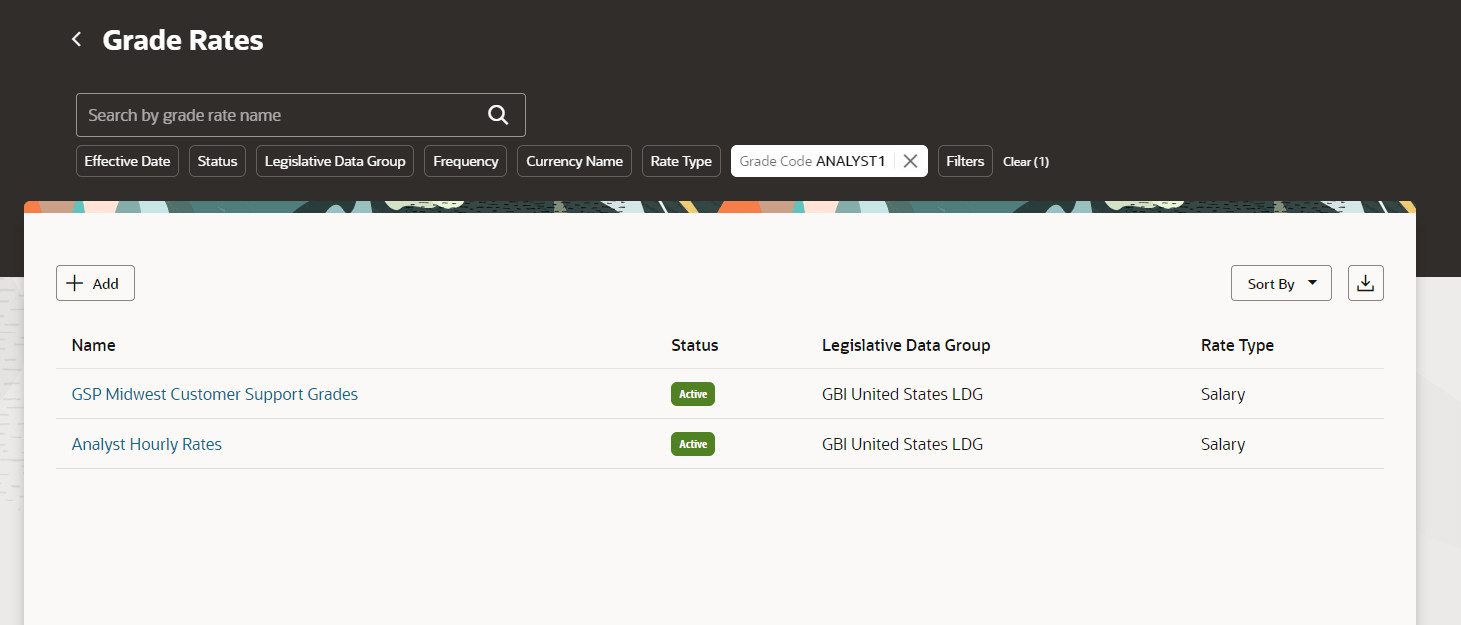
Grade Rate Search Page Showing a Search Filtered by Grade Code
Click the grade rate name to open the details page. You can update, correct, delete the date-effective record, and delete the entire grade rate from this page. Also, you can view the history of changes.
To help identify the correct row when you reuse grade names across grade codes or sets, we added columns for Grade Code and Grade Set to the Grade rate values table.
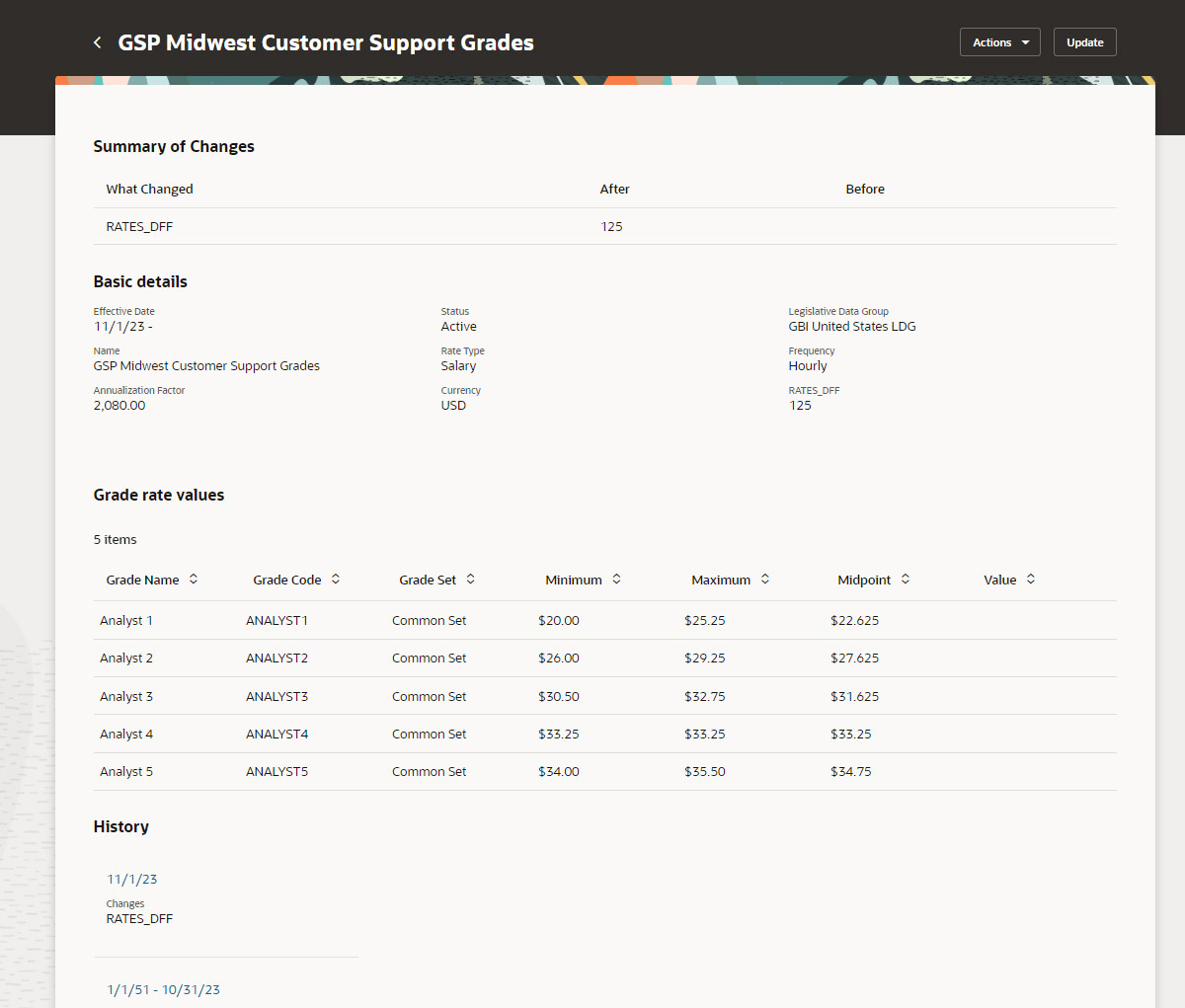
Grade Rate Details
By using this new page, you can take advantage of the cohesiveness through the application.
Steps to Enable
In order to work with the new Grade Rates page, you must first enable the ORA_HCM_VBCS_PWA_ENABLED profile option. In addition, check if the ORA_PER_GRADE_RATES_REDWOOD_ENABLED profile option is also enabled.
By default, the ORA_PER_GRADE_RATES_REDWOOD_ENABLED profile option is delivered as disabled. If you want to use the new Grade Rates page, you need to set the profile option to Yes.
To enable the ORA_PER_GRADE_RATES_REDWOOD_ENABLED profile option, navigate to the Setup and Maintenance work area:
- Search for and click the Manage Administrator Profile Values task.
- Search for and select the profile option: ORA_PER_GRADE_RATES_REDWOOD_ENABLED.
- Select the Level as Site.
- Enter Yes in the Profile Value field.
- Click Save and Close.
Tips And Considerations
- Guided journeys are available for the new Grade Rates page.
- Nudges are supported. However, display of nudges isn’t enabled by default.
- When exporting search results, you'll only get the results that have loaded to your page. You may need to scroll to get the complete list before exporting.
- You can personalize this page using constants and business rules. For more information, refer to the Extending HCM Redwood Applications Using Visual Builder Studio guide.
- The new page doesn’t yet have support for the following:
- Approvals. If you use approvals for grade rates, don’t enable the new page
Key Resources
For more information, refer to these resources on the Oracle Help Center.
- Grade Rates topic, Chapter: Grades, Implementing Global Human Resources guide.
For a listing of all profile options for the recreated pages across applications, see the following document in My Oracle Support:
- HCM Redwood Pages with Profile Options – MOS Document - 2922407.1
For more information on extending Redwood pages in HCM, see the following guide on the Oracle Help Center:
Access Requirements
If you're an existing customer, then there are no changes to be made to your custom roles. New customers will have to assign the following functional privilege to their custom roles to access the new Grade Rates page.
| Privilege (Code) | Role |
|---|---|
|
Manage Assignment Grade Rate (PER_MANAGE_ASSIGNMENT_GRADE_RATE_PRIV) |
Workforce Structures Management Duty
|