Redwood Experience for Worker Unions
Enrich the user experience with the new Worker Unions pages developed using the Redwood toolset. The pages are built from the ground up using Visual Builder Studio (VBS) to give you a unique experience of Oracle applications.
You can search for a worker union based on the name or location. Filter on effective date, status, location name, country, and name. You can sort the search results based on name, and also export the search results.
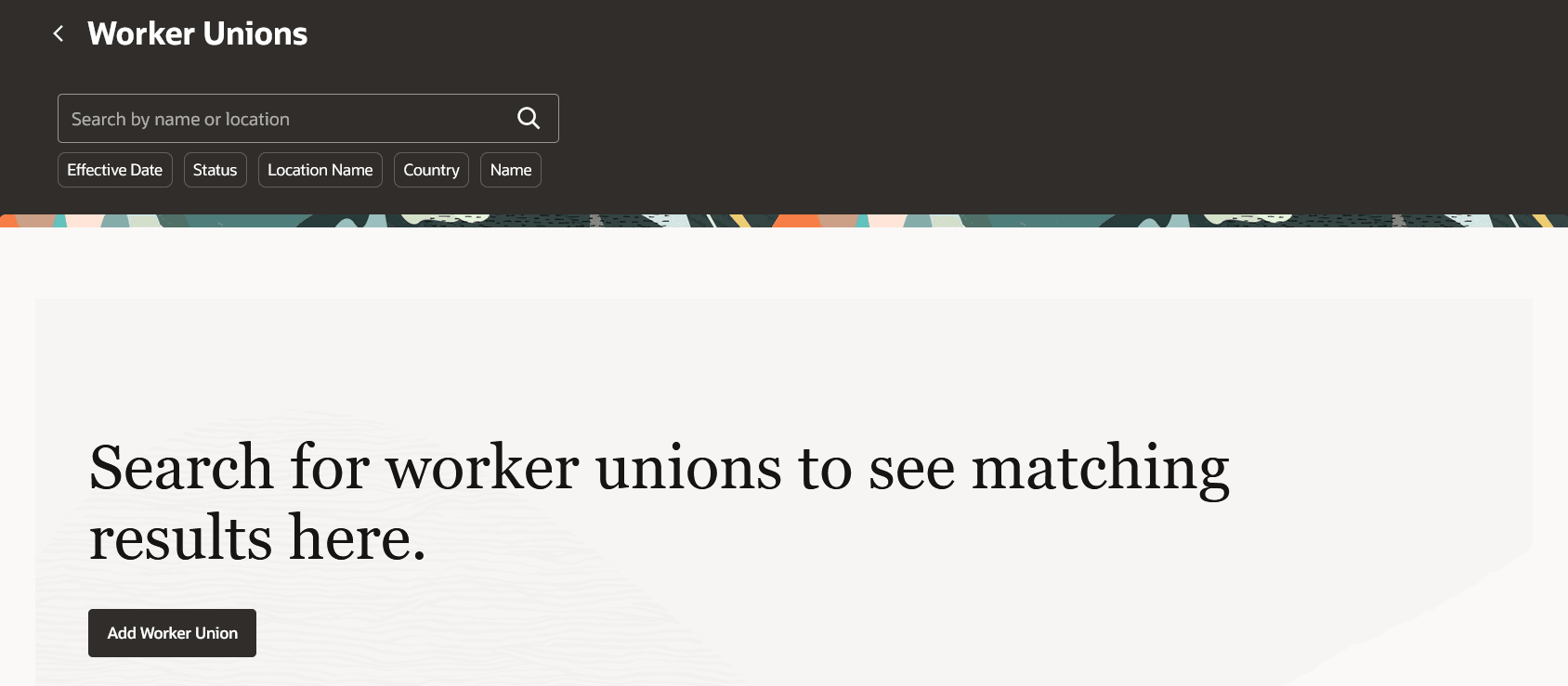
Worker Unions Search Page
Create a Worker Union
Here’s how you can create a worker union in Redwood:
My Client Groups > Show More > Under the Workforce Structures section, click the Worker Unions option. On the Worker Unions search page, click the Add Worker Union button. On the New Worker Union page, enter the details as required and click Submit to create a new worker union.
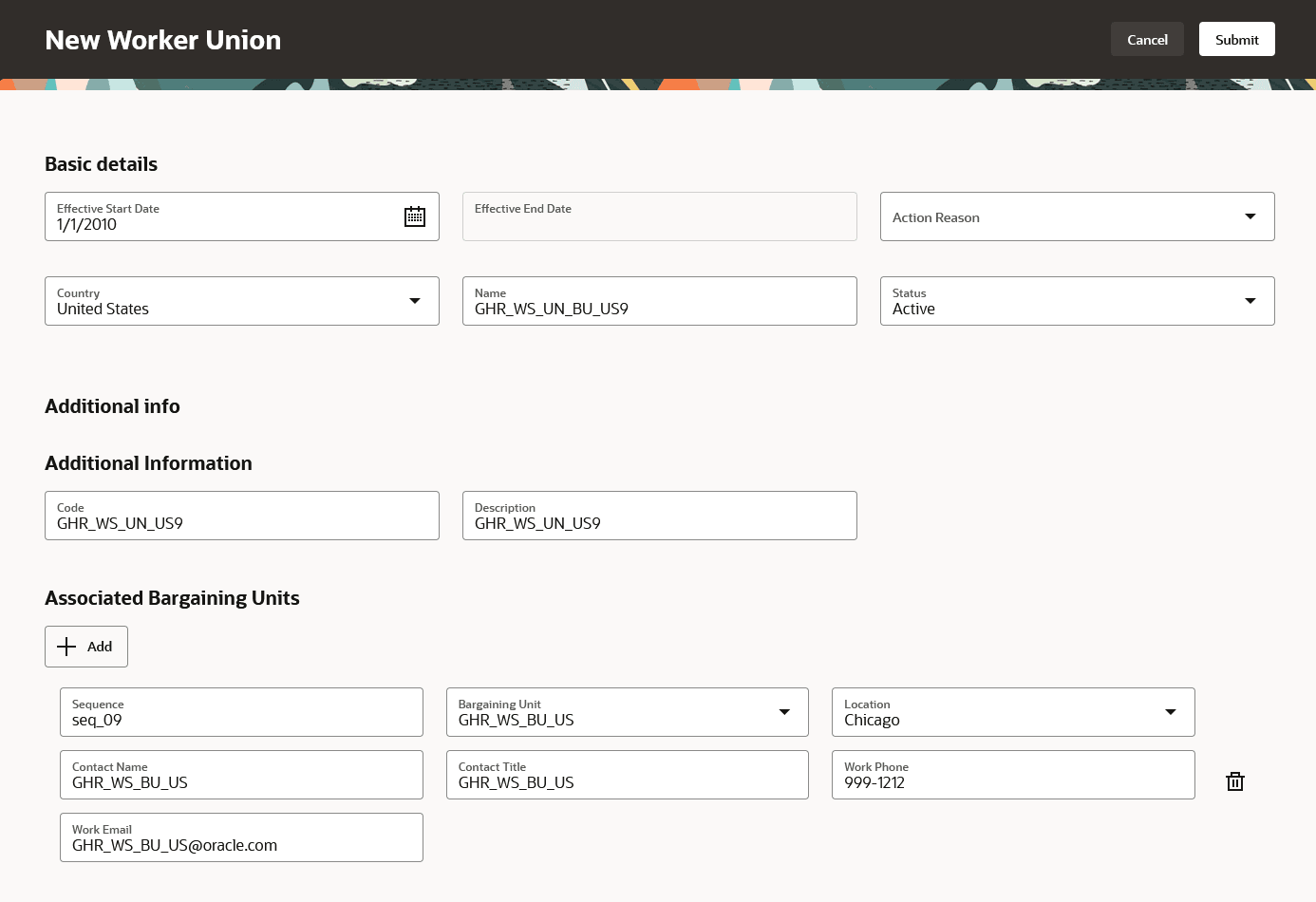
New Worker Union Page
Update a Worker Union
You can update an existing worker union. On the Worker Unions search page, search for and click the worker union that you want to update. Click Update on the read-only worker union page. Update the Effective Start Date and any other fields as required. Click Submit.
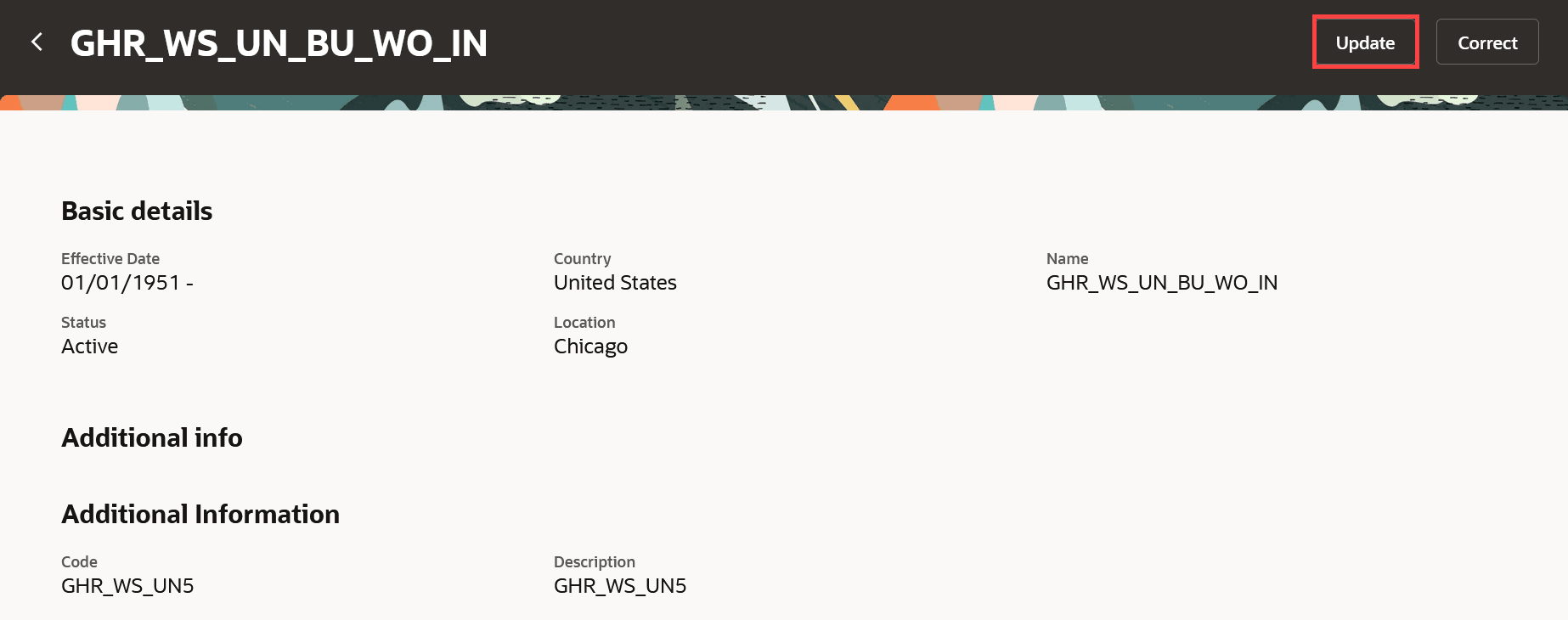
Update a Worker Union
When you search for and view the updated worker union, the History section now shows both the records.
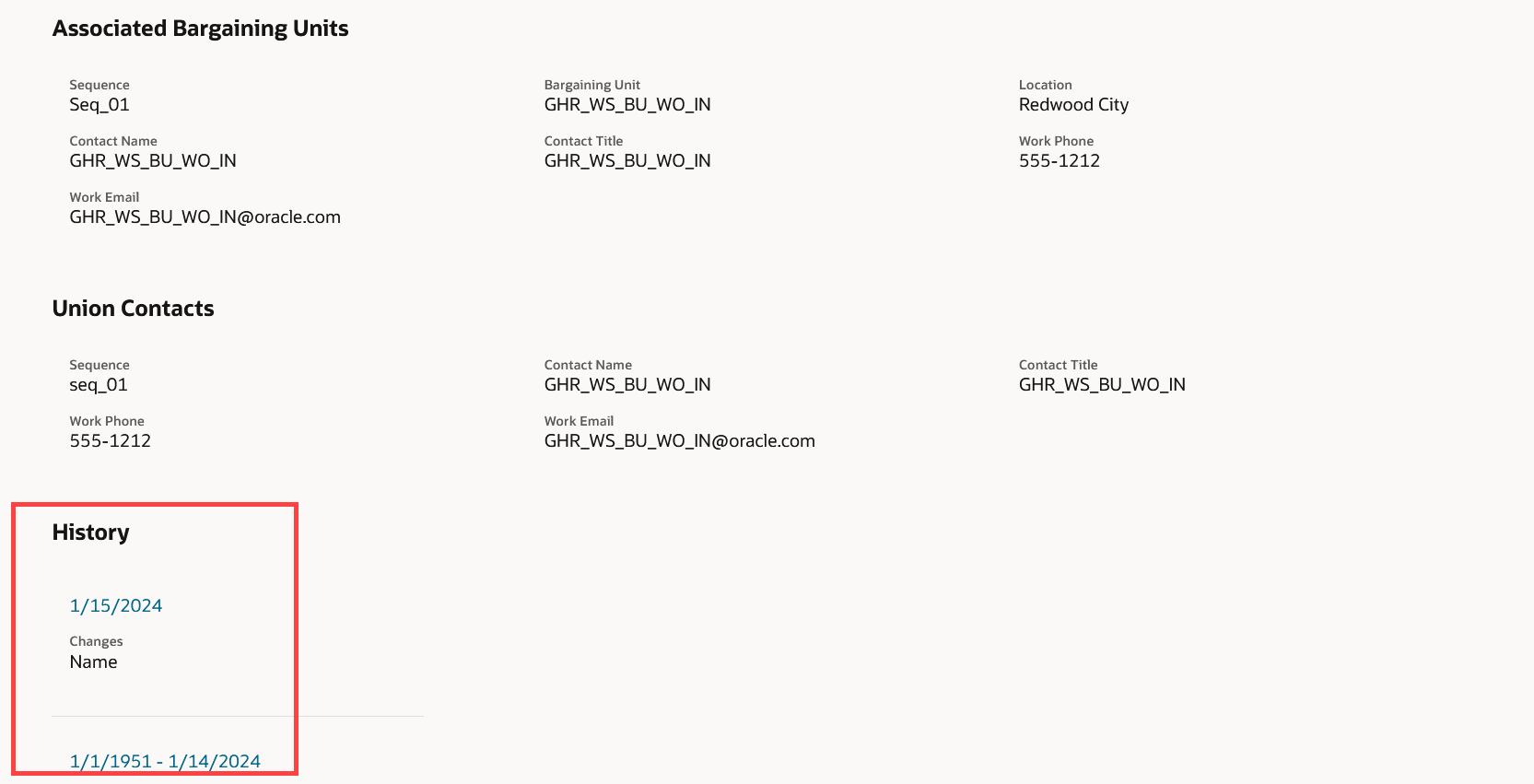
History Section Showing Date-Effective Records
Note: Whenever more than one date-effective records exist for a worker union, then a Summary of changes section is displayed at the beginning of the page.
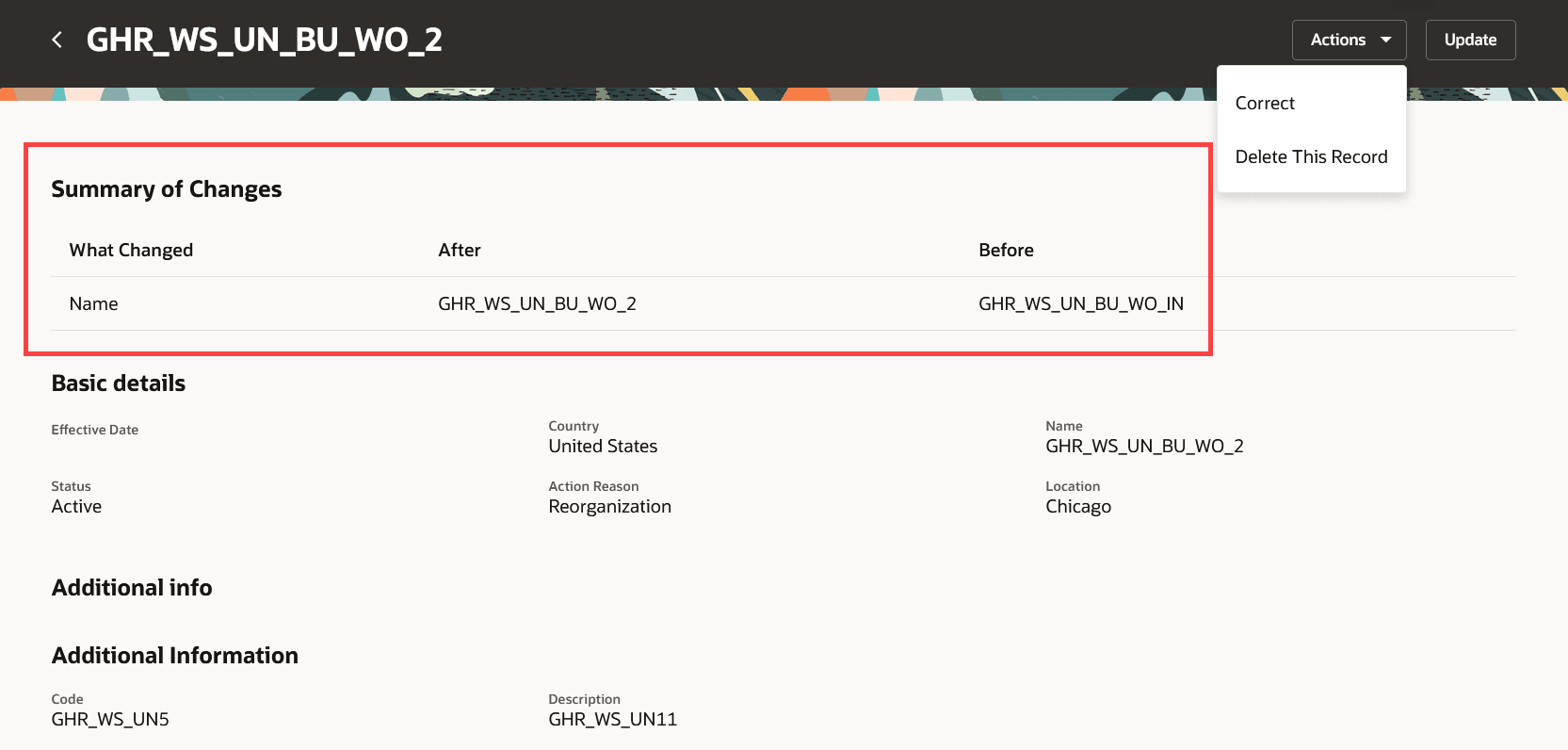
Summary of changes Section
Correct a Worker Union
Search for and click the worker union that you want to correct. On the read-only worker union page, click the Correct option in the Actions drop-down menu. Modify the fields as required and click Submit. The changes are reflected in the record.
Delete a Worker Union
Search for the worker union you want to delete and see the view page. Click the date-effective link in the History section to open the record that you want to delete. Click the Delete This Record option in the Actions drop-down menu. The record is deleted and no longer shows up in the History section.
NOTE: You can't delete a record if it's the first date-effective record.
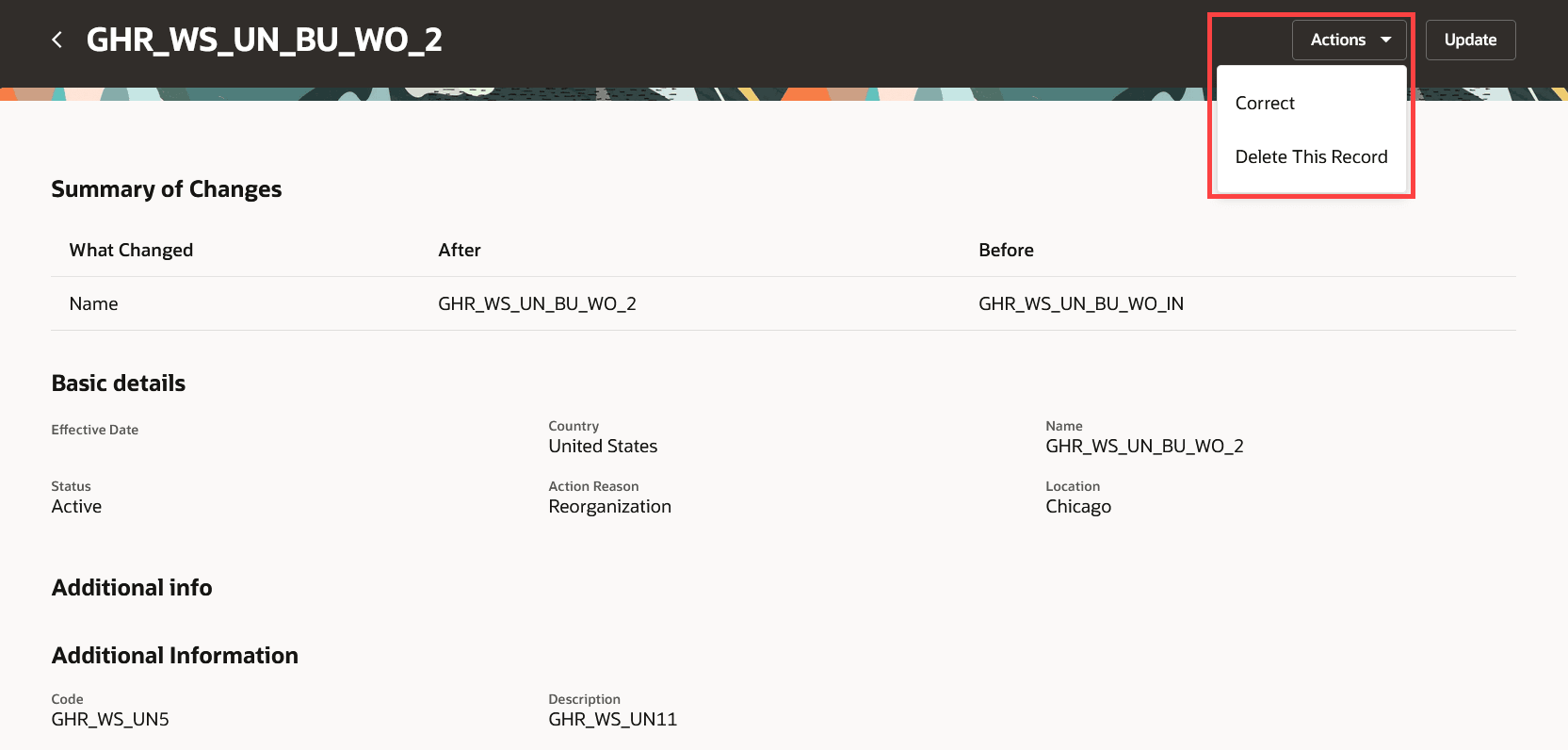
Delete a Worker Union
The new pages offer fewer clicks and better performance. By using these new pages or flows, you can take advantage of the cohesiveness through the application.
Steps to Enable
In order to work with the new Worker Unions page, you must first enable the ORA_HCM_VBCS_PWA_ENABLED profile option. In addition, check if the ORA_PER_WORKER_UNIONS_REDWOOD_ENABLED profile option is also enabled. By default, the ORA_PER_WORKER_UNIONS_REDWOOD_ENABLED profile option is delivered as enabled. If you want to use the classic Worker Unions page, you need to set this profile option to No.
To disable the ORA_PER_WORKER_UNIONS_REDWOOD_ENABLED profile option, navigate to the Setup and Maintenance work area:
- Search for and click the Manage Administrator Profile Values task.
- Search for and select the profile option: ORA_PER_WORKER_UNIONS_REDWOOD_ENABLED.
- Select the Level as Site.
- Enter No in the Profile Value field.
- Click Save and Close.
Tips And Considerations
-
Guided journeys are supported.
-
If the Default Effective Start Date in the Workforce Structures Configuration at the enterprise is provided, this value is used for the effective start date while creating a new worker union.
-
To display the flexfields on the Redwood page, you need to refresh and deploy them again.
-
You can personalize this page using constants and business rules. For more information refer to the Extending HCM Redwood Applications Using Visual Builder Studio guide.
Key Resources
For more information, refer to these resources on the Oracle Help Center.
- Worker Union Management, Chapter: Divisions, Departments, Worker Unions, Locations, and Trees, Implementing Global Human Resources guide.
For a listing of all profile options for the recreated pages across applications, see the following document in My Oracle Support:
- HCM Redwood Pages with Profile Options – MOS Document - 2922407.1
For more information on extending Redwood pages in HCM, see the following guide on the Oracle Help Center:
Access Requirements
Access to the new Redwood pages for viewing and creating worker unions is controlled using the same security privileges that control access to the corresponding responsive pages.
For information on existing security privileges, refer to this resource on the Oracle Help Center.
- Security Reference for HCM guide, Cloud HCM