Open Native eSignature Document on Same Assigned Journey Page
You can now configure the option to open the document to be signed for a Native eSignature task type as a panel drawer instead of a new browser window.
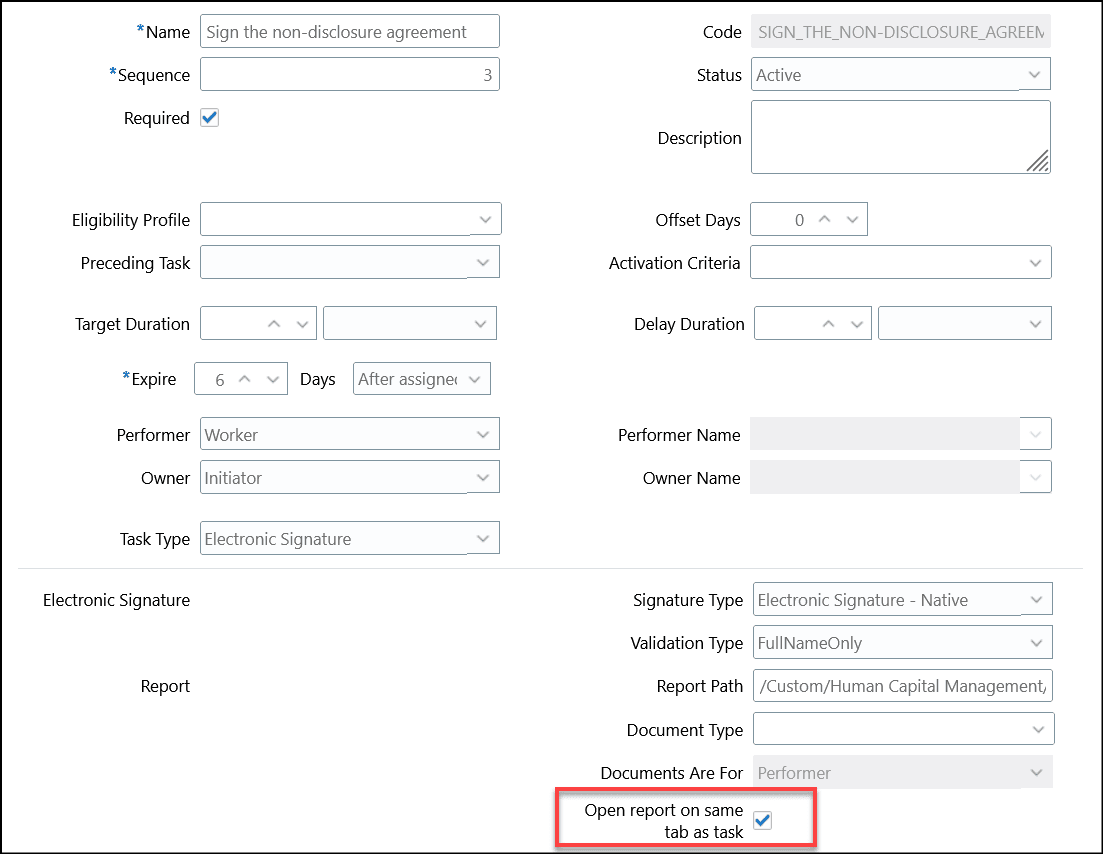
Configure Option to Open Document to be Signed on Same Journey Page
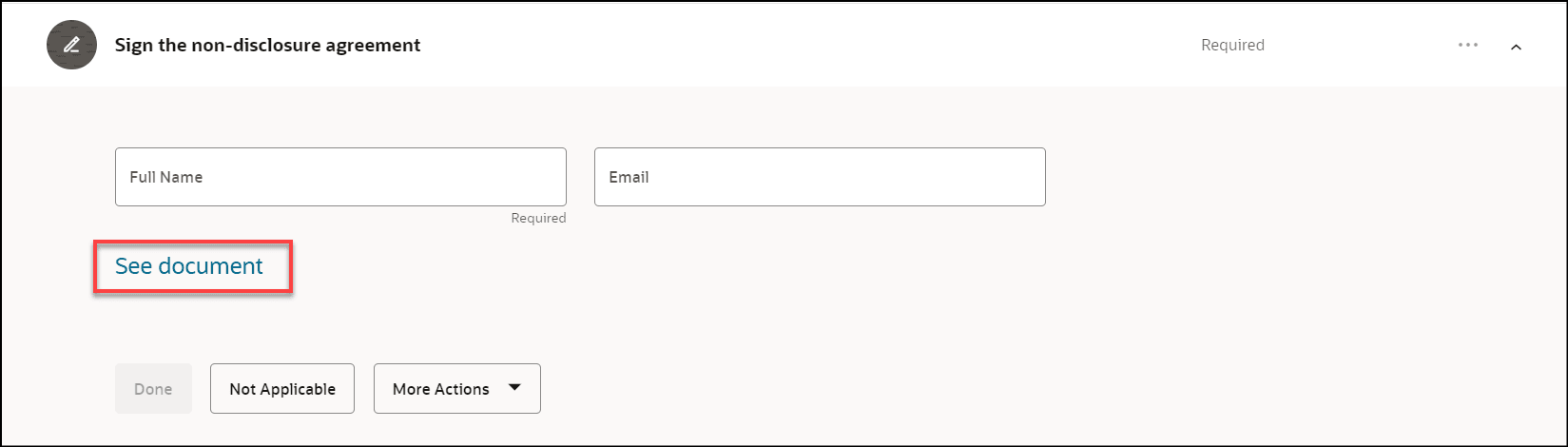
Page Before You Click to Open Document to be Signed
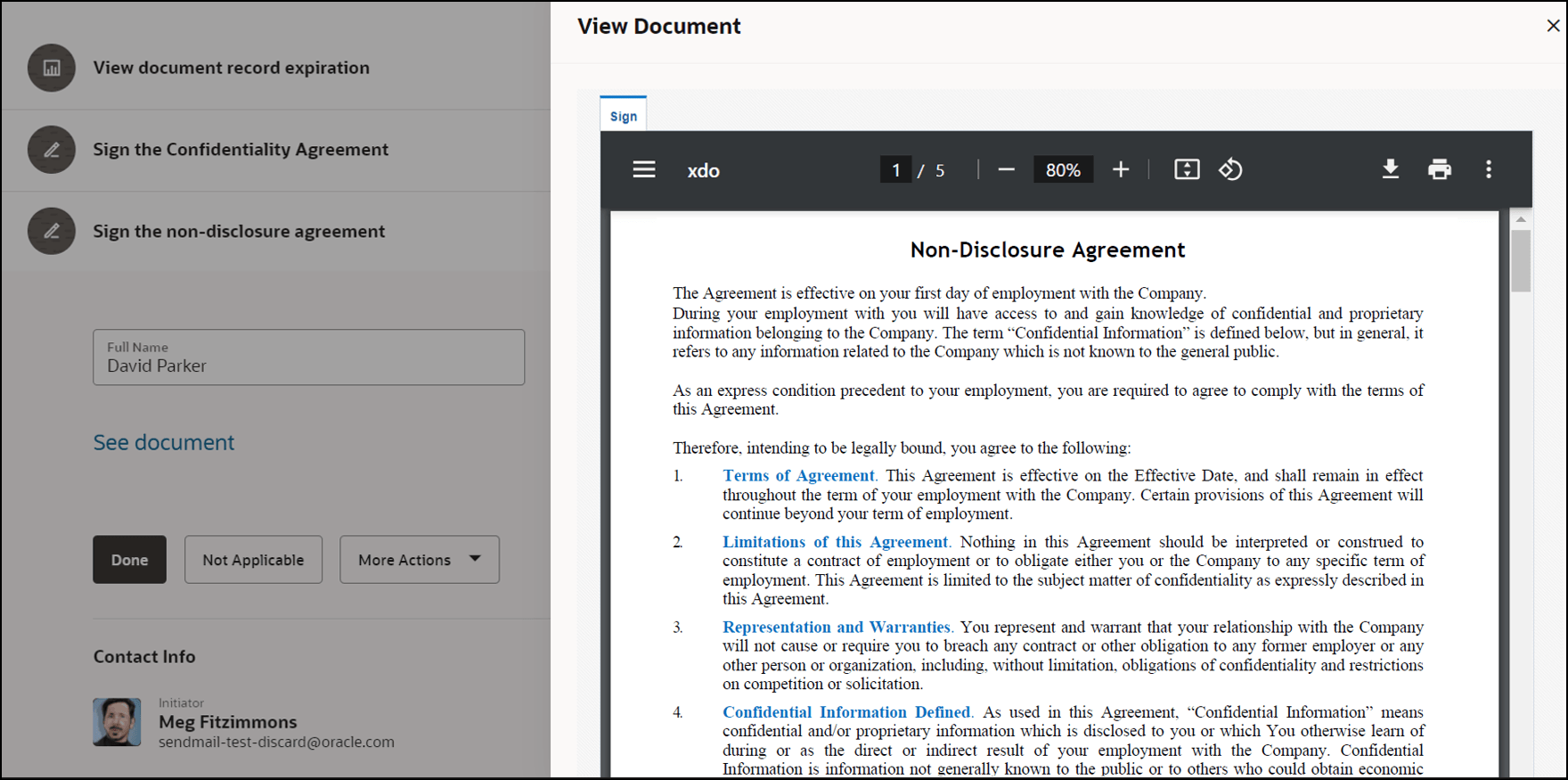
Document to be Signed Opens in a Separate Panel Drawer
You can access the document to be signed easily in a separate panel drawer instead of having to navigate to the new browser window.
Steps to Enable
Follow these steps to configure the option to open the document to be signed on the same page:
-
On the home page, click the My Client Groups tab.
-
Click Show More under QUICK ACTIONS.
-
Click the Checklist Templates quick action in the Employment area.
-
Click the journey name for whose task you want to open the document to be signed on the same page.
-
Click the Tasks tab.
-
Click the task name for which you want to open the document to be signed on the same page.
-
On the Details tab, select the Open report on same tab as task check box.
-
Click Save and Close two times.
-
Click Done.
Tips And Considerations
-
By default, the Open report on same tab as task check box isn't selected.
-
The configuration option is also available when you add a Native eSignature task type in the Task library.
-
This feature is not supported for guided journeys. The document to be signed in a guided journey task will continue to open in a new browser window.
Key Resources
For more information about journeys, refer to the Implementing and Using Journeys guide on Oracle Help Center.
Access Requirements
This table shows the predefined role that inherits the duty and aggregate privileges supporting this feature:
| Job Role | Duty Privilege | Aggregate Privilege |
|---|---|---|
|
Human Resource Specialist |
ORA_PER_JOURNEY_BUILDER_DUTY Journey Builder Duty |
ORA_PER_MANAGE_JOURNEY_TEMPLATE Manage Journey |
If you are using the predefined roles, no action is necessary. However, if you are using custom versions of these roles, you must add these aggregate privileges to your custom roles to use this feature. See the Release 13 Oracle Human Capital Management Cloud Security Upgrade Guide on My Oracle Support (Document ID 2023523.1) for instructions about implementing new functions in existing roles.
For information about existing security privileges, refer to the Security Reference for Common Features guide on the Oracle Help Center.