 Hide Email Field for Native eSignature Journey Task
Hide Email Field for Native eSignature Journey Task
You can now configure the option to hide the Email field for a native eSignature task type.
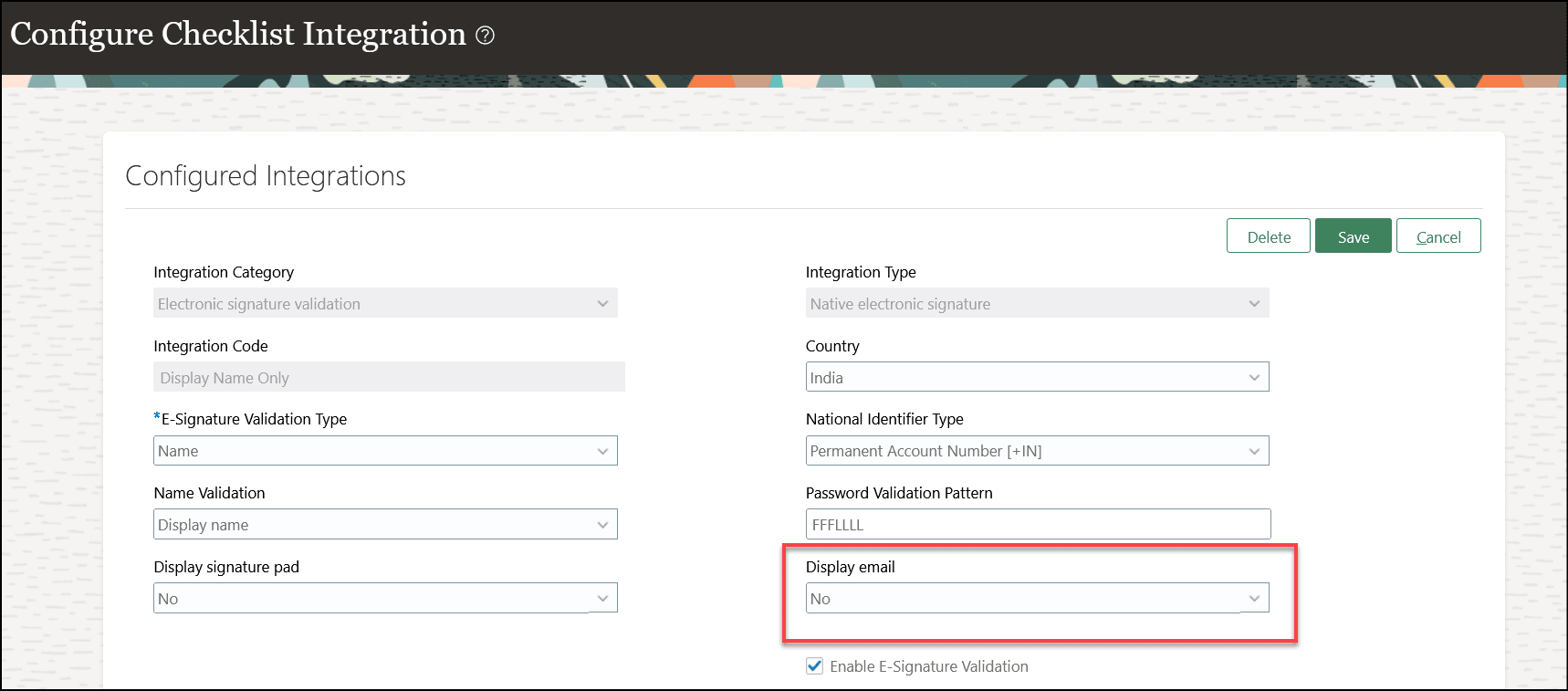
Display email Field is Set to Yes by Default When You Configure Integration
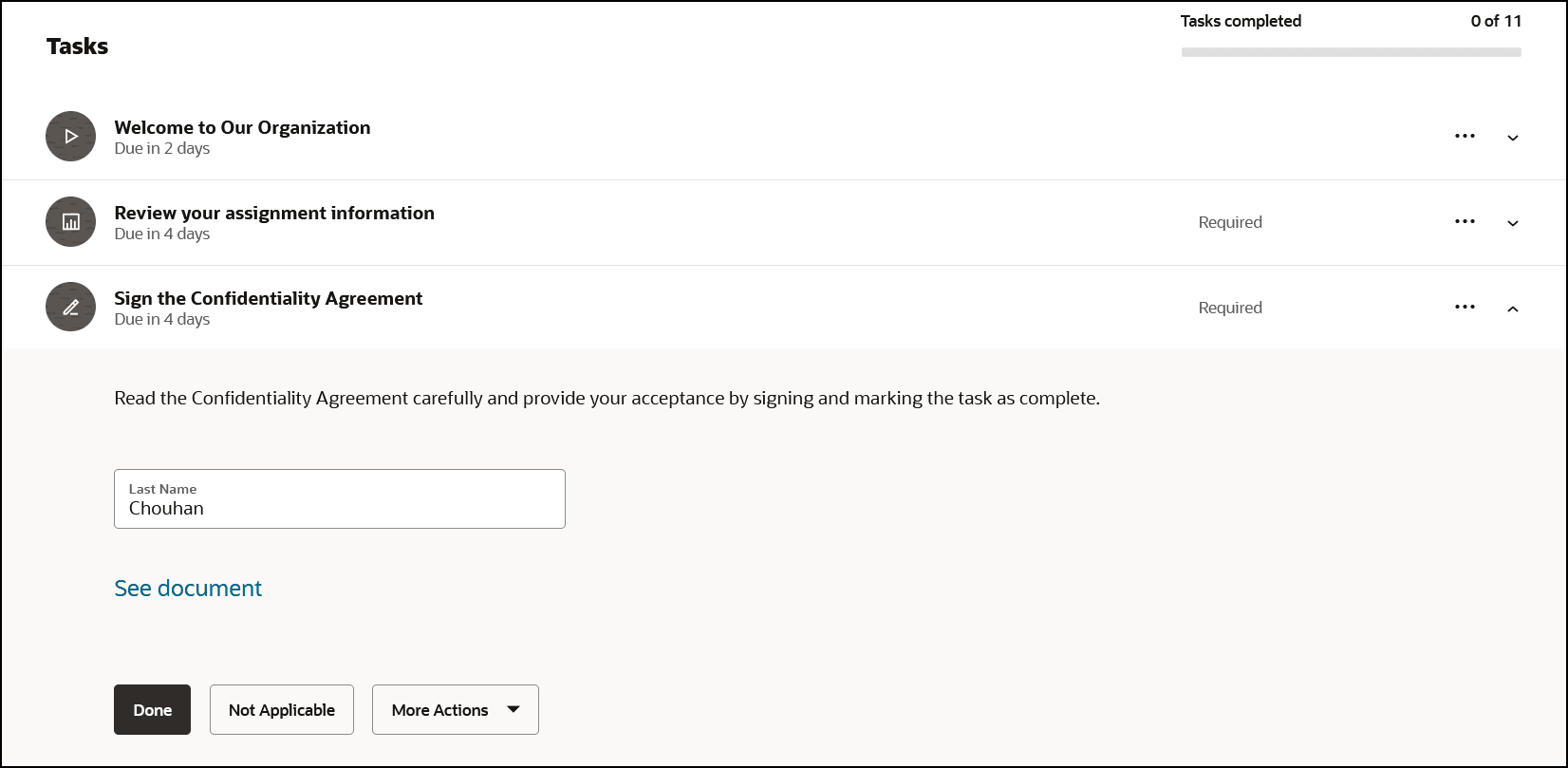
Email Field is Hidden in the Journey Task When You Configure the Option
You can choose to hide the Email field if you don’t want the user to view the field when using the Native eSignature task type.
Steps to Enable
-
On the home page, click the My Client Groups tab.
-
Click Show More under QUICK ACTIONS.
-
Click the Checklist Templates quick action in the Employment area.
-
Click the Integrations tab, and then click Add.
-
Select Electronic signature validation for the integration category and Native electronic signature for the integration type.
-
Enter the integration code, eSignature validation type, and other details.
-
Select No in the Display email field.
-
Select the Enable E-Signature Validation check box.
-
Click Validate in the Validate Integration Details area.
-
Click Save and Close.
Tips And Considerations
The default value for the Display email field is Yes.
Key Resources
For more information about journeys, refer to the Implementing and Using Journeys guide on Oracle Help Center.
Access Requirements
This table shows the predefined role that inherits the duty and functional privileges supporting this feature:
| Job Role | Duty Privilege | Function Privilege |
|---|---|---|
|
Human Resource Specialist |
ORA_PER_JOURNEY_BUILDER_DUTY Journey Builder Duty |
PER_MANAGE_JOURNEY_INTEGRATIONS Manage Journey Integrations |
If you are using the predefined roles, no action is necessary. However, if you are using custom versions of these roles, you must add these aggregate privileges to your custom roles to use this feature. See the Release 13 Oracle Human Capital Management Cloud Security Upgrade Guide on My Oracle Support (Document ID 2023523.1) for instructions about implementing new functions in existing roles.
For information about existing security privileges, refer to the Security Reference for Common Features guide on the Oracle Help Center.