Support for Physical Signature When Using Native eSign Journey Task
You can now provide your physical signature when using a journey task of type Electronic Signature - Native.
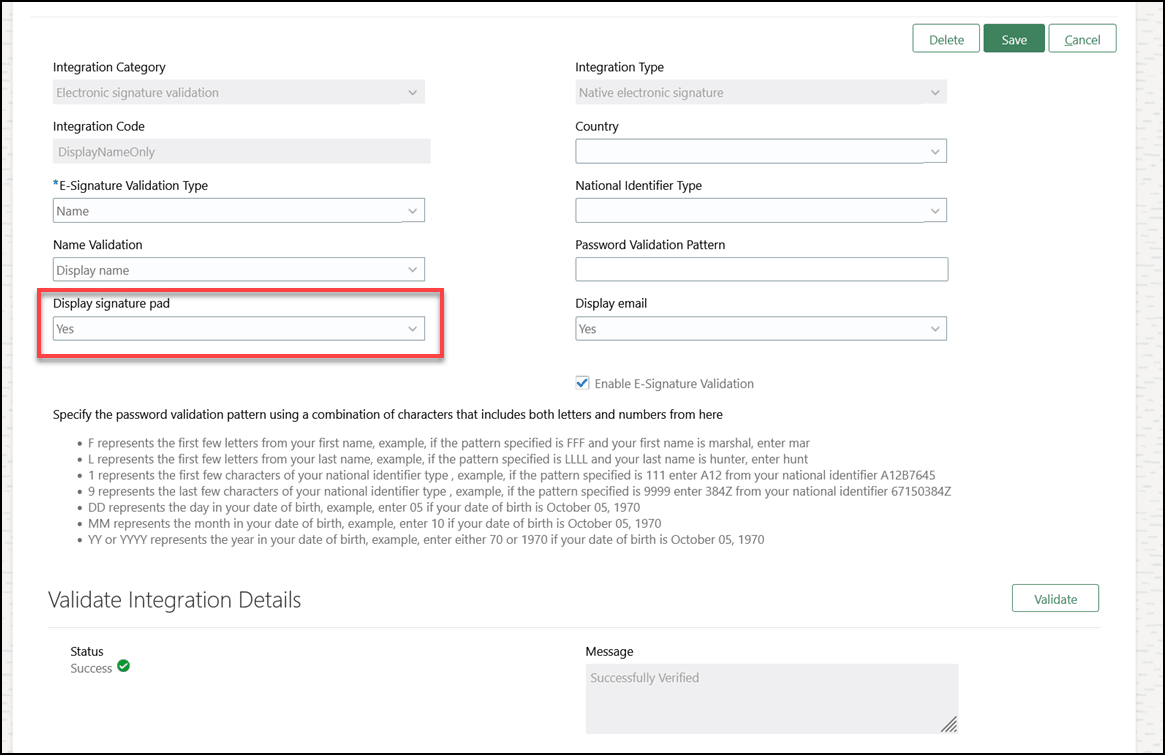
Select Yes to Display Signature Pad When You Configure Integration
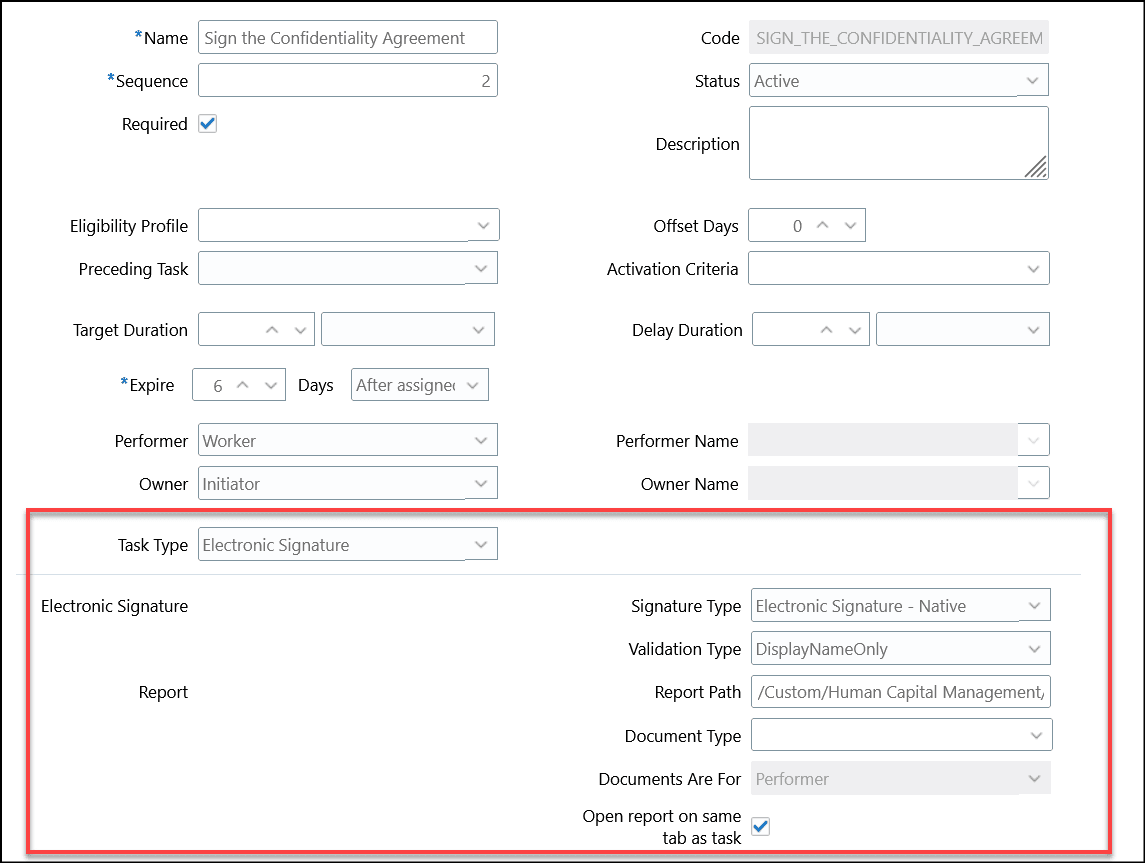
Configure the Task to Display Signature Pad
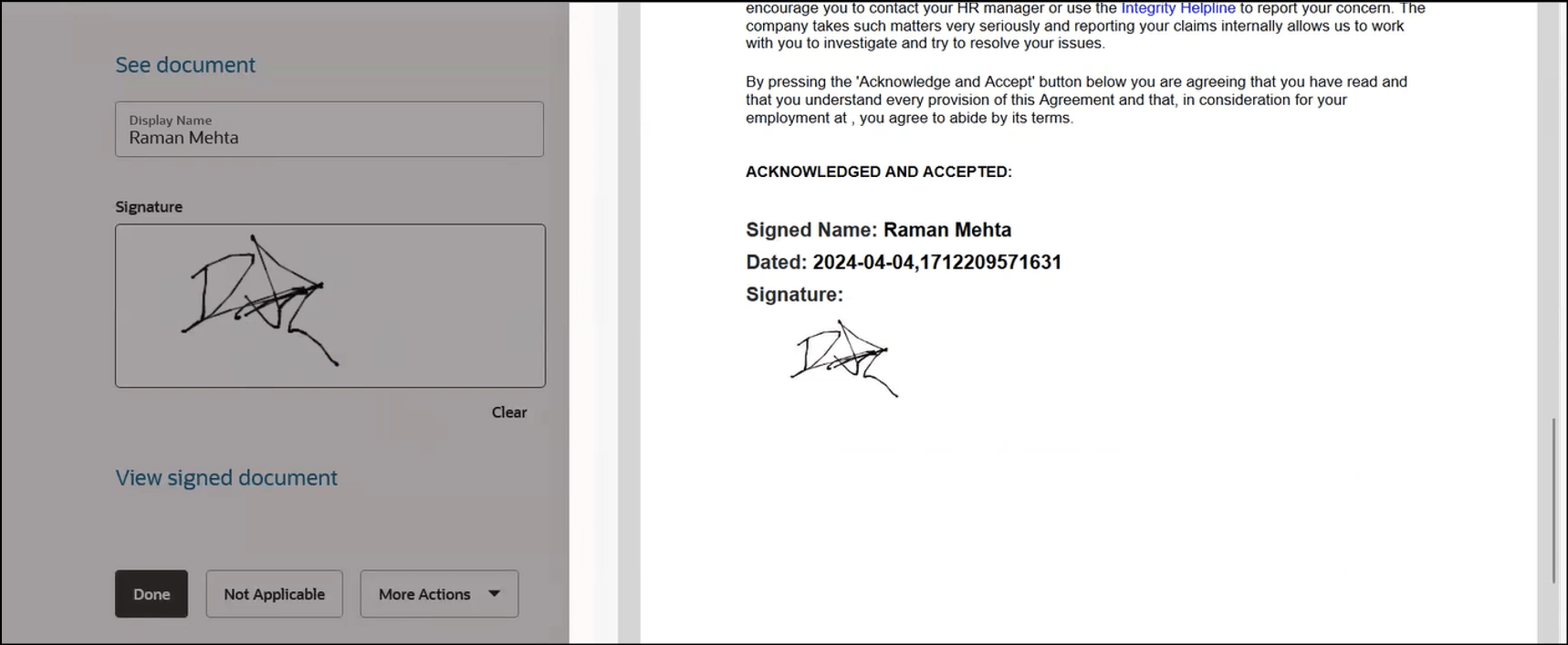
View Document Before Signing, Sign the Task, and View Signed Document
You can sign the journey task and save the signed document as a document record.
Steps to Enable
-
On the home page, click the My Client Groups tab.
-
Click Show More under QUICK ACTIONS.
-
Click the Checklist Templates quick action in the Employment area.
-
Click the Integrations tab, and then click Add.
-
Select Electronic signature validation for the integration category and Native electronic signature for the integration type.
-
Enter the integration code, eSignature validation type, and other details.
-
Select Yes in the Display signature pad field.
-
Select the Enable E-Signature Validation check box.
-
Click Validate in the Validate Integration Details area.
-
Click Save and Close.
-
Navigate to the Checklist Templates page.
-
Click the journey name for whose task you want to sign.
-
Click the Tasks tab, and then click the task name having task type Electronic Signature for which the user needs to sign.
-
Select Electronic Signature - Native for the signature type and select the validation type that you entered while configuring the integration.
-
Enter the report details and select the Open report on same tab as task check box.
Tips And Considerations
-
The default value for the Display signature pad field is No.
-
The physical signature is not stored as part of the journey task and is only displayed in the PDF version of the document.
Key Resources
For more information, refer to these resources:
-
Implementing and Using Journeys guide on Oracle Help Center.
-
Journeys - Electronic Signature and Transfer to Document Records product paper on Cloud Customer Connect.
Access Requirements
This table shows the duty, aggregate, and functional privileges that support this feature and the predefined roles that inherit them:
| Job Role | Duty Privilege | Aggregate and Function Privilege |
|---|---|---|
|
Human Resource Specialist |
ORA_PER_JOURNEY_BUILDER_DUTY Journey Builder Duty |
ORA_PER_MANAGE_JOURNEY_TEMPLATE Manage Journey (Aggregate Privilege) PER_MANAGE_JOURNEY_INTEGRATIONS Manage Journey Integrations (Function Privilege) |
If you are using the predefined roles, no action is necessary. However, if you are using custom versions of these roles, you must add these aggregate privileges to your custom roles to use this feature. See the Release 13 Oracle Human Capital Management Cloud Security Upgrade Guide on My Oracle Support (Document ID 2023523.1) for instructions about implementing new functions in existing roles.
For information about existing security privileges, refer to the Security Reference for Common Features guide on the Oracle Help Center.