Create Survey Manager Experience
You can now create a quick survey for your team by using the new survey UI that's simple and intuitive to use. As a manager, you can quickly create a survey or poll to collect feedback from your directs on important topics relevant to their work such as projects, schedule, work environment, skills, competencies, collaboration, training, availability, and preferences.
This new feature uses journeys and questionnaires to create a seamless survey experience for managers.
You can use the new survey UI to first create a survey and then manage the created survey.
Create Survey
You can access the new survey UI by using the Create Survey quick action under the My Team tab.
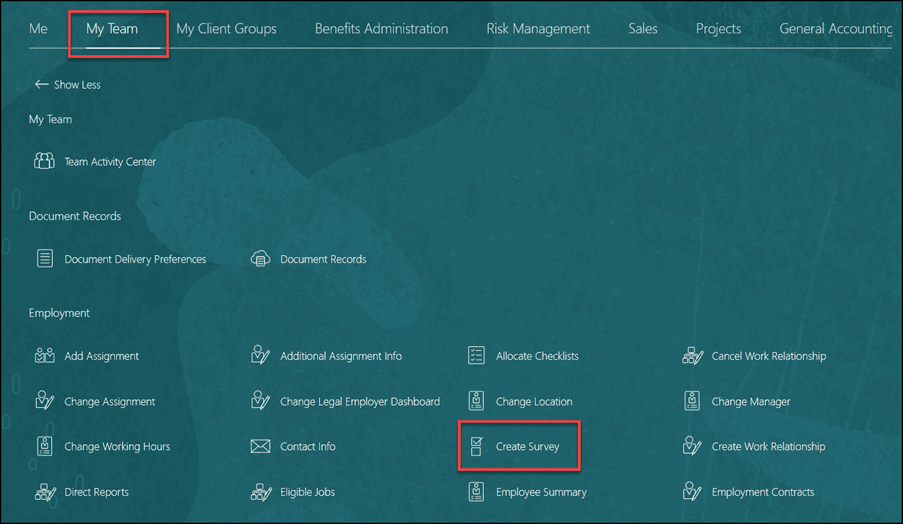
Create Survey Quick Action Under My Team Tab
Here are the different options to create a survey:
-
Copy from existing survey: Select a personal journey that you’ve created in the past and use that for creating a survey. The new survey will have the existing survey details, questions, and responses that you can customize for the new survey.
-
Create survey: Enter all the details required for a brand new survey that includes name, instructions, questions, and responses.
-
Create survey with AI Assist: Describe what the survey is about for suggestions on the name, instructions, questions, and responses. If the AI assisted suggestions don’t match what you are looking for, re-enter the description to get new suggestions for the survey. You can use the AI suggested survey as is or modify the survey to suit your requirement.
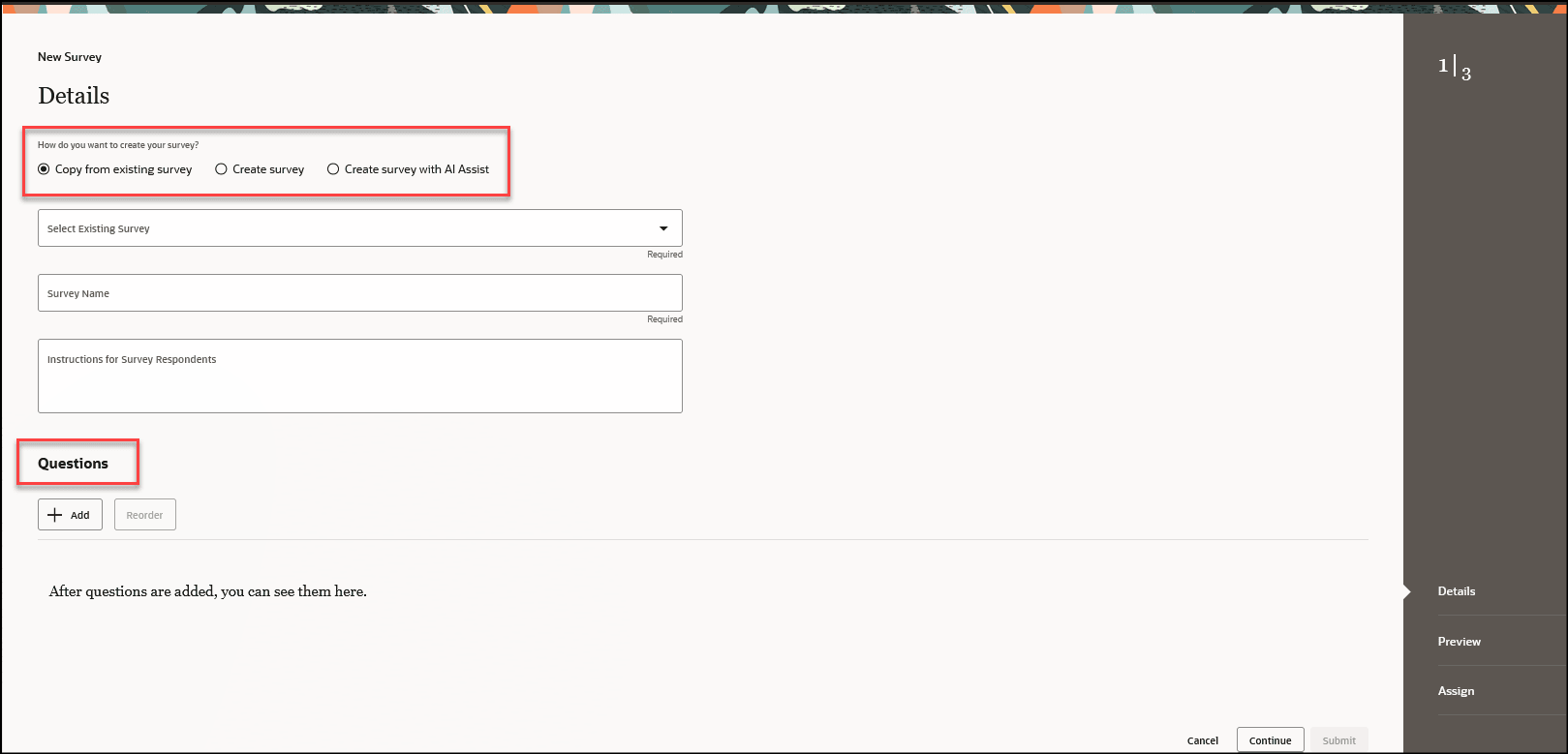
Options to Create Survey
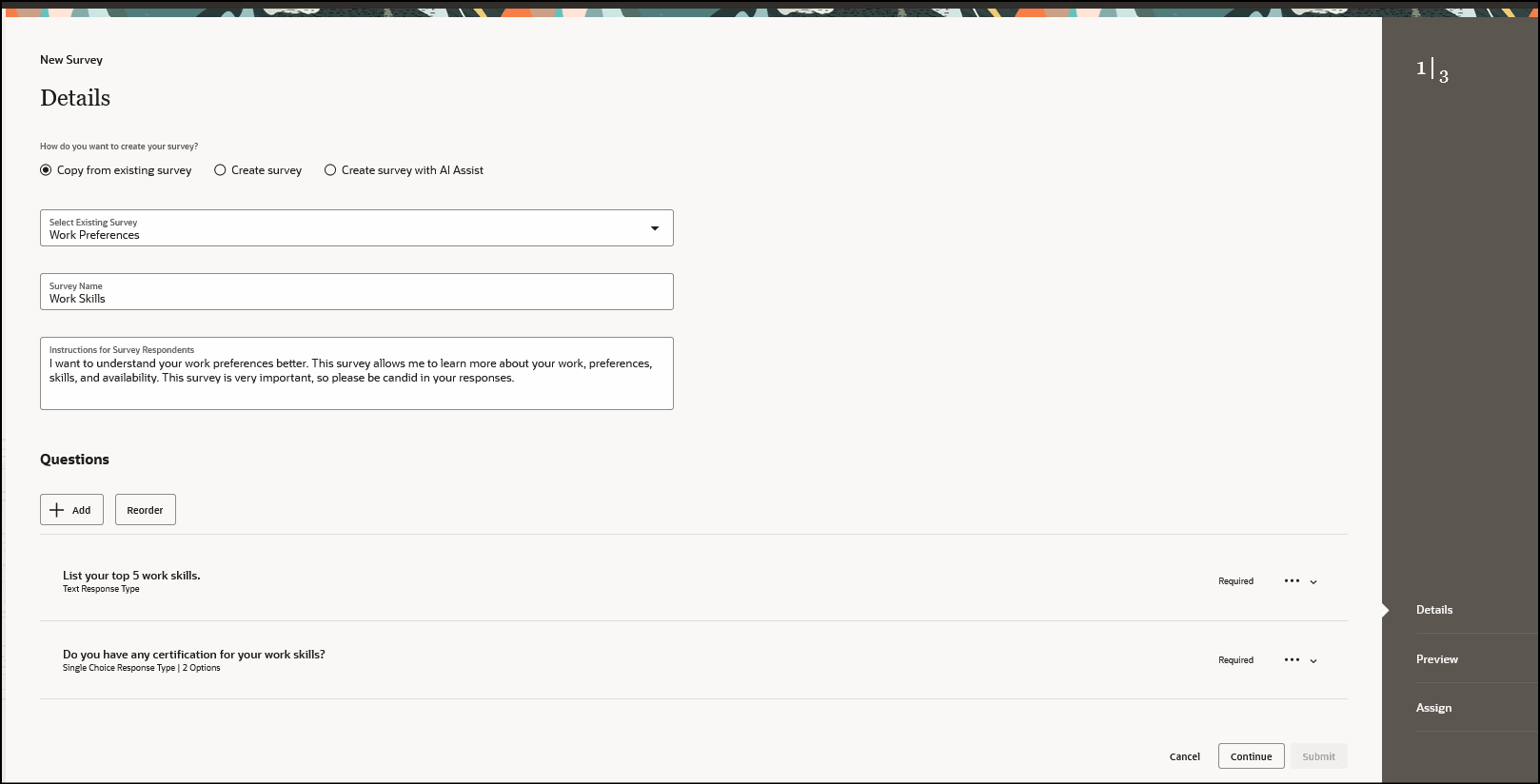
Option: Copy from Existing Survey
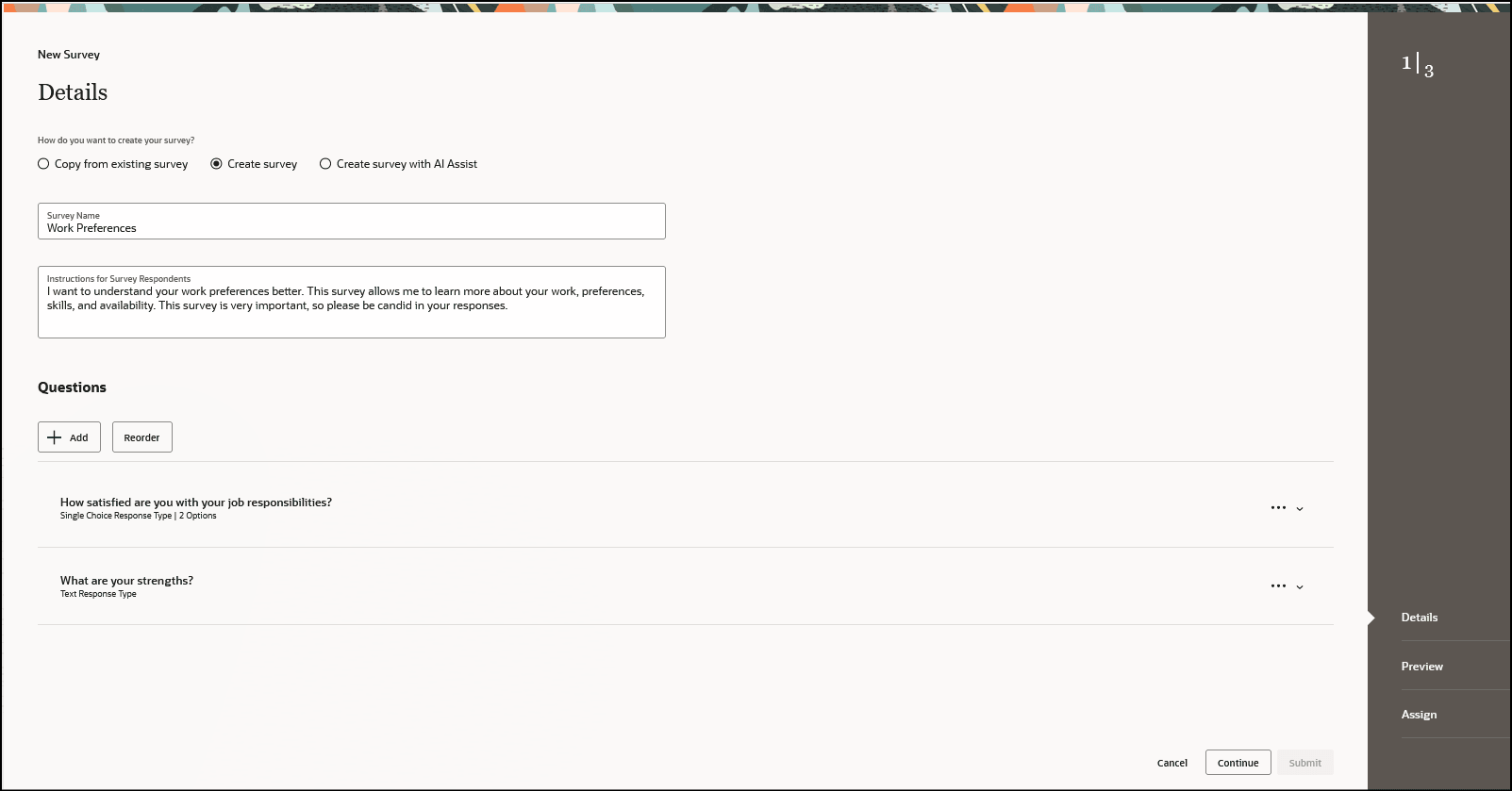
Option: Create Survey
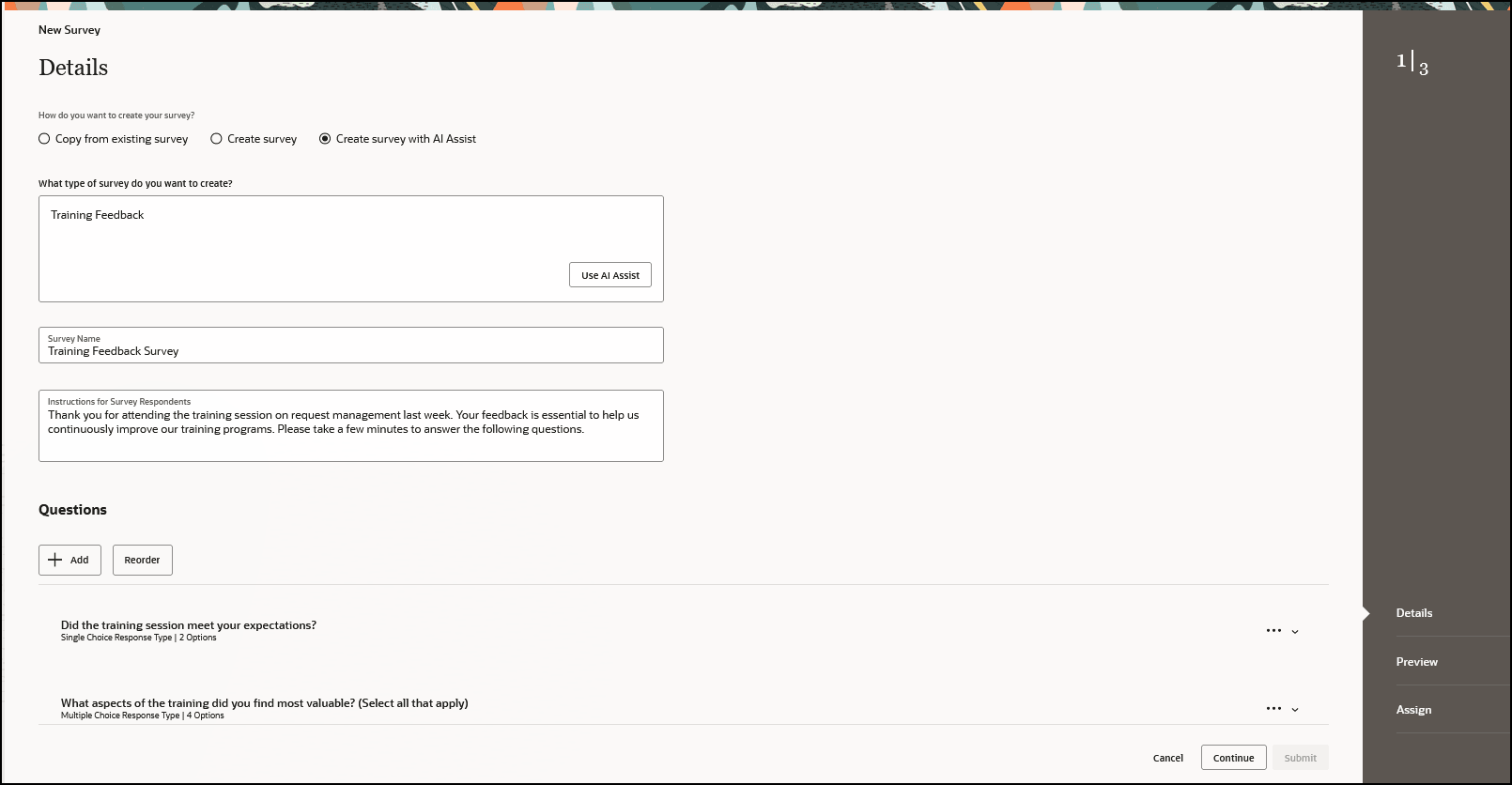
Option: Create Survey With AI Assist
After you create the survey, you can do these things:
-
Preview the survey details
-
Provide the survey start and end date
-
Set the assignee reminder options
-
Assign it to your direct reports
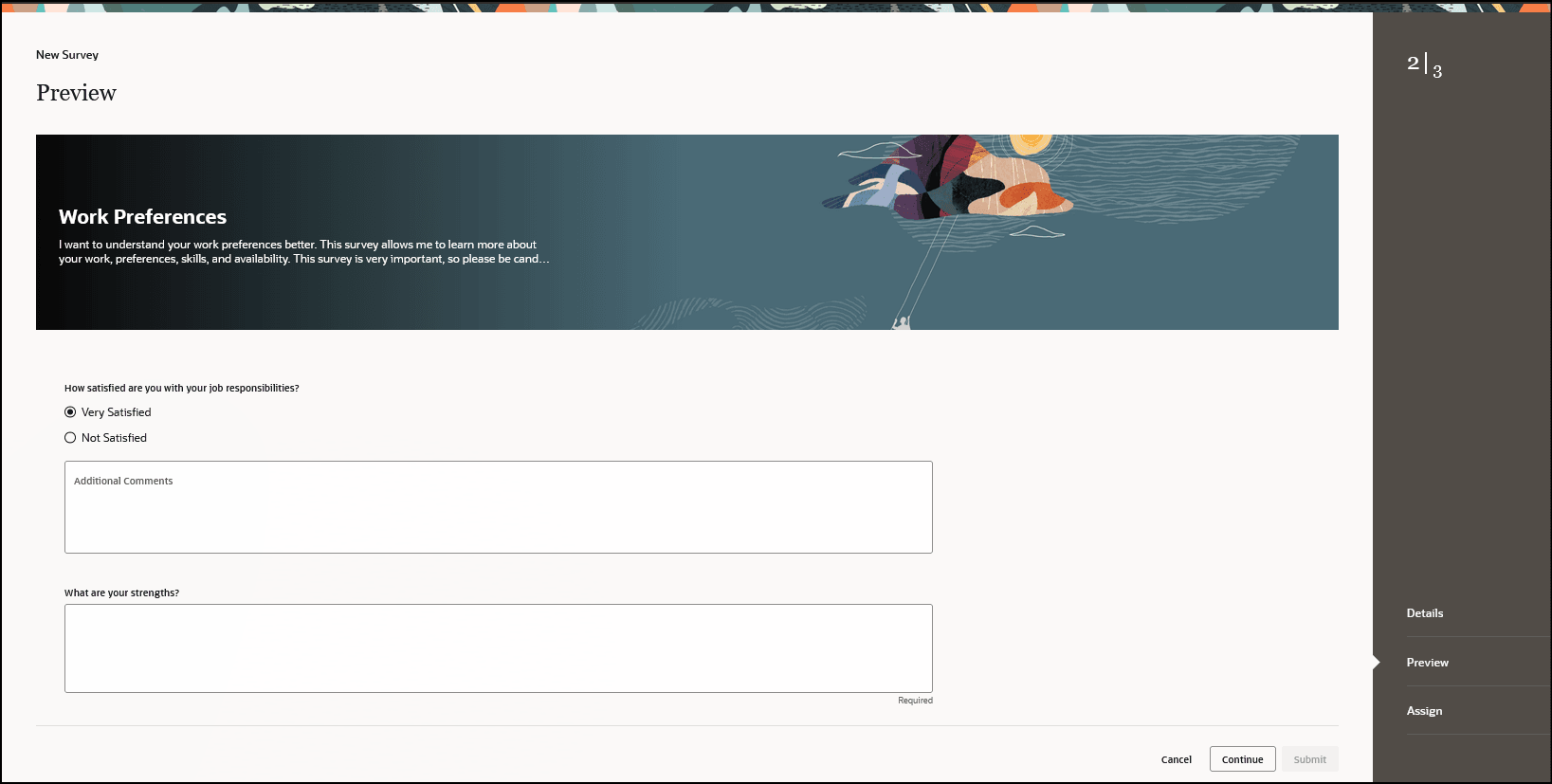
Preview the Survey
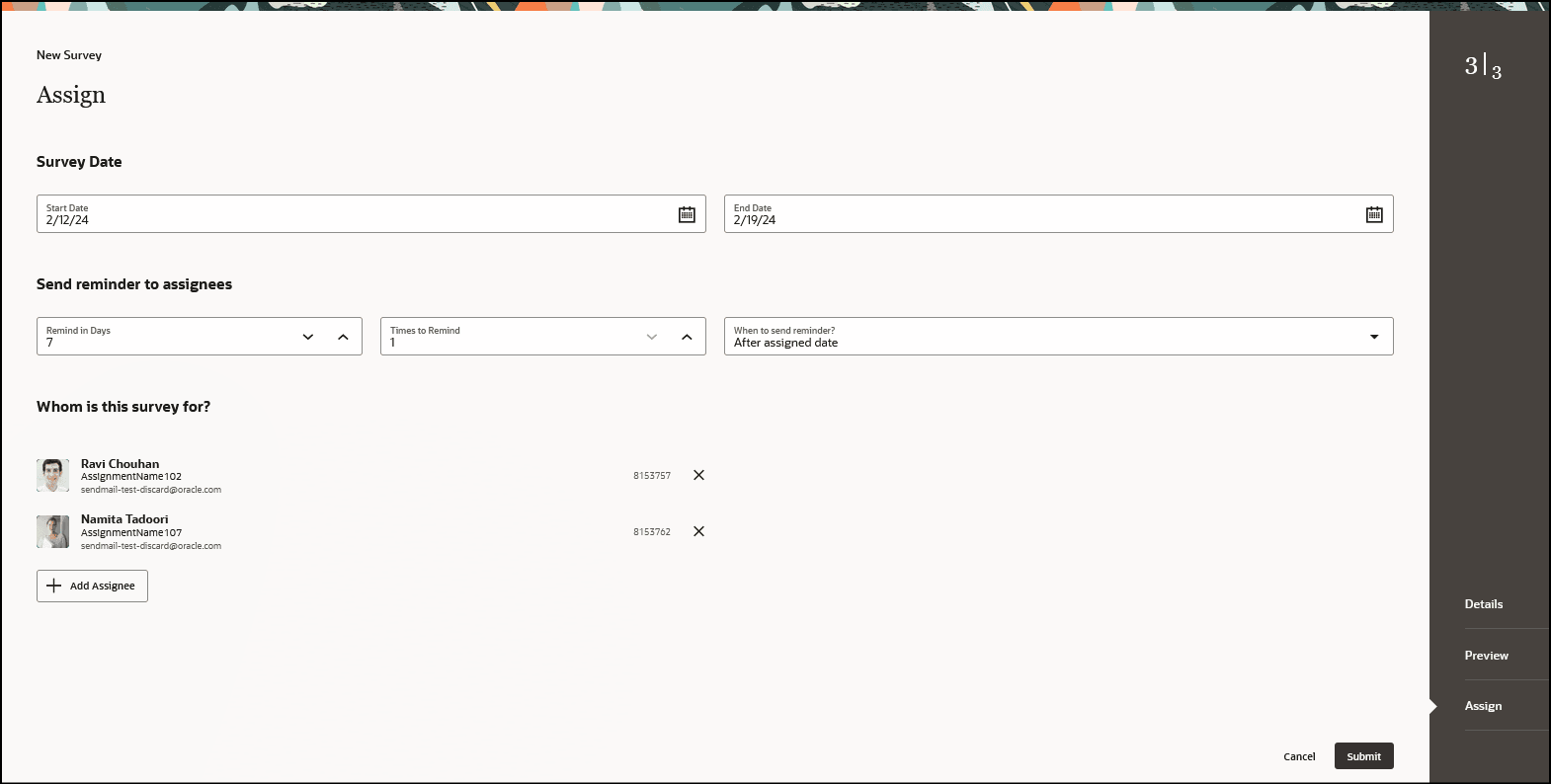
Schedule, Set Reminder Options, and Assign Survey
Further, you can perform these actions when you create a survey:
-
Modify the survey by making changes to existing questions
-
Add new questions
-
Reorder questions - If there are 2 questions or more and you want them rendered in a certain order in the survey.
-
Remove questions
When you select the option to add a new question, you can enter the question text which appears in the survey. You can mark the question as required and select the response type. Also, based on the response type, you have the option to select predefined responses available to associate to the question. However, if you copy an existing survey you can’t change the predefined response configured for it.
When you add a new question, these are the options you can configure:
-
Question Text - the question in the survey. You can mark the question as required and select the response type.
-
Response Type - the type of response the user is presented with and can select. Based on the question, you can select any of these options:
-
Text
-
Date
-
Single Choice
-
Multiple Choice
-
-
Add Option - You can add a custom response for your question if you don’t want to pick one from the predefined responses. You have three choices for this option:
-
Add a new custom option - Click Add Option and enter your custom response in a text box.
-
Select None of the Above as the response.
-
Select Other as the response.
-
-
Show additional comments - is the option to display a text box for users to add any comments related to their response.
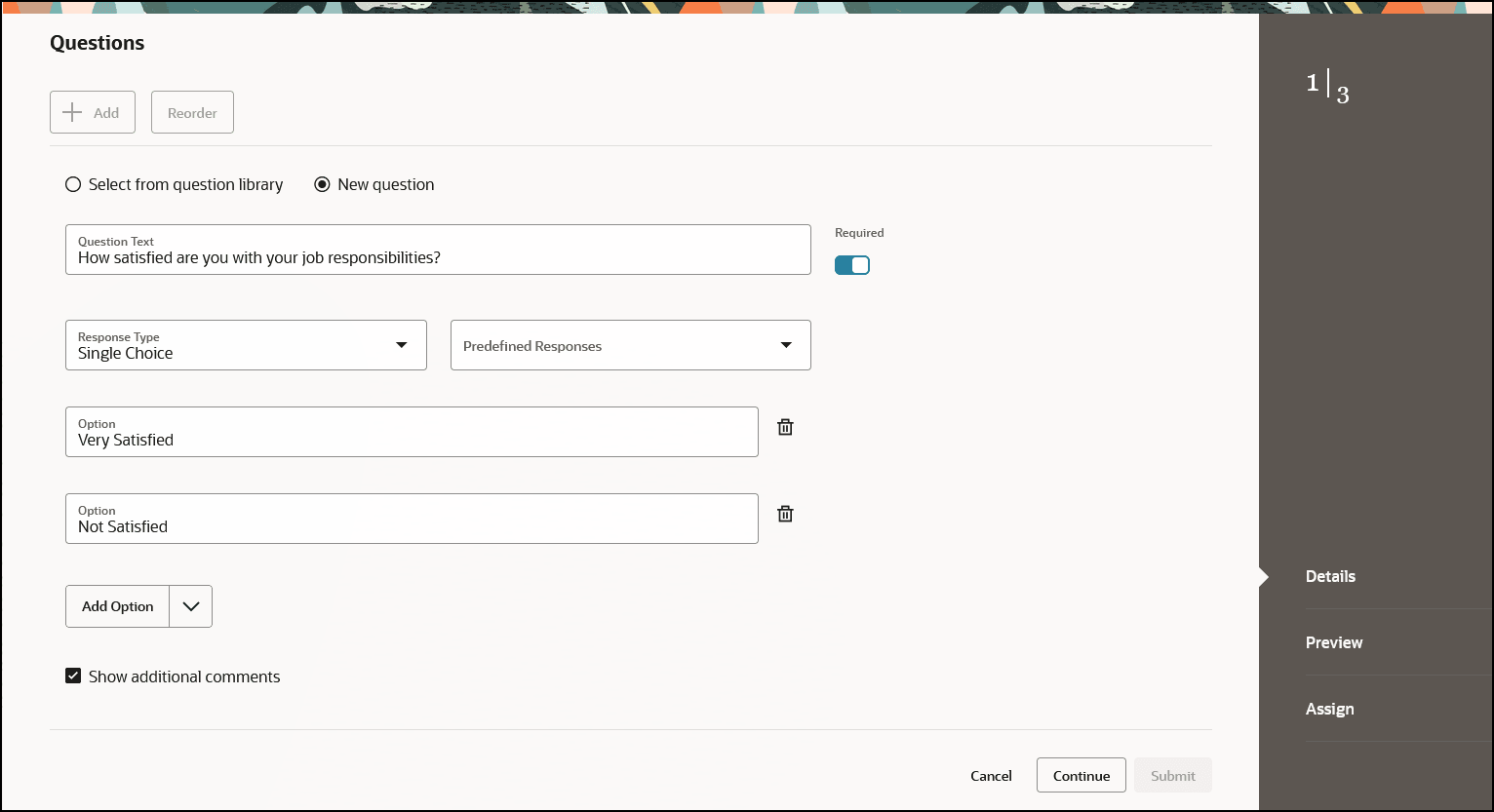
Add New Questions and Configure Responses
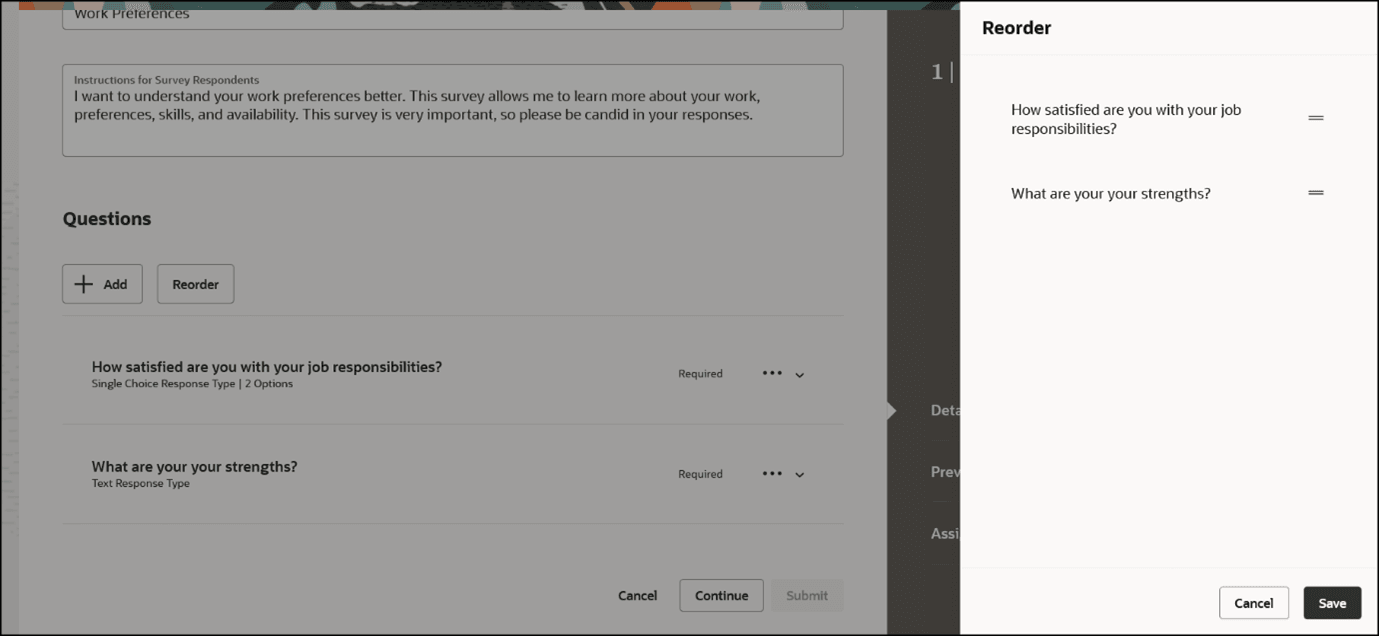
Reorder the Questions
Manage Survey
After creating the survey, you can add assignees for the survey. Once assigned, you can change the survey details if needed. For example, you can extend the survey end date if the workers have not completed the survey and assign the survey to a new set of workers. The extended date is also applied to the new assignees.
You can select the survey that you want to edit by navigating to the Explore tab. Filter the survey by using the Survey category filter chip.
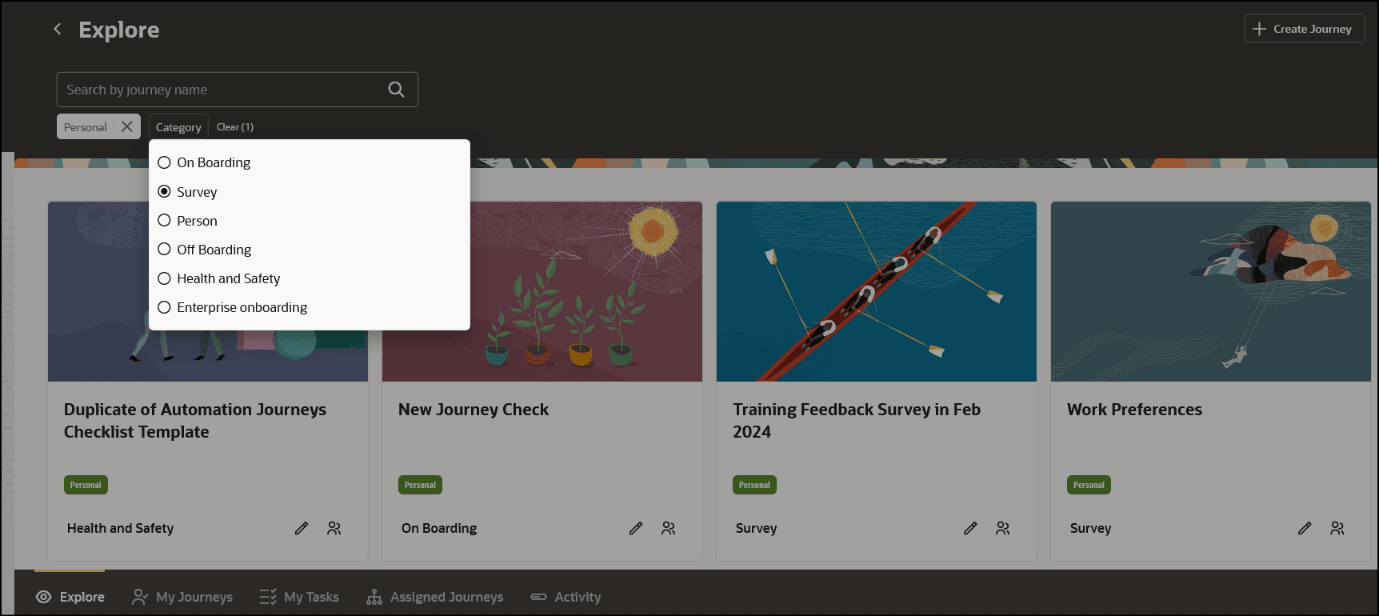
Filter the Journey by Survey Category on Explore Tab
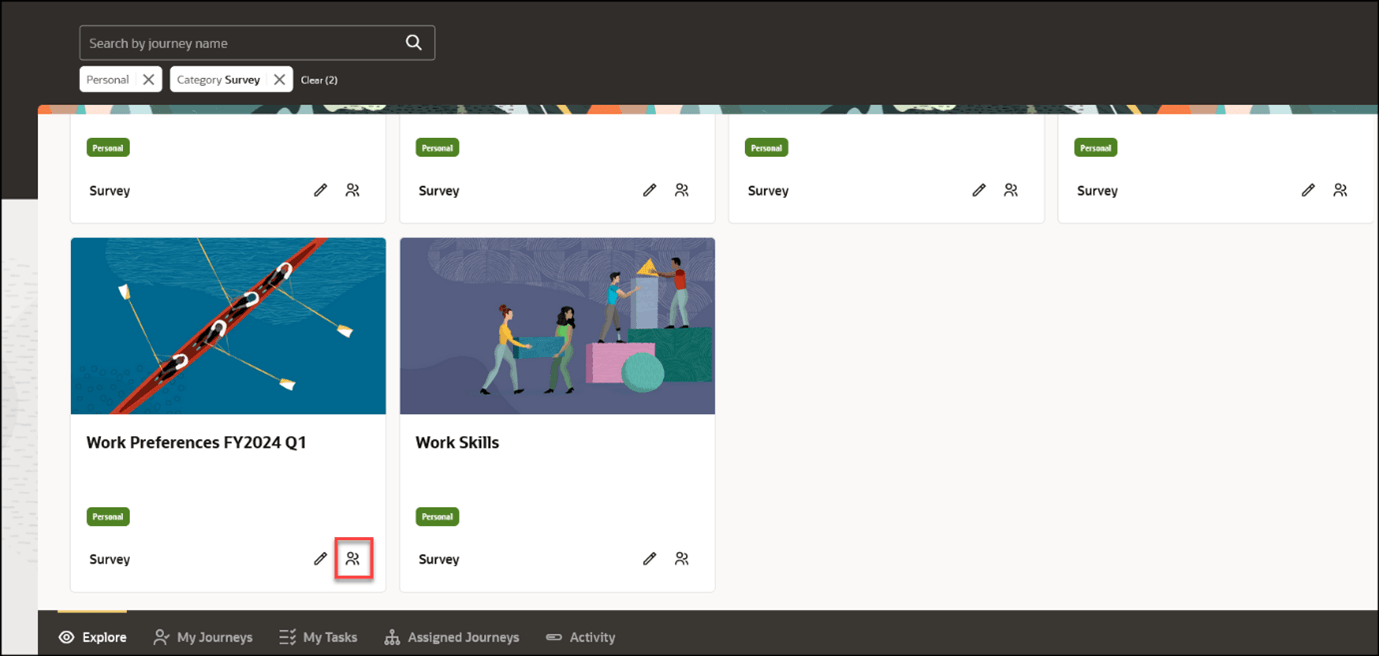
Click the Manage Assigned Journeys Icon

Extend the Survey End Date and Assign Survey for New Workers
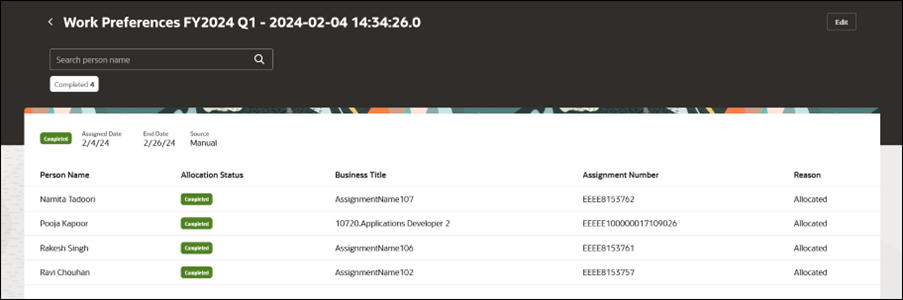
Survey End Date Extended for All Assignees
You can also edit the survey when you open the journey from the Explore tab. For example, you can edit the survey name, survey instructions, assignee reminder options, or add new questions. Additionally, you can preview and assign the survey from the edit flow. For a personal survey, the questions (read-only) are listed. In the assign page, you need to enter the end date as the personal survey is a nonrecurring survey.
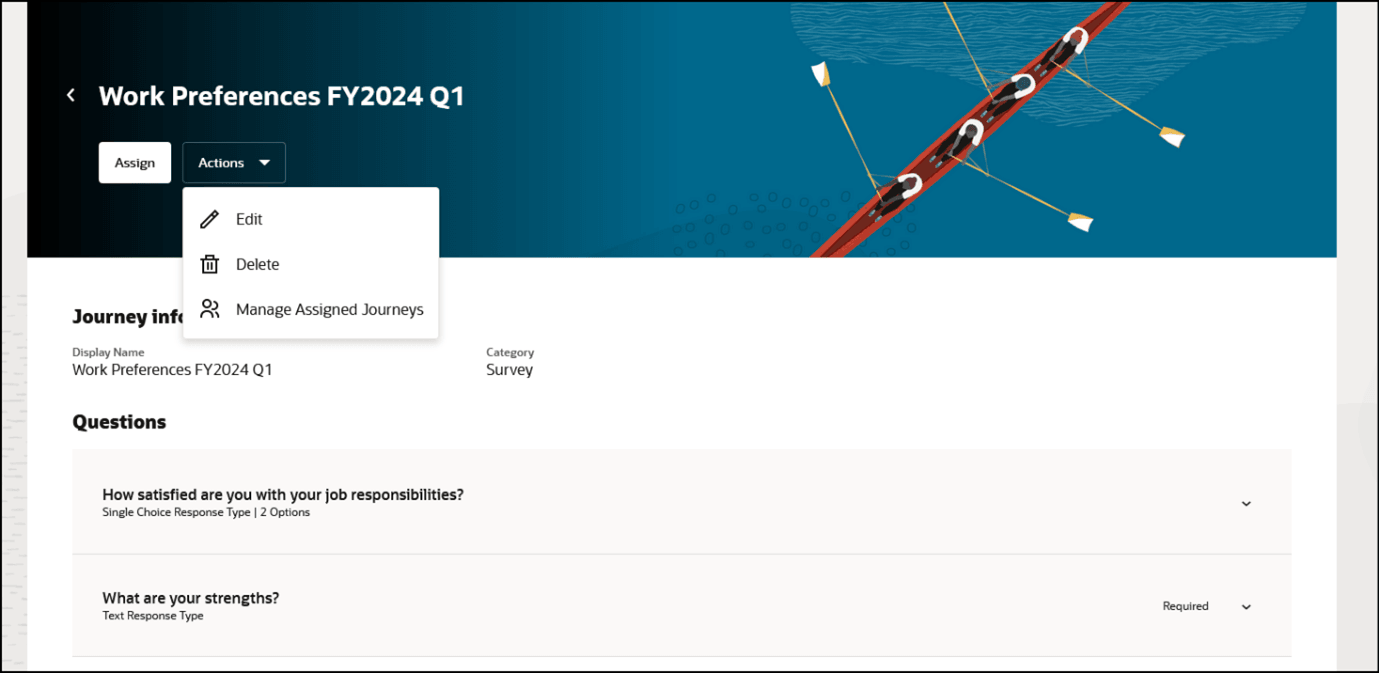
Edit Action for the Survey
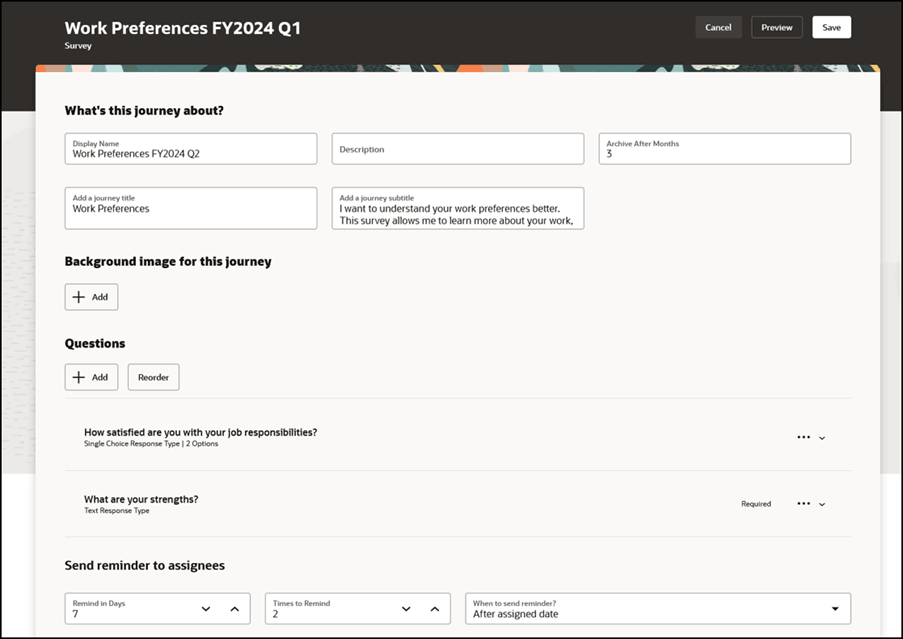
Questions in Edit Flow
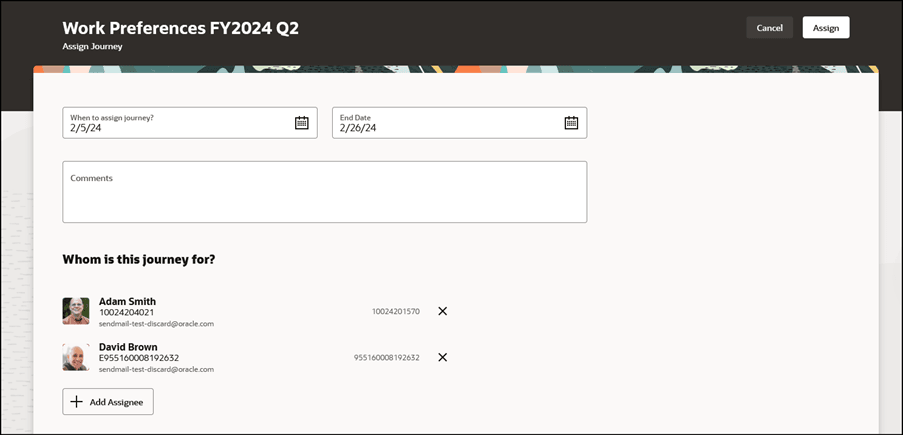
Enter End Date and Add Assignees
Managers can quickly create small surveys that can be assigned to a limited set of workers.
Steps to Enable
-
You need to enable journeys to use this feature. For more information, refer to Moving to Journeys, Prerequisites for Journeys chapter in the Implementing and Using Journeys guide.
Tips And Considerations
-
The new create survey UI can be used by managers to only create a quick small survey with a limited set of workers. This feature is not meant for creating an extensive survey allocation and assigning to a large population.
-
Any surveys created by a manager are personal surveys available only to them and not to other managers. These personal surveys are available only within the survey flow.
-
The question library contains questions created by the manager using the Create Survey flow.
-
You can add only a maximum of 10 questions to a survey. If you try to add more, the Add button is disabled.
-
You can't edit the survey questions if the assignee has already responded to the survey questions.
-
Surveys are non-recurring and have an end date.
Key Resources
-
Questionnaires chapter in the Using Common Features for HCM guide
Access Requirements
This table shows the privileges that support this feature and the predefined job and duty roles that inherit them:
| Job Role | Duty Role | Privileges |
|---|---|---|
|
Line Manager |
ORA_PER_MANAGE_SURVEY_BY_MANAGER Manage Survey by Manager |
|
If you are using the predefined roles, no action is necessary. However, if you are using custom versions of these roles, you must add these aggregate privileges to your custom roles to use this feature. See the Release 13 Oracle Human Capital Management Cloud Security Upgrade Guide on My Oracle Support (Document ID 2023523.1) for instructions about implementing new functions in existing roles.
For information about existing security privileges, refer to the Security Reference for Common Features guide on the Oracle Help Center.