Configure to Not Default Personal Filter on Journeys Explore Tab
We have enhanced the search user experience on the Journeys Explore tab by giving you the ability to configure the search filters to not default the Personal filter.
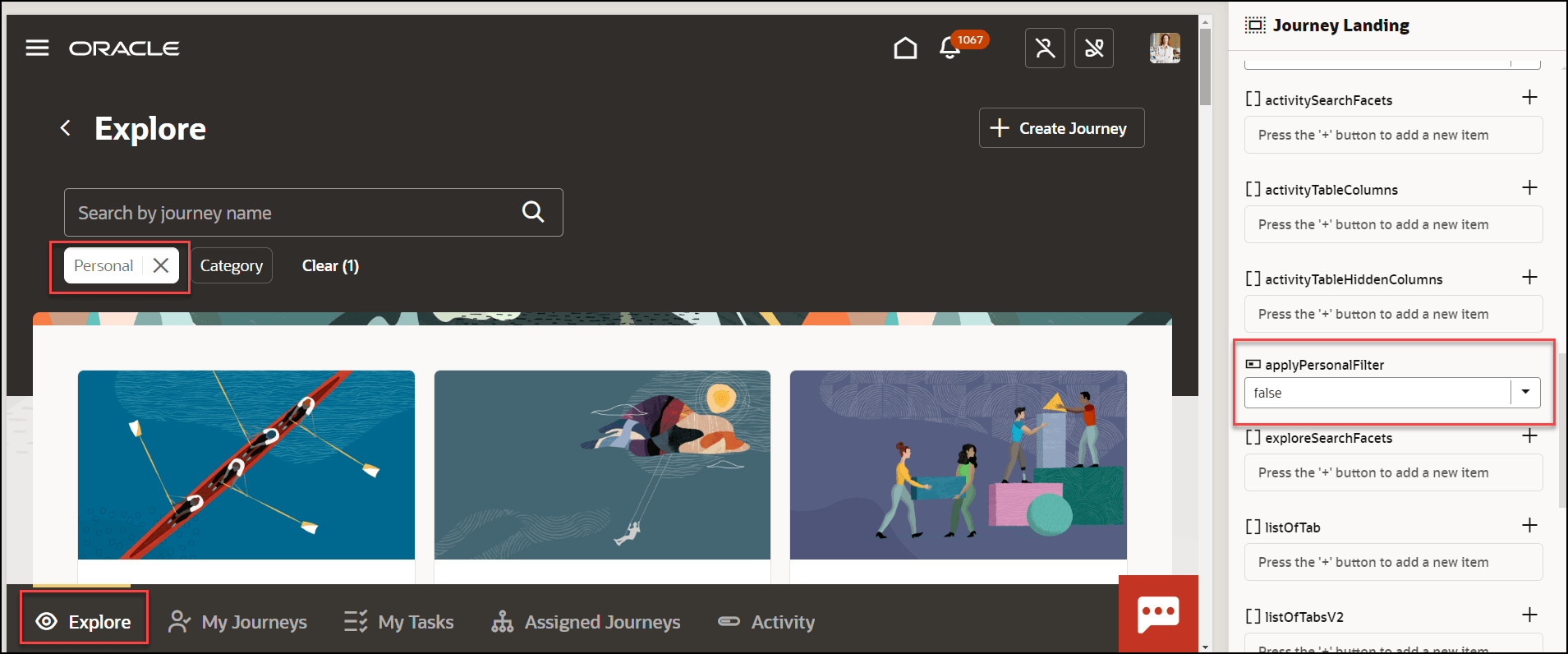
Personal Filter Applied by Default on Explore Tab
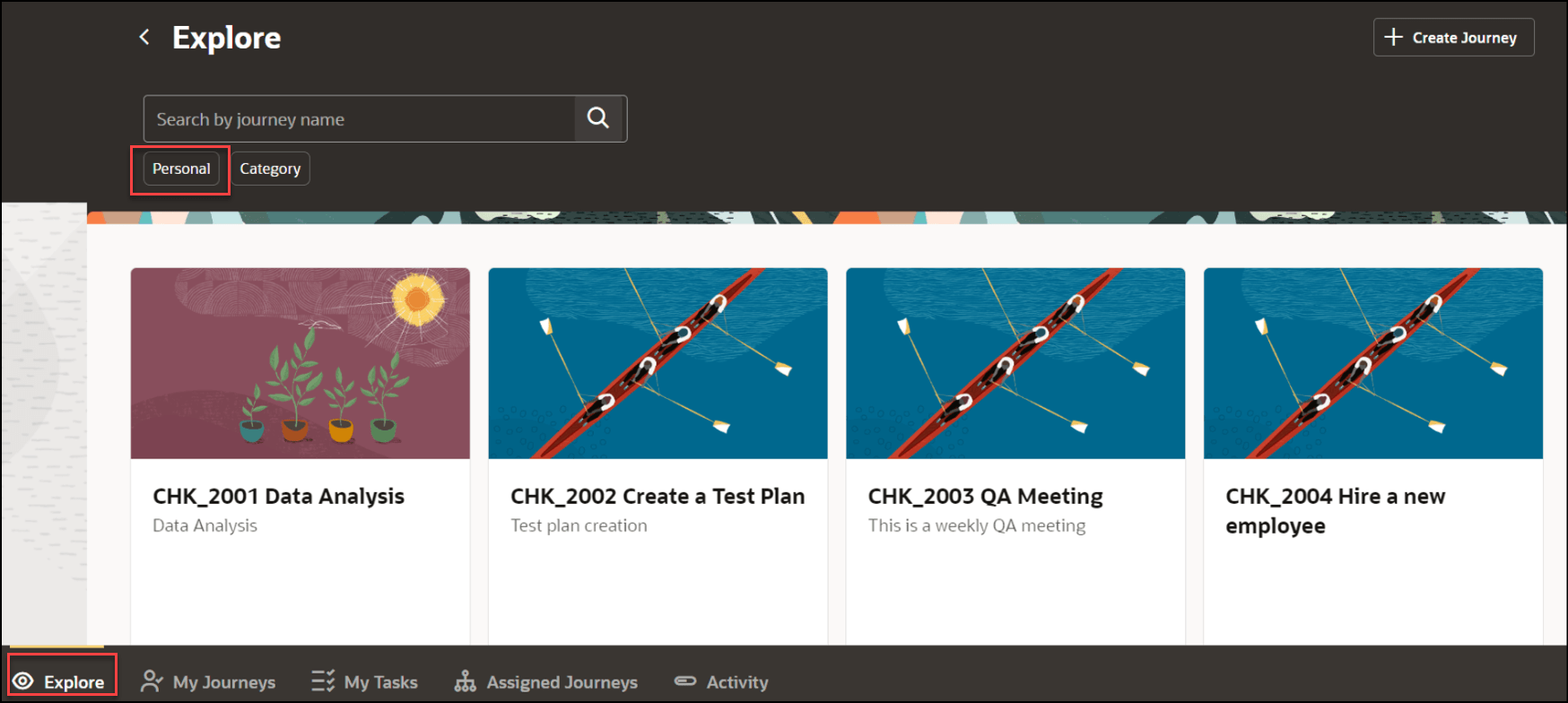
Default Filter Removed After You Configure Search Filter
You can personalize journeys search by removing the default filter.
Steps to Enable
-
Open the Explore tab on the Journeys app.
-
From the Settings and Actions menu, click Edit Page in Visual Builder Studio.
You need to have appropriate access to the Visual Builder (VB) Studio configuration to see the Edit Page in Visual Builder Studio option.
-
Click the project you want, and then click Select.
If you're accessing VB Studio for the first time, you need to create a project.
-
Select the Express mode in VB Studio.
-
Select the property value in the Page Properties section:
-
applyPersonalFilter: This variable controls the defaulting of the personal filter chip. The default variable value is true which means the personal filter chip will be applied by default. If you select the variable value as false, then by default personal filter chip will not be applied.
-
Key Resources
For more information about journeys, refer to the Implementing and Using Journeys guide on Oracle Help Center.