Translation Advisor for Learning
You can now use Google translation services and get translation suggestions for a learning item title, a short description, and a description in the specified languages. You can load translations to Oracle Learning using the new Translation Advisor for Learning process.
Here's how you generate the Microsoft Excel workbook after you set up the Google Translation external provider and installing Oracle Visual Builder Add-in for Microsoft Excel:
- Create a translation advisor process for a specific set of learning items.
- On the My Client Groups > Learning page, click the Advisor Processes task. Note: The existing Skills Advisor for Learning Processes page was renamed to Advisor Processes and now contains this new translation functionality alongside the existing Skills Advisor functionality.
- On the Advisor Processes page, Add button menu, select Translation advisor for learning.
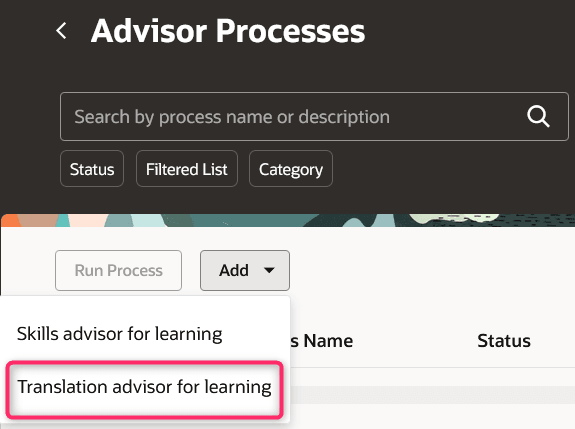
Advisor Processes Page Showing the Add Button Menu Options
- Complete the required fields.
- Click Apply.
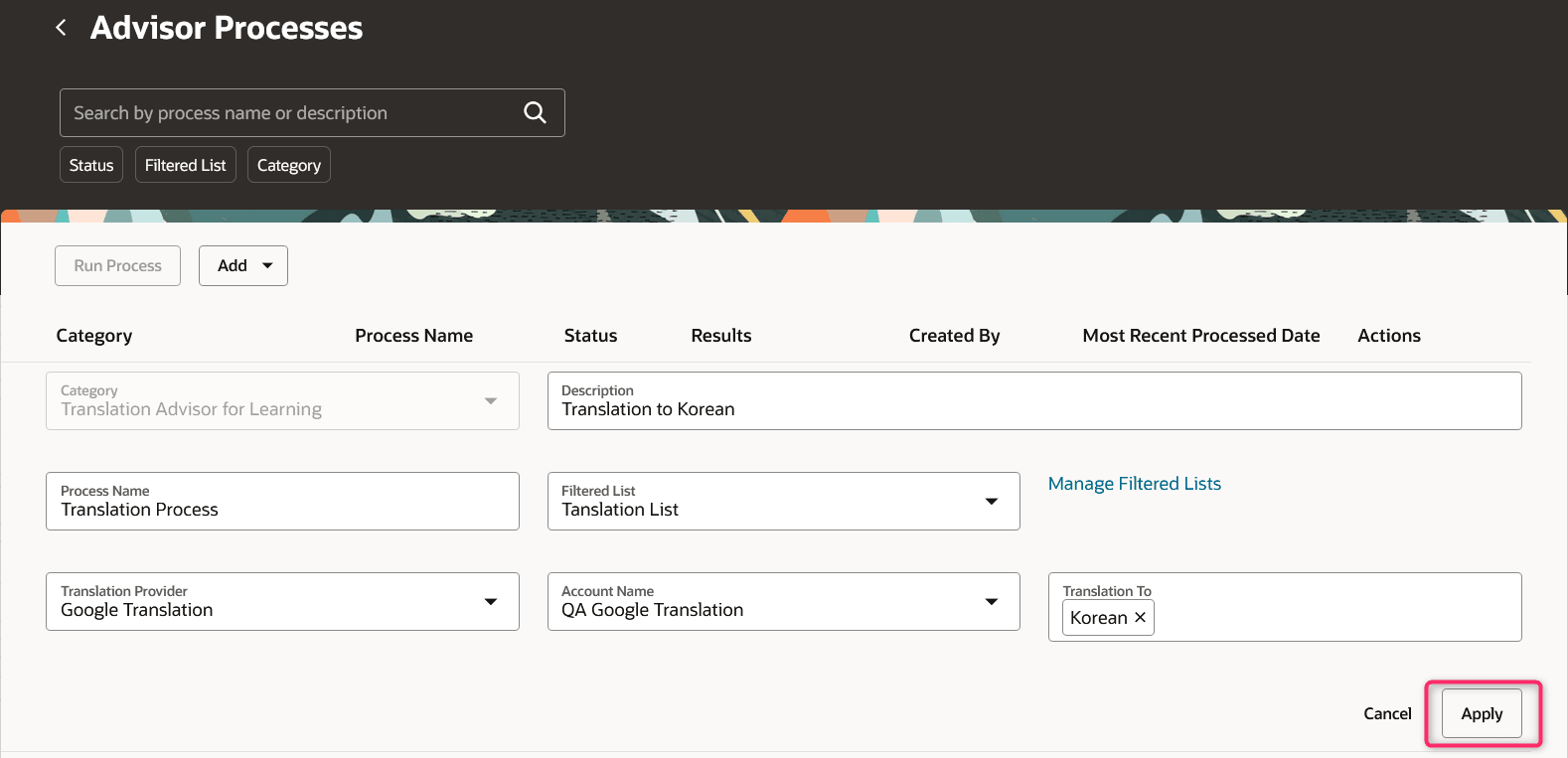
Advisor Processes Page Showing the Category Tab Fields and the Apply Button
- On the Advisor Processes page, search for, select, and run the appropriate translation process.
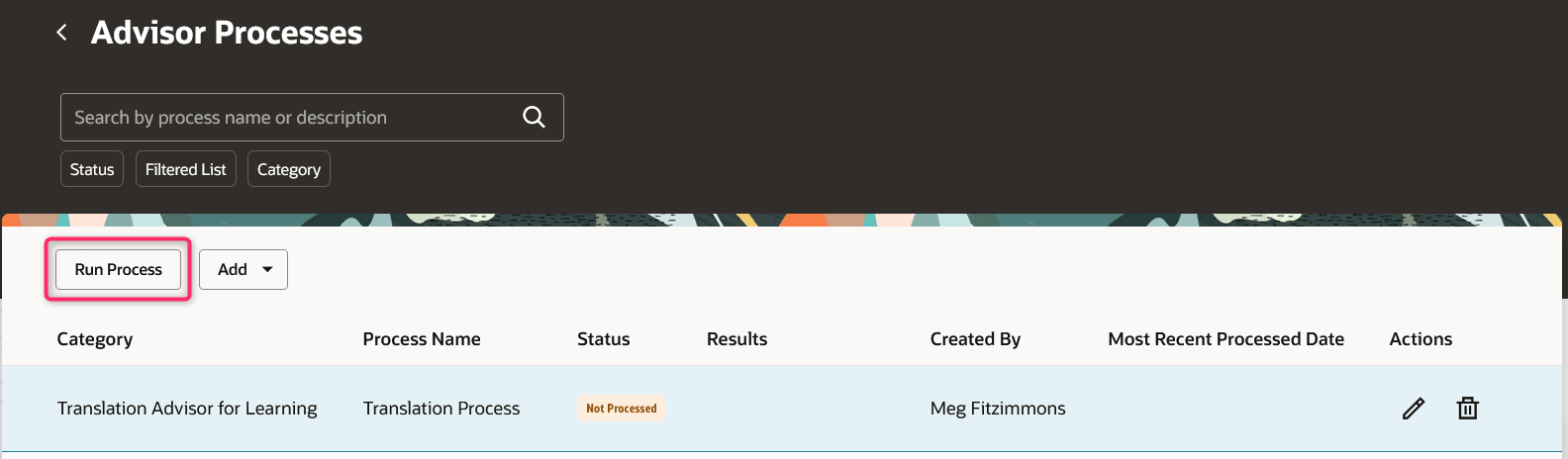
Advisor Processes Page Showing the Run Process Button and a Not Processed Translation Advisor for Learning Process
- After the process completes, download the Microsoft Excel workbook containing the translation suggestions.
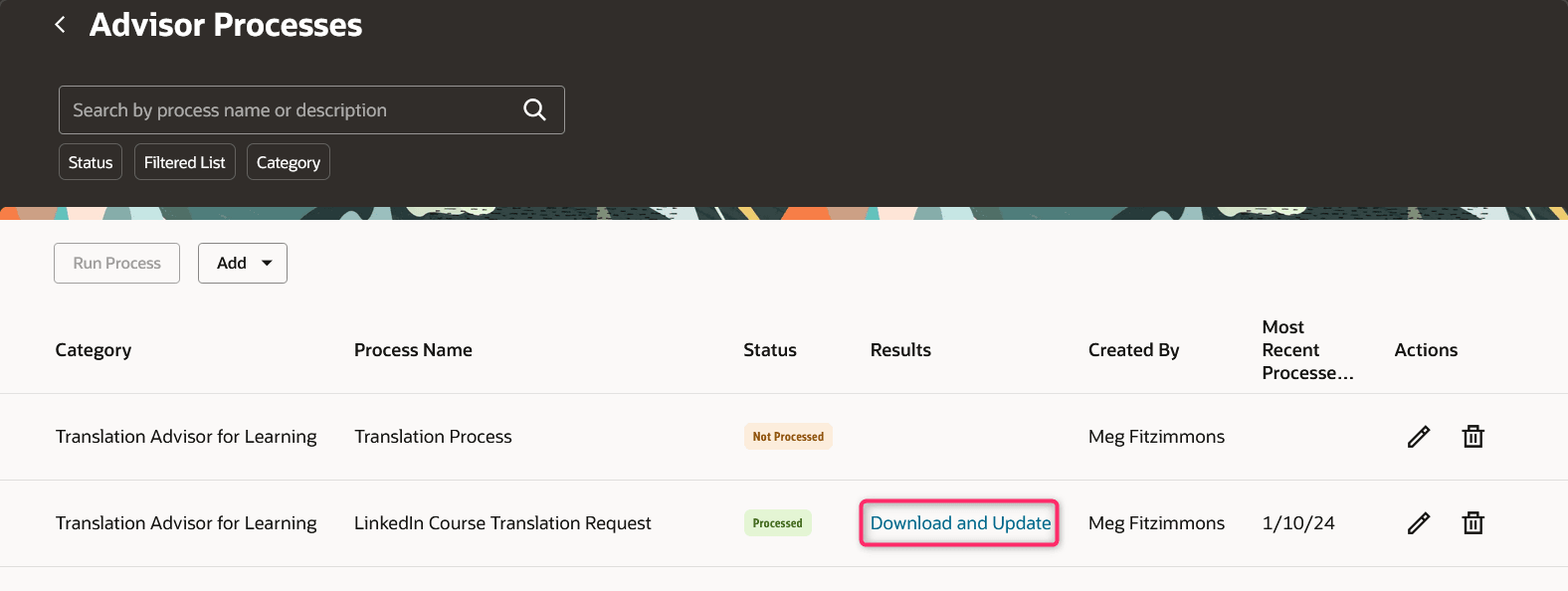
Advisor Processes Page Showing the Download and Update Link for the Translations Workbook
- Sign in to the Microsoft Excel workbook using your Oracle Fusion user name and password.
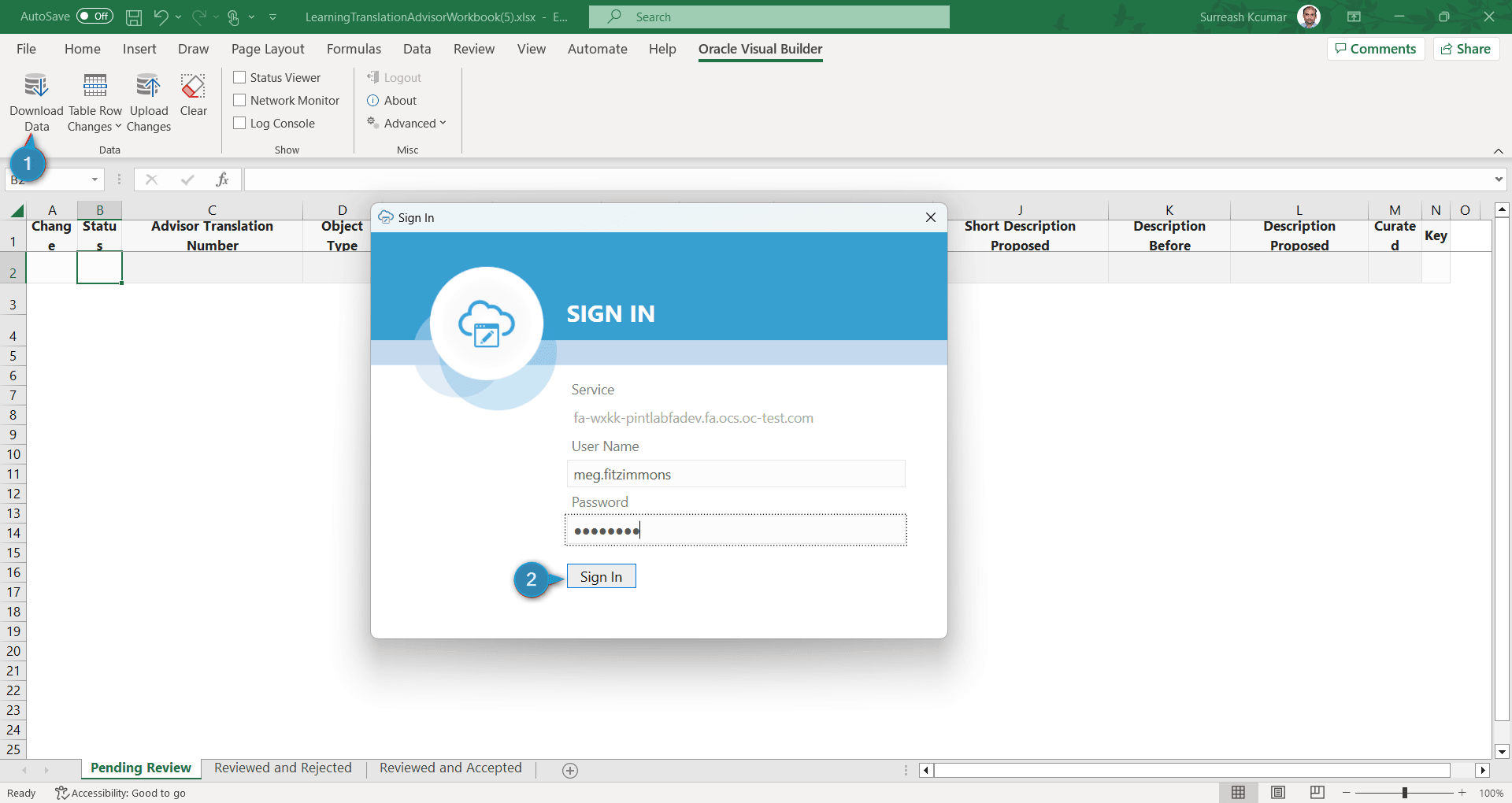
Sign In Dialog Box Over the Microsoft Excel Workbook with Translations
- Accept or reject translations for each learning Item in the workbook. In the Curated column, enter Y to accept the suggestion and N to reject it. You can use Reviewed and Accepted and Reviewed and Rejected tabs to see the relevant translation suggestions.
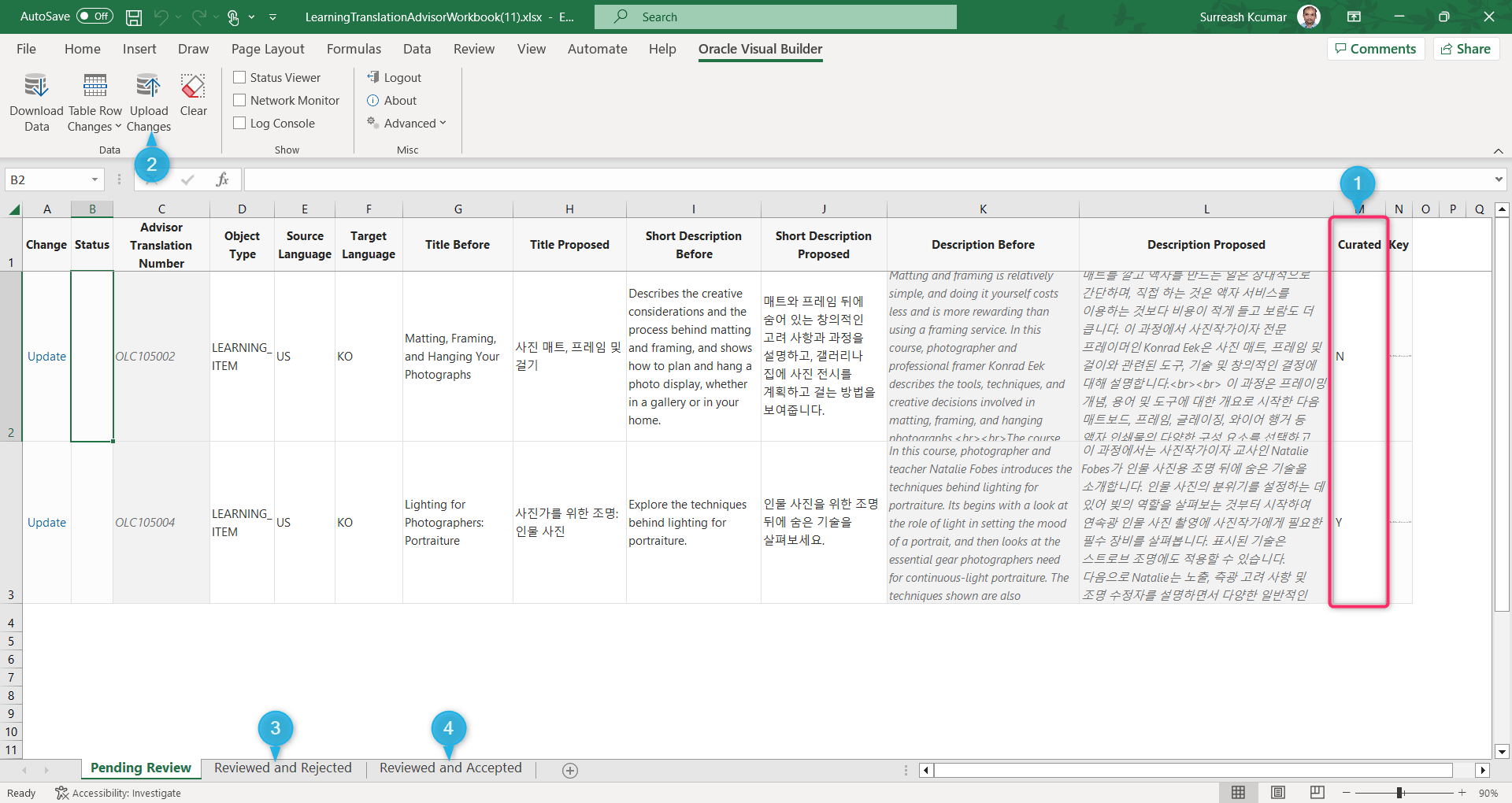
Microsoft Excel Workbook Showing the Curated Column, Upload Changes Button, and Reviewed Tabs
- In the workbook, click Upload Changes to upload the accepted translations to Oracle Learning.
This new feature makes it much easier for learning administrators to add translations of learning item titles, short descriptions, and descriptions.
Steps to Enable
- Set up your Cloud Translation API account with Google.
- Set up and validate the Google Translation service provider in Oracle Learning using the Configure External Providers task on the My Client Groups > Learning page.

Configure External Provider: Google Translation Page with the Create Button
On the configure page, complete the fields, as shown here.
Descriptions for Key Configuration Fields
| Field | Value |
|---|---|
| Account Name |
We recommend your name relates to, but isn't, your secret Google API key. |
| Description |
Provide a description that relates to your Google setup. |
| Status |
Indicates whether the Google translation is active (the default value) or inactive. |
|
Google API Key |
Provide the secret API Key that you got after setting up your Cloud Translation API account with Google. |

Configure External Provider: Google Translation Page with the Configure Parameters Section and the Validate Button
3. Install the Oracle Visual Builder Add-in for Excel.
Tips And Considerations
IMPORTANT: Google charges a fee to use this feature.
- The existing URL https://<Your Instance URL>/fscmUI/redwood/learning-setup/main/skills-advisor-processes will be updated to https://<Your Instance URL>/fscmUI/redwood/learning-setup/main/advisor-processes. If you bookmarked the existing URL, you need to update the bookmark to the more recent URL.
- Translation advisor only works for the installed languages in your Oracle Fusion Cloud environment.
Access Requirements
To access this feature, users need these three security privileges. Users now also need the Access bulk advisor for HCM privilege to access the Advisor Processes page. Previously, they needed just the Manage Bulk Skills Advisor privilege. The skills and translation specific privileges secure if you see and create those types of processes.
Privileges for Advisor Processes
| Name | Code | Description |
|---|---|---|
|
Access Bulk Advisors for HCM |
WLF_ACCESS_BULK_ADVISORS_FOR_HCM_PRIV |
Allows the user to access bulk advisors for HCM. |
|
Manage Bulk Skills Advisor for Learning |
WLF_ACCESS_LEARNING_BULK_SKILLS_ADVISOR_PRIV |
Allows the user to manage bulk skills advisor for learning. |
|
Manage Bulk Translation Advisor for Learning |
WLF_MANAGE_LEARNING_BULK_TRANSLATION_ADVISOR_PRIV |
Allows the user to manage bulk translation advisors for learning. |