Payroll Integration for Cash Awards
This feature introduces the capability to seamlessly transfer cash awards into payroll elements through a batch process. You can automatically generate payroll entries for cash awards.
To run a batch process, click Navigator > My Client Groups >Show More> Generate Award Element Entries under Celebrate. The Generate Award Element Entries Enterprise Scheduler (ESS) batch process allows you to create element entries for the cash awards related to a particular program. The page provides a clear overview of unprocessed awards for a selected cash award program.
After you select a cash award program, the element details appear. Select the element details and click Run to submit the batch process to generate monetary element entries. To monitor the batch process, navigate to the action tab and click View Results. You will be redirected to the ESS home page for log inspection.
You can run the batch process in trial mode if you want to preview the results without committing them.
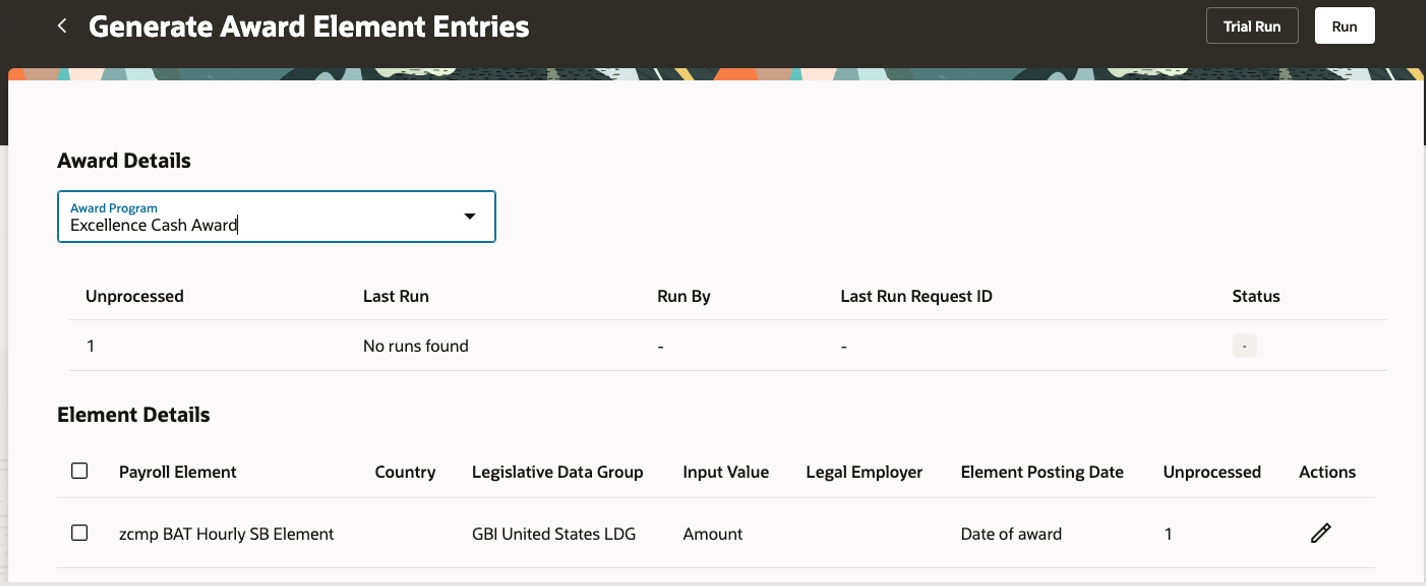
Generate Award Element Entries Page
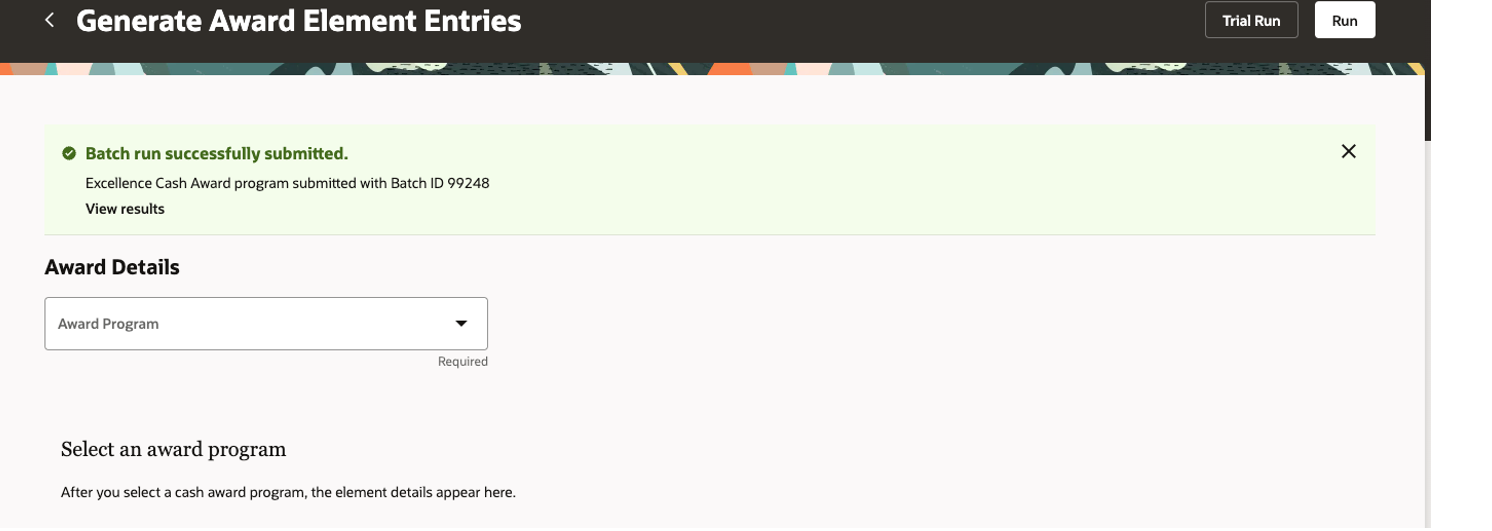
Generate Award Element Entries Page
You can easily edit the element posting date by clicking the edit button under Actions in the Element Details section. You can adjust date between the default date of award and a custom date.
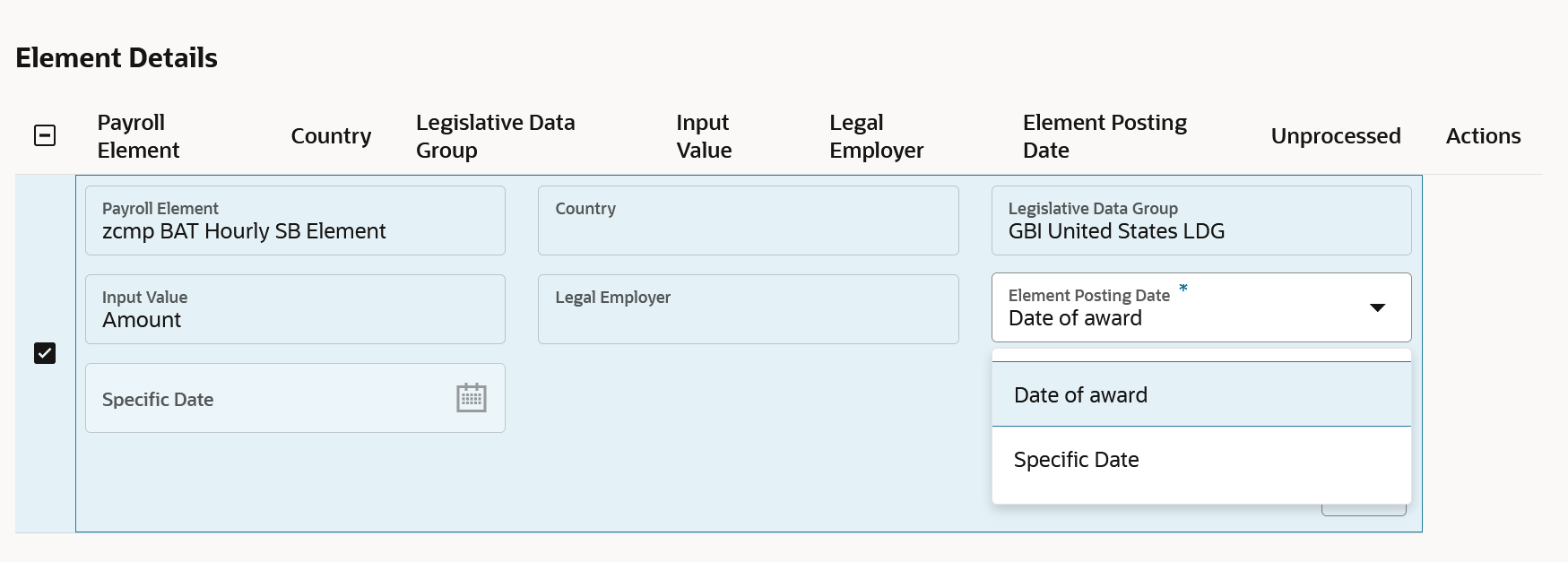
Element Details Edit Mode
By automating the generation of payroll element entries for cash awards, this feature reduces the risk of errors associated with manual processing. This increases efficiency in payroll administration and ensures accurate compensation for employees who receive cash awards. Automating the process of creating payroll element entries saves time for payroll administrators and HR personnel. They can focus on other critical tasks, leading to improved productivity and resource allocation within the organization. Timely and accurate processing of cash awards enhances the overall employee experience. Employees feel valued and appreciated when they receive recognition in a timely manner, contributing to higher morale, engagement, and retention within the organization.
Steps to Enable
You don't need to do anything to enable this feature.