Compressing Report Output for Global Payroll Reports
You can now compress large files of the payroll report outputs and log files before you upload them to the UCM server.
Before you run the report, create a process configuration group and add the process configuration parameter, Compressed Output Compress the report output before uploading to UCM, to the process configuration group. Use this process configuration group to run the report and compress the report output file.
Follow these steps to add the parameter and set the Override Values:
- Navigate to My Client Groups > Show More > Payroll > Payroll Process Configuration.
- Click Add and create a configuration group.
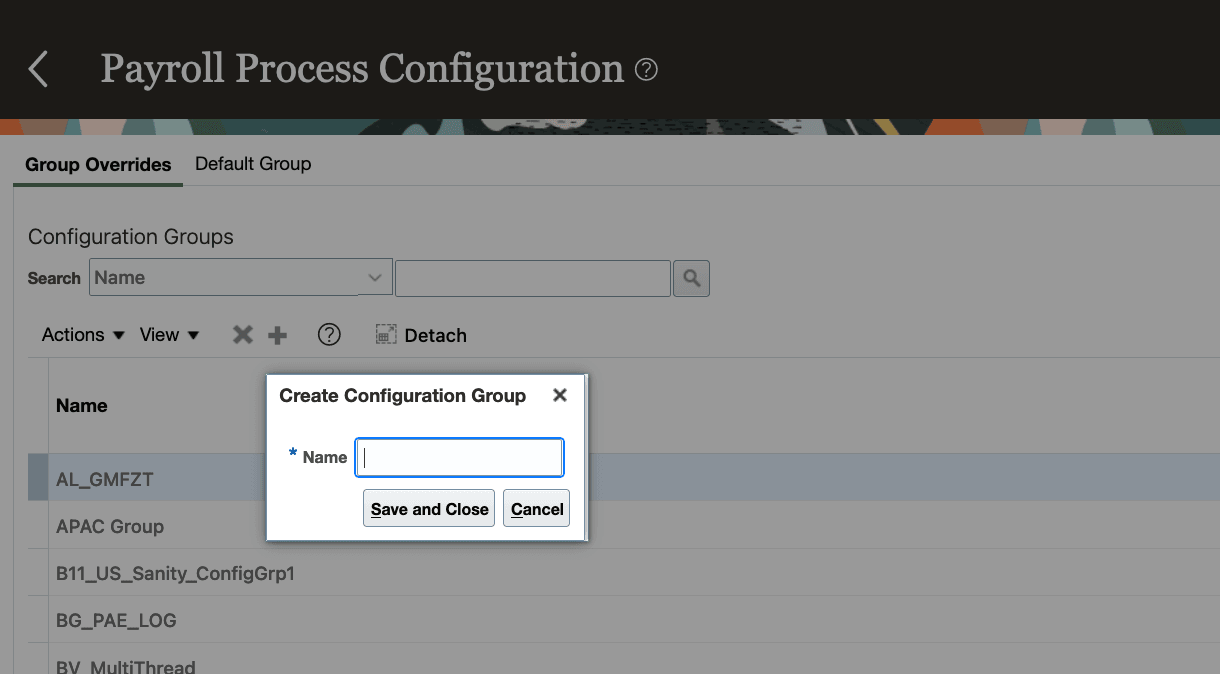
- Click the Add icon and add the Compressed Output Compress the report output before uploading to UCM parameter to the group.
- In the Override Value field, enter Y.
- Click Save and Close.
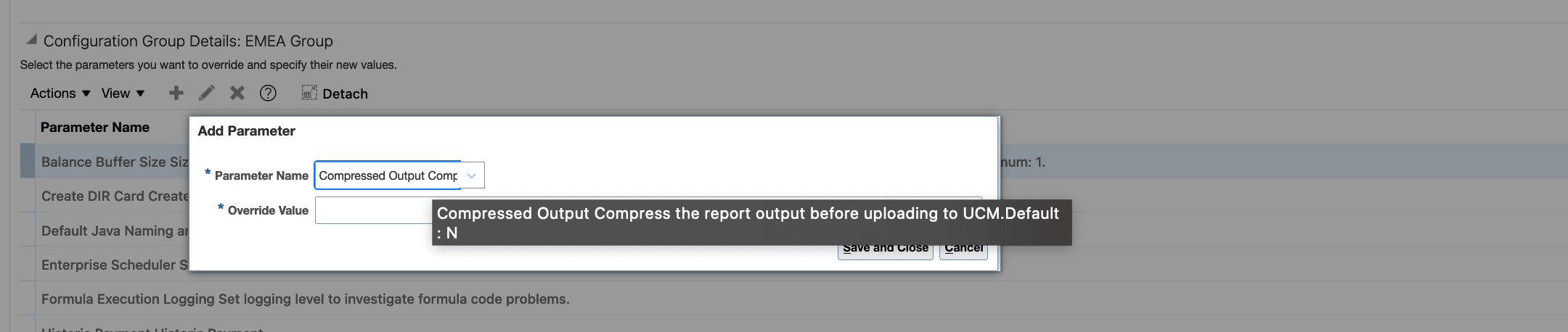
When you run the report, select this process configuration group on the flow submission page. Once the flow is completed, check the ‘output file’ section on the checklist result UI for the compressed file.
However, when you run the Payroll Costing Results Report, use the new Compress Output Files field on the report submission page to zip the report output file. You don't have to create and use a process configuration group as explained in the previous section.
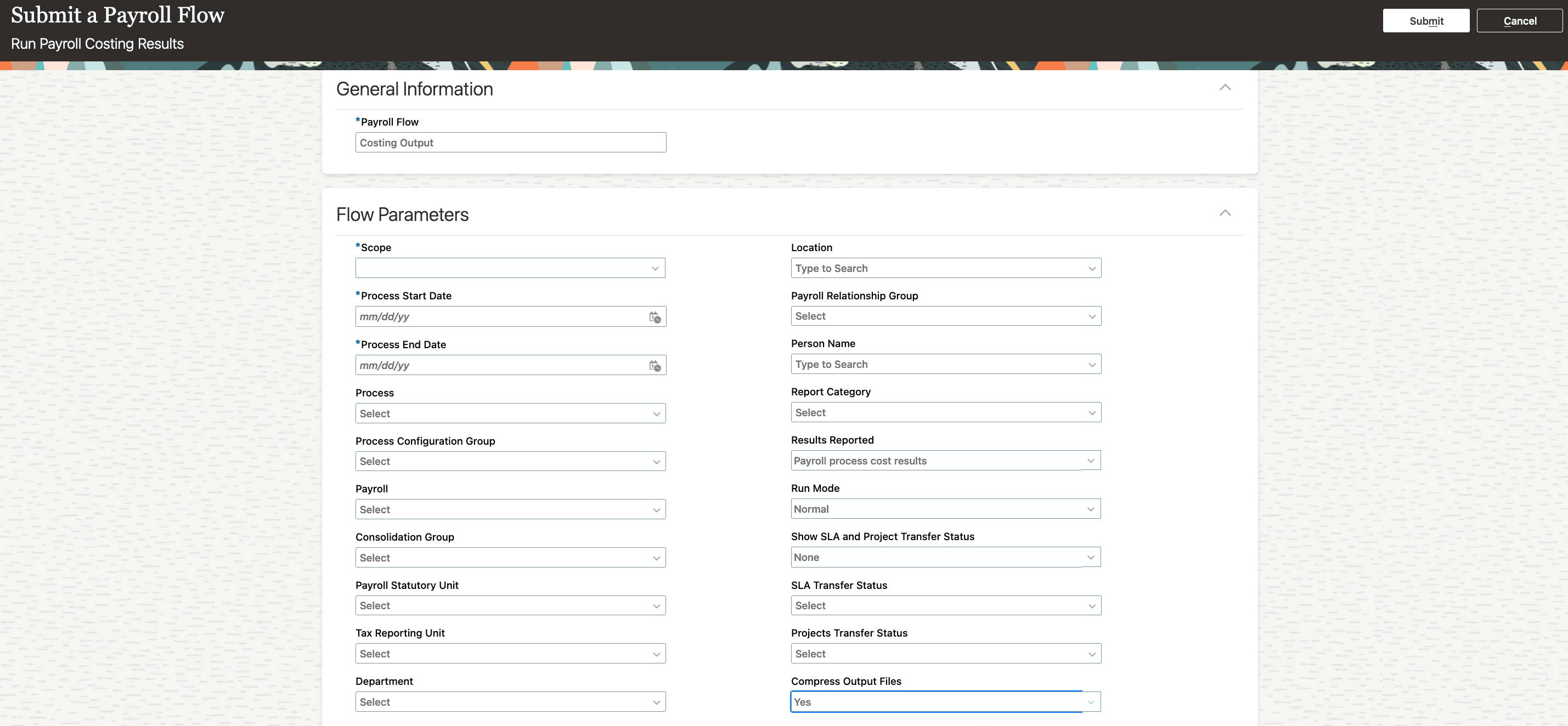
Compress large output files of the Payroll Reports, Extract-based or BI reports, and log files of these reports, before you upload them to UCM.
Steps to Enable
You don't need to do anything to enable this feature.
Tips And Considerations
Before you run the report, add the process configuration parameter, Compressed Output Compress the report output before uploading to UCM, to your default process configuration group.