Recruiting Activity Center - Configure Activity Priority
When you view the list of activities on the Activity Center page, you can now easily view the most important items to act upon. Each activity item is tagged as High, Medium, or Low priority.
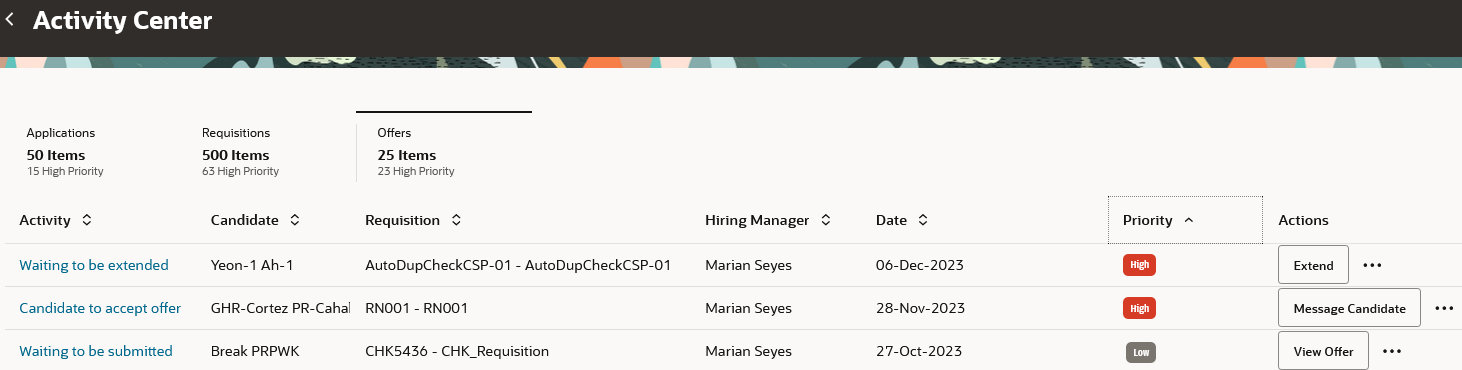
Priority on the Activity Center Page
With this feature, you can set activity priority to align with your business processes and ensure users take action on the most important activities.
Steps to Enable
Each activity has a predefined priority. You can modify the priority in the Configure Recruiting Activity Center area.
- In the Setup and Maintenance work area, go to:
- Offering: Recruiting and Candidate Experience
- Functional Area: Recruiting and Candidate Experience Management
- Task: Enterprise Recruiting and Candidate Experience Information
- In the Recruiting Management section, click Configure Recruiting Activity Center.
- Click the Edit icon next to an activity item.
- Set the priority to high, medium, or low.
- Click Save.
Tips And Considerations
In previous releases, only high priority was available. The activities that had no priority will now appear as low priority by default.
You can personalize the Activity Center page using constants and business rules. For more information refer to the Extending HCM Redwood Applications Using Visual Builder Studio guide.