 Redwood Experience for Recruiting List Pages
Redwood Experience for Recruiting List Pages
Take advantage of the Redwood job requisitions, job offers, candidate pools, campaigns, and events list pages that have been recreated in the Redwood toolset Visual Builder Studio (VBS).
When the Redwood profile option is enabled, upon clicking Hiring you'll see a new landing page which provides access to the Redwood list pages. You'll see the tiles to which you have access based on the privileges assigned to your role.
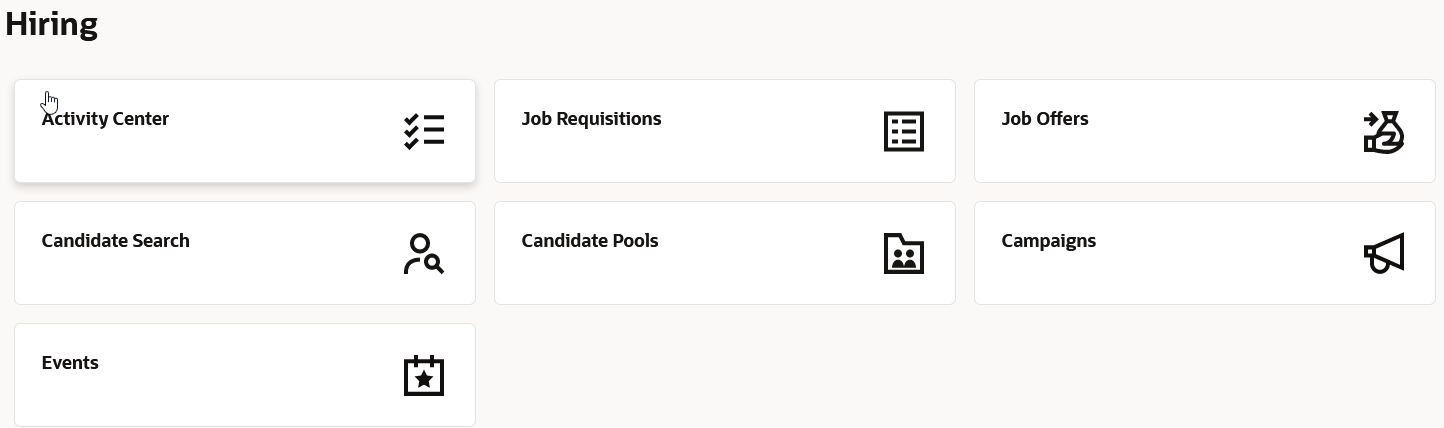
Redwood Hiring Landing Page
NOTE: The landing page also provides access to the Activity Center, which previously could only be accessed from a quick action.
With the Redwood lists, you can:
- Search for items and filter results.
- Sort the list using any of the available columns.
- Show and hide columns in the lists.
- View details about an item.
- Take actions on items.
- Click the back arrow to navigate back to the landing page.
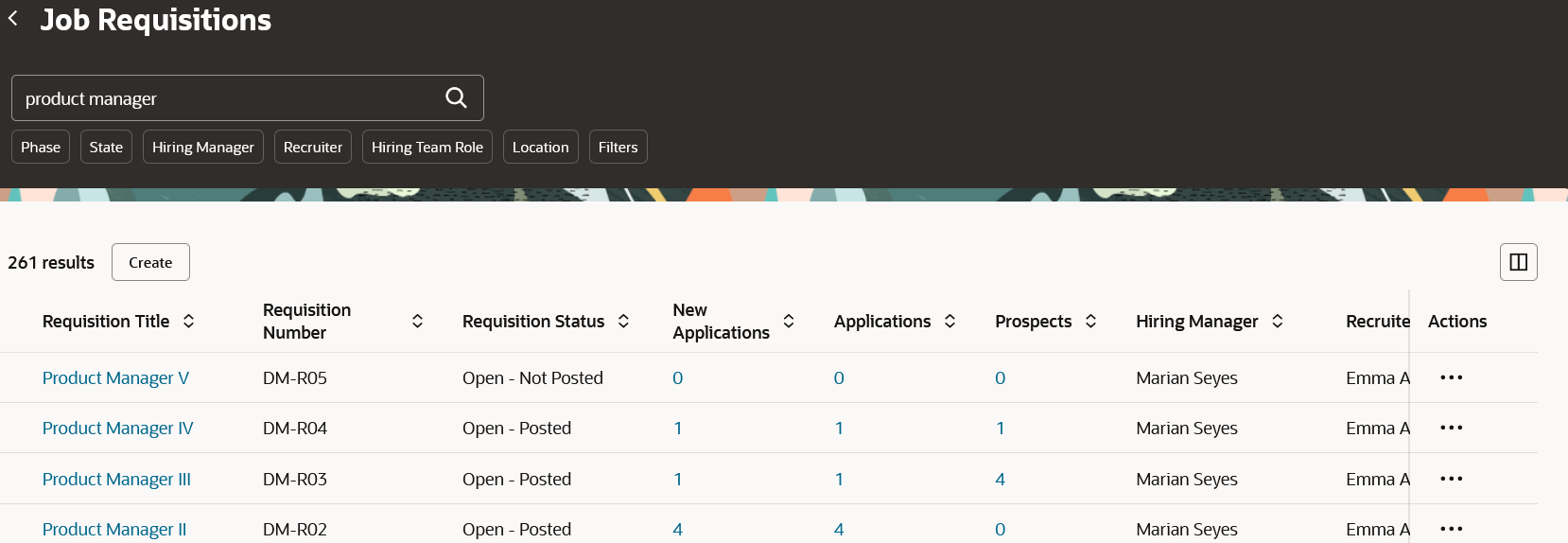
Redwood Job Requisitions List
Note these enhancements in the Redwood lists.
Job Requisitions List
- Additional filters to help you find the requisitions you're looking for.
- Additional fields (columns) to help identify requisitions. This includes a count of new job applications, to make it easier to know if new job applications are available on each requisition.
Job Offers List
- Additional filters to help you find the job offers you're looking for.
- Additional fields (columns) which can be personalized for each user based on what they want to view on the Job Offers list page. This includes Offer Creation Date, Job Name, Position Name, Legal Employer.
Candidate Pools List
- Candidate pools have a new attribute of pool type. Candidate pools manually populated by users have the Standard type. Candidate pools which have the talent community configuration enabled have the Talent Community type.
- A filter to only show pools you have marked as a favorite.
- A Creation Date column to help identify your candidate pools.
Campaigns List
- Additional filters to help you find the campaigns you’re looking for:
- Campaign Creation Date
- Campaign Duration
- A filter to include inactive campaigns
- Additional fields (columns) to help identify campaigns:
- Campaign Status
- Audience count
- Campaign Creation Date
- Primary Message Date
- Send Until date
- Owners
- Campaign Duration
Events List
- Easy navigation to the audience list using the Event Registrants column.
- Additional Event Owner column and Event Owner filters.
The new Redwood lists greatly improve the user experience. Also, the new landing page provides a single access point and facilitates navigation.
Steps to Enable
You need to enable the ORA_IRC_RECRUITING_REDWOOD_ENABLED profile option to work with Redwood lists.
- In the Setup and Maintenance work area, click the Tasks icon.
- Click Search.
- On the Search page, search for the task Manage Administrator Profile Values.
- Click the task name.
- On the Manage Administrator Profile Values page, search for the profile option code ORA_IRC_RECRUITING_REDWOOD_ENABLED.
- In the Profile Values section, set the profile value to Y.
- Click Save and Close.
Tips And Considerations
The Candidate Search tile navigates users to the existing candidate search feature, which isn't yet available in Redwood.
Access Requirements
Each list has its own privileges for users to view the list. The same privileges are used for Redwood lists.