Auto-Provisioning of RChilli
If your organization opted in to Recruiting Booster, the RChilli resume parsing partner is automatically provisioned for Recruiting Booster. Once the partner enablement is done, you can view the RChilli for Booster on the Profile Import Partners page (in the Recruiting Category Provisioning and Configuration task).
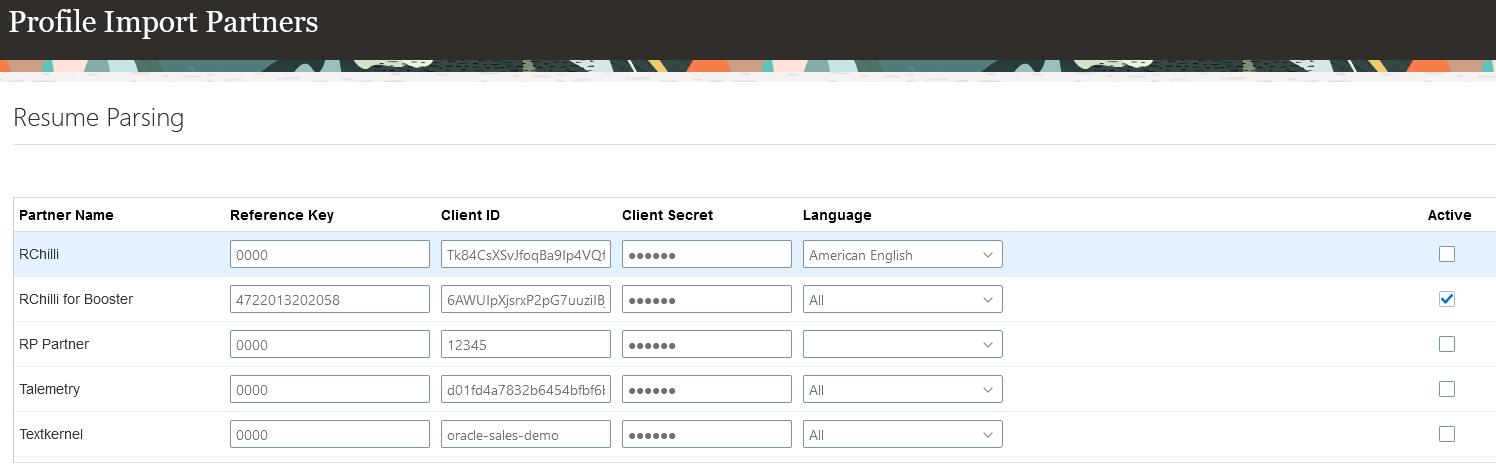
RChilli for Booster on the Profile Partners Page
With this feature, Recruiting Booster customers don't need to enter a service request and upload a zip file to activate RChilli.
Steps to Enable
- In the Setup and Maintenance work area, go to:
- Offering: Recruiting and Candidate Experience
- Functional Area: Recruiting and Candidate Experience Management
- Task: Recruiting Category Enablement
- On the Partner Enablement page, go to the Profile Import section and click the Configure RChilli for Booster button.
-
On the Edit Profile Import partner: RChilli for Booster page, select a data center. All the required fields are automatically filled.
-
Click Save and Close. The RChilli for Booster appears on the Partner Enablement page and its status is Active.
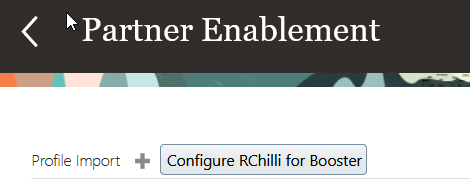
Configure RChilli for Booster Button
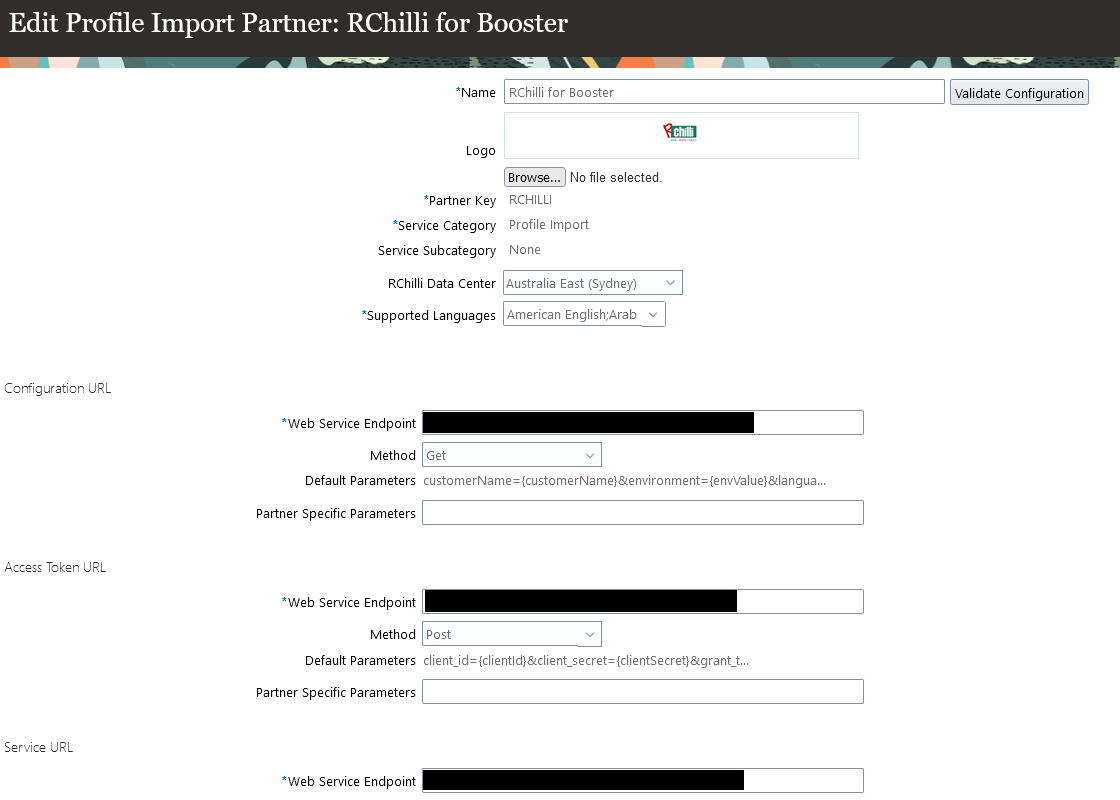
RChilli for Booster Enablement Page
Tips And Considerations
- Your organization needs to opt in to Recruiting Booster to take advantage of this functionality. Customers who didn’t opt in to Recruiting Booster can activate RChilli using the standard process.
- If you already have a resume parsing partner activated, you'll need to deactivate the languages supported by RChilli before being able to activate RChilli for Booster.
Key Resources
To opt in to Recruiting Booster, refer to this topic in the Using and Administering Recruiting Booster guide available on Oracle Help Center: