Provide Answers to Candidate Questions Using AI Assist
You can now answer candidate questions regarding job requisitions or the company using Oracle’s AI Assist, which is powered by Generative AI. As a recruiter, all you need to do is define information about the job requisition or company using the features available in Recruiting, and AI Assist will retrieve the answers from these sources and display the response in an engaging and conversational manner.
This feature is an enhancement over the job- and company-related question intents that were previously used to answer candidate questions. With this upgrade, all company-specific generic intents are disabled. Therefore, to answer candidate questions about the company, you must provide the relevant information using the Configure Recruiting Assistant task.
Note: Although company-related intents are disabled, they continue to exist in the skill. So, you can copy the company-specific answers present in the intents and use them in the Configure Recruiting Assistant task.
Defining information related to a job requisition
Job requisition-specific intents are still supported, along with added support for descriptive flexfields (DFFs). So, you can define job requisition-related answers either in the job requisition sections or in DFFs. Depending on the candidate’s question, AI Assist will retrieve the response from one of these sources and answer them.
If you’re defining answers in the job requisition, enter them in these fields so that AI Assist can retrieve the answers based on the corresponding question intents:
Mapping Between Questions and Job Requisition Fields
|
Question Intent |
Job Requisition Field |
|---|---|
|
Job Education Level Question |
Education Level |
|
Job Location Question |
Primary Location, Other Locations, Primary Work Location, Other Work Locations |
|
Job Qualifications Question |
Qualifications for External Candidates |
|
Job Responsibilities Question |
Responsibilities for External Candidates |
|
Job Shift Question |
Job Shift |
|
Job Skills Question |
Skills |
|
Job Summary Question |
Short Description for External Candidates |
|
Job Type Question |
Job Family |
Defining information related to a company
Here’s how you can provide company-related information:
- Go to the Setup and Maintenance work area.
- Offering: Recruiting and Candidate Experience
- Functional Area: Recruiting Assistant
- Task: Configure Recruiting Assistant
- Expand the Responses to Candidate Questions section. Add information about the company, including generic and policy-related details. The maximum number of characters allowed is 10,000.
Note: We recommend that you enter the information using multiple paragraphs, with each paragraph covering a specific topic. We also recommend that you include the right keywords in the first sentence of the paragraph to identify the topic, and provide detailed information in the rest of the paragraph. For example, for information about health and safety policies, start the paragraph with “Our company implements several health and safety policies.” and then provide the details about the policies in the subsequent sentences. The first sentence of the paragraph needs to end with either a period or a colon.
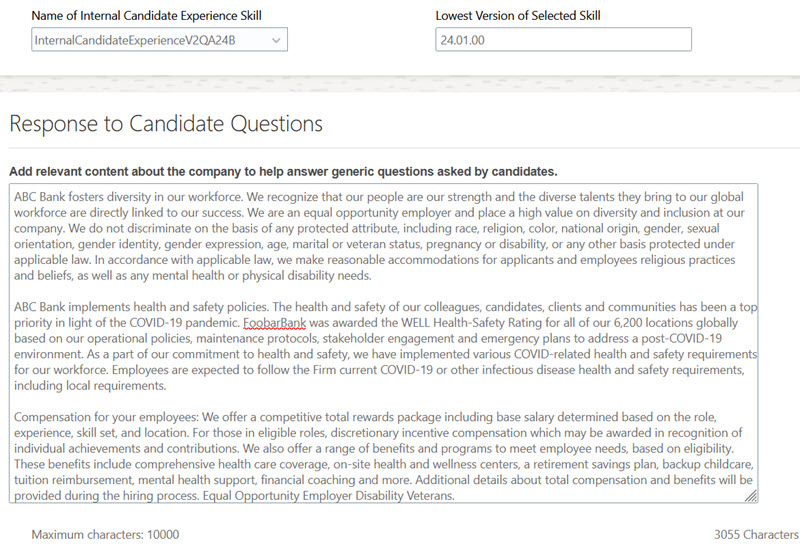
A sample of company-related policy information
- Click Save and Close.
The following job-specific intents are disabled. Therefore, enter information pertaining to these intents in these sources:
- Job Corporate Description Question – DFFs
- Job Organization Question – Configuring Recruiting Assistant task
How AI Assist works
Here’s how AI Assist works to answer job-related questions:
- If you’ve provided the answer in the job requisition, AI Assist retrieves the information using the corresponding question intent and answers the candidate.
- If it doesn’t find an answer in the job requisition, it searches for this information in the requisition DFFs and provides the answer.
- If it doesn’t find an answer using DFFs, it searches for the information in the Response to Candidate Questions section in the Configure Recruiting Assistant task and attempts to answer.
- If it doesn’t find a response from any of the above sources, it responds with a message that it couldn’t find an answer.
For generic, company-related questions, AI Assist looks for information only in the Configure Recruiting Assistant task, since company-related intents are disabled.
Using this feature, you can enhance the candidate experience by using the power of generative AI to provide engaging and customized responses to their questions.
Steps to Enable
To use AI Assist, you must set the language on the career site to English.
You must create the profile option, HCM_GENAI_IRC_ODA_QNA_ENABLED, enable it at the site level, and enable the Recruiting Assistant to access the profile option value.
To create the profile option:
- In the Setup and Maintenance work area, click the Tasks icon.
- Click Search.
- Search for the task, Manage Profile Options.
- Click the task name from the search results.
- On the Manage Profile Options page, click the New icon.
- On the Create Profile Option page, create the profile option by entering these values:
- Profile Option Code: HCM_GENAI_IRC_ODA_QNA_ENABLED
- Profile Display Name: Enable AI Assist for questions
- Application: Recruiting
- Module: Recruiting Common
- Description: Enable AI Assist for answering candidate questions.
- Start Date: Today's date.
- Click Save and Close.
Here's how you can enable it:
- Go to the Setup and Maintenance work area.
- Search for the Manage Administrator Profile Values task and select it.
- Search for the HCM_GENAI_IRC_ODA_QNA_ENABLED profile option and select it.
- Set the profile level as Site.
- Set the profile value to Y.
- Click Save and Close.
Here's how to enable the Recruiting Assistant to access the profile option value:
- In the Setup and Maintenance work area, search for the task, Manage Profile Categories.
- From the search results, click the task name.
- Search for the category, ORA_FND_ANON_REST_ACCESS.
- In the ORA_FND_ANON_REST_ACCESS: Profile Options section, click the New icon.
- Select the profile name HCM_GENAI_IRC_ODA_QNA_ENABLED from the list.
- Click Save and Close.
Tips And Considerations
As a best practice, follow these recommendations to get the best out of AI Assist:
- Provide detailed information in the requisition sections, since AI Assist looks for information in in these sections first.
- If you need to provide any information that's additional to what's available in the requisition fields, create DFFs. It’s a best practice not to duplicate information that’s already present in a requisition in the DFF.
- DFF labels should use the full term pertaining to a question that a candidate might ask. For example, if you want to create a DFF for including certification information, create the DFF label as “Certification” and not “Cert”.
- Avoid including job-specific information in the Configure Recruiting Assistant task as AI Assist looks for this information in the job requisition first and then the DFFs.
Note:
- Candidates can ask questions about a company either before or after the job search process. However, if they ask for this information when they are in the middle of the job search process, the Recruiting Assistant won’t return a relevant response.
- The Recruiting Assistant can answer questions specific to jobs only when the candidate initiates the process by clicking the Questions button on a job card.
Key Resources
For more information about job requisition fields and DFFs, refer to these topics in Oracle Help Center: