Redwood Experience for Job Requisition Details Page
Take advantage of the Redwood job requisition details page used for viewing and editing job requisitions, which has been recreated in the Redwood toolset Visual Builder Studio (VBS).
When the Redwood job requisition profile option is enabled, upon clicking the job requisition title from the Redwood job requisitions list page users will see the new Redwood job requisition details page. Depending on the job requisition status, users land on the appropriate tab of the job requisition. For example, when the job requisition is in the Open - Posted status, users land on the Overview tab. Or when the job requisition is in the Posting – In Progress status, users land on the Posting tab.

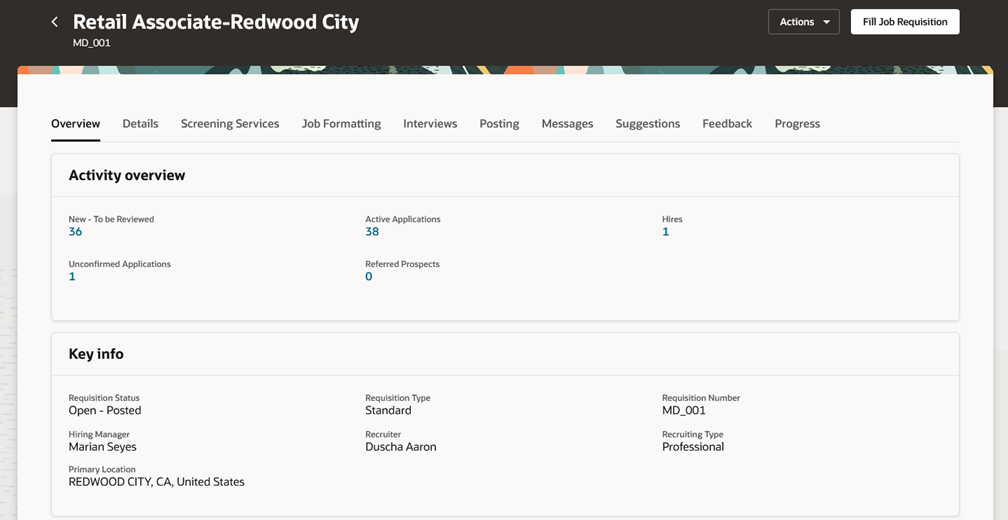
Overview Tab in the Job Requisition Details Page
Below are the enhancements made to each tab in the job requisition details page.
Overview Tab
In the Estimated time to hire section:
- Users can change the Requisition Title, Education Level, and Other Locations field values, get an estimated time to hire, and save the values when they’re satisfied with the results. Users no longer need to go back to the Details tab and modify the corresponding field values. The corresponding values are changed as soon as users save their changes.
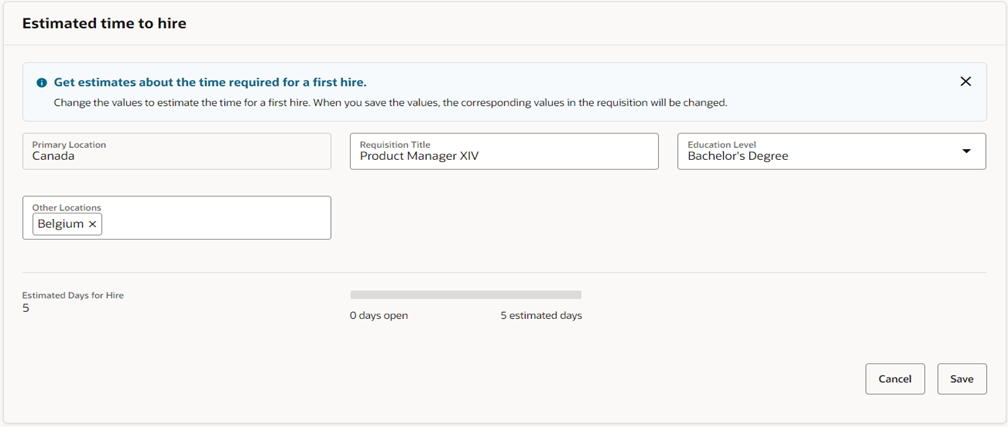
Estimated Time to Hire Section in the Overview Tab
In the Suggested candidates section:
- Candidates are suggested based on how they match these criteria: Profile, Education, Experience, Skills. Profile rating has the highest impact in determining the order of the candidates displayed in this section.
- Users can select one or more candidates and add them as prospects on the job requisition using the Add as Prospect button.
- Users can ignore and remove one or more candidates from the list of suggested candidates using the Ignore Suggestion button.
- Users can use different filters to refine the results of suggested candidates. Available filters are: Last Updated, Degree, Years of Experience, Exclude Employees, Location.
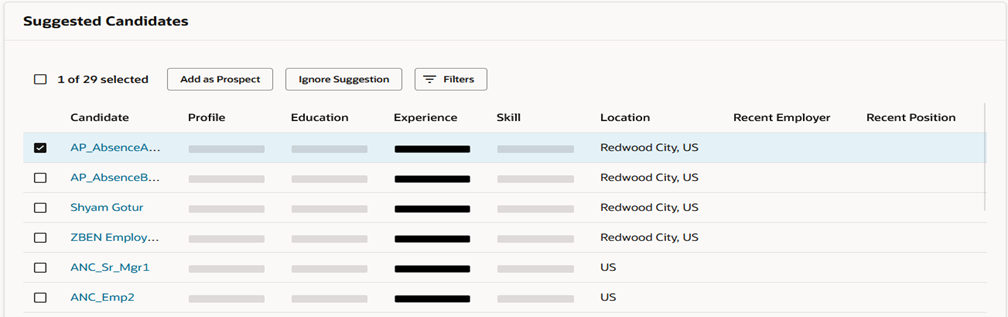
Suggested Candidates Section in the Overview Tab
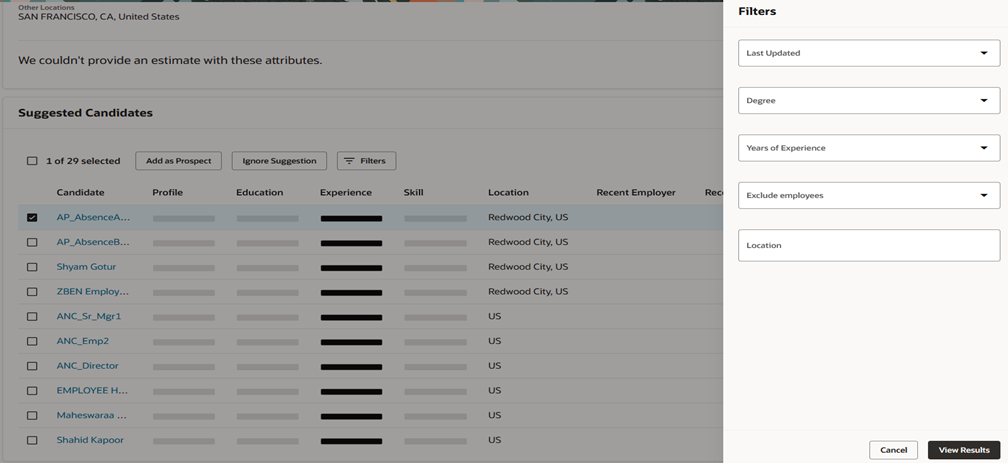
Filters to Refine Suggested Candidates Results
Details Tab
In the Posting description section:
- Toggle buttons are available to separate the internal and external posting descriptions. By default, the internal and external posting descriptions are the same, but users can change them.
- Users can decide to create the posting description using an existing description template from the content library or to create the description from scratch.
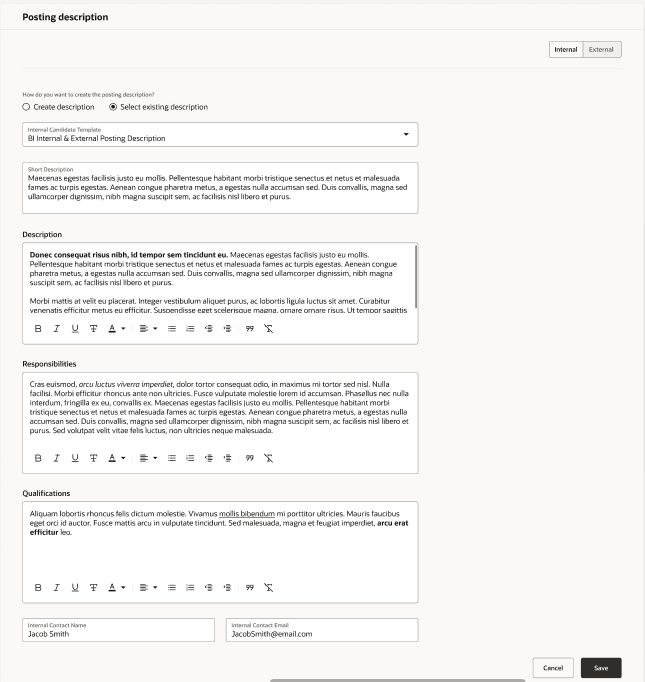
Posting Description Section in the Details Tab
In the Prescreening questions section:
- Toggle buttons are available to separate prescreening questions for internal and external candidates. By default, questions for internal candidates are displayed. Users can click the + button to add prescreening questions for internal candidates. To add prescreening questions for external candidates, users click the External button then click the + button.
- When a user adds a child question, the parent question is automatically added. A message banner is displayed to inform the user about the additional question being added.
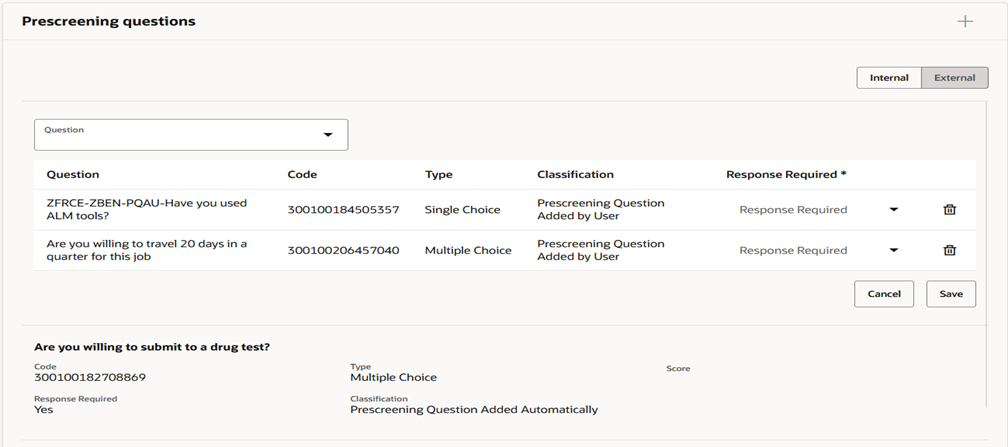
Prescreening Questions Section in the Details Tab
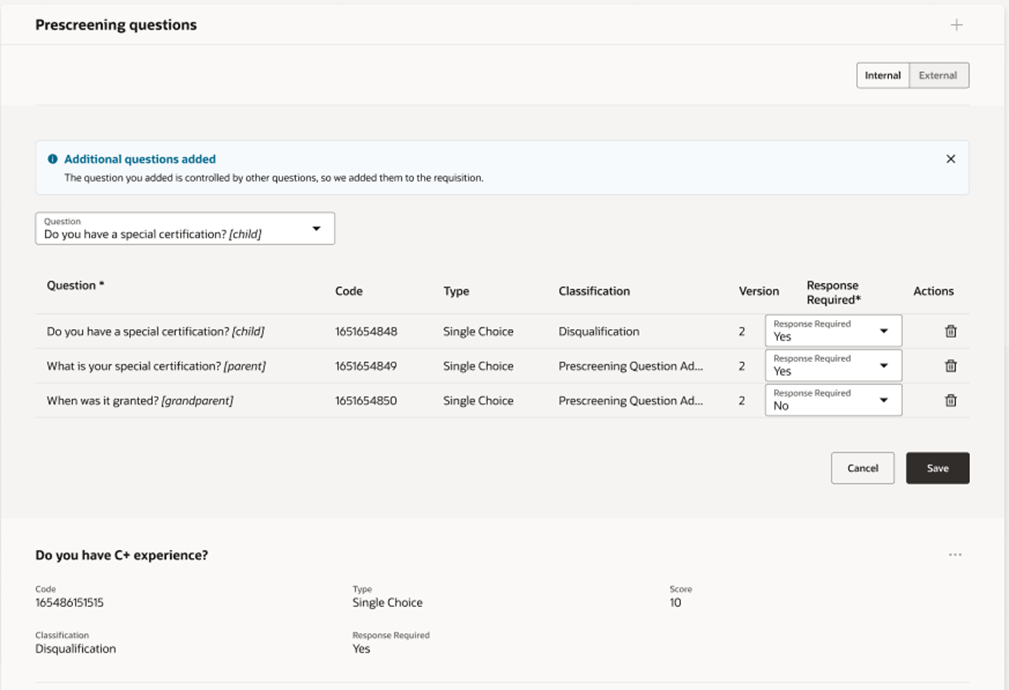
Message When Adding a Child Question in the Prescreening Questions Section in the Details Tab
In the Interview questionnaires section:
- Interview questionnaires are part of the Details tab and have their own section.
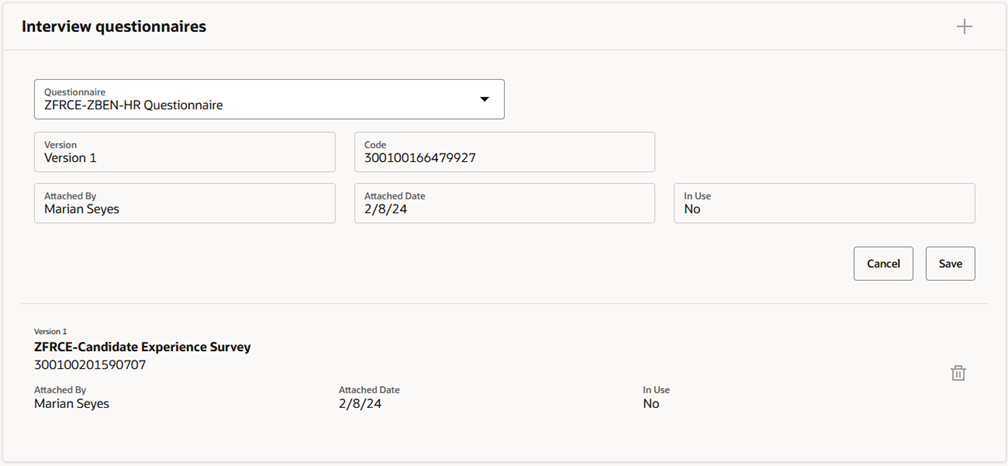
Interview Questionnaires Section in the Details Tab
Screening Services Tab
- Screening services which include background checks, assessments, and tax credits are now displayed in a separate Screening Services tab. The info is no longer part of the Details tab.
- Users can add partners and packages for background check and assessments using a one-step guided process.

Selecting a Partner in the Screening Services Tab
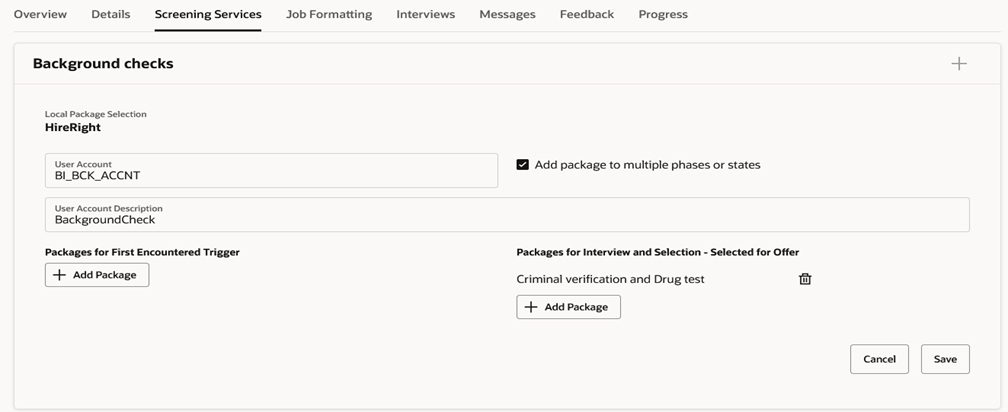
Selecting a Package in the Screening Services Tab
Job Formatting Tab
- Users can use the View details link to view the content of the employer description and recruiting organization description. They can view the details while selecting the description and after saving it. This helps users to select the correct content while formatting the job requisition.
- Users can click the media title to access the video or image links.
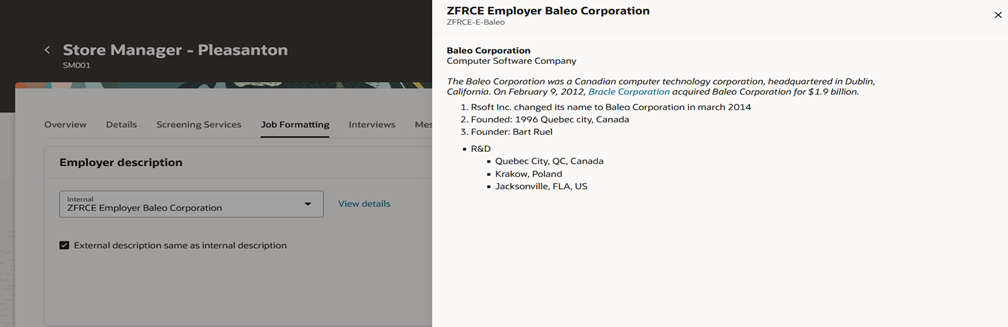
Viewing the Details of an Employer Description
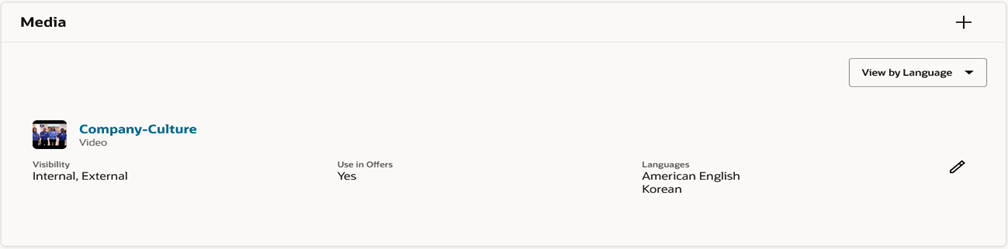
Link to Access Media Content
Posting Tab
In the Staffing agents section:
- Users can add a staffing agent, set an expiration date, and send an invitation to the agent using a one-step process.
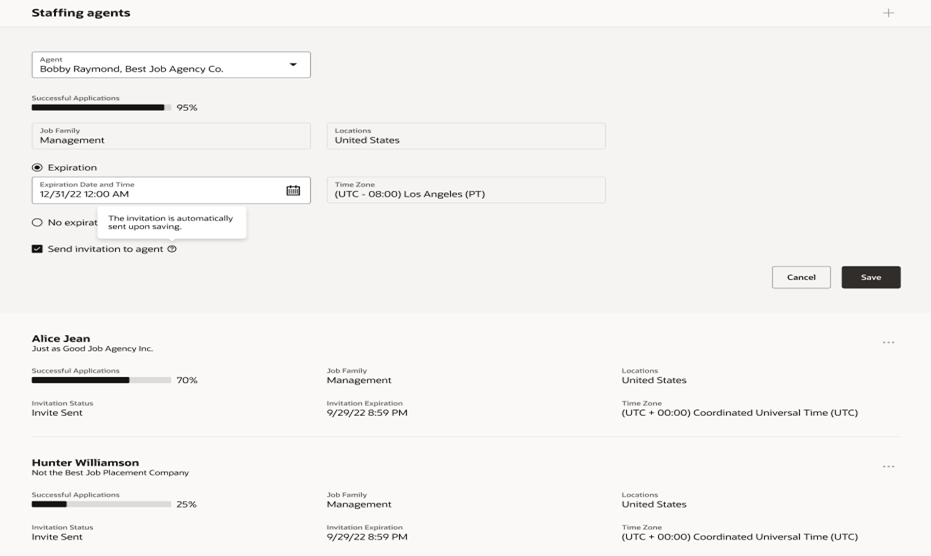
Staffing Agents Section in the Posting Tab
Messages Tab
- The Interactions tab was renamed Messages.
Feedback Tab
- Users can view the feedback provided for each candidate in a table view, along with the feedback status and other important dates.
- Users can search feedback using candidate or respondent names. Sorting on each column is also available.
- Users can view the feedback provided by the respondent in a drawer panel.
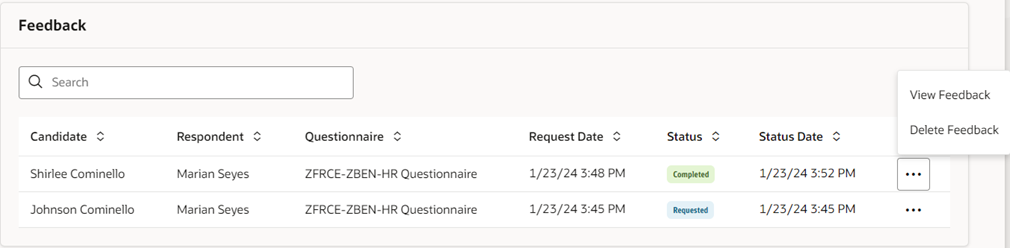
Feedback Provided to Candidates
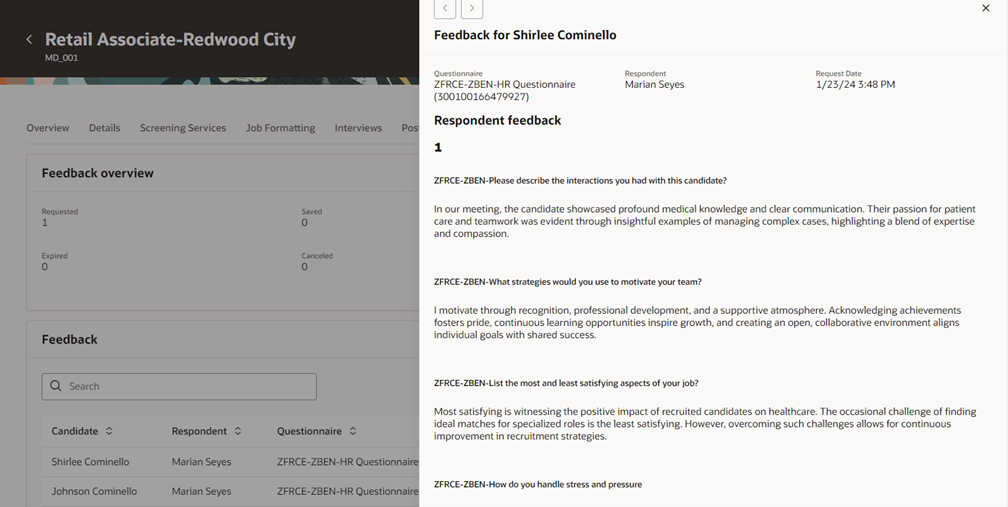
Feedback Provided in the Drawer Panel
Progress Tab
- The Progress tab provides clear indication of each phase and state of a job requisition along with date, time, and time zone stamp for every update.
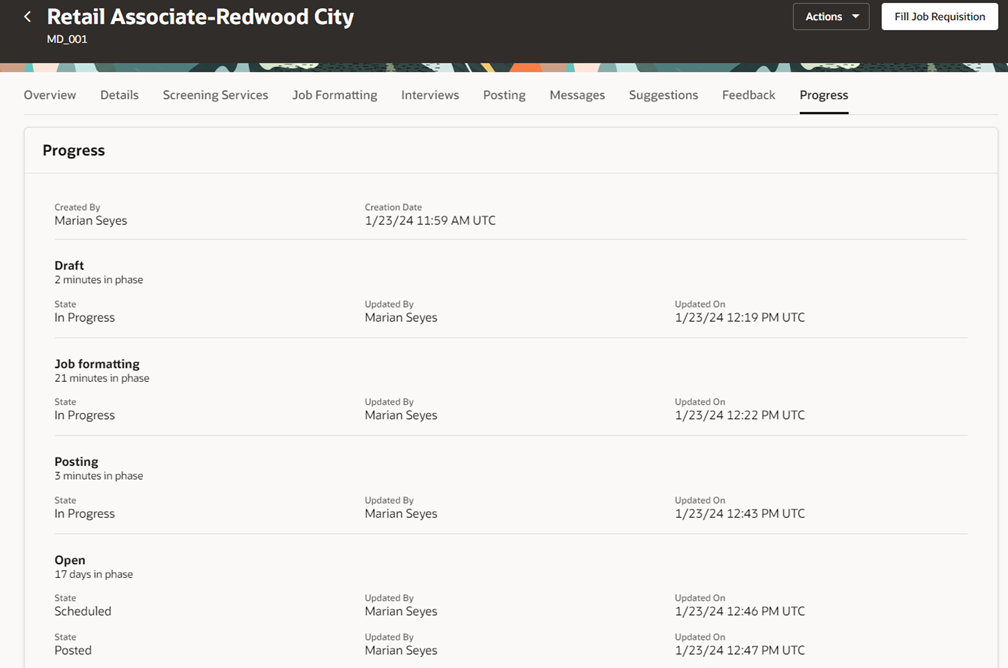
Progress Tab
The new Redwood job requisition details page greatly improves the user experience. Also, the functional enhancements made to the tabs and sections help users save time by easily accessing the information.
Steps to Enable
You need to enable the ORA_IRC_RECRUITING_REDWOOD_ENABLED and ORA_IRC_REQUISITION_REDWOOD_ENABLED profile options to work with the Redwood job requisition details page.
- In the Setup and Maintenance work area, click the Tasks icon.
- Click Search.
- On the Search page, search for the task Manage Administrator Profile Values.
- Click the task name.
- On the Manage Administrator Profile Values page, search for the profile option code ORA_IRC_RECRUITING_REDWOOD_ENABLED.
- In the Profile Values section, set the profile value to Y.
- Click Save.
- On the Manage Administrator Profile Values page, search for the profile option code ORA_IRC_REQUISITION_REDWOOD_ENABLED.
- In the Profile Values section, set the profile value to Y.
-
Click Save and Close.
Tips And Considerations
You can personalize the job requisition details page using constants and business rules. For more information refer to the Extending HCM Redwood Applications Using Visual Builder Studio guide.
Access Requirements
There are no new roles or privileges to access the Redwood job requisition details page.