Redwood Time Card Enhancements
View absence plan balances
You can now view worker absence plan balances from enhanced time cards using the More Actions > View Absence Plan Balances menu option.
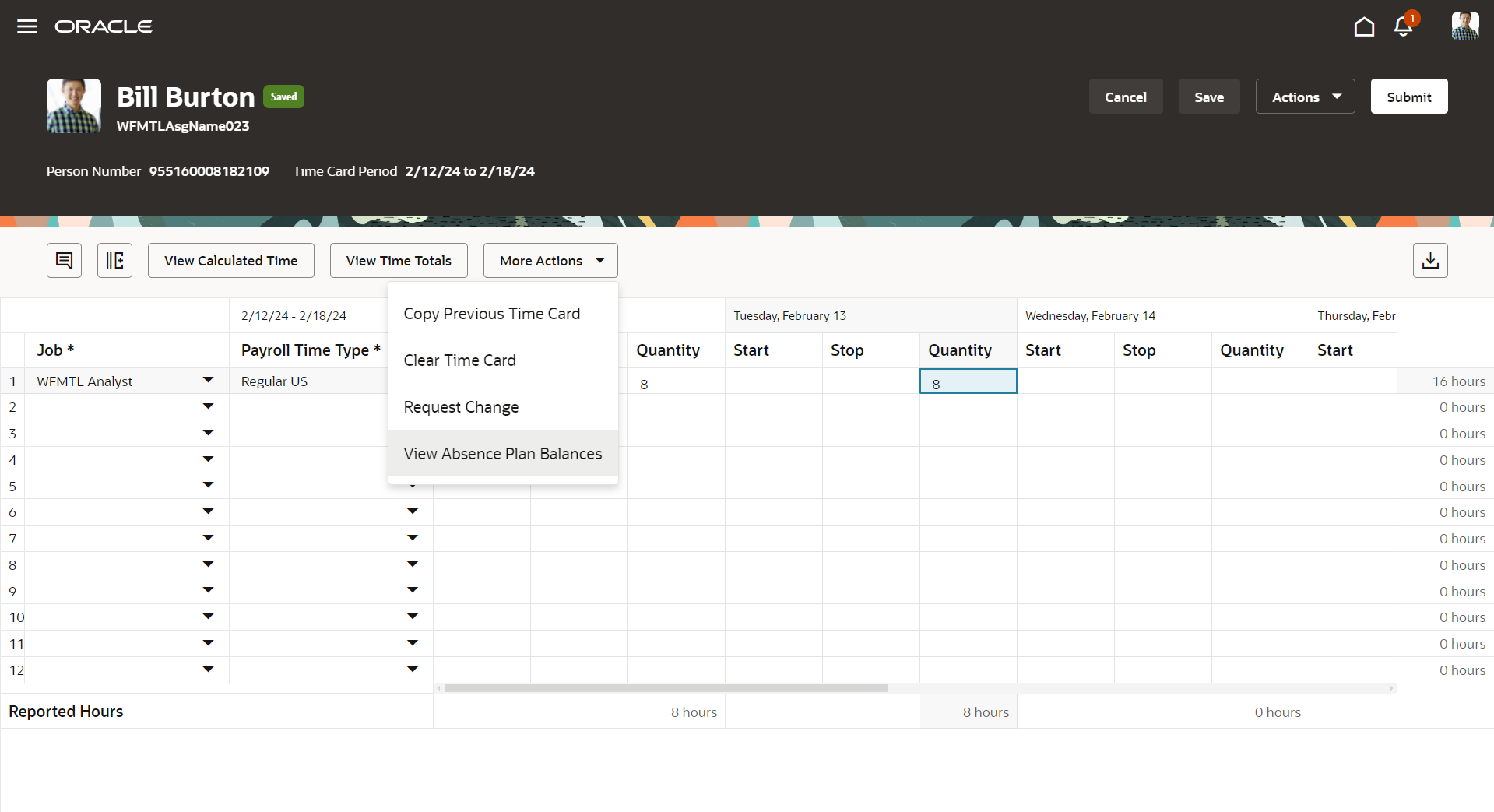
Worker Enhanced Time Card Showing the More Actions Menu Options
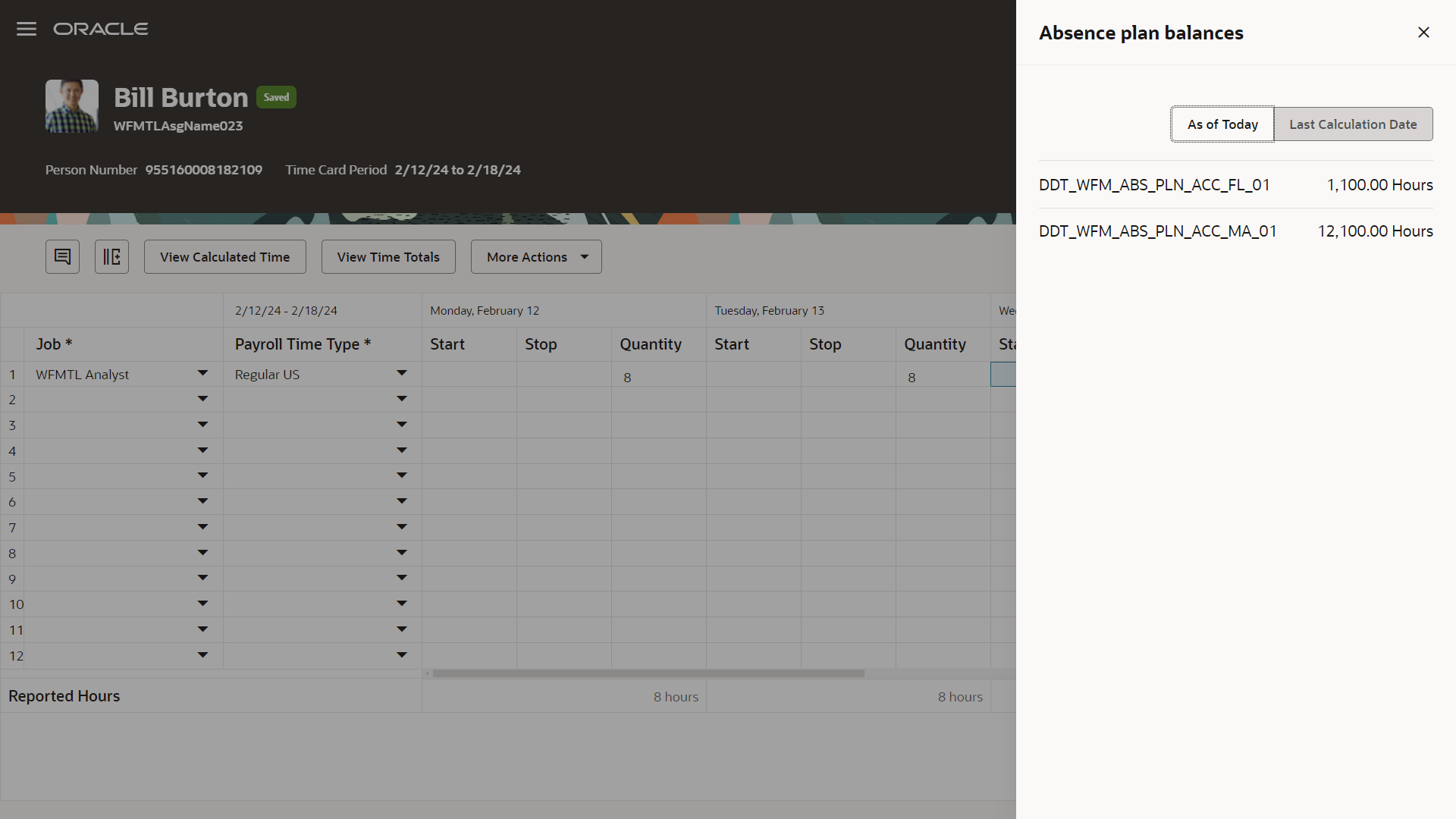
Worker Enhanced Time Card with the Absence Plan Balances Drawer Open
Review of warnings when saving or submitting a time card
When time card rules generate warnings after the worker or manager saves or submits a time card, they can review the warnings before confirming the save or submit. Time and labor managers have the same behavior when they submit and approve the time card together. Workers and managers can cancel the current save, submit, or submit and approve action and review the warnings. Or they can click the provide Save, Submit, or Approve action to confirm the action, even with warnings. Any unfixed issues remain with the time card and will appear every time the time card is opened.
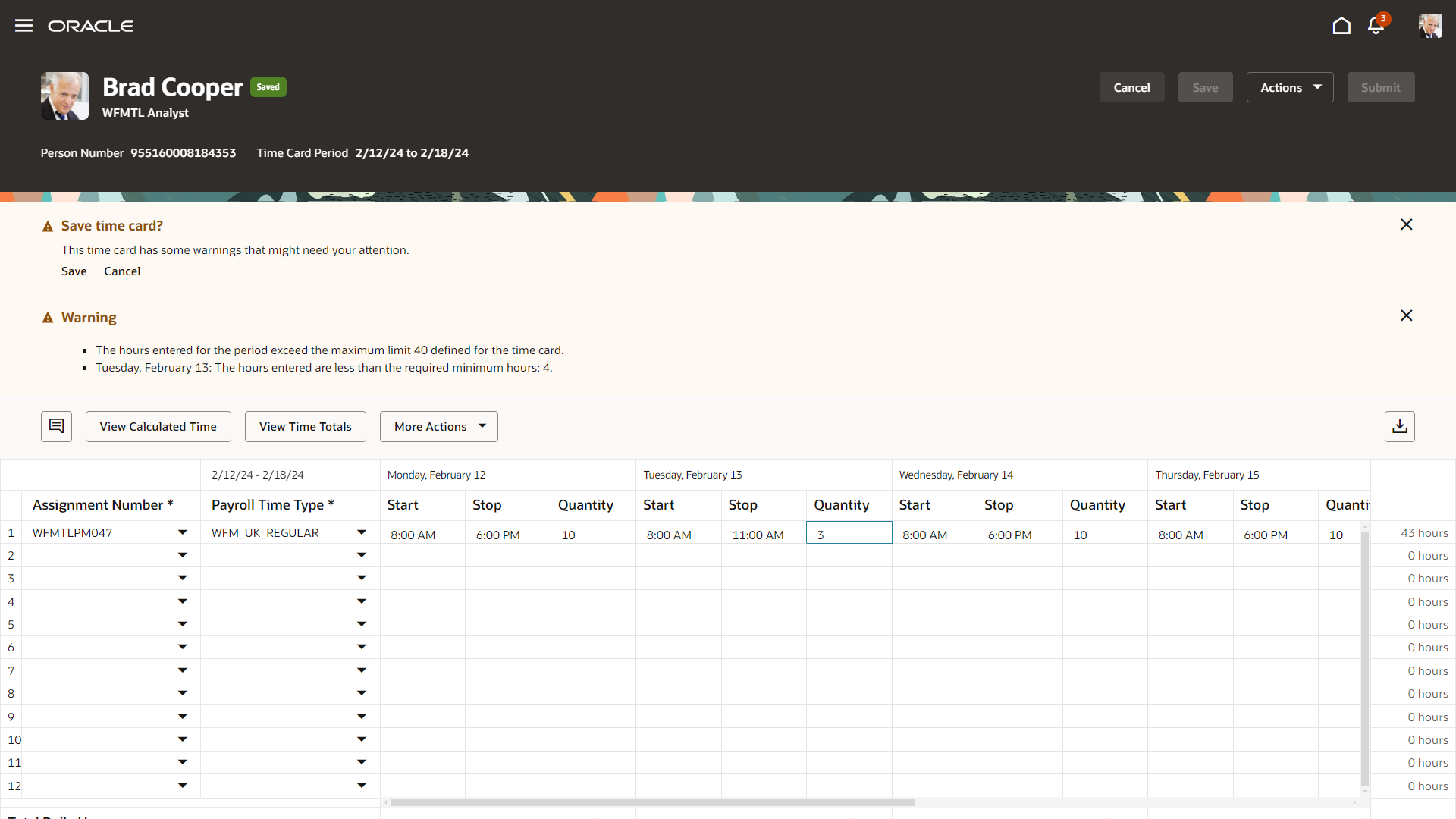
Save Time Card Warning Message with the Save and Cancel Options
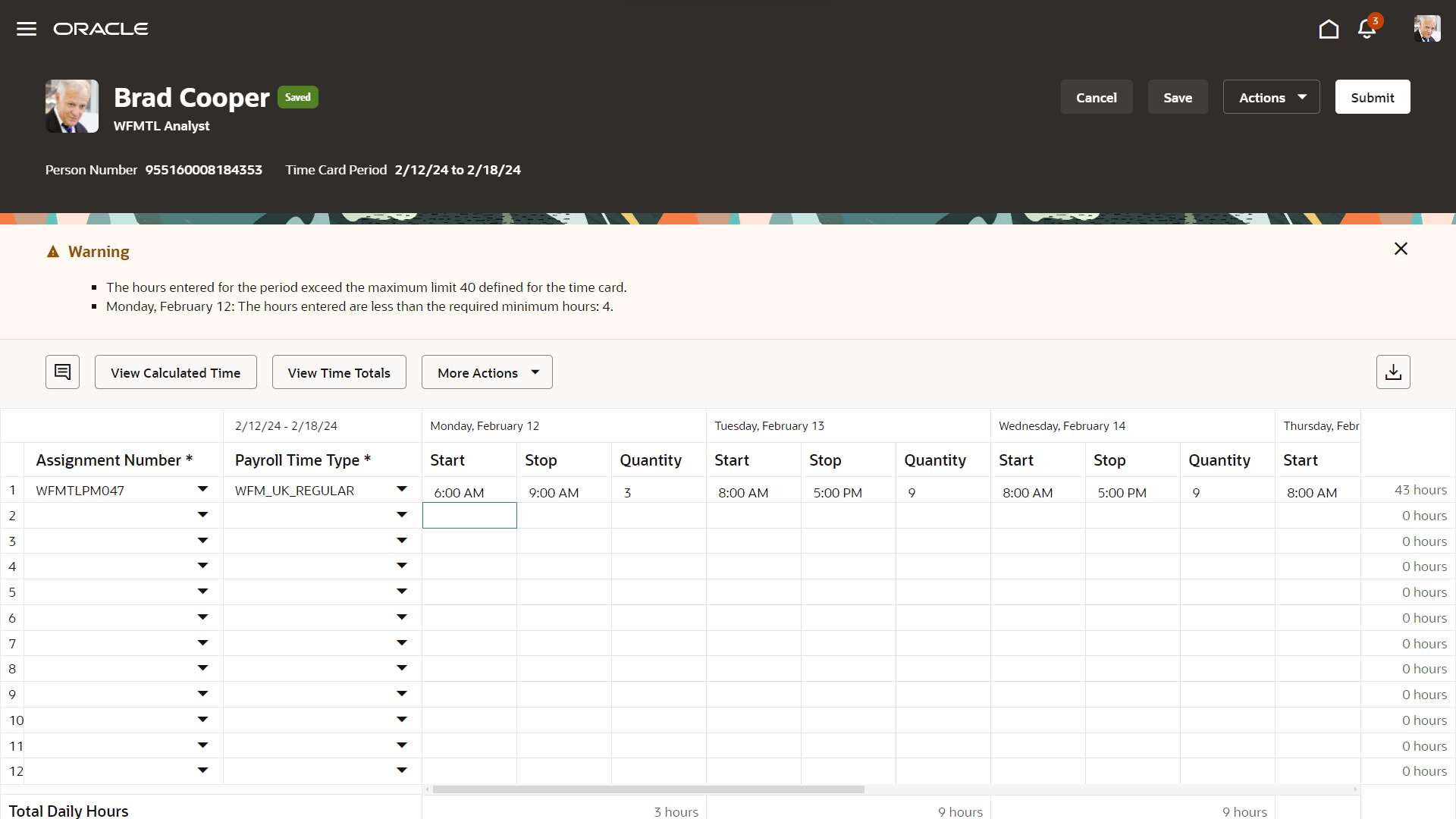
Time Card Saved with Warnings
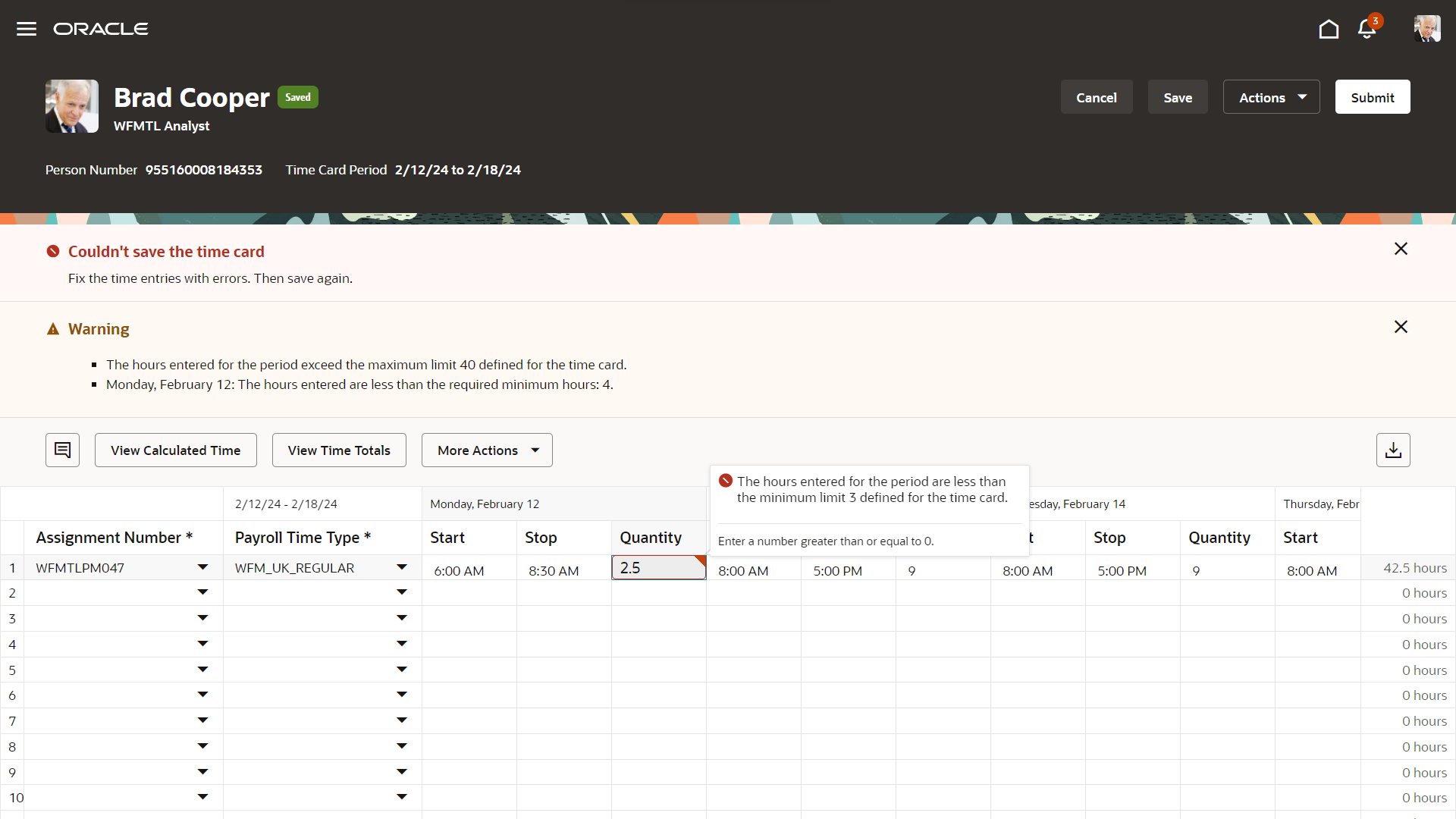
Time Card That Can't be Saved Because of a Time Entry Error
In error and incomplete time cards
Workers and managers can access the calculated time view for any time card with a status of In error or Incomplete, whether it's open in edit or read-only mode. But they can't access it if all entries are in error from a time rule or validation, or are incomplete entries generated from a time device. On the Calculated Time View page, they can review all errors and possible warnings.They won't see any corresponding calculated entry for reported entry that's in error. And they can't submit the time card until all issues are fixed. Rules and validations apply to all entries, including the entries being edited and not yet saved.
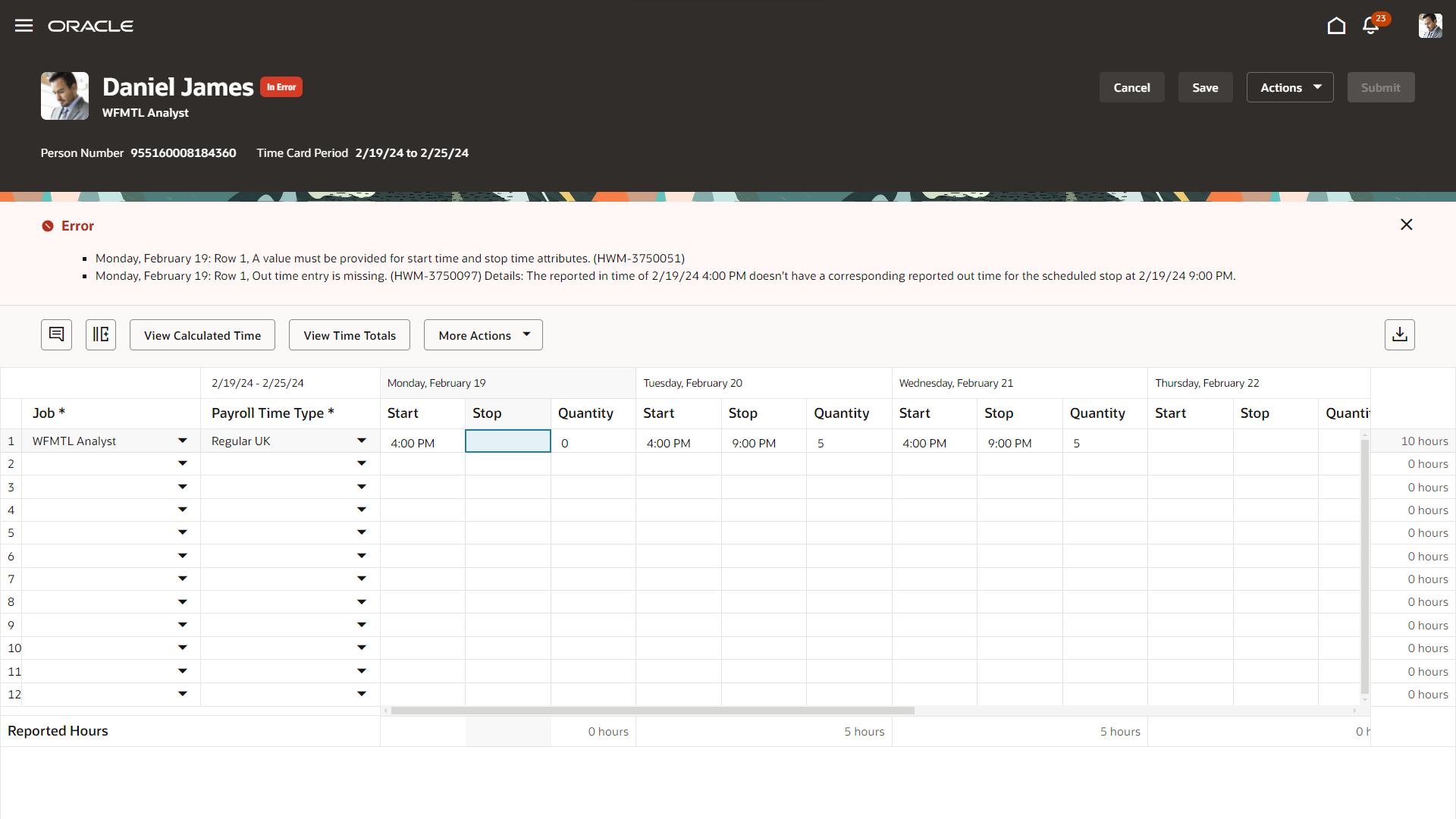
In Error Time Card with Error Messages and the View Calculated Time Button Available
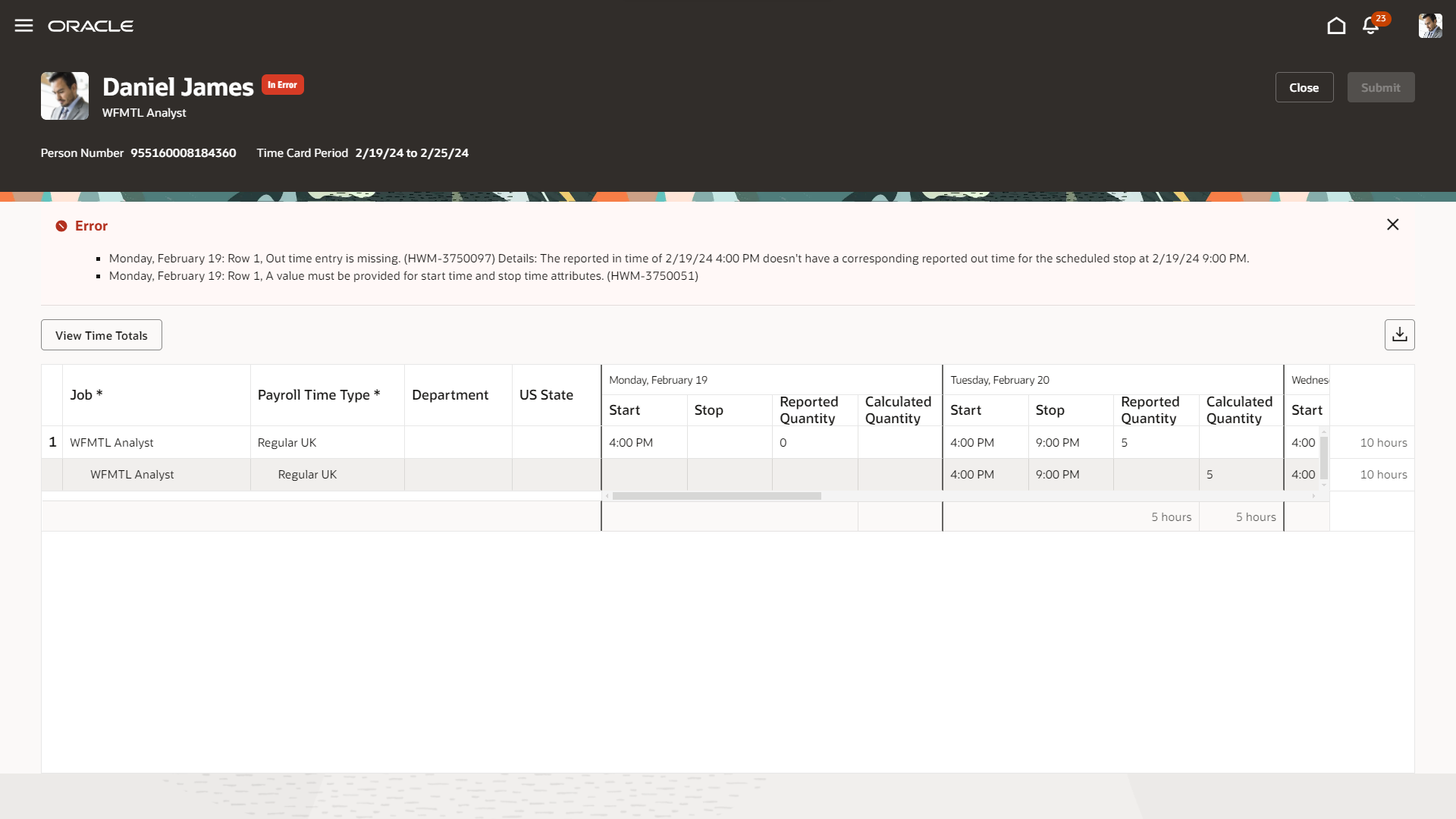
Calculated Time View of an In Error Time Card
Display of scheduled hours in an empty time card
Even when a time card is empty, workers and managers can review the scheduled hours time total on enhanced time cards. These hours are below the grid and in the time totals bottom drawer, if the related display is enabled from the time entry layout assigned to the worker. The scheduled hours calculation takes into account the published workforce schedule, if any is assigned to the worker, or the published legacy schedule, or the employment schedule of the worker. Also note that unpaid breaks are deducted from the scheduled hours.
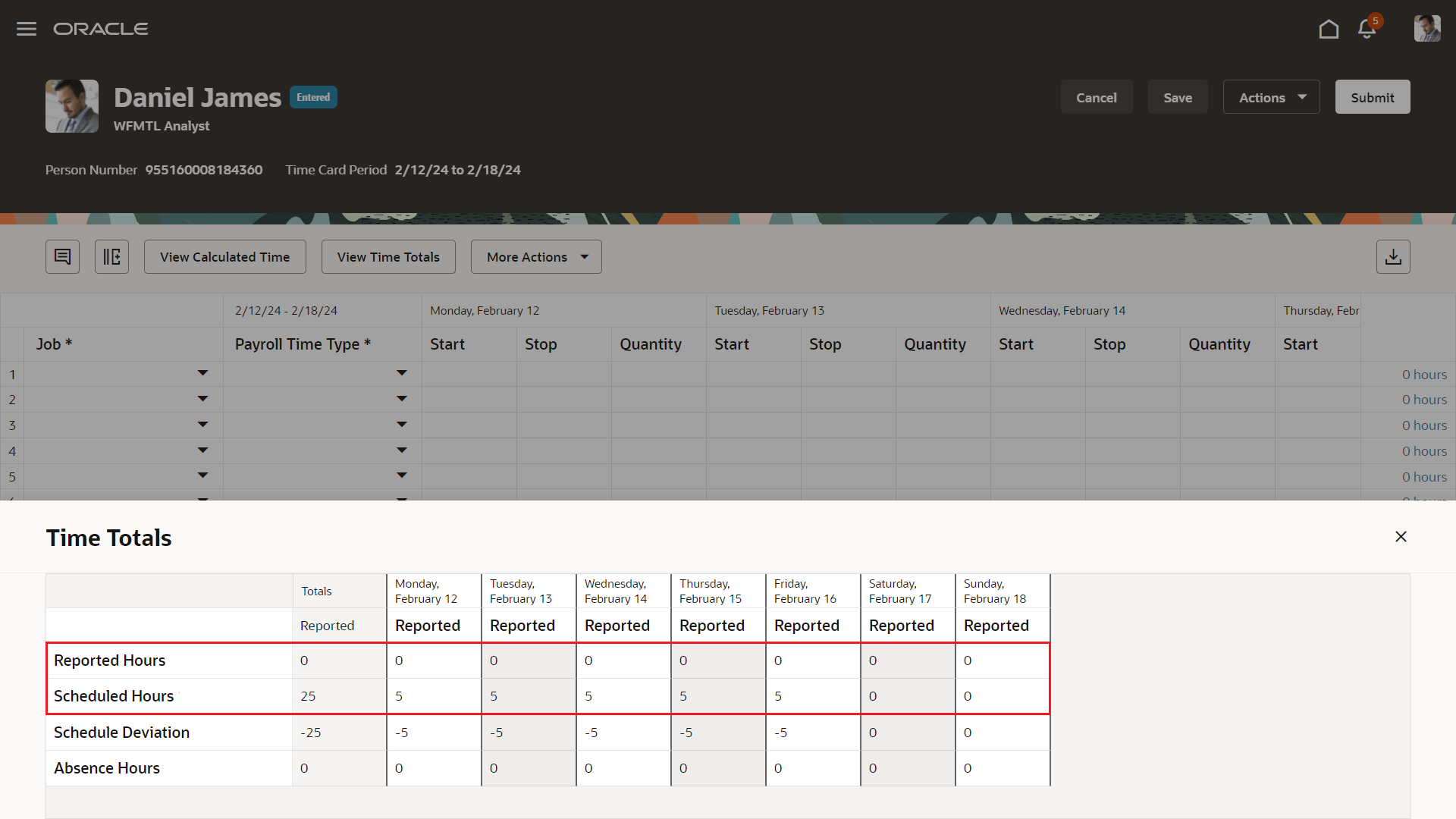
Time Totals Drawer with Reported and Schedule Hours Rows Highlighted
Uptake of the time totals labels from the unified layout
The time total labels appearing under the grid and in the panel drawer can be customized in the worker's assigned unified time entry layout.
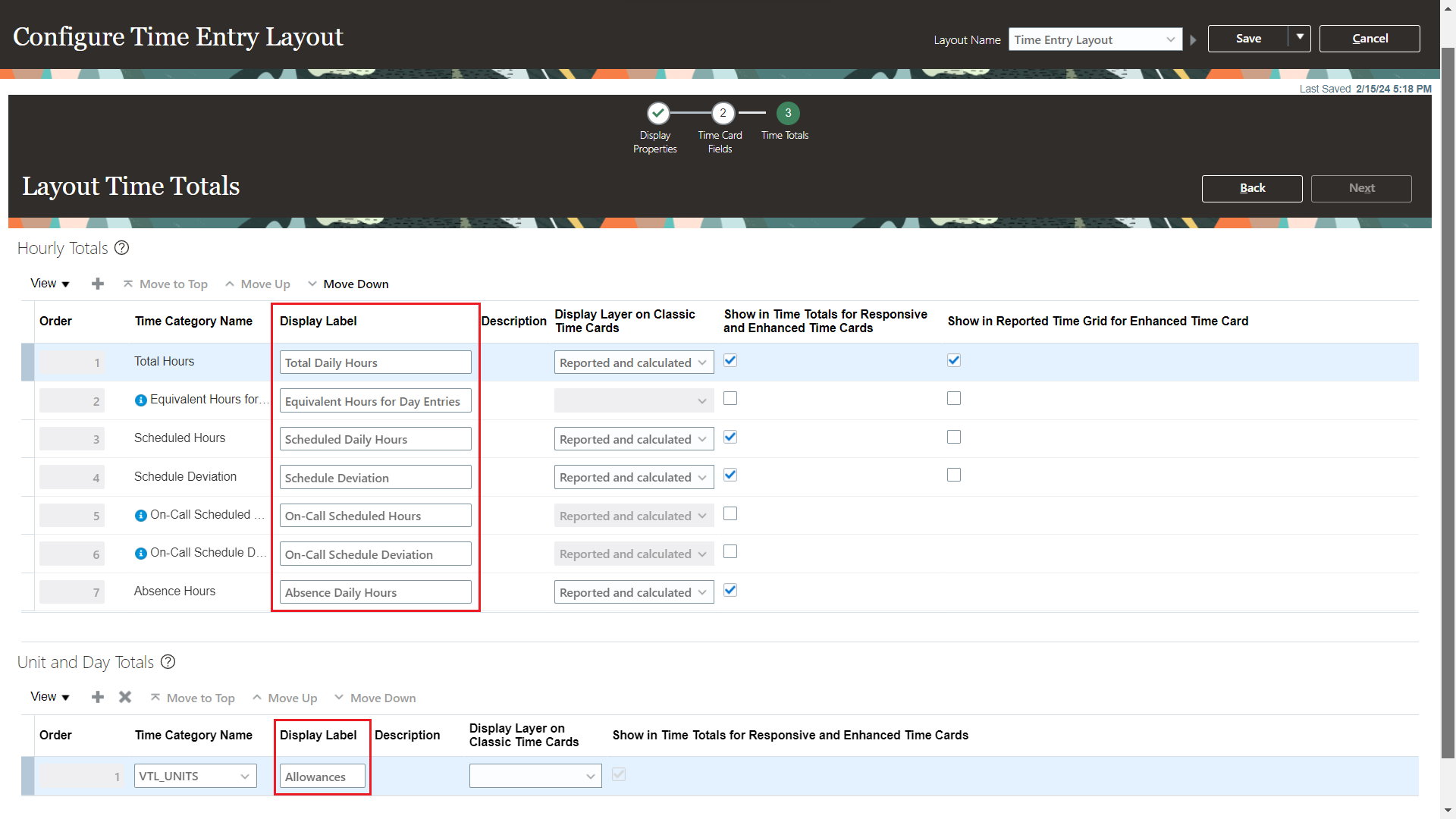
Configure Time Entry Layout Page Showing Where to Configure Display Labels for Time Totals
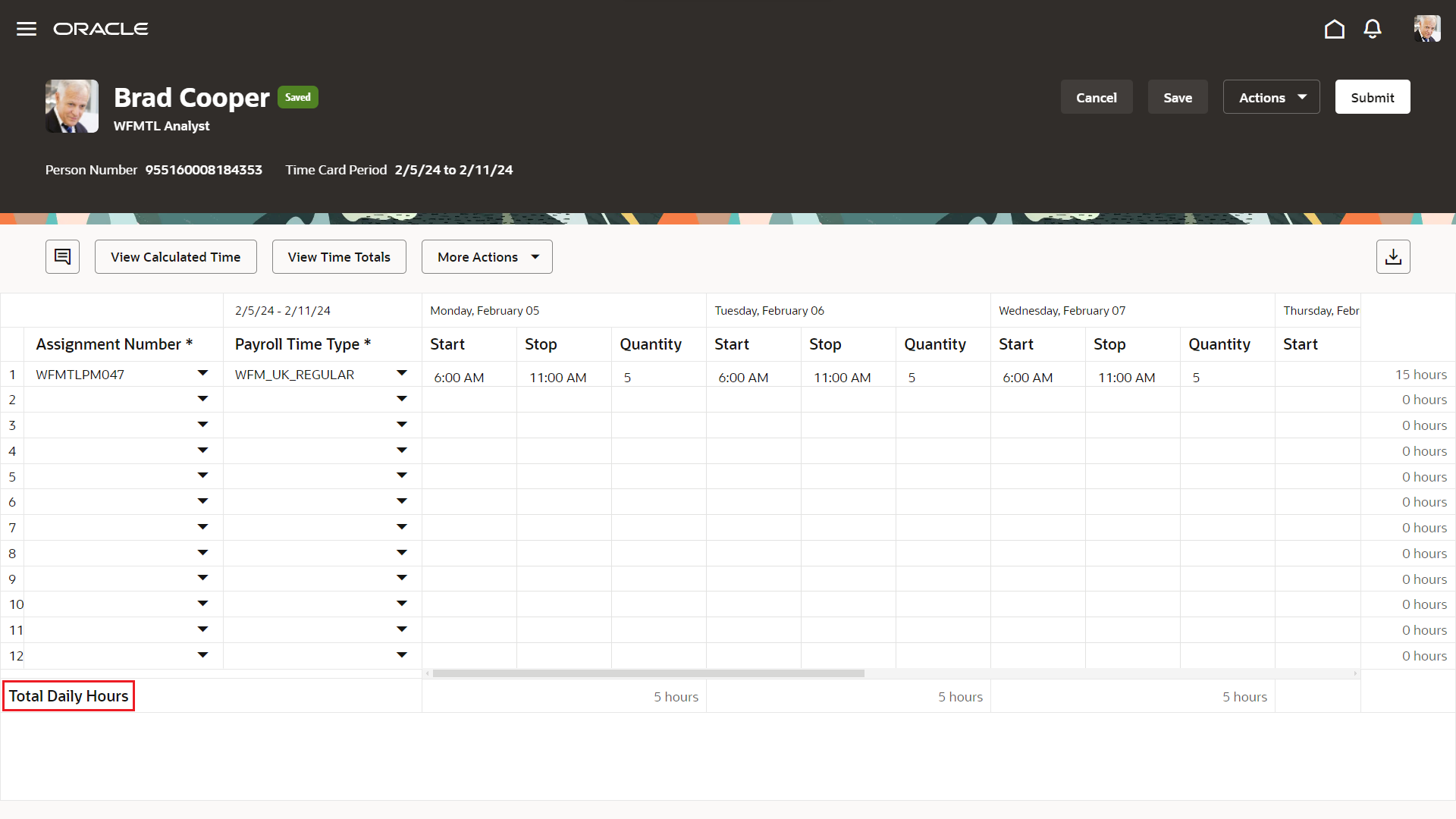
Enhanced Time Card with the Total Daily Hours Label Highlighted
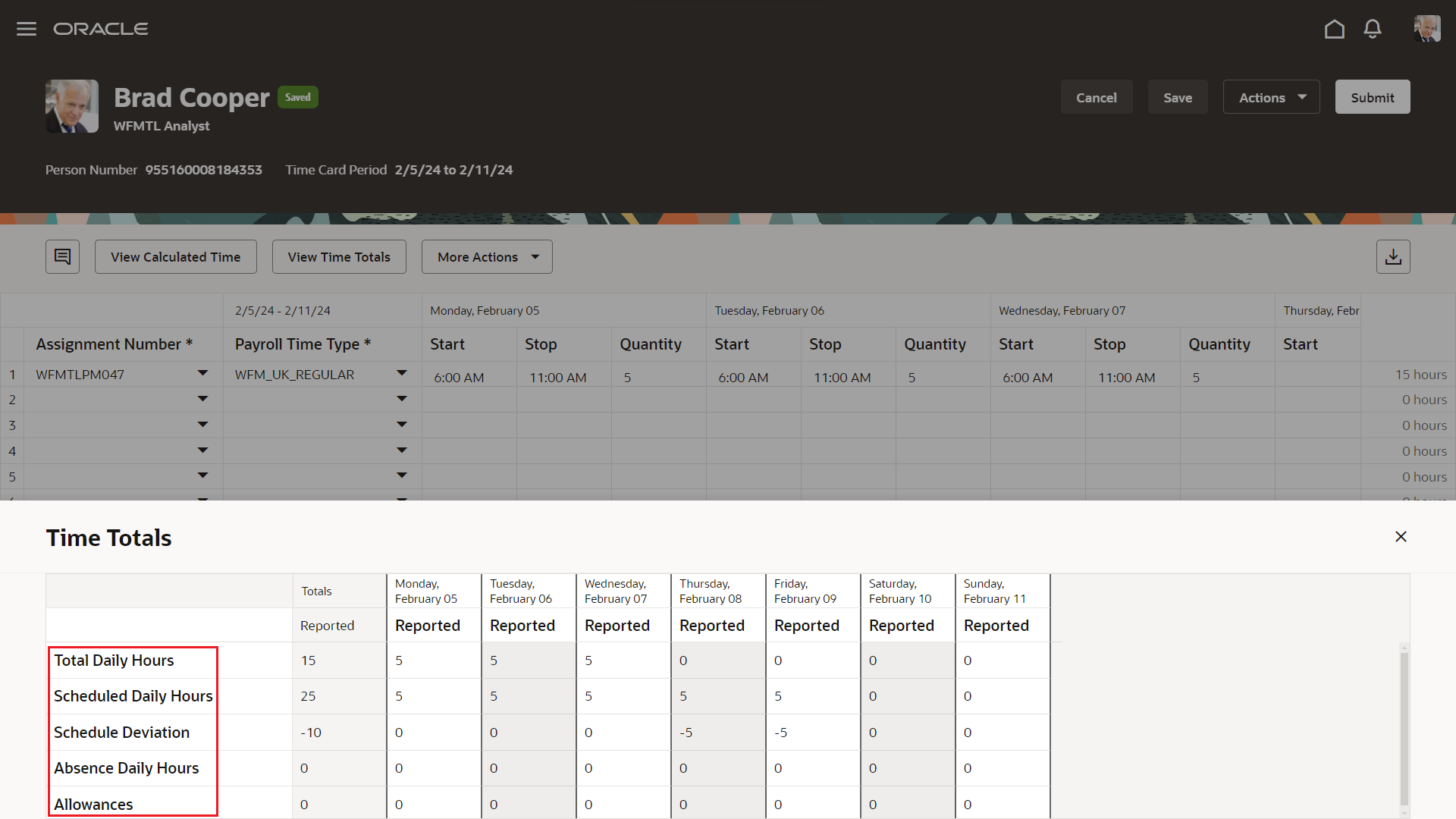
Enhanced Time Card with the Time Totals Panel Drawer Open and the Labels Highlighted
Time cards loaded using HCM Data Loader appear in read-only mode
Enhanced time cards that are loaded using HCM Data Loader appear now in read-only mode, just like with classic and responsive time cards.
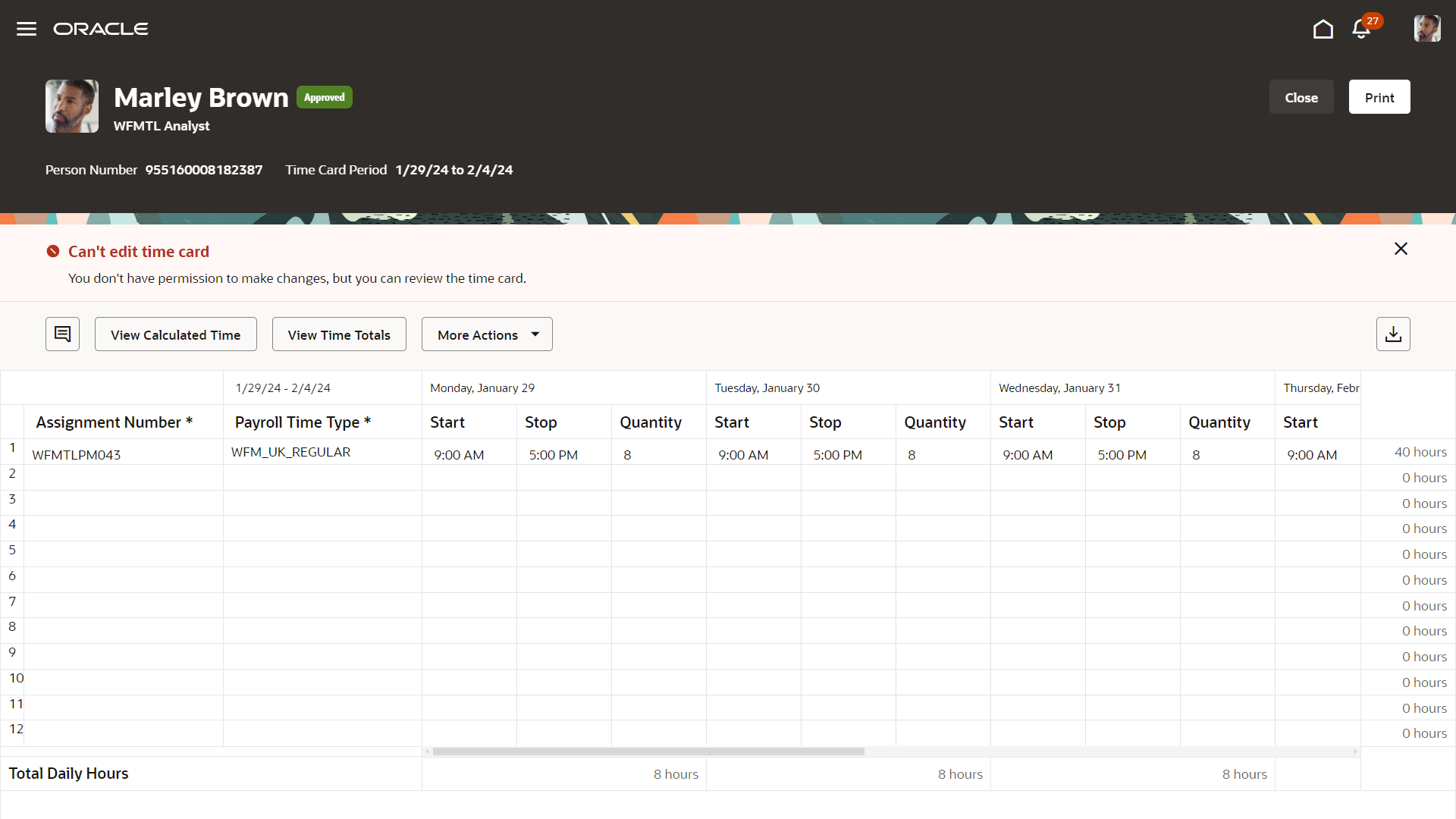
Read-Only Enhanced Time Card Loaded Using HCM Data Loader
Export time card contents
You can now export reported time and calculated time information to Microsoft Excel.
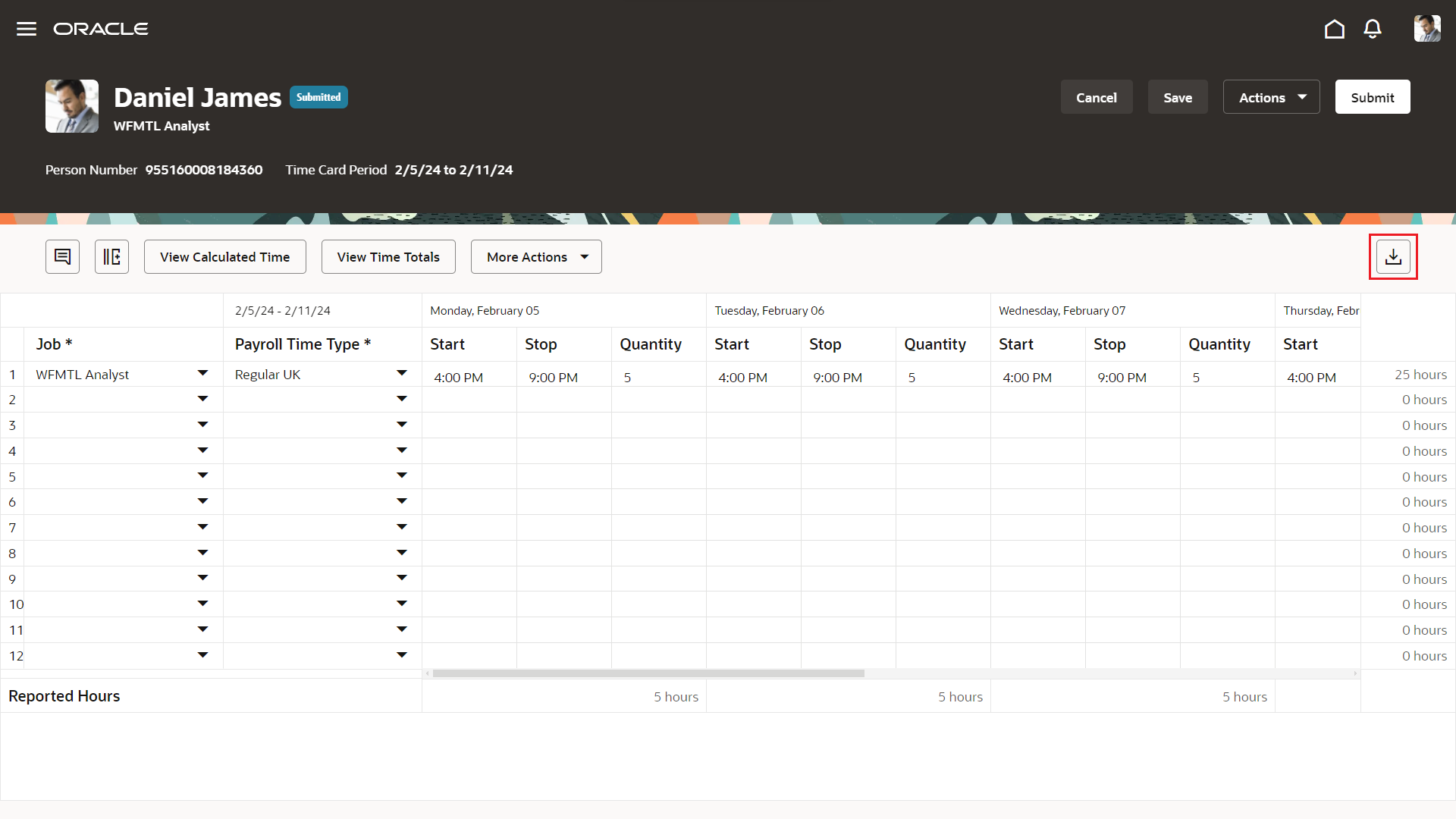
Enhanced Time Card Showing the Export Icon
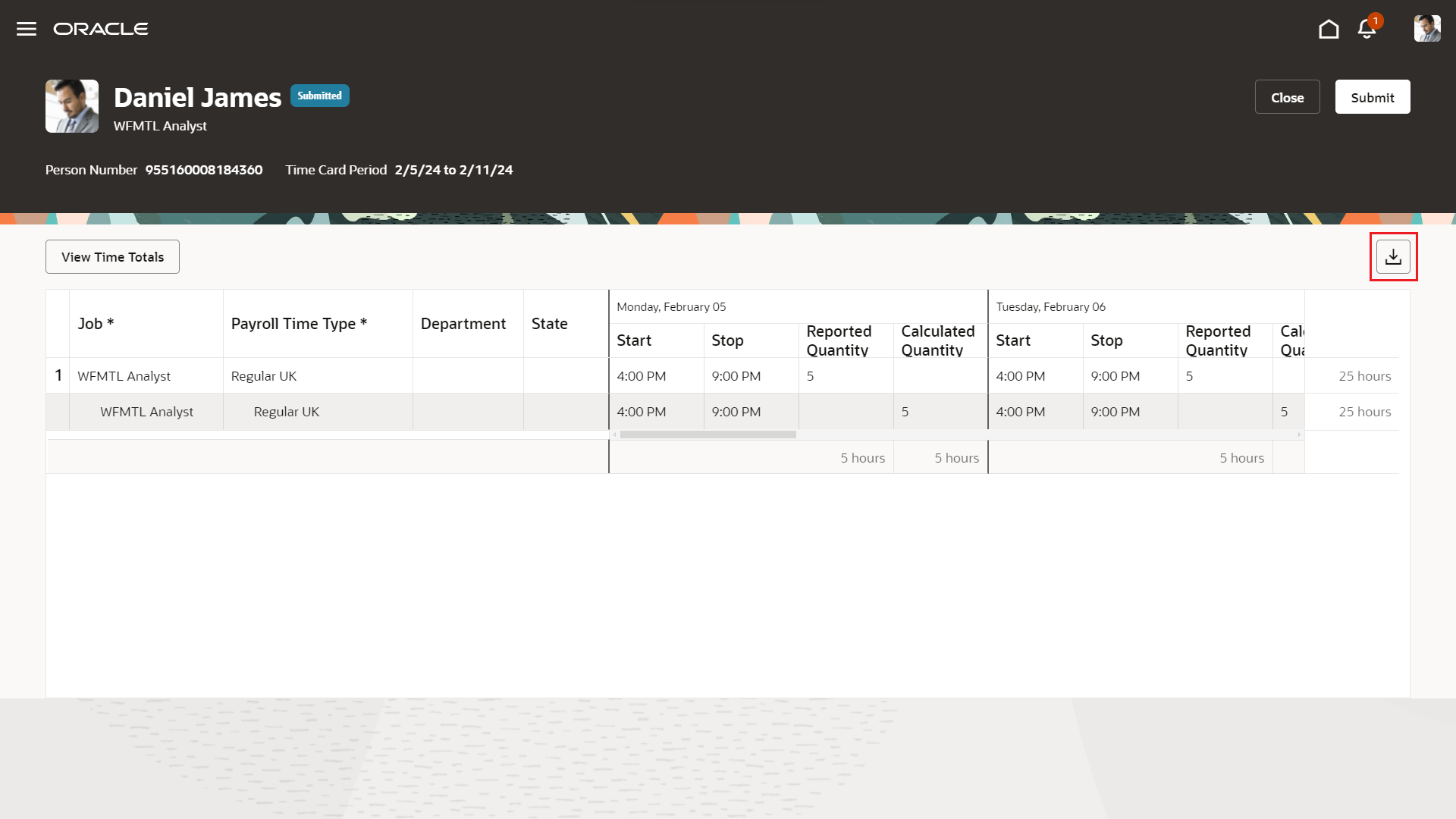
Enhanced Time Card Calculated Time View Showing the Export Icon
These enhancements further align enhanced time card functionality with that of classic and responsive time cards, and provide easy access to absence balances from enhanced time cards.
Steps to Enable
You don't need to do anything to enable this feature.
Tips And Considerations
The enhanced time card should be enabled. For more details, see the release 23C What's New: Enhanced Existing Time Cards Page.
You can personalize this page using constants. For more information refer to the Extending HCM Redwood Applications Using Visual Builder Studio guide.