Time Totals Drawer Total Hours Enhancement
You can now display On-Call Scheduled Hours and On-Call Schedule Deviation totals on the Time Totals drawer of enhanced time cards. Here's how the Time Total drawer totals are calculated:
-
Total Hours = All Hours - On-Call Time Category for the Worker Time Processing Profile -
Schedule Deviation = Total Hours (All Hours - On-Call Time Category for the Worker Time Processing Profile) + Equivalent Hours for Day Entries - Scheduled Hours
If the worker's time processing profile has the on-call time category populated, then any values defined in the time category are considered on-call entries and subtracted from total hours.
In this example, the assigned worker time processing profile has an assigned on-call time category that includes the Defaulted_On_Call payroll time type. The Reported totals are greater than the time totals drawer because the on-call entry is taken into account in the time totals drawer calculations.
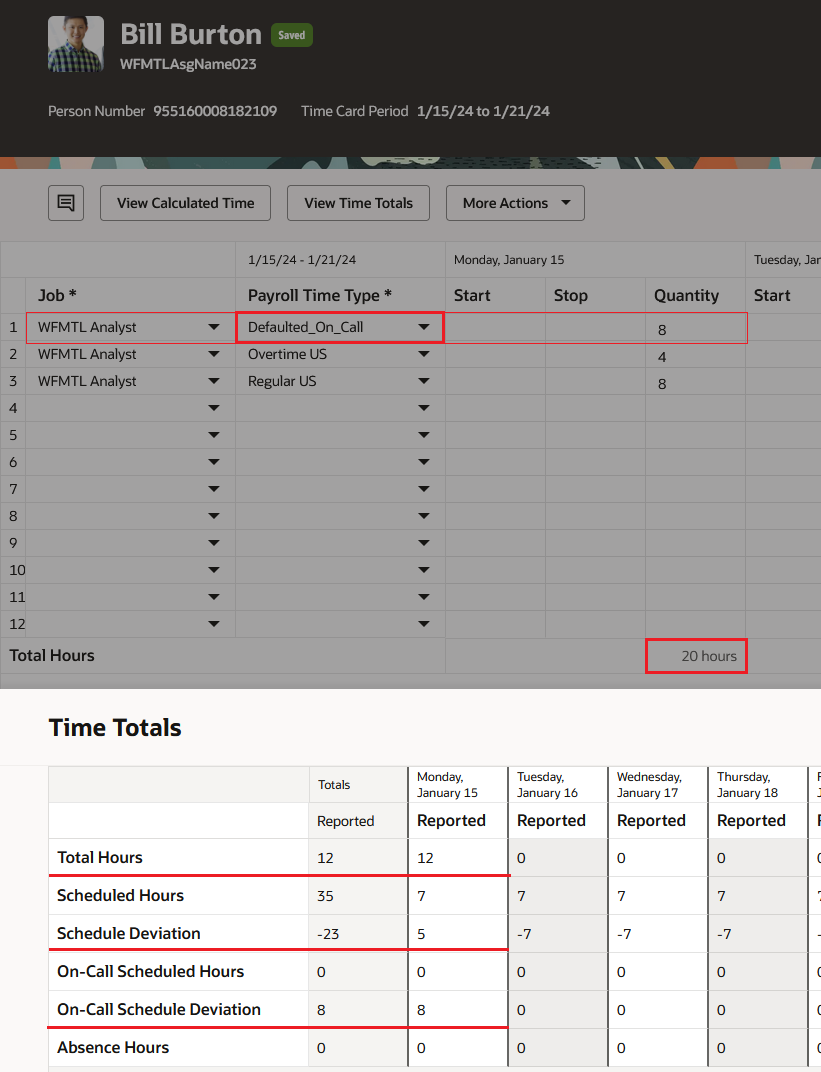
Enhanced Time Card Showing the Defaulted Time Entry and Time Totals Drawer with On-Call Totals
This feature lets you exclude on-call entries from work time and change the Schedule Deviation time total to exclude non work on-call hours.
Steps to Enable
- Create a payroll element for on-call entries. You might have more than one payroll time type to identify on-call shifts, but only one can be used to default entries on time cards.
- Create a time category that includes all on-call payroll time types the worker might use on their time cards. You can also exclude any on-call payroll time type entries you won't want to include in total hours.
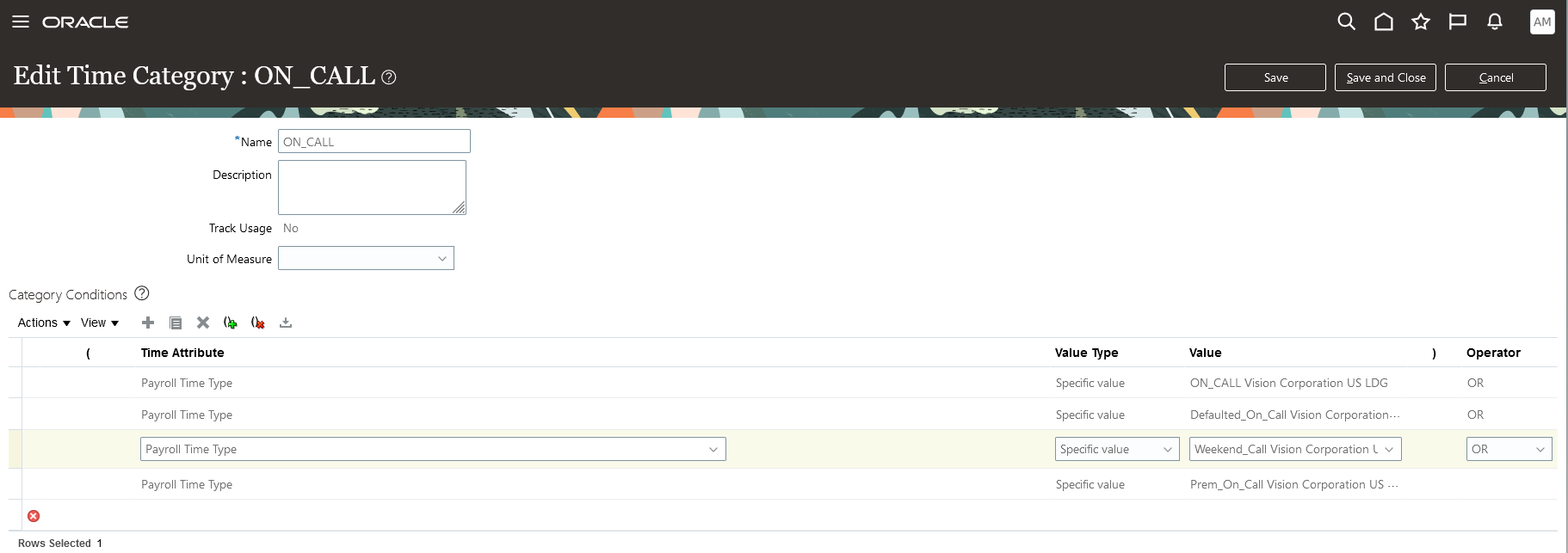
Edit Time Category Page with On-Call Category Conditions
- Configure the time entry layout to show the on-call time totals by selecting the Show in Time Totals for Responsive and Enhanced Time Cards check box for each. The option for on-call time categories applies to only enhanced time cards. Responsive time cards ignore the selection.
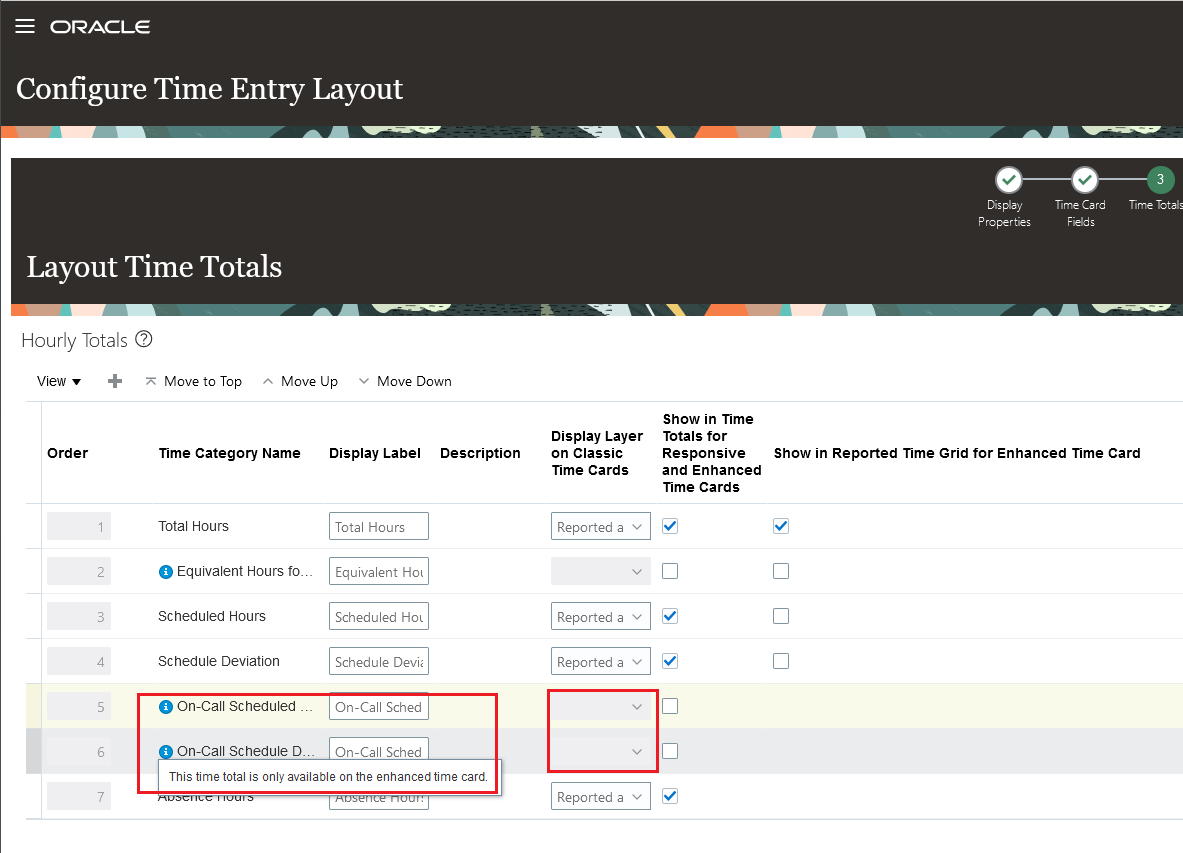
Configure Time Entry Layout Page with the On-Call Time Categories Selected to Appear on Enhanced Time Cards
- Add the on-call time category to the appropriate worker time processing profiles. The time category is used in schedule deviation calculations.
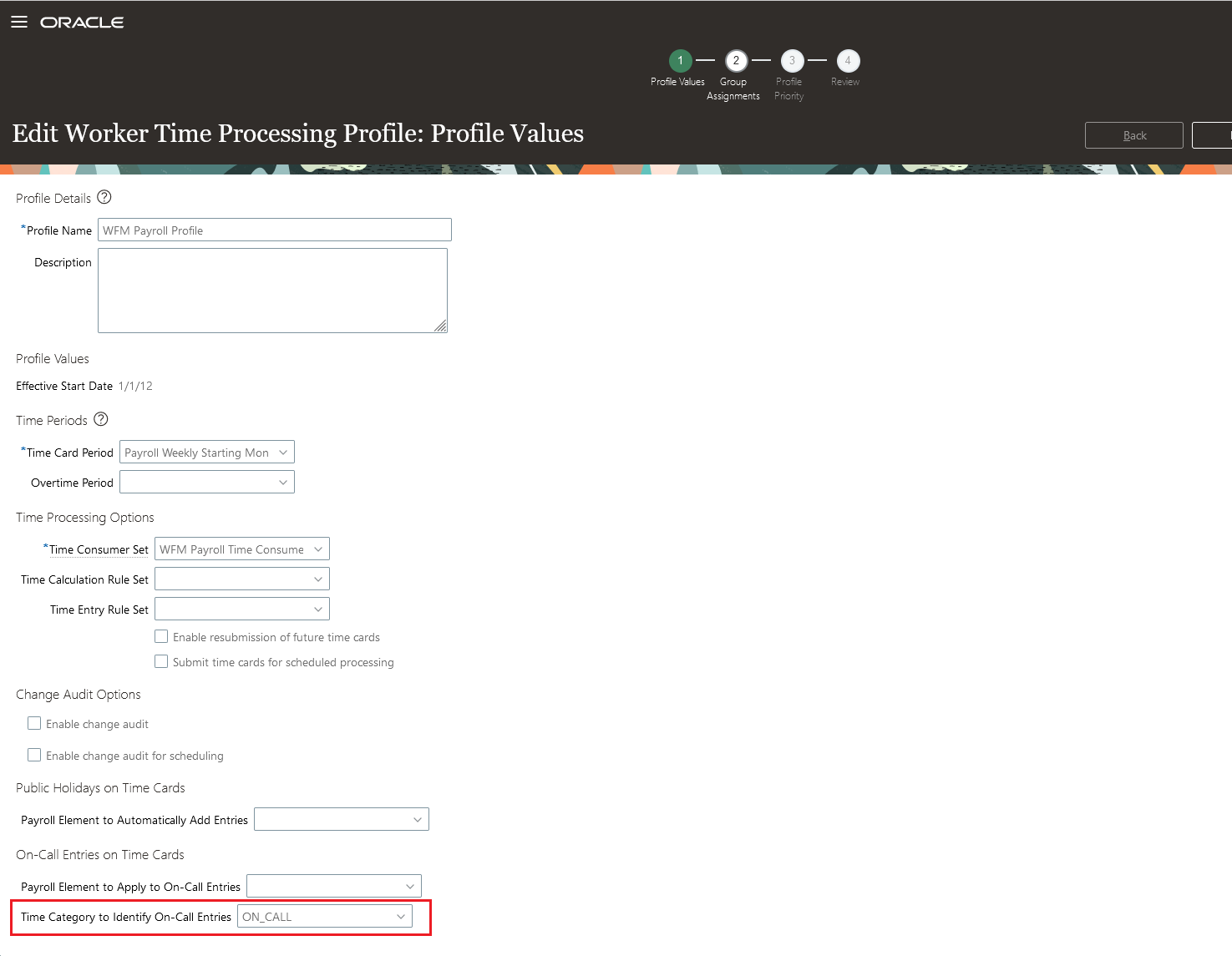
Worker Time Processing Profile with the Time Category to Identify On-Call Entries Set
Tips And Considerations
- The new on-call time totals aren't available on classic and responsive layouts.
- If you're using on-call shifts you might want to hide the Schedule Deviation total on the reported time page because the schedule deviation value will be inflated on that page compared to the Time Totals drawer.
- The total hours on the reported time page include all hours for the day, while total hours in the Time Totals drawer doesn't include on-call, or nonscheduled hours defined in the optional assigned time category.
Key Resources
For more information about configuring time categories and layouts, see these chapters in the Implementing Time and Labor guide: