Shift Types in Workforce Schedules
You can ensure the accuracy of your workforce schedules by defining and managing shift types for your workloads and shifts. Shift types can be on-call or work, and work shift types also have productivity percentages.
- HCM integration specialists can import workload with shift types.
- Schedulers can generate schedules based on shift type, for example, generating on-call schedules that have only shifts with the On-Call shift type. Schedulers can see and edit the shift type.
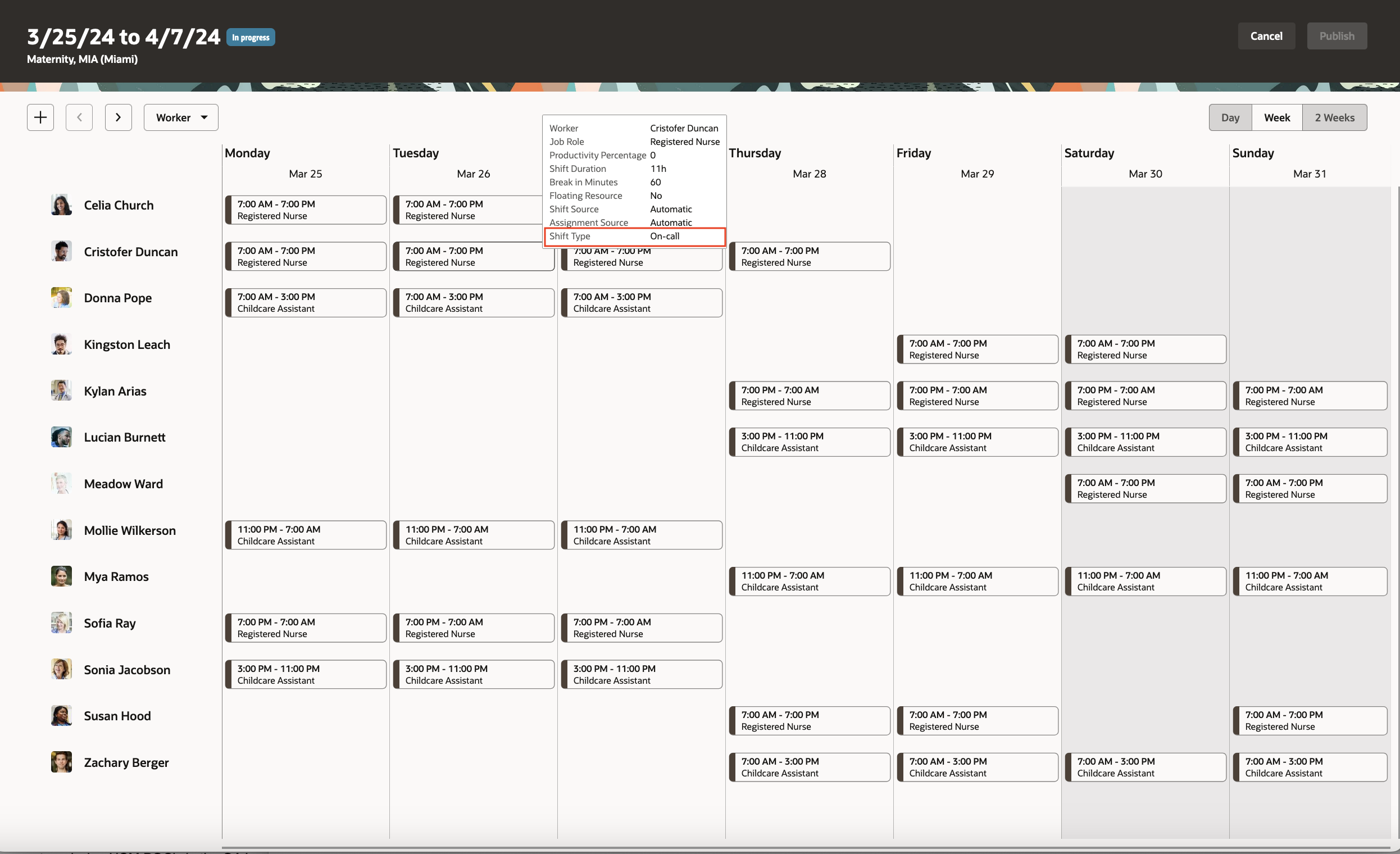
Desktop Schedule Showing the Shift Type in the Hover Shift Details
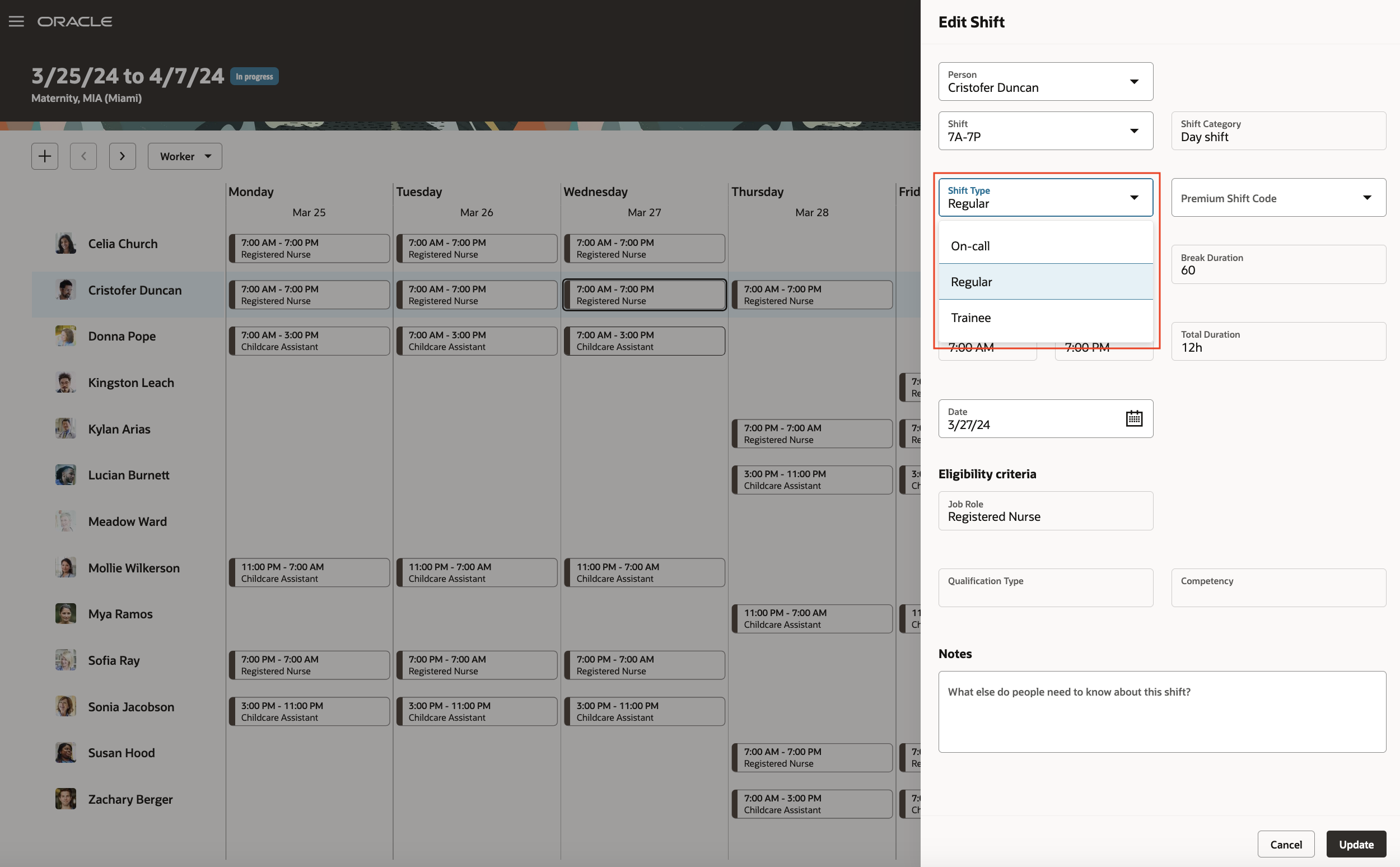
Edit Shift Panel Drawer Showing the Shift Types Drop-Down List
Coverage variances account for the scheduled shift productivity set with the shift type.
This feature helps schedulers generate and maintain accurate workforce schedules.
Steps to Enable
1. Optionally add codes to the Shift Types extended lookup and edit existing extended names, since they're the values people see on the various shift and scheduling pages.
- In the Setup and Maintenance work area, on the Tasks panel tab, click Search.
- On the Search page, search for and click the Manage Extended Lookup Codes task.
- On the Extended Lookup Codes page, scroll to and select the Workforce Schedule Shift Types lookup type.
- In the Workforce Schedule Shift Types: Extended Lookup Codes section, add your codes. You can also edit the extended names.
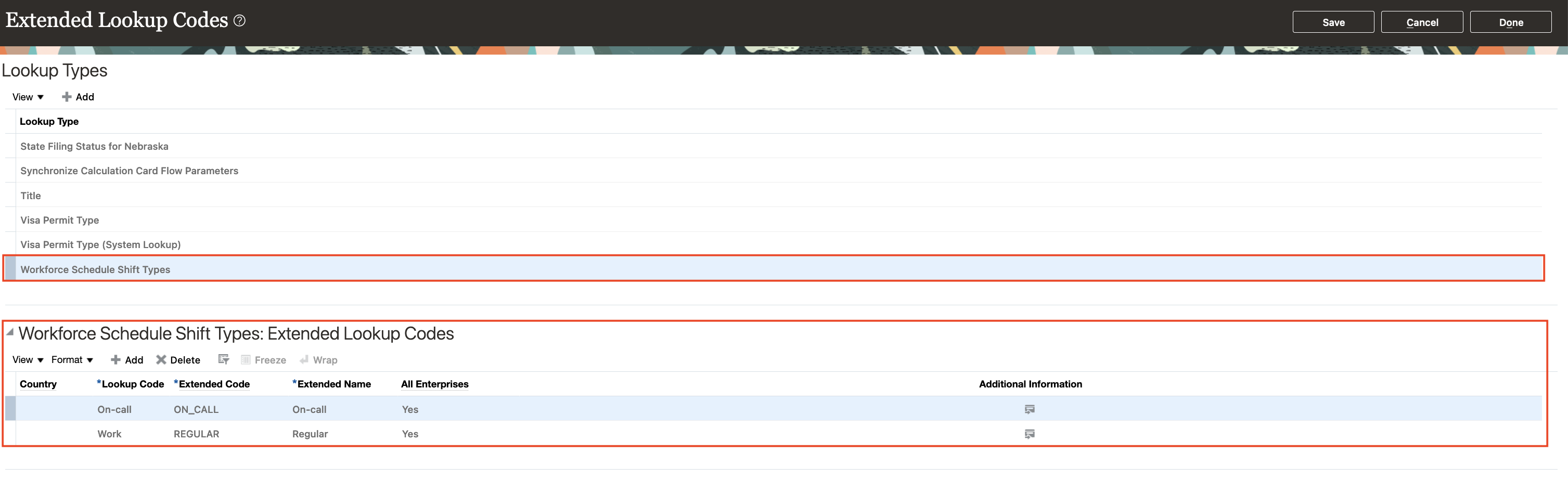
Extended lookup Workforce Schedule Shift Types with the Delivered Shift Types Regular at 100% Productivity and On-call at 0% Productivity
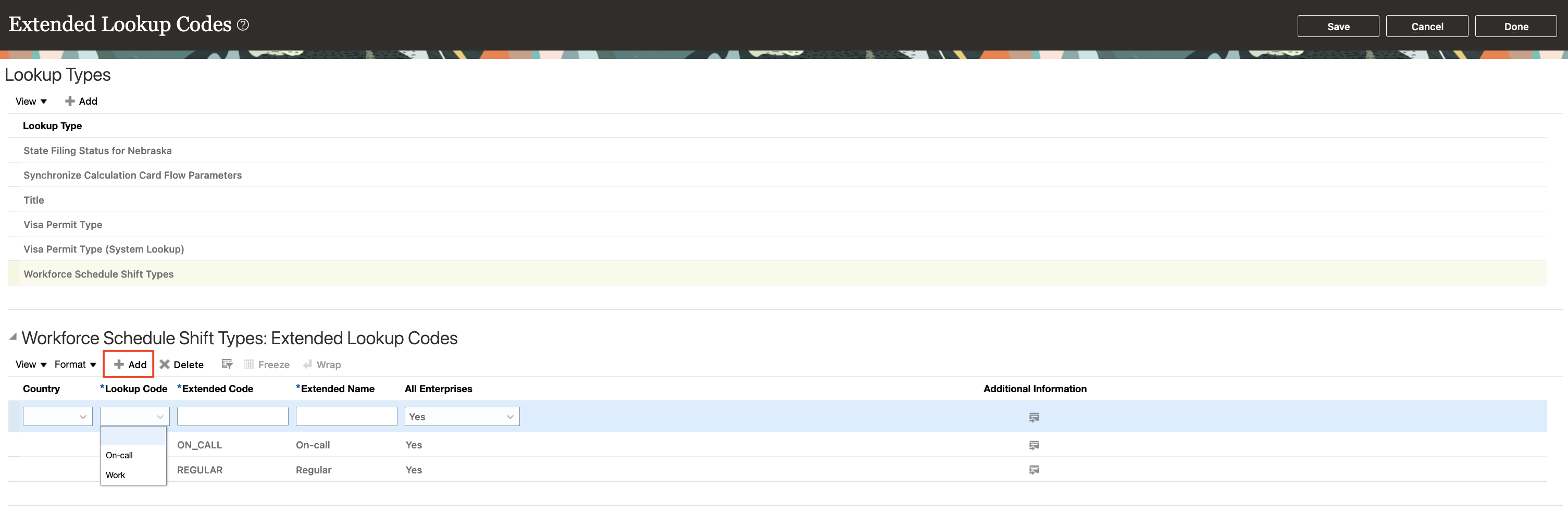
Extended lookup Workforce Schedule Shift Types Showing the Options for the Required Lookup Code. Work or On-Call
- Review the additional information for the delivered shift types and add it for any shift types you added. The context value for all workforce schedule shift types needs to be Workforce Schedule Shift Type Properties. By default, the Percentage of productivity value is 100, but you can change it to match your policies.
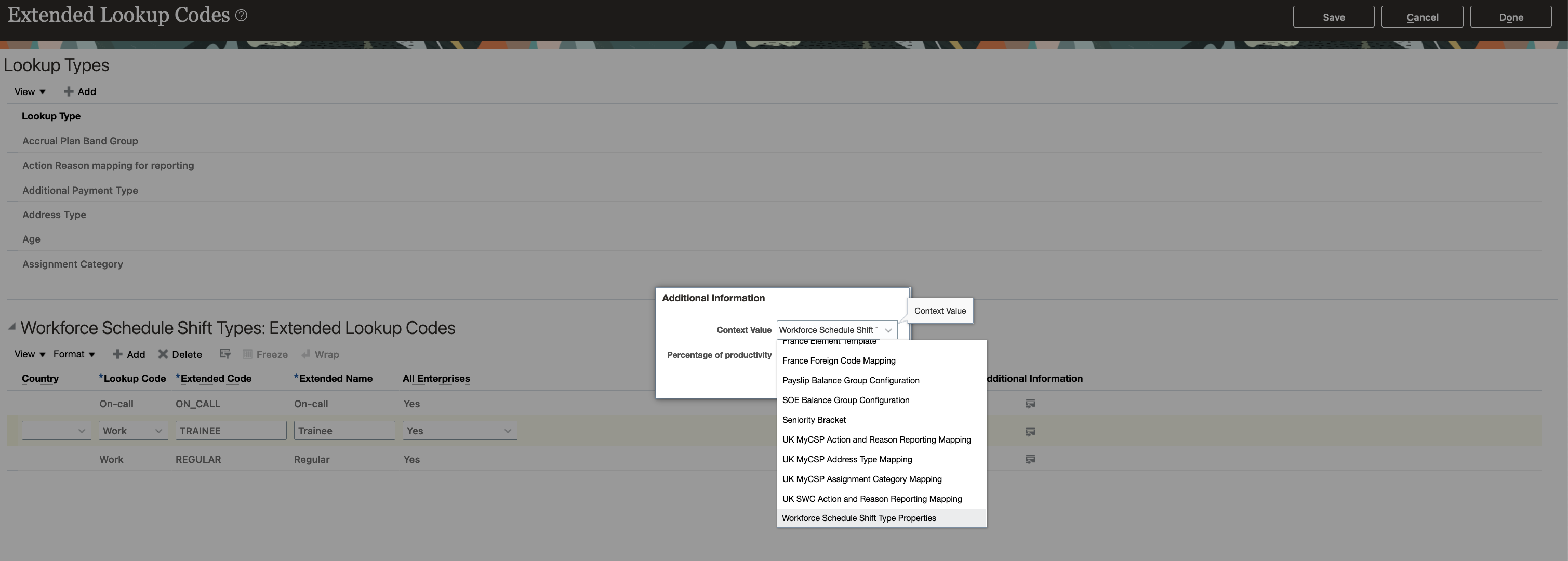
Additional Information Dialog Box Showing the Context Value Drop-Down List with Workforce Schedule Shift Type Properties Selected
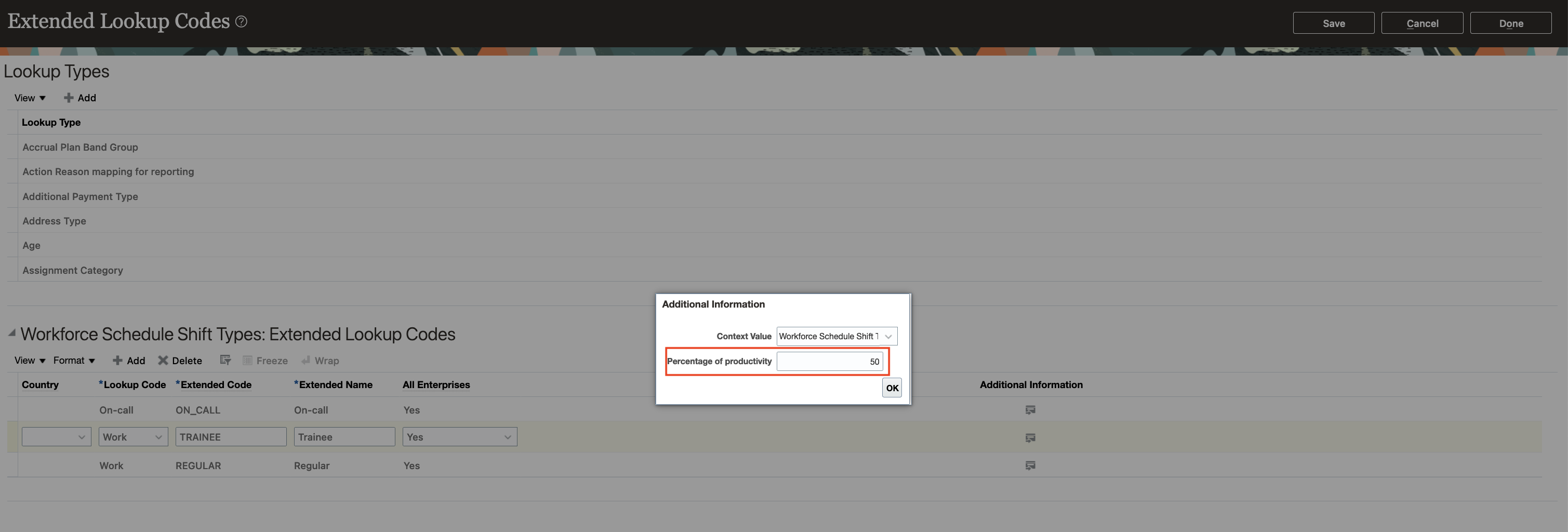
Additional Information Dialog Box Showing the Percentage of Productivity Value Changed from 100 to 50
- Save your changes.
2. Optionally create your shift categories.
- In the Setup and Maintenance work area, on the Tasks panel tab, click Search.
- On the Search page, search for and click the Manage Common Lookups task.
- On the Manage Common Lookups page, search for and select the ORA_HTS_ENT_SHIFTS_CATEGORY lookup type.
- In the ORA_HTS_ENT_SHIFTS_CATEGORY: Lookup Codes section, edit and add categories, as appropriate.
- Save your changes.
3. Create shifts using the My Client Groups > Workforce Scheduling, Shifts quick action. Be sure that times and durations are in 15-minute intervals.
4. Create work pattern types. Be sure break durations are in 15-minute intervals.
- In the Setup and Maintenance work area, on the Tasks panel tab, click Search.
- On the Search page, search for and click the Work Pattern Types task.
- From the Work Pattern Types page, create and save your work pattern types.
5. Optionally create work pattern templates using the My Client Groups > Workforce Scheduling, Work Pattern Templates quick action. Be sure that times and durations are in 15-minute intervals.
6. Create work patterns using the My Client Groups > Workforce Scheduling, Work Patterns quick action. Be sure that times and durations are in 15-minute intervals.
7. Create schedule generation profiles using the My Client Groups > Workforce Scheduling, Schedule Generation Profiles quick action.
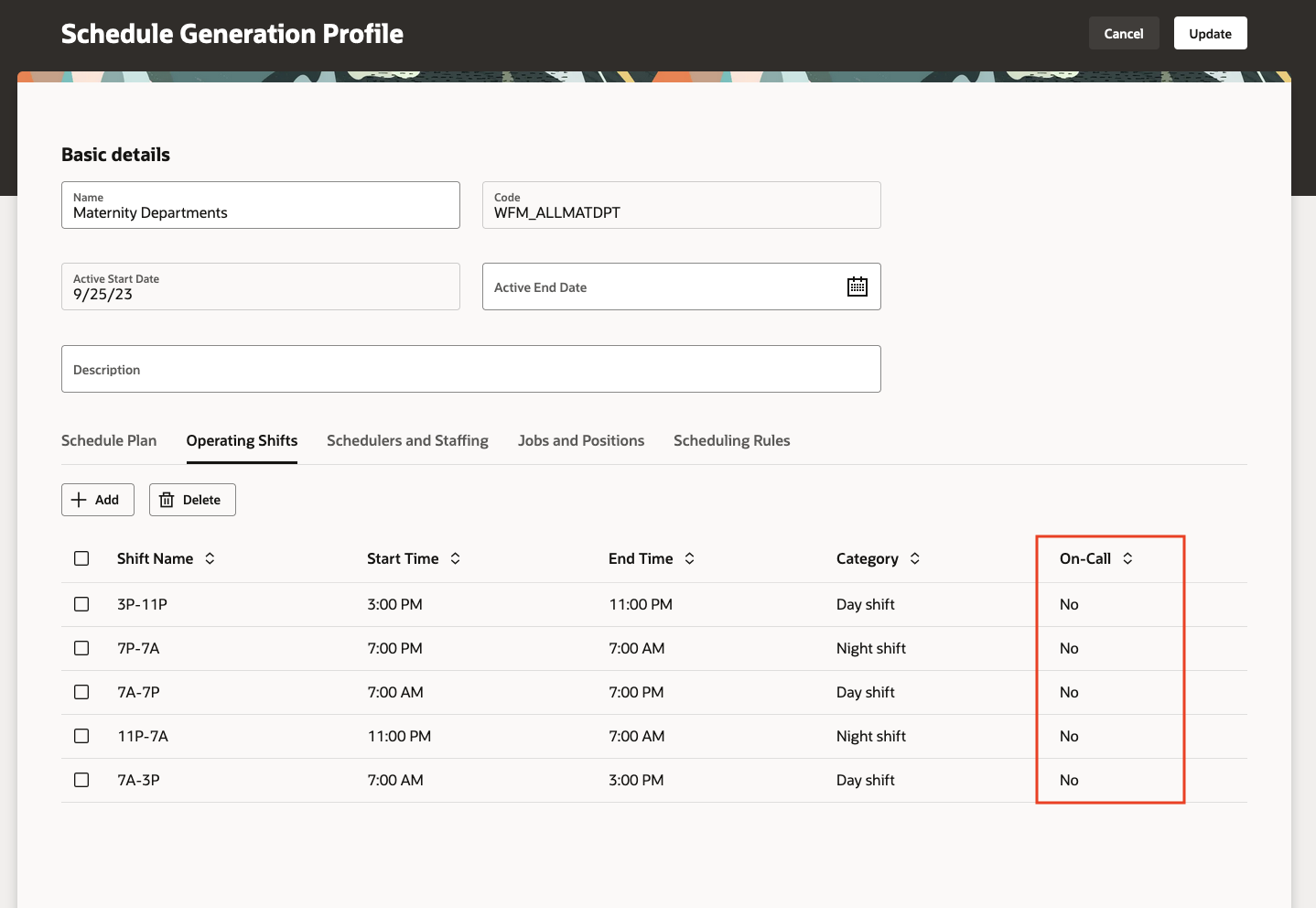
Schedule Generation Profile Page, Operating Shifts Tab Where You Define the Operating Shifts To Use To Schedule Work and On-Call Shifts
Tips And Considerations
We recommend that you don't delete any extended shift type codes you added if they're already used by workforce schedules.
Access Requirements
Here's the function privilege users need to manage HCM extended lookup codes: Manage HCM Extended Lookup Code (HRC_MANAGE_EXTENDED_LOOKUP_CODE)