Schedule Generation Profile Introduction
As a schedule administrator, you can define schedule generation profiles that identify the staffing departments and policies governing specific scheduling processes. Schedule managers use their profiles to generate the workforce schedule for their workers according to their work patterns. Manage these profiles using the Schedule Generation Profiles quick action under My Client Groups > Workforce Scheduling.
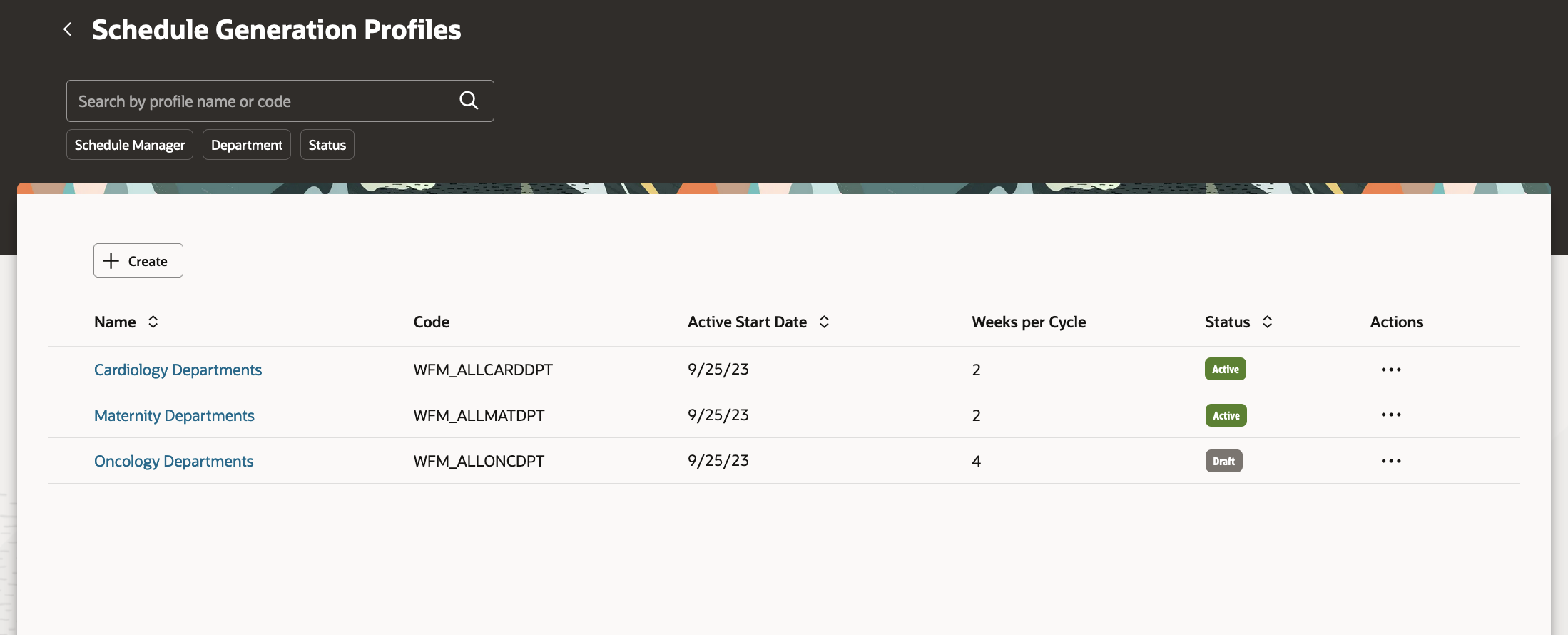
Schedule Generation Profiles Page
When you create a schedule generation profile, you enter basic details, such as the name, identifying code, active start and end dates, and a description. And you define the schedule periods, including how many weeks are in the schedule cycle, what is the day start time for your staffing departments and which 2 consecutive days to consider as the weekend.
You also define the schedule generation window and the self-scheduling window it contains. Schedule managers start working on their schedules when the schedule generation window opens and publish them to their workers after the self-scheduling window closes and before the schedule generation window closes. Workers can claim open shifts during the self-scheduling window, and scheduling managers can assign them.
You define the schedule generation and self-scheduling windows by specifying how many days before the cycle starts to open and close each window. For example, you create a profile where the schedule generation window opens 35 days before the cycle starts and closes 7 days before the start. Then you specify that the self-scheduling window opens 28 days before the cycle starts and closes 14 days before the start. The self-scheduling window start and end dates need to be inside the schedule generation window start and end dates.
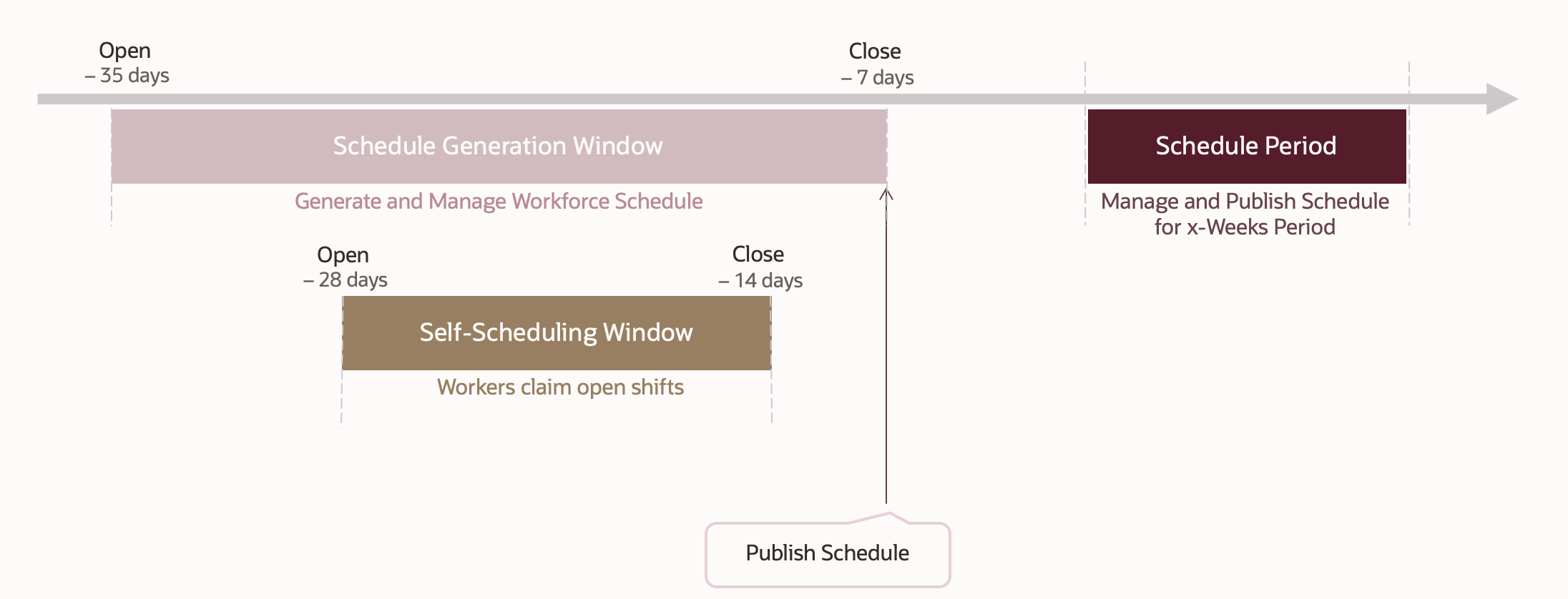
Schedule Generation and Self-Scheduling Windows, and Related Schedule Period
You can customize the day intervals you use to view the coverage details on your workforce schedules. Day intervals start at day start time and have fixed lengths. By default, there are six 4-hour intervals.
You can optionally specify whether to send schedulers alerts to finalize and publish their schedules. When sending alert notifications, you also specify how many days before they have to publish their schedules to notify the schedulers.
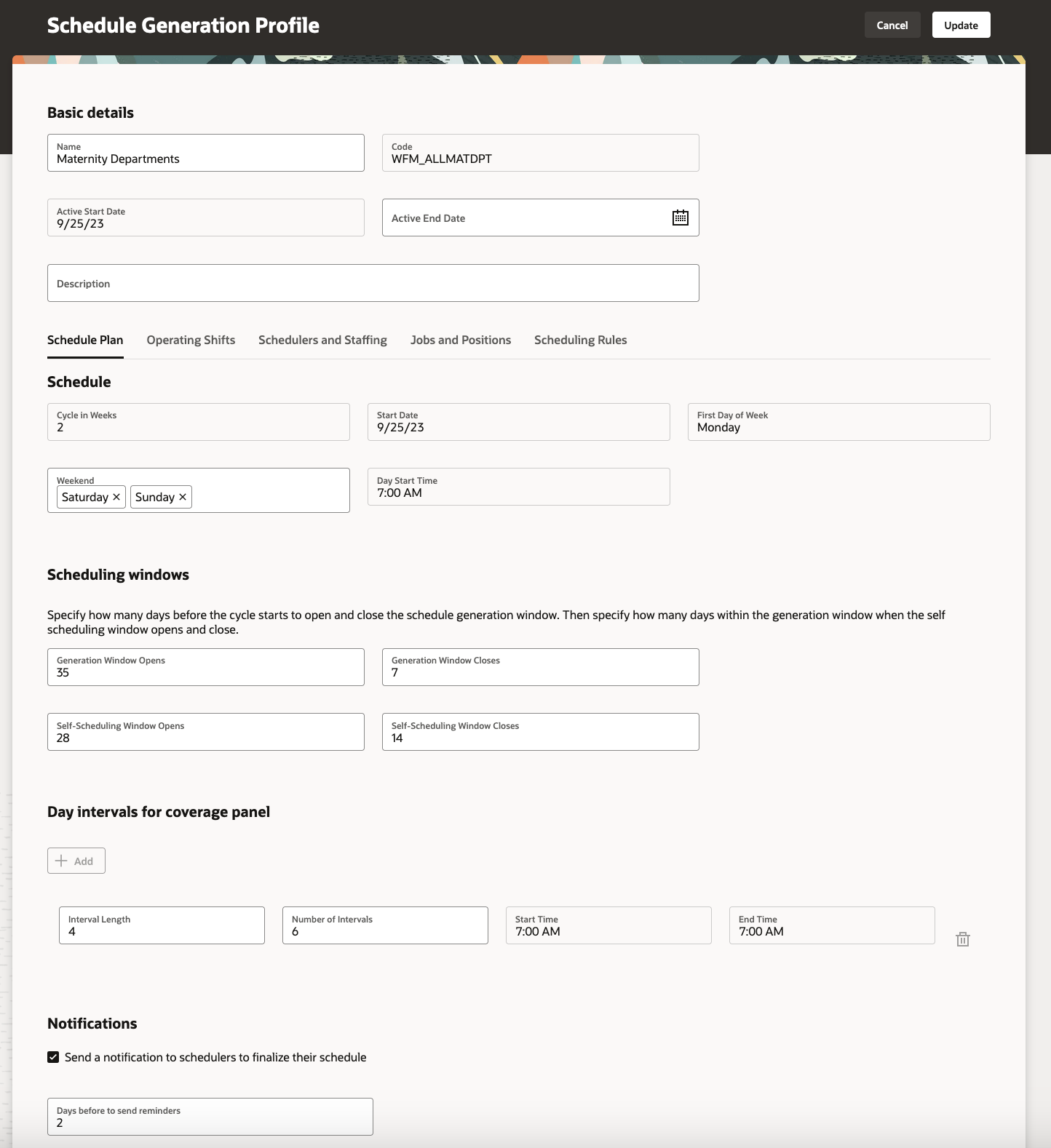
New Schedule Generation Profile Showing the Periods Tab
You add the shifts from the shifts library to use when generating the open shifts and the worker schedules on the Operating Shifts tab. You can identify which operating shifts to use when generating on-call schedules; you use shifts with an On-Call of No to generate all other work schedules.
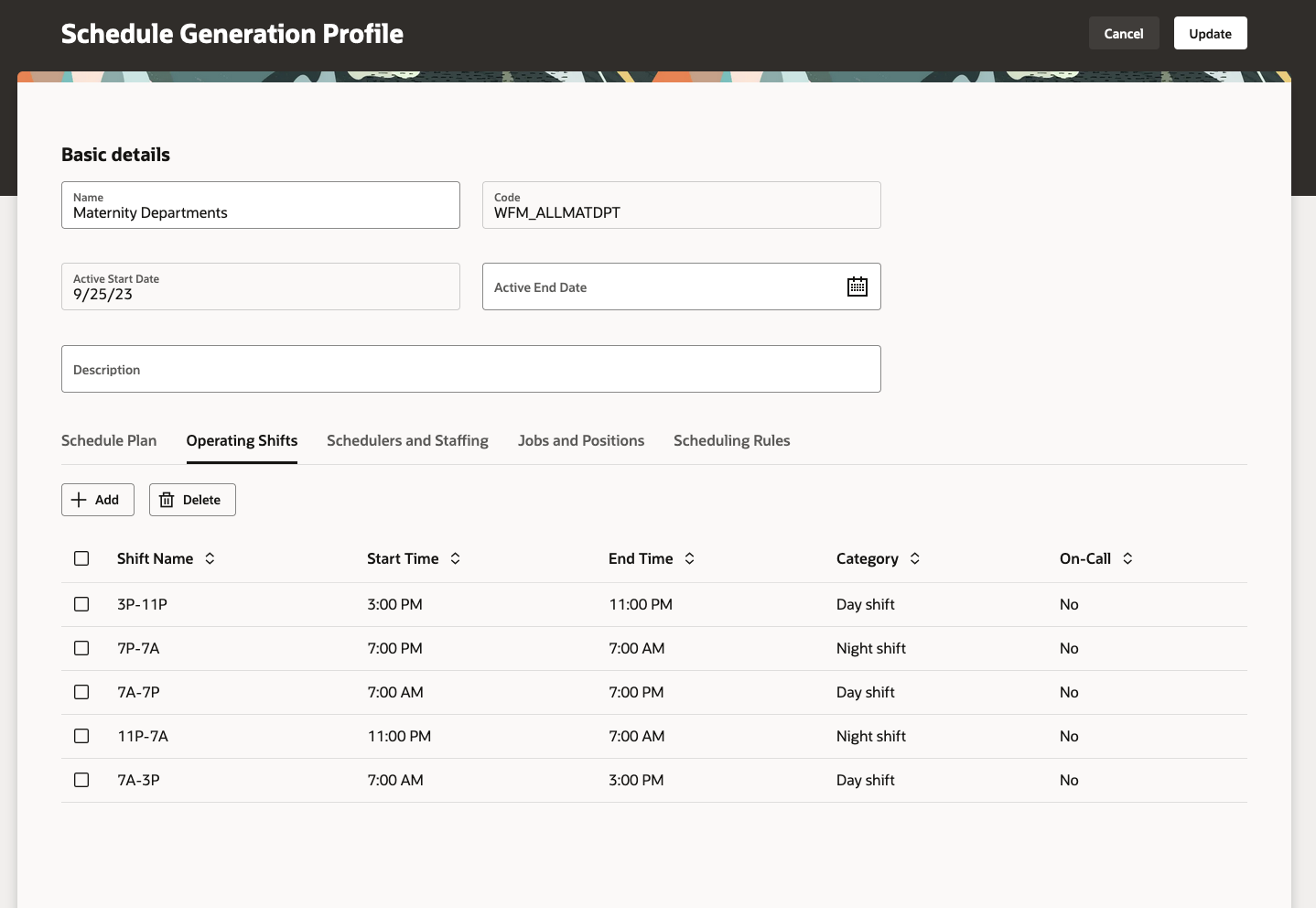
New Schedule Generation Profile Showing the Operating Shifts Tab
You add the people who will use the profile to generate and publish schedules for the added staffing departments on the Schedulers and Staffing tab. You can also allow scheduling of floating resources across the given departments.
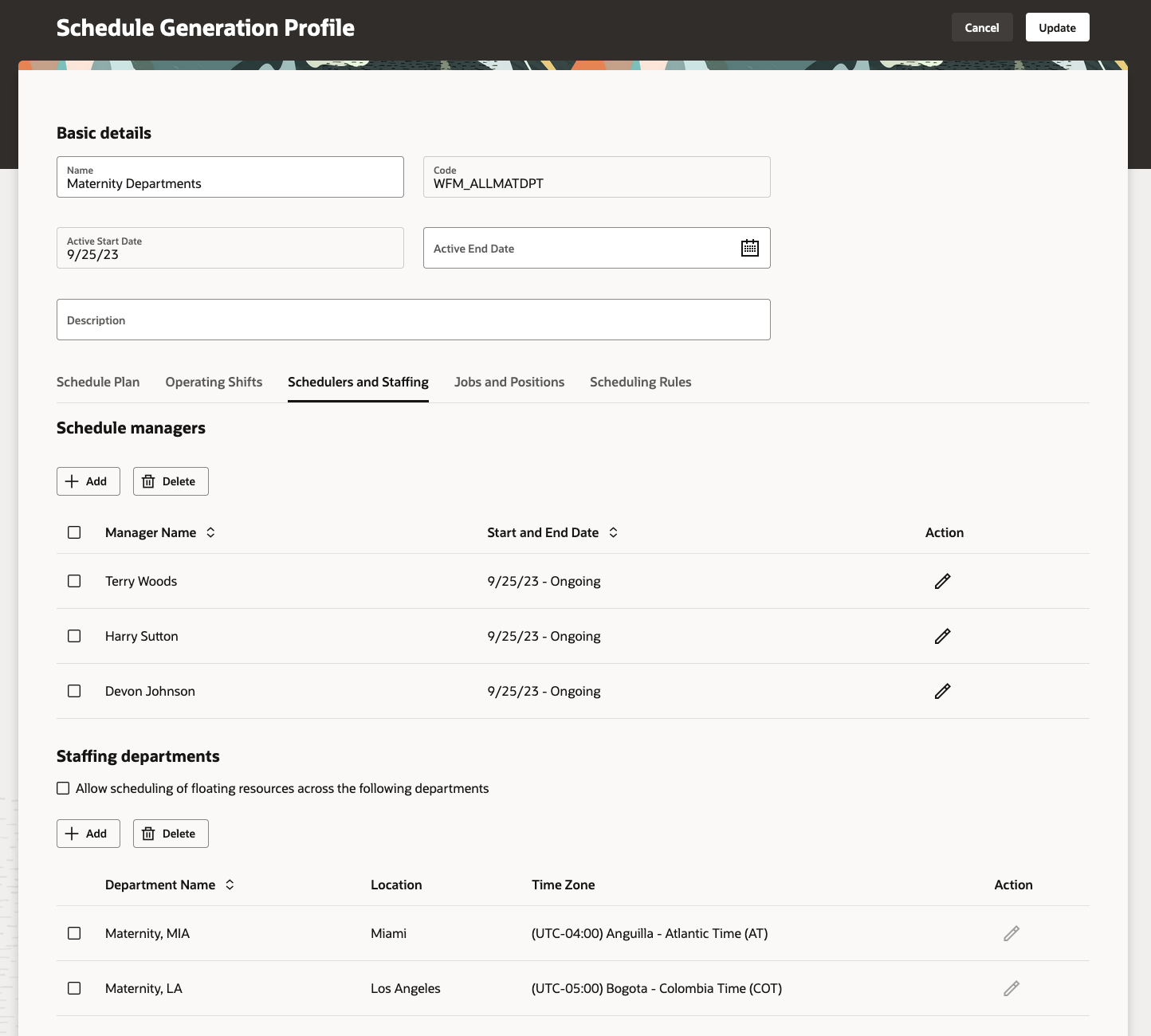
New Schedule Generation Profile Showing the Schedulers and Staffing Tab
You identify all the jobs and positions to include or exclude when generating schedules for the specified staffing departments on the Jobs and Positions tab. You can't include some jobs and positions and exclude others; you can only include or exclude all of the list.

New Schedule Generation Profile Showing the Jobs and Positions Tab
You can also enable scheduling rules to apply when generating and validating schedules for the staffing departments on the Scheduling Rules tab. The rules validate maximum consecutive work days and weekends to work, as well as a minimum rest duration between shifts. The rules apply to everyone who's scheduled through the schedule generation profile.
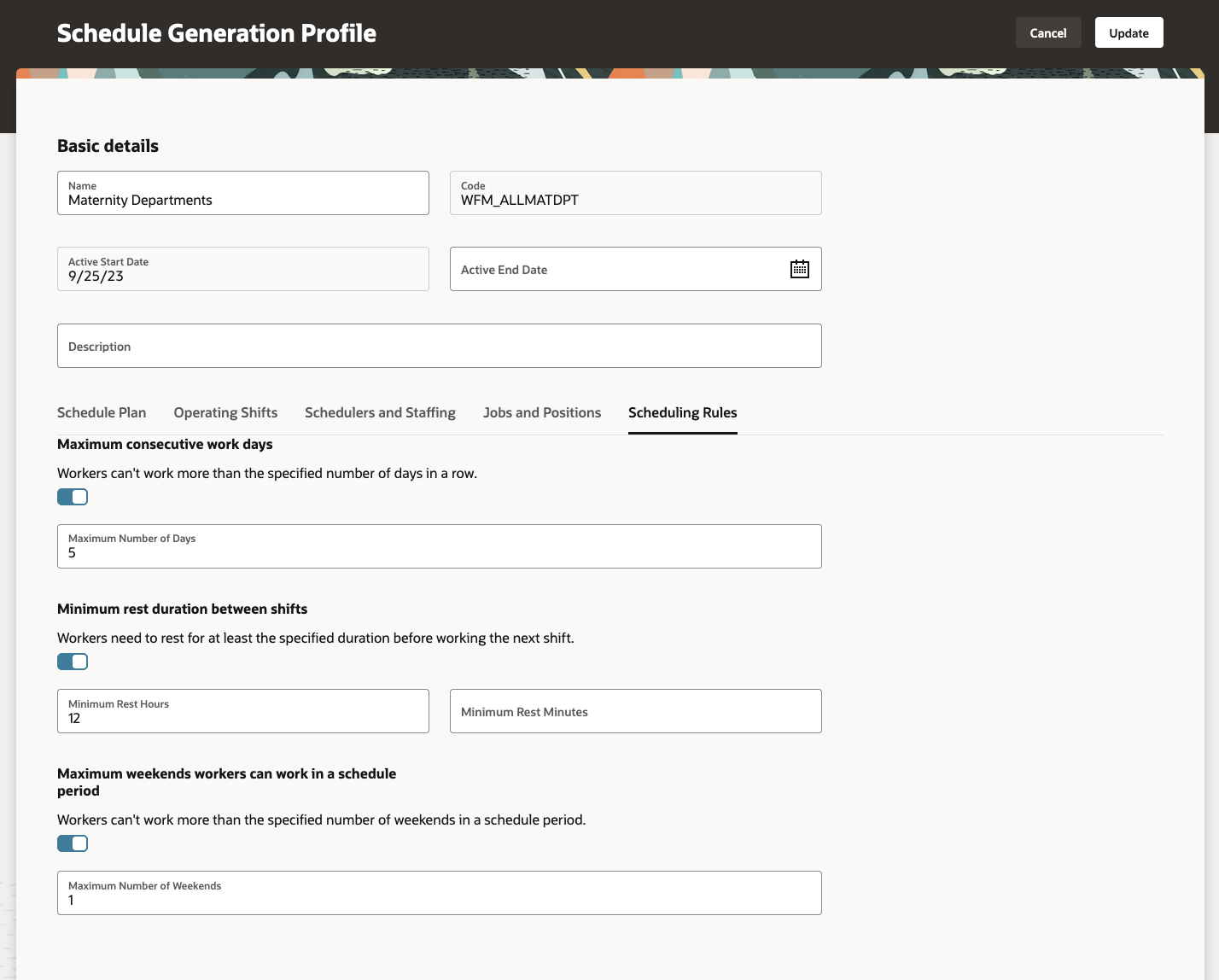
Schedule Generation Profile Showing the Scheduling Rules
You can save a draft of the schedule generation profile and work on finalizing it over time. When you're ready, you can create the profile so that schedulers can use it as soon as it becomes active.

New Schedule Generation Profile Showing the Actions Menu Save Options and Create Action
You can create additional profiles by duplicating an existing profile.
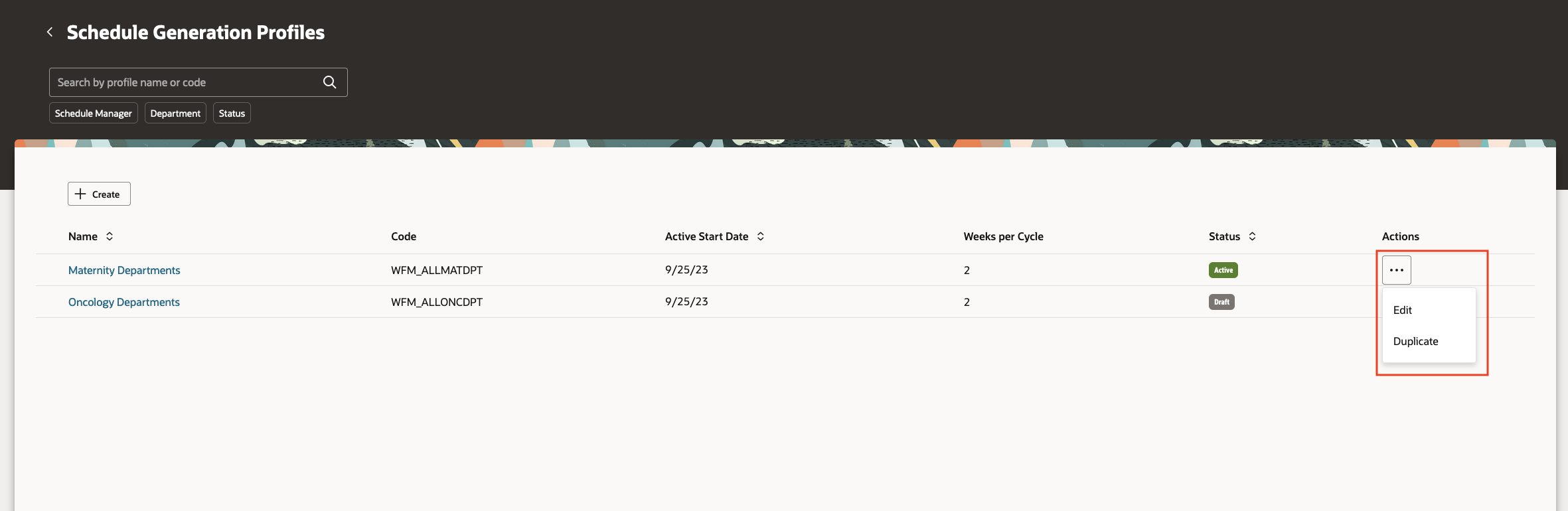
Schedule Generation Profiles Page Showing the Possible Row-Level Actions
You can edit and delete profiles with the Draft status or that weren't used to generate schedules.
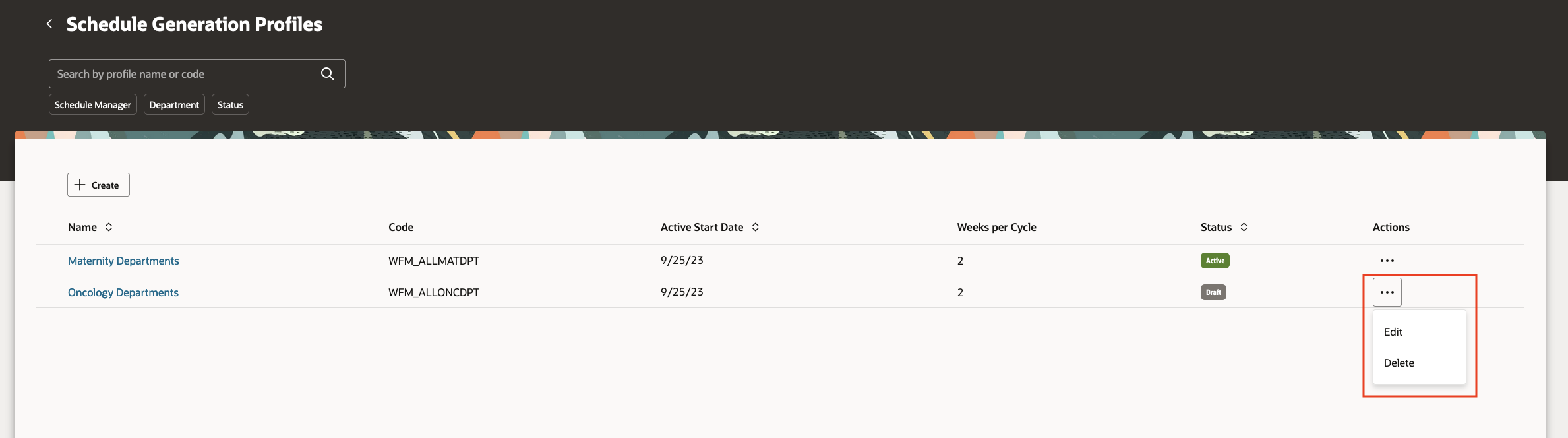
Schedule Generation Profiles Page Showing the Possible Row-Level Actions
As soon as a profile is used to generate schedules, you can't change or delete existing staffing departments. But, you can add more staffing departments.
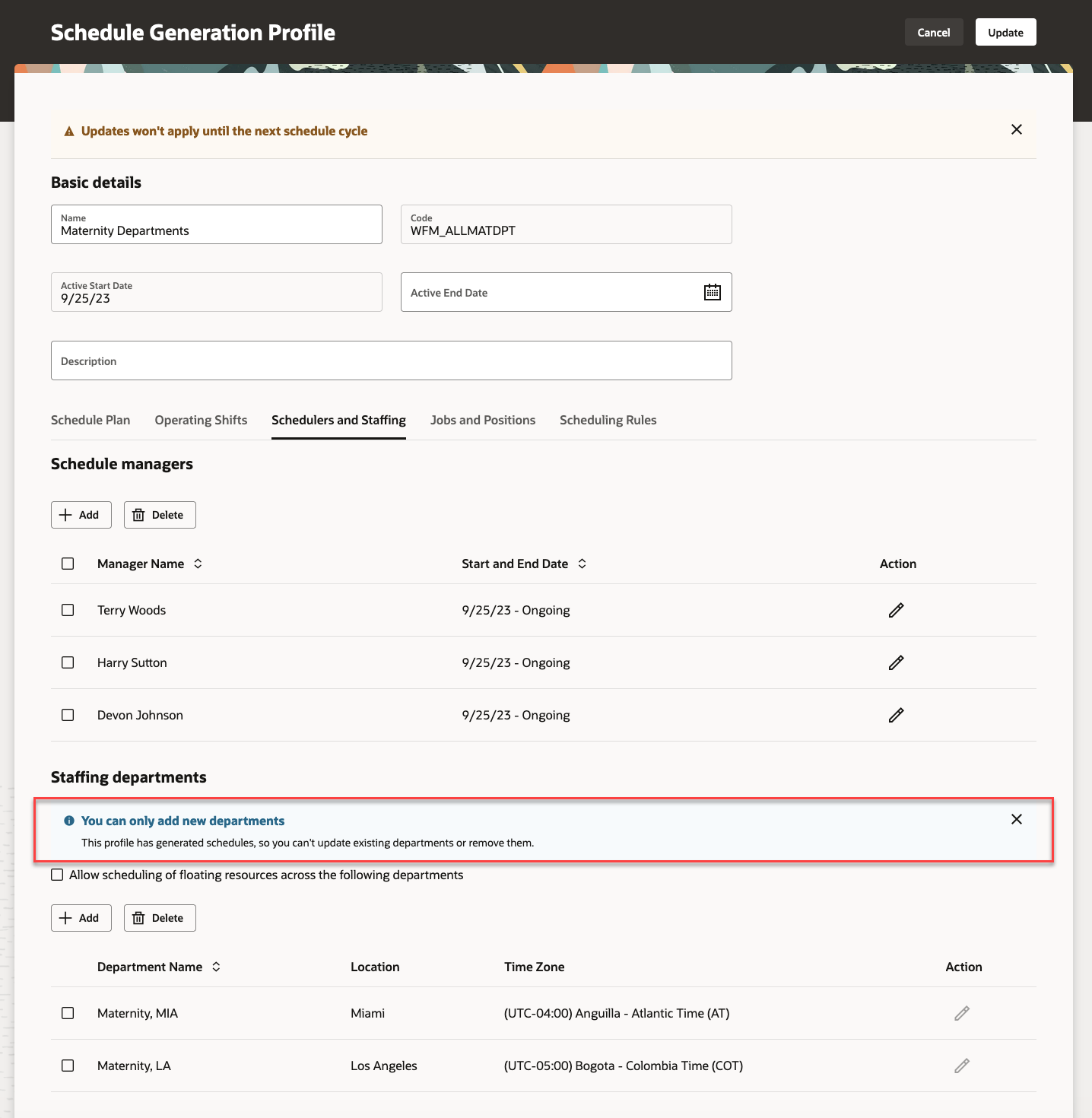
Information Message on the Schedulers and Staffing Tab Letting You Know That You Can Only Add Departments
This feature lets you use a centralized configuration to schedule shifts for a set of staffing departments.
Steps to Enable
- Optionally add codes to the Shift Types extended lookup and edit existing extended names, since they're the values people see on the various shift and scheduling pages.
- In the Setup and Maintenance work area, on the Tasks panel tab, click Search.
- On the Search page, search for and click the Manage Extended Lookup Codes task.
- On the Extended Lookup Codes page, scroll to and select the Workforce Schedule Shift Types lookup type.
- In the Workforce Schedule Shift Types: Extended Lookup Codes section, add your codes.
- Review the additional information for the delivered shift types and add it for any shift types you added. The context value for all workforce schedule shift types needs to be Workforce Schedule Shift Type Properties. By default, the Percentage of productivity value is 100, but you can change it to match your policies.
- Save your changes.
- Optionally create your shift categories.
- In the Setup and Maintenance work area, on the Tasks panel tab, click Search.
- On the Search page, search for and click the Manage Common Lookups task.
- On the Manage Common Lookups page, search for and select the ORA_HTS_ENT_SHIFTS_CATEGORY lookup type.
- In the ORA_HTS_ENT_SHIFTS_CATEGORY: Lookup Codes section, edit and add categories, as appropriate.
- Save your changes.
- Create shifts using the My Client Groups > Workforce Scheduling, Shifts quick action. Be sure that times and durations are in 15-minute intervals.
Tips And Considerations
You can personalize this page using constants and business rules. For more information refer to the Extending HCM Redwood Applications Using Visual Builder Studio guide.
Key Resources
For more information about shifts, work pattern types, and work patterns, see the Workforce Scheduling chapter of the Implementing Global Human Resources guide in Oracle Help Center.
For information about generating workforce schedules, see the Update 24B What's New feature: Generate Workforce Schedule Introduction
Access Requirements
Here are the aggregate privileges that schedule administrators and managers need to work with schedule generation profiles:
| Privilege | Code | Description |
|---|---|---|
|
Manage Schedule Generation Profiles by Schedule Administrator |
ORA_HTS_MANAGE_SCHEDULE_GENERATION_PROFILE_BY_ADMINISTRATOR |
Allows schedule administrators to manage schedule generation profiles. |
|
View Schedule Generation Profiles by Schedule Administrator |
ORA_HTS_VIEW_SCHEDULE_GENERATION_PROFILE_BY_ADMINISTRATOR |
Allows schedule administrators to view schedule generation profiles. |
|
View Schedule Generation Profiles by Schedule Manager |
ORA_HTS_VIEW_SCHEDULE_GENERATION_PROFILE_BY_MANAGER |
Allows schedule managers to view schedule generation profiles. |