Validate Workforce Schedule Introduction
When schedulers save changes to their schedules, validations check their changes against the scheduling rules and each affected worker's FTE weekly hours and work patterns. Schedulers can review the validation warnings and fix the issue or decide to ignore the warnings and apply their changes.
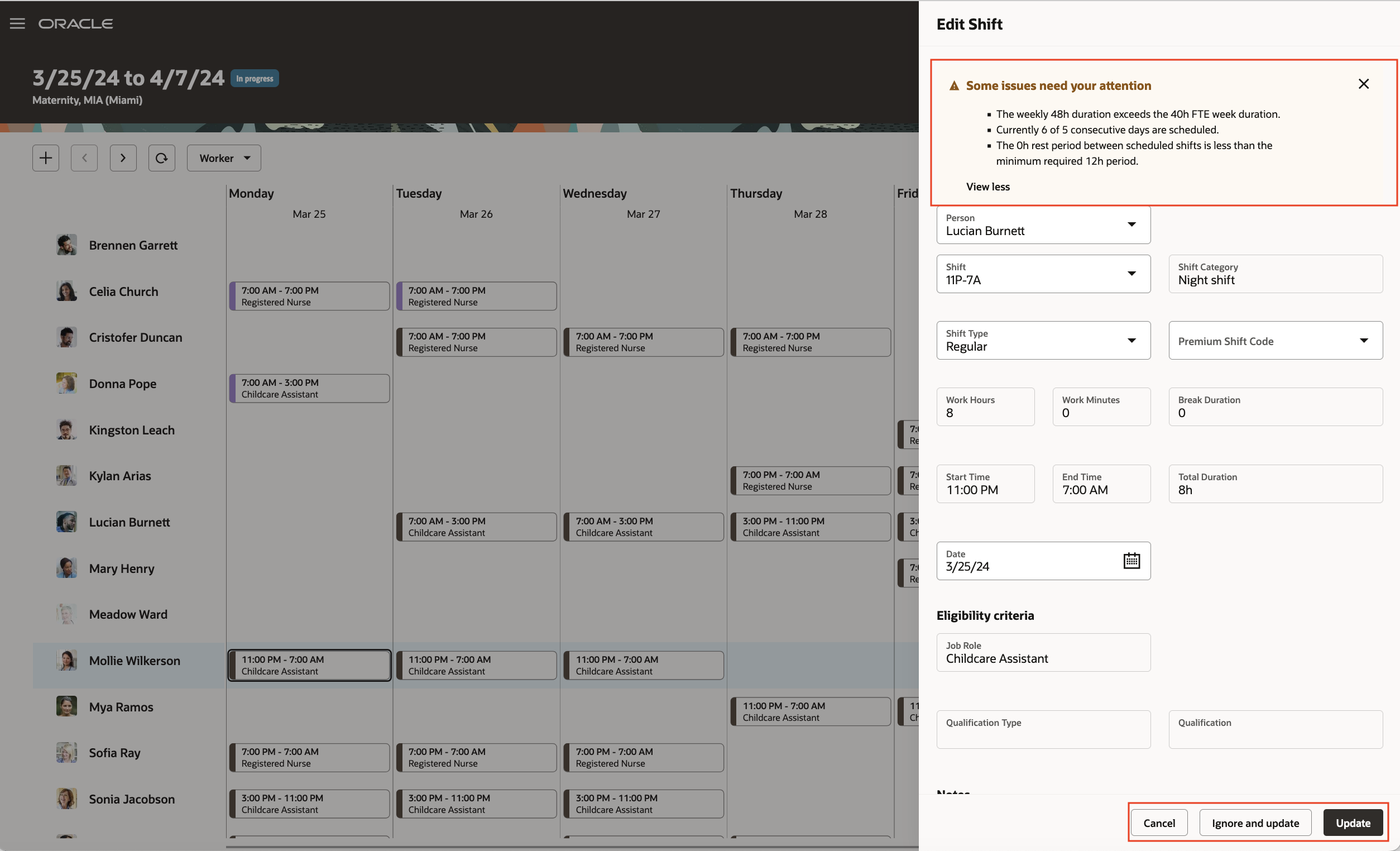
Desktop Edit Shift Drawer Showing a List of Validation Warnings
When a worker tries to claim a shift that breaks any of their schedule validation rules, they see an error message about the conflict and can't claim the shift until they fix the conflict.
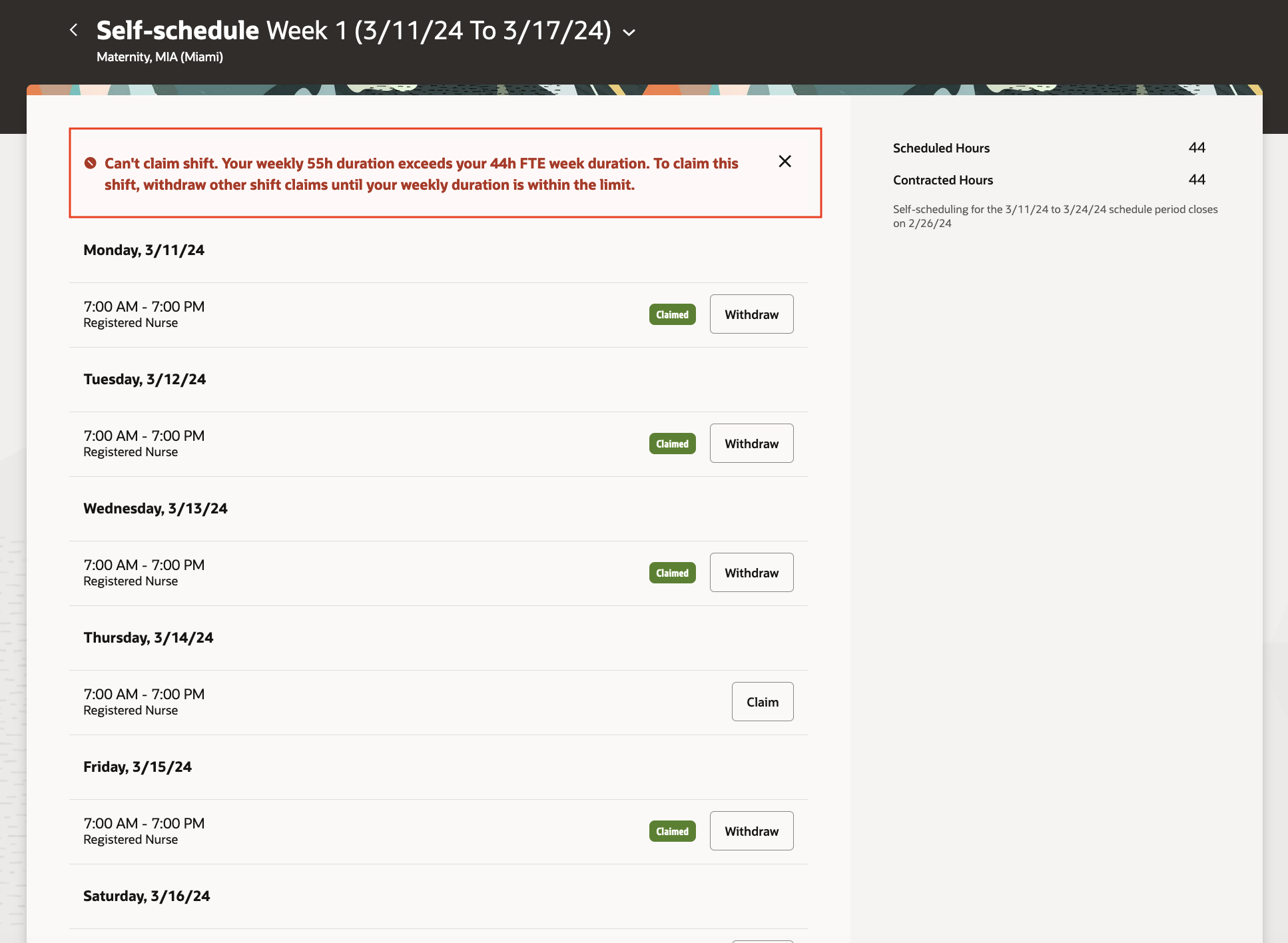
Desktop Self-Scheduling Page Showing an Error Banner for FTE Exceeded Preventing the Person from Claiming a Shift
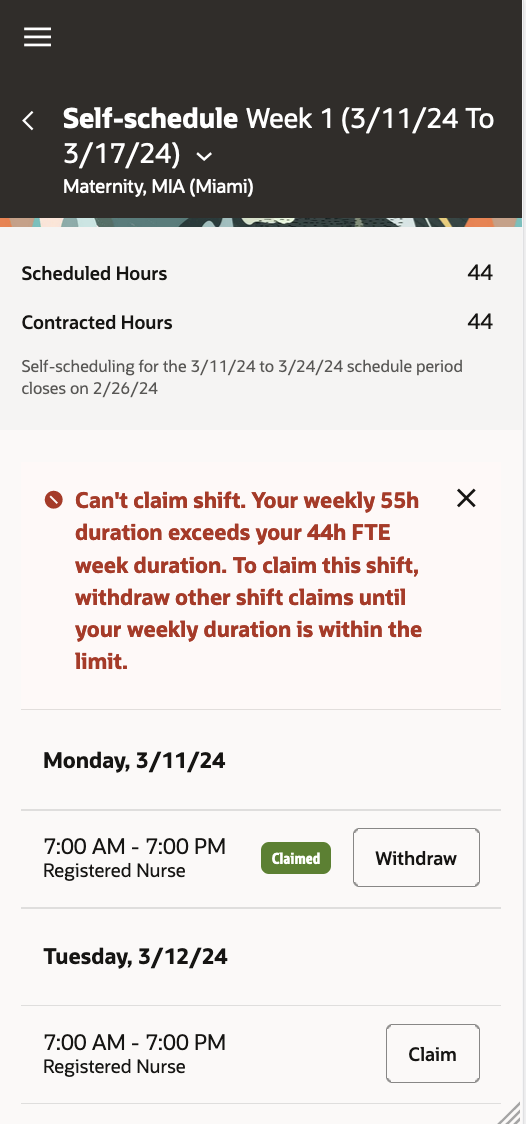
Mobile Self-Scheduling Page Showing an Error Banner for FTE Exceeded Preventing the Person from Claiming a Shift
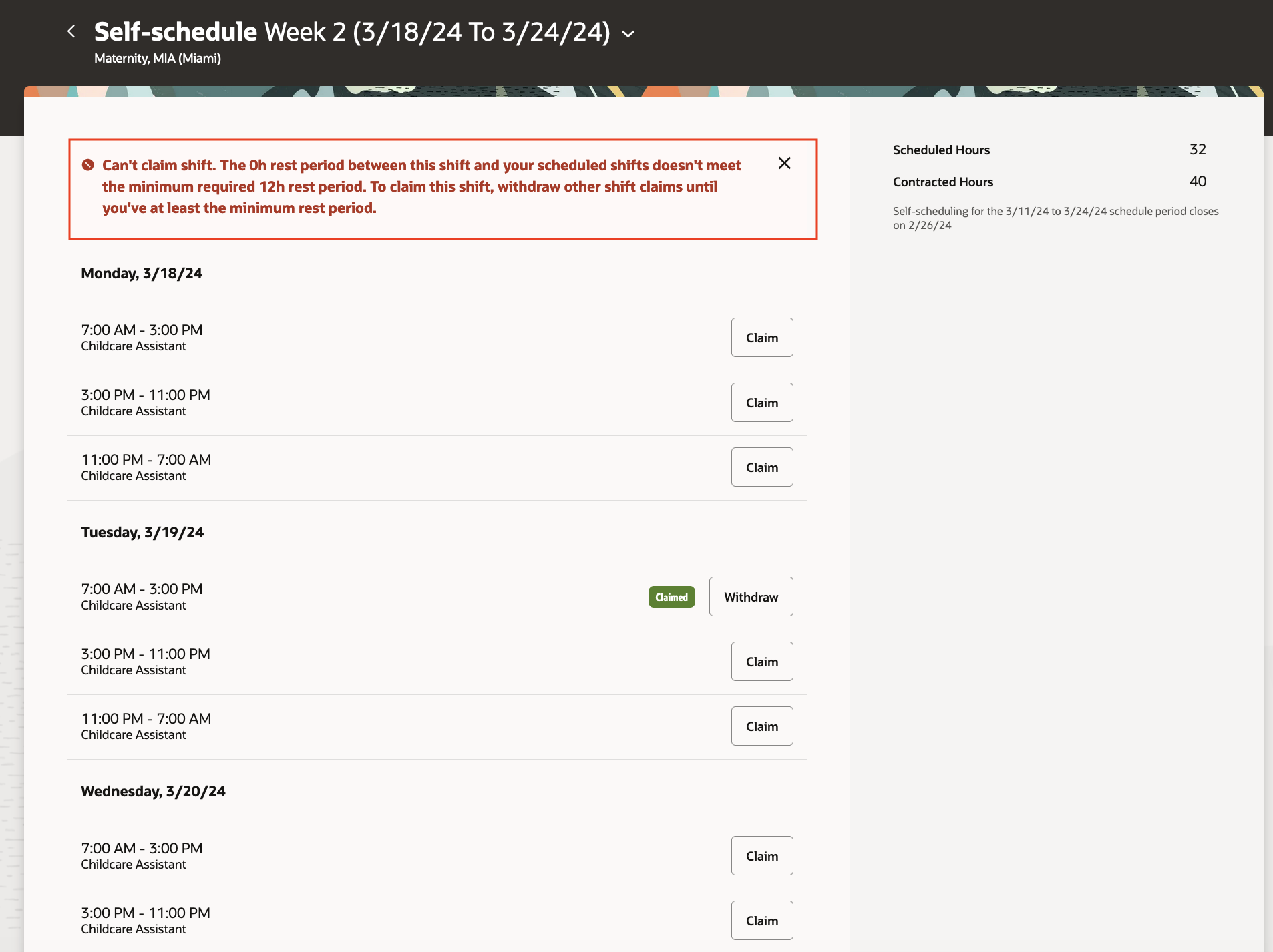
Desktop Self-Scheduling Page Showing an Error Banner for Rule Broken Preventing the Person from Claiming a Shift
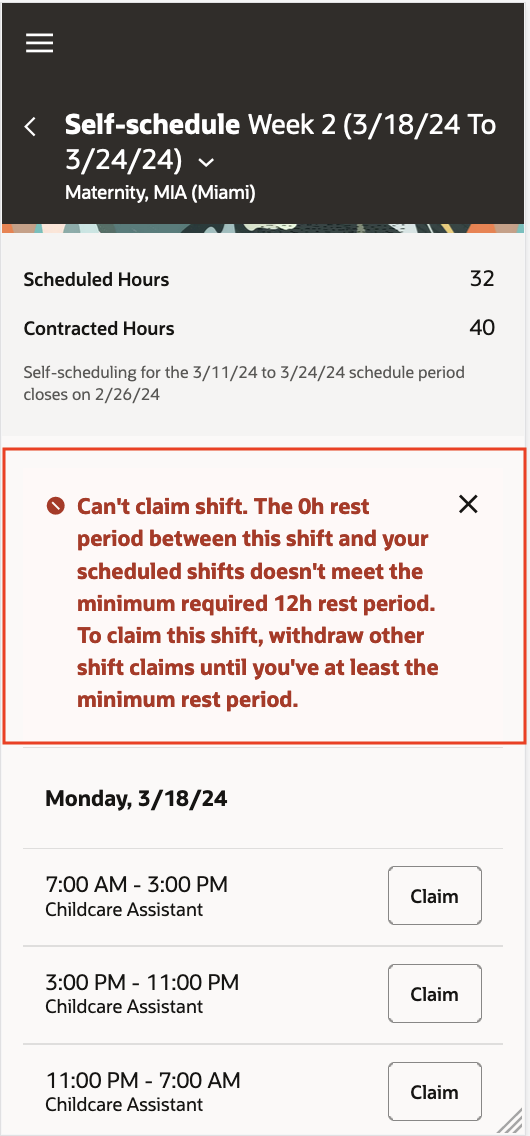
Mobile Self-Scheduling Page Showing an Error Banner for Rule Broken Preventing the Person from Claiming a Shift
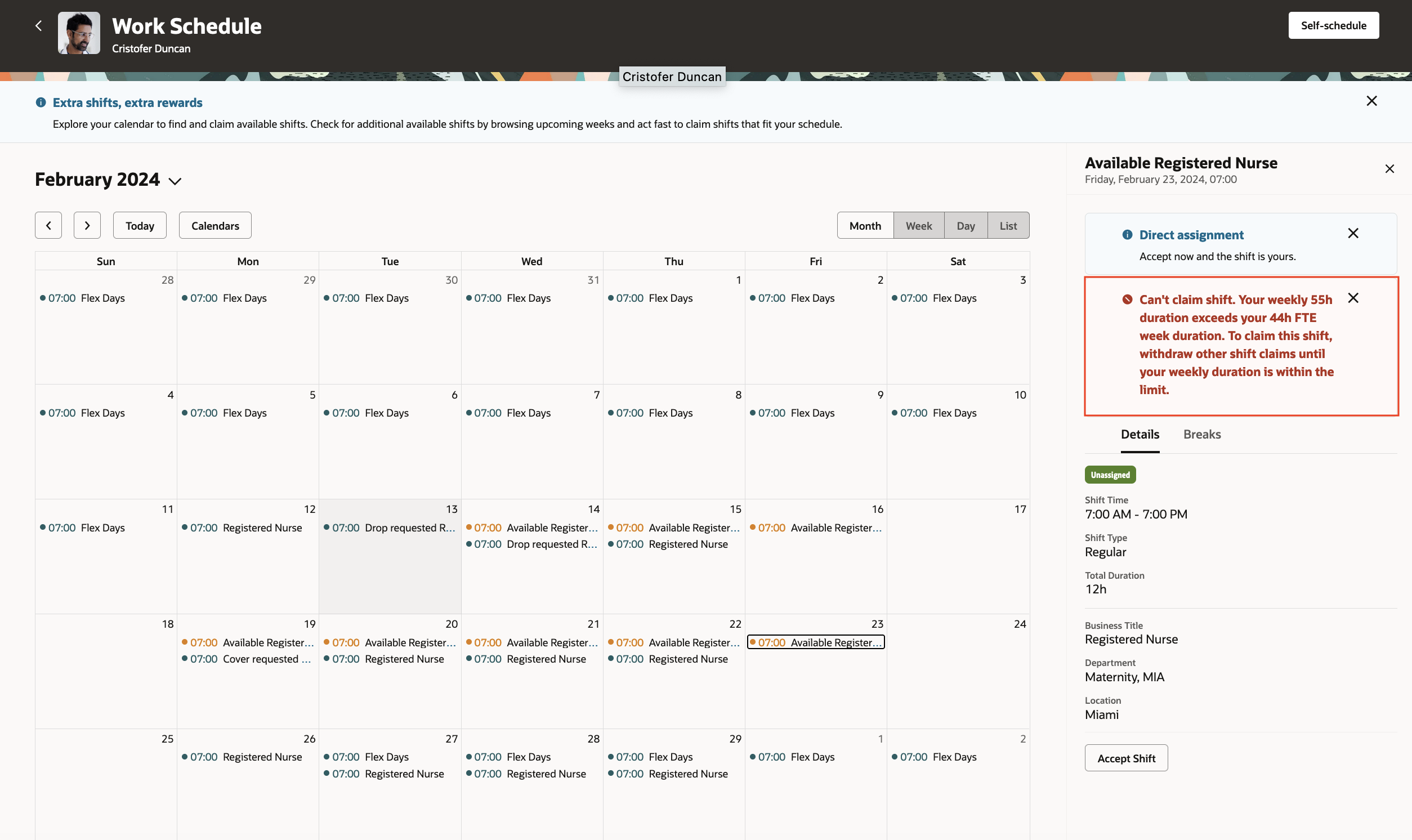
Desktop Self-Scheduling Page Showing an Error Banner for the Person from Accepting an Available Shift
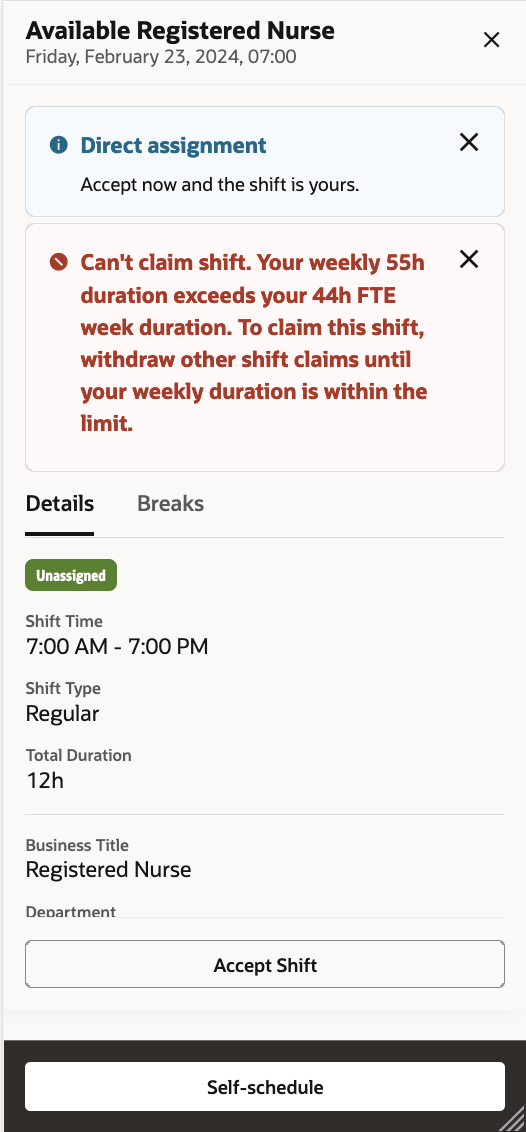
Mobile Self-Scheduling Page Showing an Error Banner for the Person from Accepting an Available Shift
Also, the schedule manager has an option to validate the schedule for a given department, location, and scheduling period directly from the workforce schedule page. They can access schedules in a job view and use More Actions > Validate Schedule. The schedule validation process checks the schedule against configured scheduling rules, workers' work patterns, any overlapping approved or pending approval absences, any invalid assignment for the department, and any overstaffing and understaffing as part of the schedule coverage.
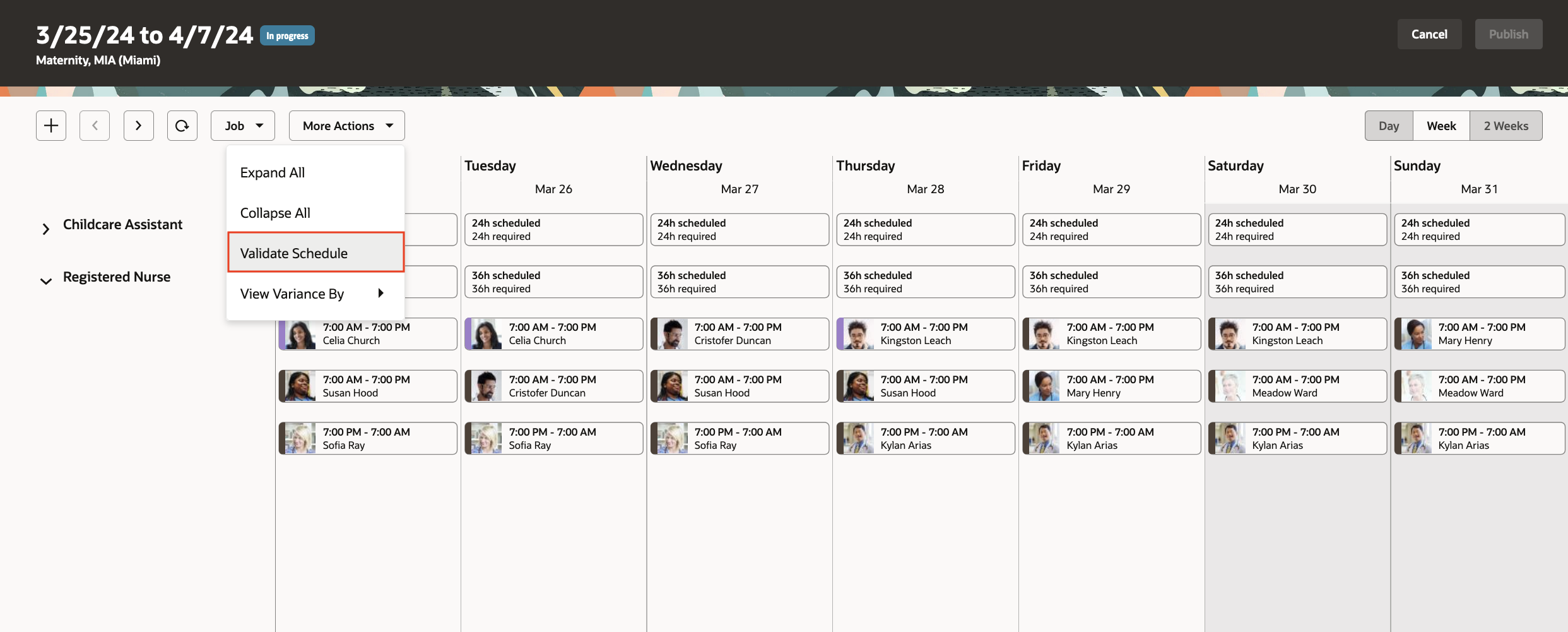
Validate Schedule Action Opened from the Workforce Schedules Page
And the schedule managers get notifications after their schedule validation process completes.
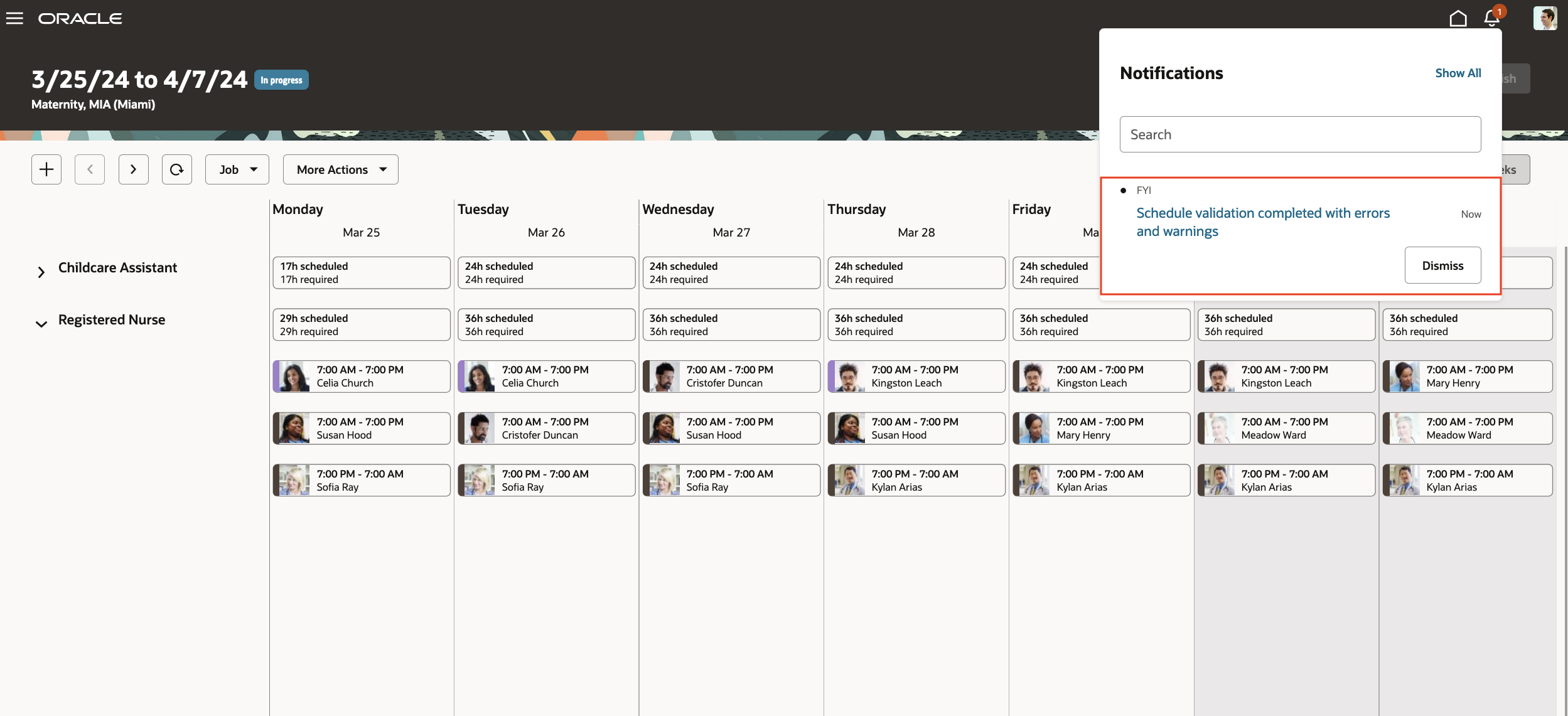
FYI Notification as Schedule Validation is Completed
The notification opens in a new window and lets the schedule manager know of any validation errors and warnings. They can also download the schedule validation report from the notification.
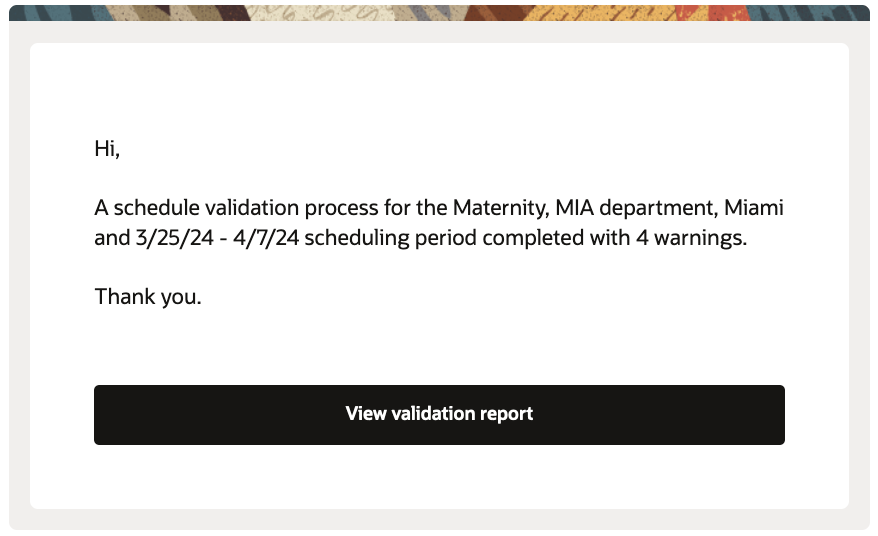
FYI Notification Content after Schedule Validation is Completed
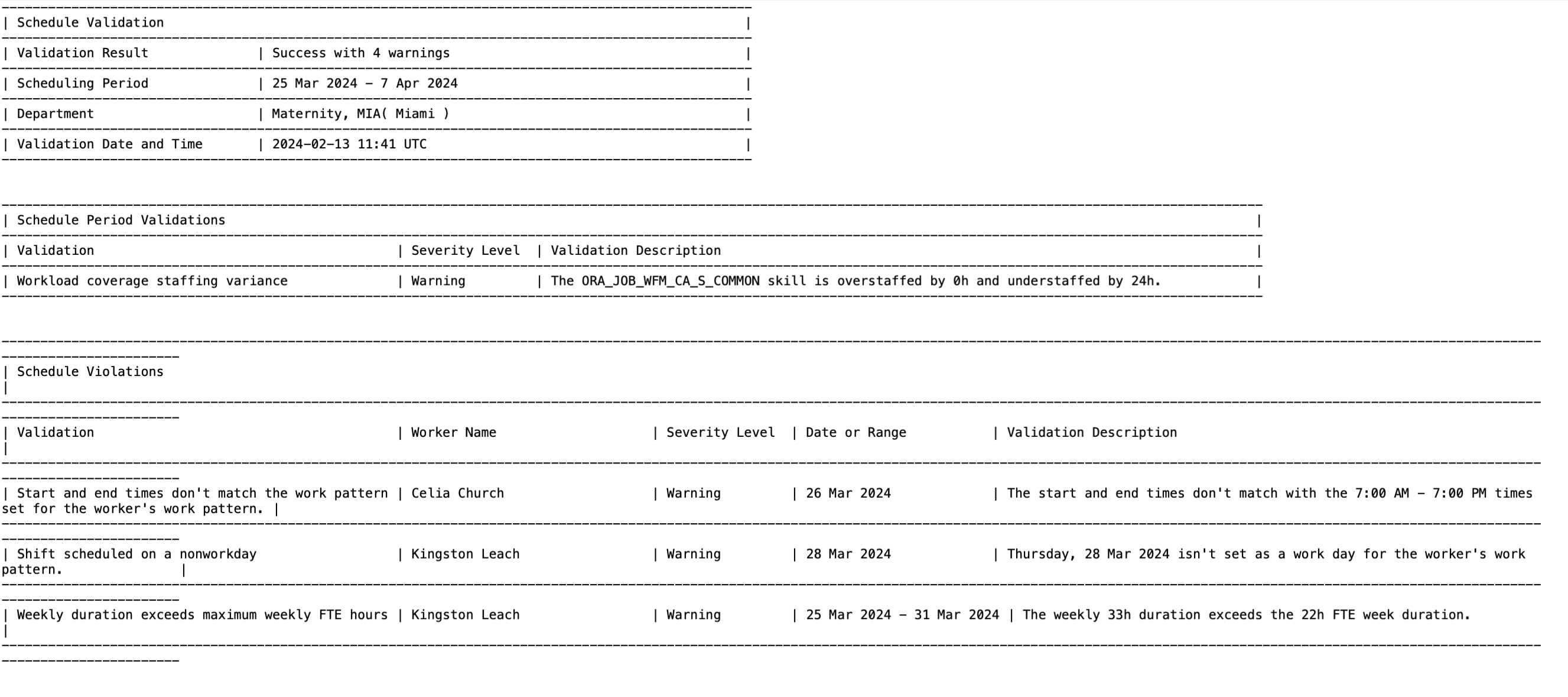
Schedule Validation Report
Before publishing the schedule, the schedule manager will also see information regarding the most recent schedule validation result. They might decide to publish the schedule regardless or fix the validation errors and warnings prior to publishing.
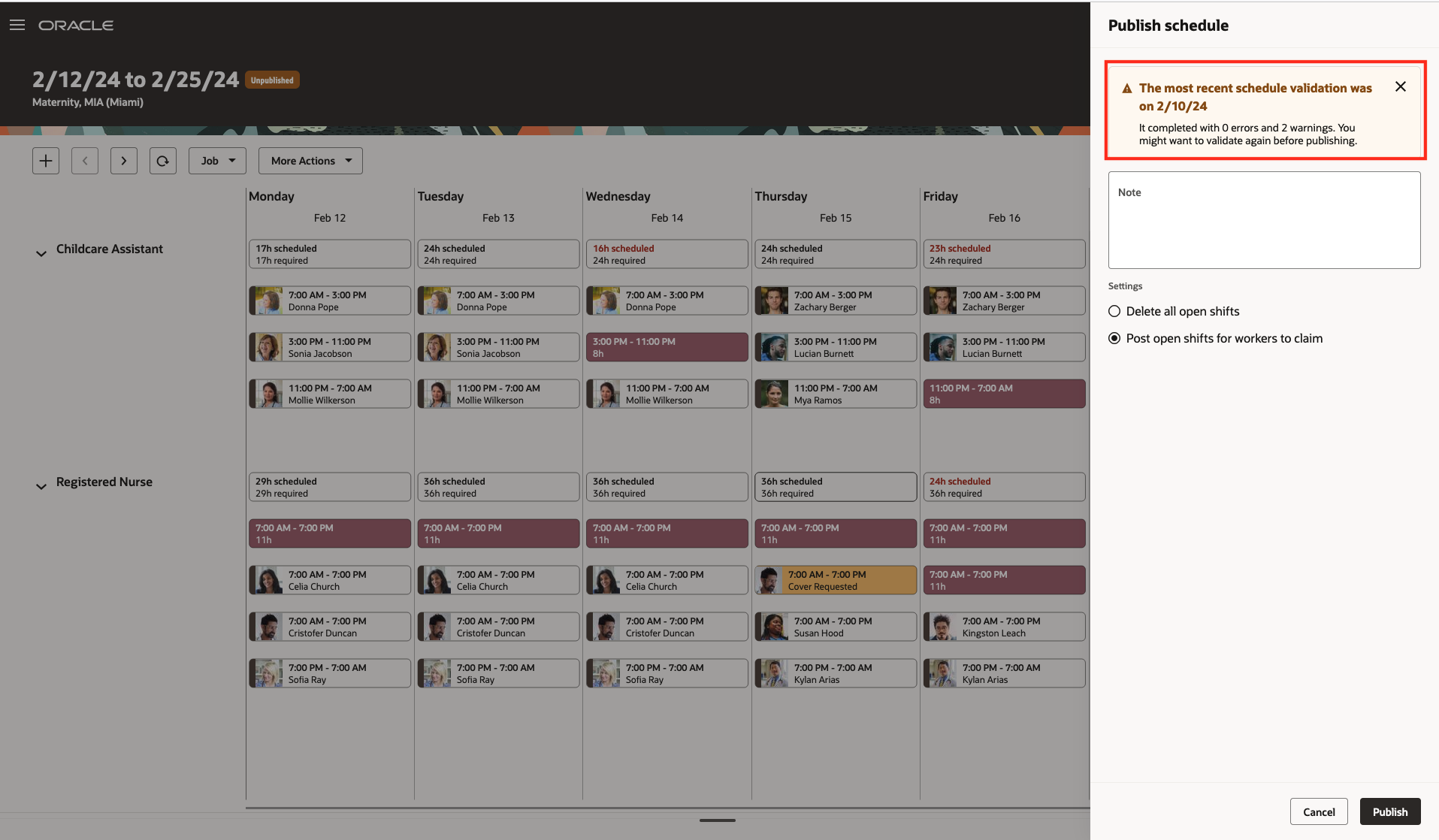
Schedule Validation Summary on Publish Schedule
This feature ensures that workforce schedules comply with organizational policies and regulatory requirements.
Steps to Enable
- Optionally add codes to the Shift Types extended lookup and edit existing extended names, since they're the values people see on the various shift and scheduling pages.
- In the Setup and Maintenance work area, on the Tasks panel tab, click Search.
- On the Search page, search for and click the Manage Extended Lookup Codes task.
- On the Extended Lookup Codes page, scroll to and select the Workforce Schedule Shift Types lookup type.
- In the Workforce Schedule Shift Types: Extended Lookup Codes section, add your codes. You can also edit the extended names.
- Review the additional information for the delivered shift types and add it for any shift types you added. The context value for all workforce schedule shift types needs to be Workforce Schedule Shift Type Properties. By default, the Percentage of productivity value is 100, but you can change it to match your policies.
- Save your changes.
- Optionally create your shift categories.
- In the Setup and Maintenance work area, on the Tasks panel tab, click Search.
- On the Search page, search for and click the Manage Common Lookups task.
- On the Manage Common Lookups page, search for and select the ORA_HTS_ENT_SHIFTS_CATEGORY lookup type.
- In the ORA_HTS_ENT_SHIFTS_CATEGORY: Lookup Codes section, edit and add categories, as appropriate.
- Save your changes.
- Create shifts using the My Client Groups > Workforce Scheduling, Shifts quick action. Be sure that times and durations are in 15-minute intervals.
- Create work pattern types. Be sure break durations are in 15-minute intervals.
- In the Setup and Maintenance work area, on the Tasks panel tab, click Search.
- On the Search page, search for and click the Work Pattern Types task.
- From the Work Pattern Types page, create and save your work pattern types.
- Optionally create work pattern templates using the My Client Groups > Workforce Scheduling, Work Pattern Templates quick action. Be sure that times and durations are in 15-minute intervals.
- Create work patterns using the My Client Groups > Workforce Scheduling, Work Patterns quick action. Be sure that times and durations are in 15-minute intervals.
- Create schedule generation profiles using the My Client Groups > Workforce Scheduling, Schedule Generation Profiles quick action.
- Import workload plans using My Client Groups > Data Exchange.
- On the Data Exchange page, under HCM Data Loader, click Import and Load Data.
- On the Import and Load data page, click Import File.
- On the Import File dialog box, specify the file to import, optionally review the parameters or submit the import request.
- Generate and publish the workforce schedules using the My Client Groups > Workforce Scheduling, Workforce Schedules quick action.
Key Resources
For information on how schedule managers and administrators access their workforce schedules based on their schedule generation profile and area of responsibility see the Update 24B What's New feature: Workforce Schedule Access
Access Requirements
Here are the privileges that schedule managers and workers need to manage their schedules:
| Privilege | Code | Type | Description |
|---|---|---|---|
|
Manage Workforce Schedule |
ORA_HTS_MANAGE_WORKFORCE_SCHEDULE |
Aggregate |
Allows users to manage the workforce schedules for which they are responsible. |
|
Publish Workforce Schedule |
HTS_PUBLISH_WORKFORCE_SCHEDULE |
Function |
Allows publishing and unpublishing of workforce schedules. |
|
View Calendar by Worker |
HTS_VIEW_WORKER_CALENDAR_BY_WORKER |
Function |
Allows workers to view their calendar. |
|
View Workforce Schedule by Worker |
HTS_VIEW_WORKFORCE_SCHEDULE_BY_WORKER |
Aggregate |
Allows workers to view their own workforce schedules. |
|
Claim Shifts |
HTS_CLAIM_SHIFTS |
Function |
Allows workers to view and claim open shifts |
|
Cover Shift |
HTS_COVER_SHIFT |
Function |
Allows workers to request cover for their scheduled shifts |
|
Drop Shift |
HTS_DROP_SHIFT |
Function |
Allows workers to drop their scheduled shifts |