Use Redwood Pages for HCM Data Roles and Security Profiles
Enrich the user experience with the new HCM Data Roles and Security Profiles pages developed using the Redwood toolset. These pages are built completely using the Visual Builder Studio (VBS) to give you a unique experience of Oracle applications.
You can navigate to the new Data Roles and Security Profiles page from the Quick Actions pane under the My Client Groups section, Workforce Structures subsection.
The new Data Roles and Security Profiles task enables you to:
- View focused search results with the less-frequently used columns hidden by default.
- Use the Columns icon to hide or show columns and modify the column order.
- Click the ascending or descending icon to sort results.
- Export the search results using the Export icon.
- Edit a role with a single click of the role name.
- Quickly define a data role using a simplified page, by clicking the Add button.
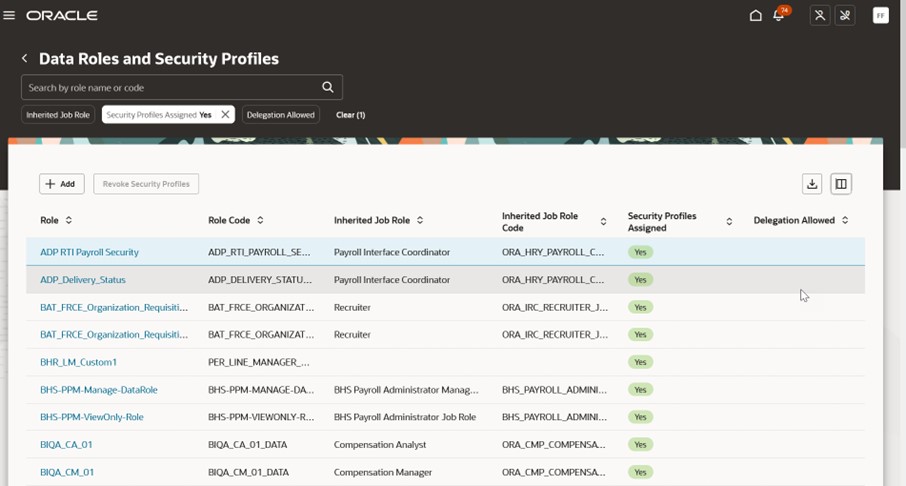
Data Roles and Security Profiles Search
NOTE: As a best practice, create a data role that inherits a job role without any existing security profiles. If any security profiles are attached, use the Revoke Security Profiles option to remove attached security profiles. If you attempt to create a data role based on a job role with existing security profiles, you’ll see the following message that you must acknowledge before continuing:
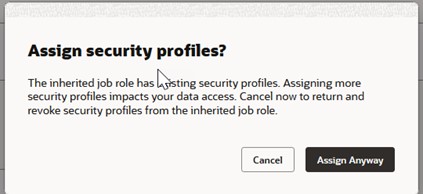
Warning Confirmation Message Example
IMPORTANT: You should STOP and reconsider inheriting your selected role, and cancel to return to the search and revoke the assigned security profiles. If you proceed and assign anyway, your resulting data access will most likely be skewed.
While creating a data role, you’ll see we have simplified the process and removed the individual train stop pages. With a streamlined page, you can provide basic information about the data role, specify if it’s to be used for delegation, and associate a predefined security profiles for each corresponding LOV.
NOTE: The number of security profiles appearing depends on the data objects sourced from inherited job role.
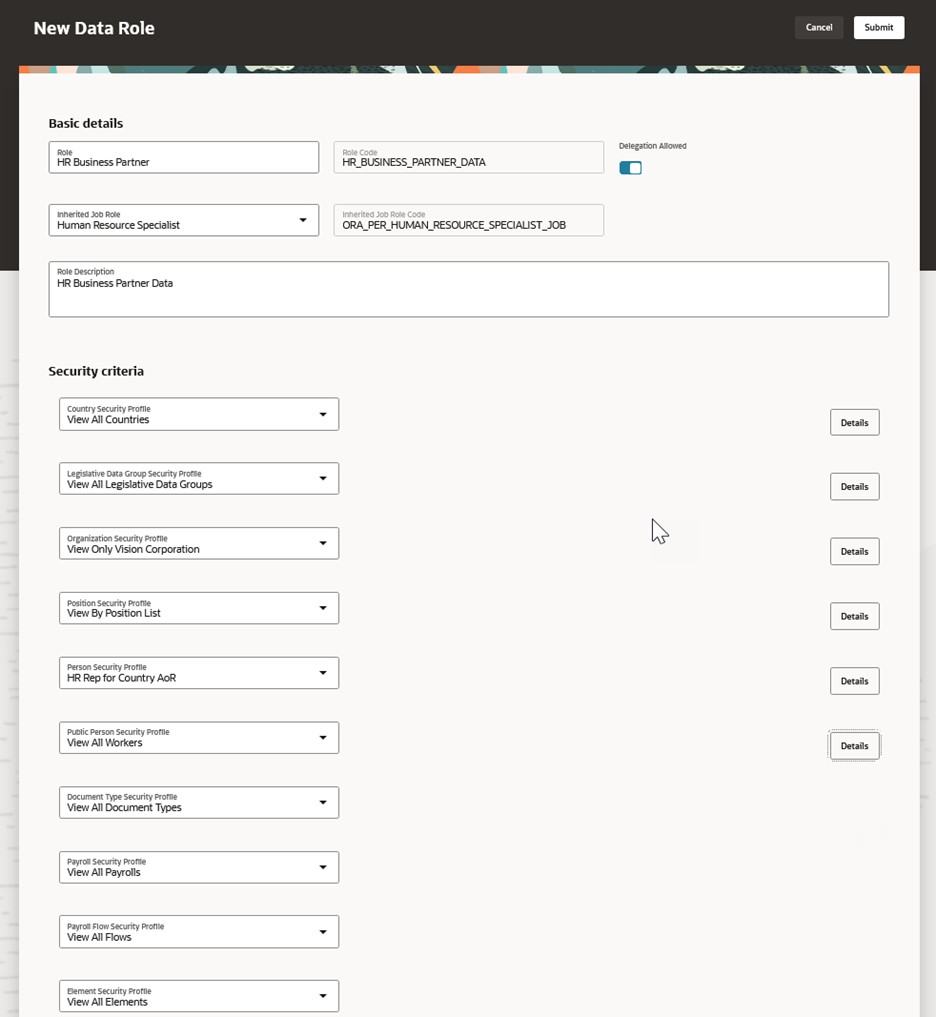
Creating a Data Role
Click the Details button to verify and view a summary of your selected security profile.
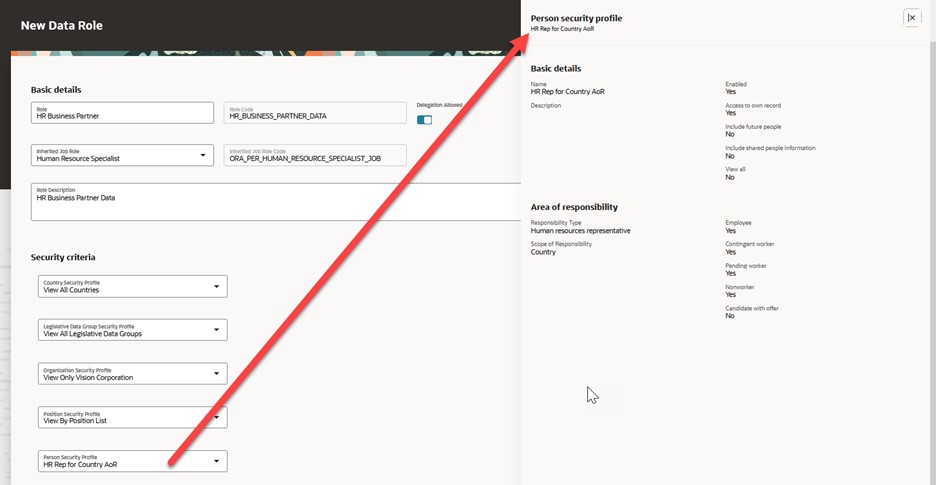
Details Button Displays Summary of Security Profile
By using this new page, you can take advantage of the cohesiveness through the application.
Steps to Enable
Enable the following profile options:
- ORA_HCM_VBCS_PWA_ENABLED (Enable VBCS Progressive Web Application User Interface)
- ORA_PER_HCM_DATA_ROLE_REDWOOD_ENABLED (Redwood HCM Data Role Enabled)
To enable the profile option, navigate to the Setup and Maintenance work area:
- Search for and click the Manage Administrator Profile Values task.
- Search for and select the profile option.
- Select the Level as Site.
- Enter Yes in the Profile Value field.
- Click Save and Close.
Tips And Considerations
- Define the necessary security profiles ahead of time. You can no longer create new security profiles from within this task flow.
- The Review page has been removed from this task flow.
- LOVs are case-sensitive. This will be addressed in Update 24D.
- Not all security profiles have detailed summary pages, so the Details buttons are hidden until it’s available. For these, you can open a separate browser window to confirm your selection. The Details button for document type security profile will be available in 24D.
- When exporting search results, you’ll only get the results that have loaded to your page. You might need to add columns or scroll to get the complete list before exporting.
- If you've implemented automated testing, this new user interface is completely redesigned and you'll need to make changes to your testware.
Key Resources
For more information, refer to these topics on the Oracle Help Center:
- What happens if I edit an HCM data role?
- HCM Data Roles
- Best Practices for HCM Data Roles and Security Profiles
Access Requirements
To use this feature, you need the following job role:
- IT Security Manager (ORA_FND_IT_SECURITY_MANAGER_JOB)