Changes Only Extract Diagnostics New Modes
Use the new Changes Only extract modes in the diagnostics report to debug incremental extract changes. The report utilizes three new modes – Object Not Extracted, Record Not Extracted, and Unwanted Record Extracted to show the current status of the data, compare it with the baseline data from previous runs, and identify any new additions and modifications.
To submit a Changes Only Diagnostics process for an extract instance:
- Click Navigator > Tools > Scheduled Processes.
- On the Scheduled Processes Overview page, click Schedule New Process.
- Leave the type as Job, search and select the Extracts Process Diagnostics Report process, and click OK.
- In the Process Details dialog box, under the Basic Options section, select:
- Scope of the process as Changes Only Diagnostics
- Scope value as extract instance name
- Mode category as one of the following:
- Object Not Extracted: This mode is used for data that was extracted in the past runs but is not extracted in the current run. Provide the threading object ID of the missing object from the earlier run to identify the changes.
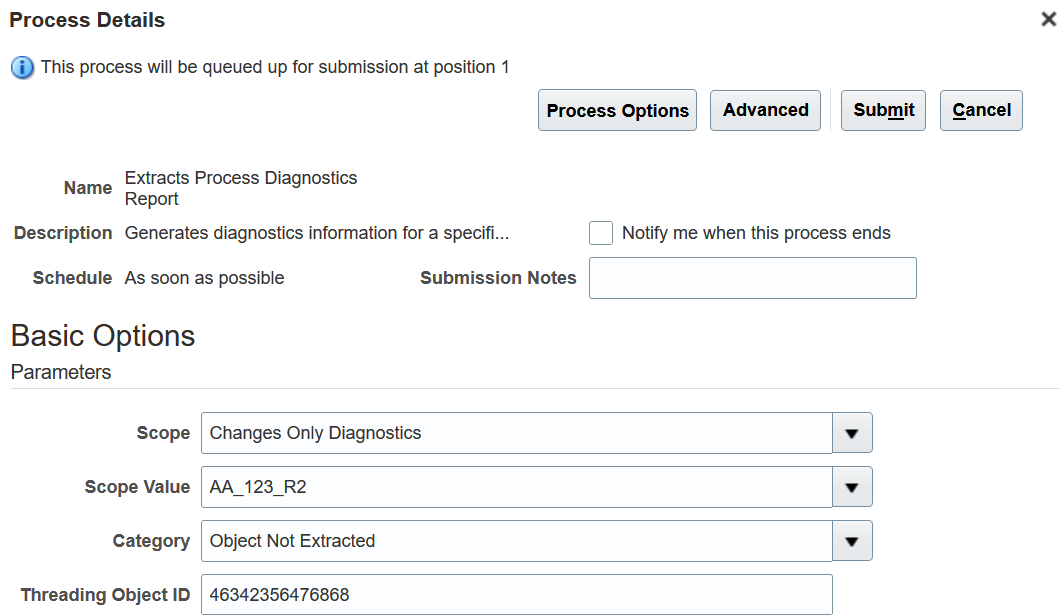
-
Object Not Extracted Category
- Record Not Extracted: This mode is used when the data record for the marked primary key is not extracted in the current run. Enter the Threading Object ID, select the extract record name, and enter the pipe delimited name value pair (for example:
Extract All Phone Number=6623889833||Extract All Phone ID=300100625351893||) as key attributes that were not extracted from the earlier run to identify the changes. 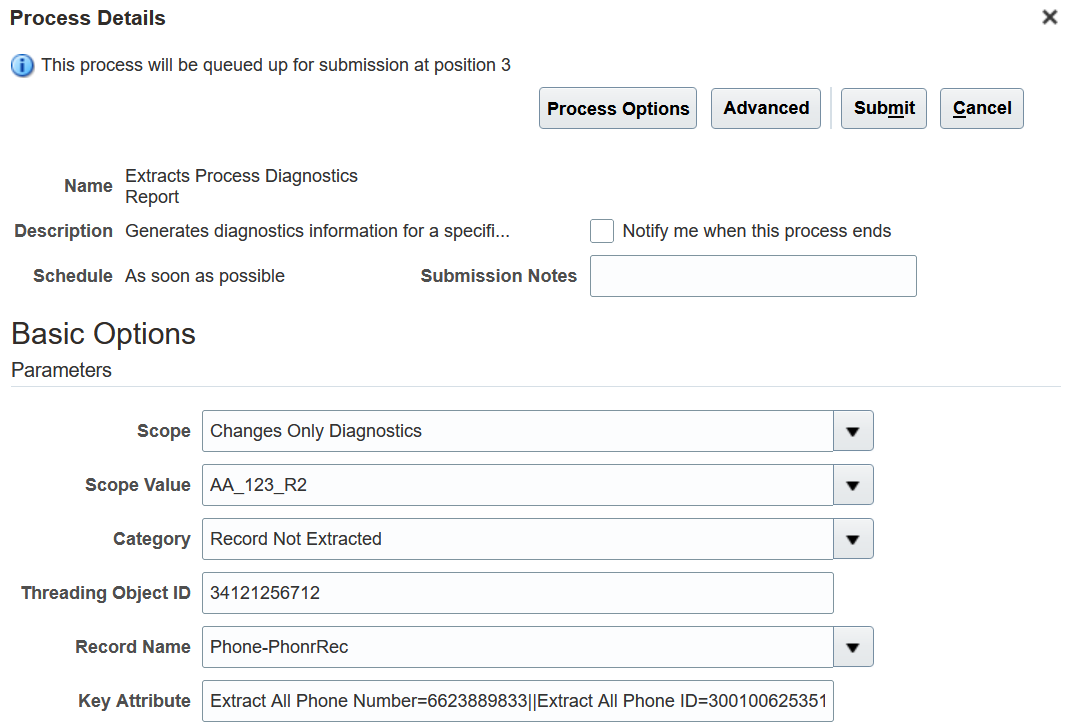
Record Not Extracted Category
- Unwanted Record Extracted: This mode is used when an unintended record and data elements are extracted to find the intended changes in the record attributes. Based on the attribute changes, the report displays the record status as changed, added, or deleted. Select the attribute as Object Action and enter the value as Object Action ID, select the record name and enter the name value pair (for example:
Extract All Phone Number=6623889833||Extract All Phone ID=300100625351893||) as key attributes to find the threading data element and primary key, and do the comparison between the past and current run to identify the changes in the record attributes. 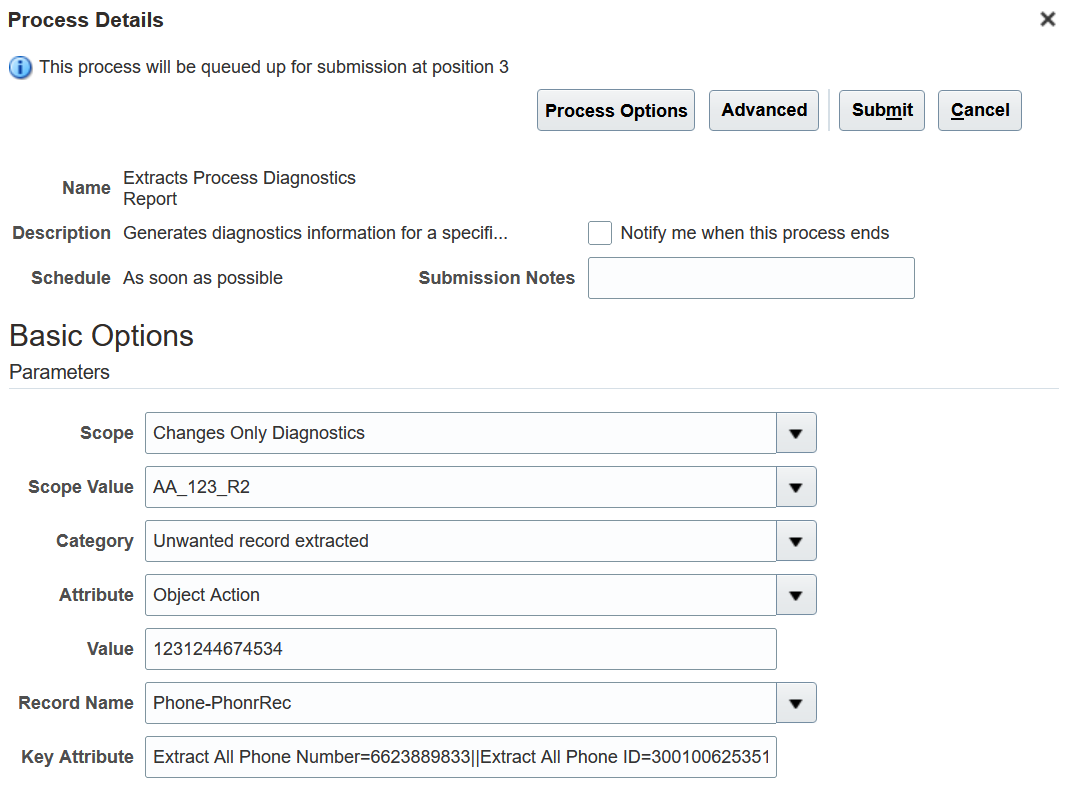
Unwanted Record Extracted Category
- Define the schedule, output, and notifications for the process set, as you’d do for any scheduled process.
- Set any other options and click Submit.
- Copy the process ID from the confirmation message and click OK.
- Search for the process ID and click its record in the Search Results section.
- Click the attachment link in the Process Details tab to view and download the changes only diagnostics files.
Steps to Enable
You don't need to do anything to enable this feature.
Key Resources
For more information review the Guidelines for Using Different Modes for HCM Extracts topic in the HCM Extracts guide.