Redwood Experience for Legislative Data Groups
Enrich the user experience with the new Legislative Data Groups pages developed using the Redwood toolset. The pages are built from the ground up using Visual Builder Studio (VBS) to give you a unique experience of Oracle applications.
My Client Groups > Show More > Under the Workforce Structures section, click the Legislative Data Groups option. In the Legislative Data Groups search page, type the name of the legislative data group that you want to search. For example, type US_ to search for legislative data groups having the pattern US_. You can sort the search results in the ascending or descending order, and also export the search results to an excel spreadsheet. You can filter the search results by Country, Currency Name, or Cost Allocation Structure.
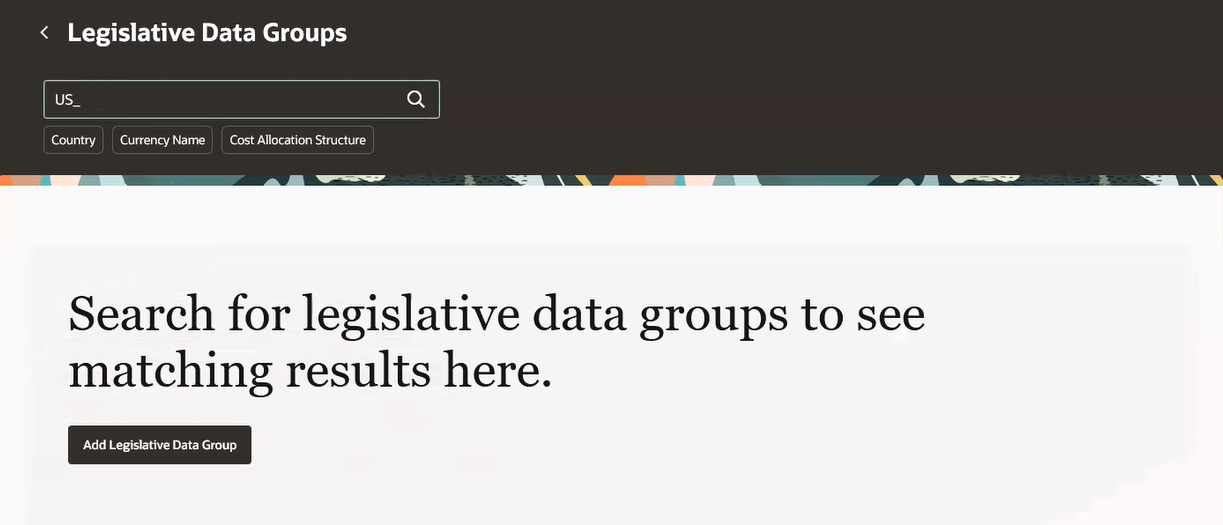
Legislative Data Groups Search Page
Create a Legislative Data Group
Here’s how you can create a legislative data group in Redwood:
My Client Groups > Show More > Under the Workforce Structures section, click the Legislative Data Groups option. On the Legislative Data Groups search page, click the Add Legislative Data Group button. On the New Legislative Data Group page, specify the details in the Basic details section. Once you specify the country, the currency automatically defaults from the country. Click Submit. A new legislative data group is created.
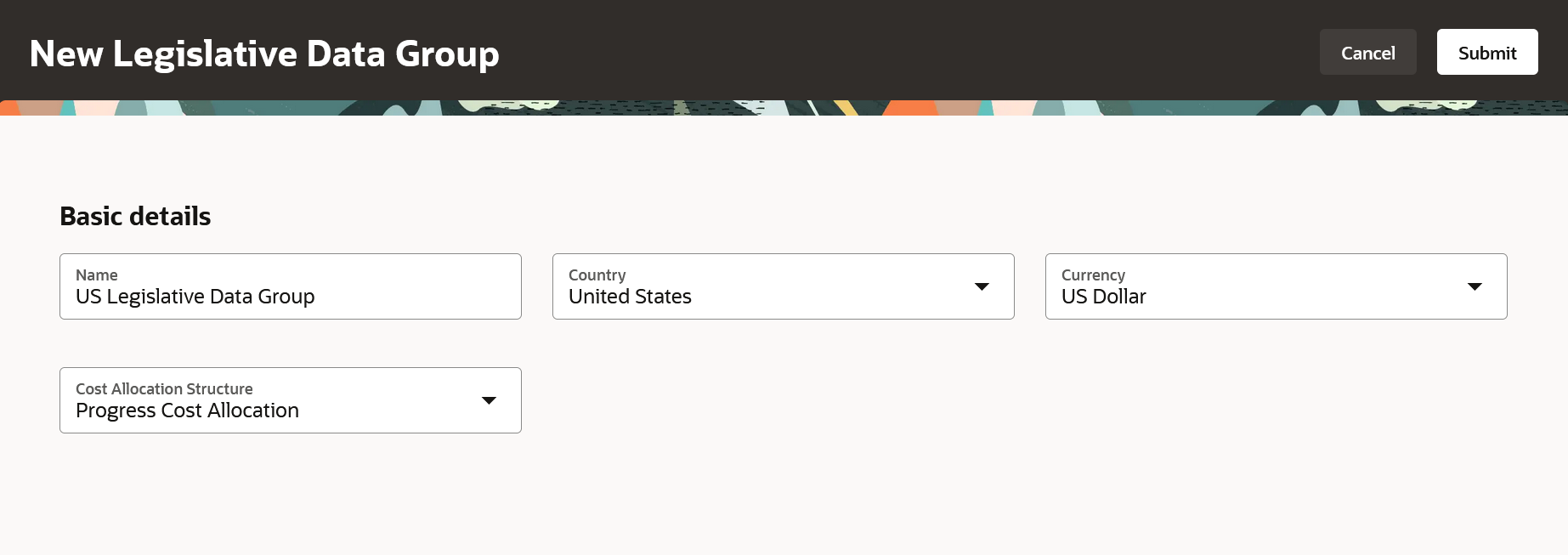
New Legislative Data Group Page
Edit a Legislative Data Group
Search for and open the record that you want to edit. Since legislative data group isn't a date-effective object, only the Edit action is available. Click Edit. Make changes as required and click Submit.
Delete a Legislative Data Group
You can also delete a legislative data group if it isn’t referenced by another object. Open the record that you want to delete and click Delete. If this legislative data group hasn’t been used for any object, then you will be shown a warning message and you can delete it.
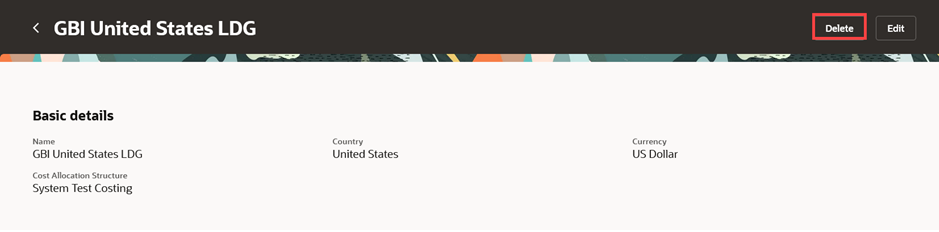
Delete a Legislative Data Group
NOTE: If you try to delete a legislative data group that's referenced by another object, an error message is displayed and you won't be able to proceed.
The new pages offer fewer clicks and better performance. By using these new pages or flows, you can take advantage of the cohesiveness through the application.
Steps to Enable
In order to work with the new Legislative Data Groups pages, you must first enable the ORA_HCM_VBCS_PWA_ENABLED profile option. In addition, check if the ORA_PER_LEGISLATIVE_DATA_GROUPS_REDWOOD_ENABLED profile option is also enabled. By default, the ORA_PER_LEGISLATIVE_DATA_GROUPS_REDWOOD_ENABLED profile option is delivered as enabled. If you want to use the classic Legislative Data Groups pages, you need to set this profile option to No.
To disable the ORA_PER_LEGISLATIVE_DATA_GROUPS_REDWOOD_ENABLED profile option, navigate to the Setup and Maintenance work area.
- Search for and click the Manage Administrator Profile Values task.
- Search for and select the profile option: ORA_PER_LEGISLATIVE_DATA_GROUPS_REDWOOD_ENABLED.
- Select the Level as Site.
- Enter No in the Profile Value field.
- Click Save and Close.
Tips And Considerations
-
Guided journeys are supported.
-
Business rules are not supported for this page.
Key Resources
For more information, refer to these resources on the Oracle Help Center.
- Legislative Data Groups, Chapter: Legal Entities, Business Units, and Reference Data Sets, Implementing Global Human Resources guide.
For a listing of all profile options for the recreated pages across applications, see the following document in My Oracle Support:
- HCM Redwood Pages with Profile Options – MOS Document - 2922407.1
For more information on extending Redwood pages in HCM, see the following guide on the Oracle Help Center:
Access Requirements
Access to the new Redwood pages for legislative data groups is controlled using the same security privileges that control access to the corresponding classic pages.
For information on existing security privileges, refer to this resource on the Oracle Help Center.
- Security Reference for HCM guide, Cloud HCM