Redwood Experience for Disability Organizations
Enrich the user experience with the new Disability Organizations pages developed using the Redwood toolset. The pages are built from the ground up using Visual Builder Studio (VBS) to give you a unique experience of Oracle applications.
You can search for a disability organization based on the name or location. Filter on effective date, status, location name, or name as required. You can sort the search results based on the ascending or descending order of name, and also export the search results.
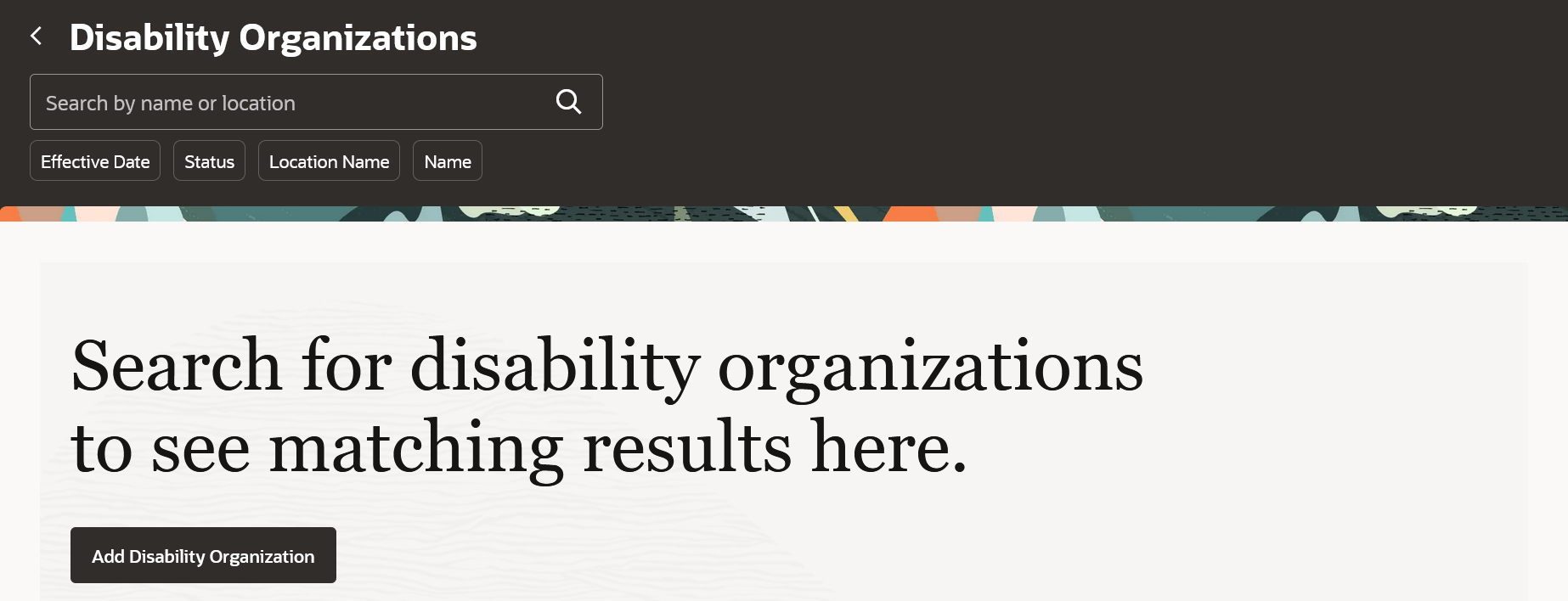
Disability Organizations Search Page
Create a Disability Organization
Here’s how you can create a disability organization in Redwood:
My Client Groups > Show More > Under the Workforce Structures section, click the Disability Organizations option. On the Disability Organizations search page, click the Add Disability Organization button. On the New Disability Organization page, enter the Basic details and EFF information. The Effective Start Date is defaulted from the configuration on the enterprise page.
NOTE: The internal address line, location, disability organization DFF and attachments fields are hidden by default on the New Disability Organization page. You need to enable them using business rules.
Enter any other fields as required and click Submit. The new disability organization is created.
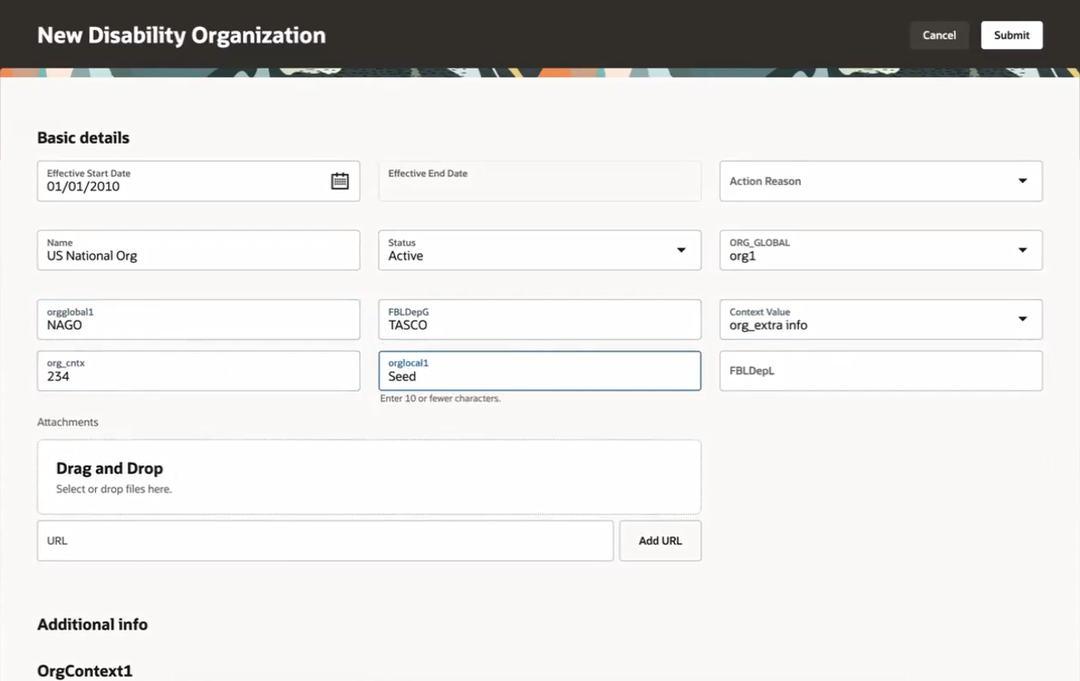
New Disability Organization Page
Update a Disability Organization
You can update an existing disability organization. On the Disability Organizations search page, search for and click the disability organization that you want to update. Click Update on the read-only disability organization page. Update the Effective Start Date and any other fields as required. Click Submit.
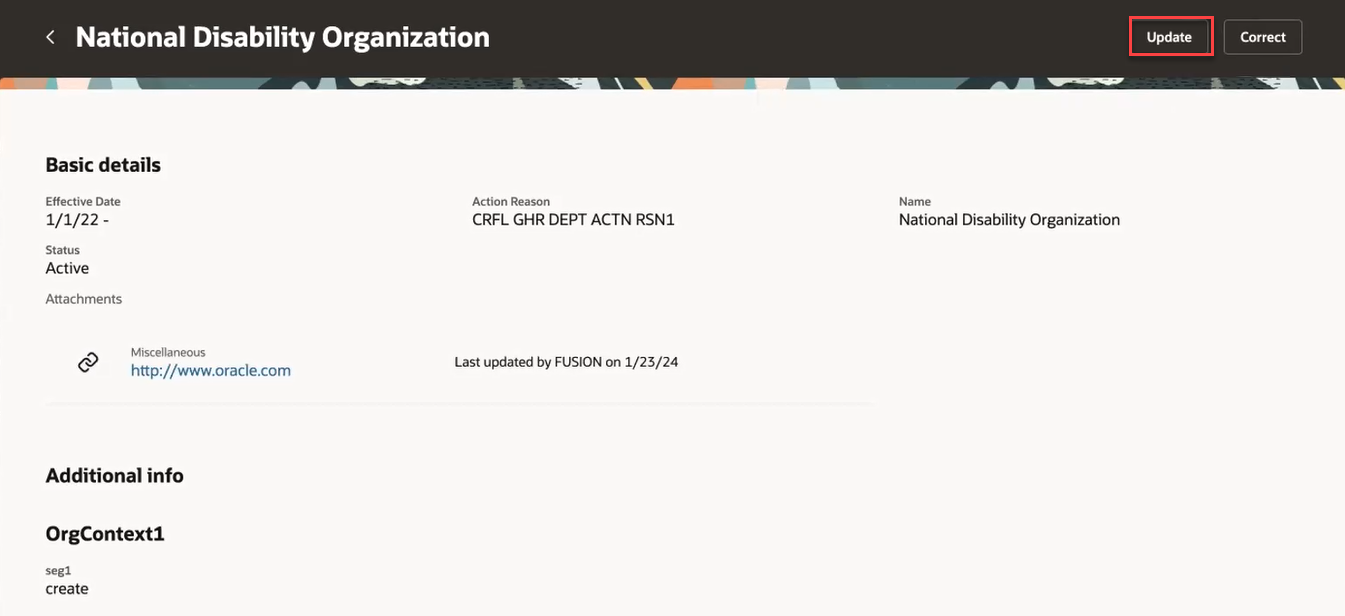
Update a Disability Organization
When you search for and view the updated disability organization, the History section now shows both the records.
NOTE: Whenever more than one date-effective records exist for a disability organization, then a Summary of changes section is displayed at the beginning of the page.
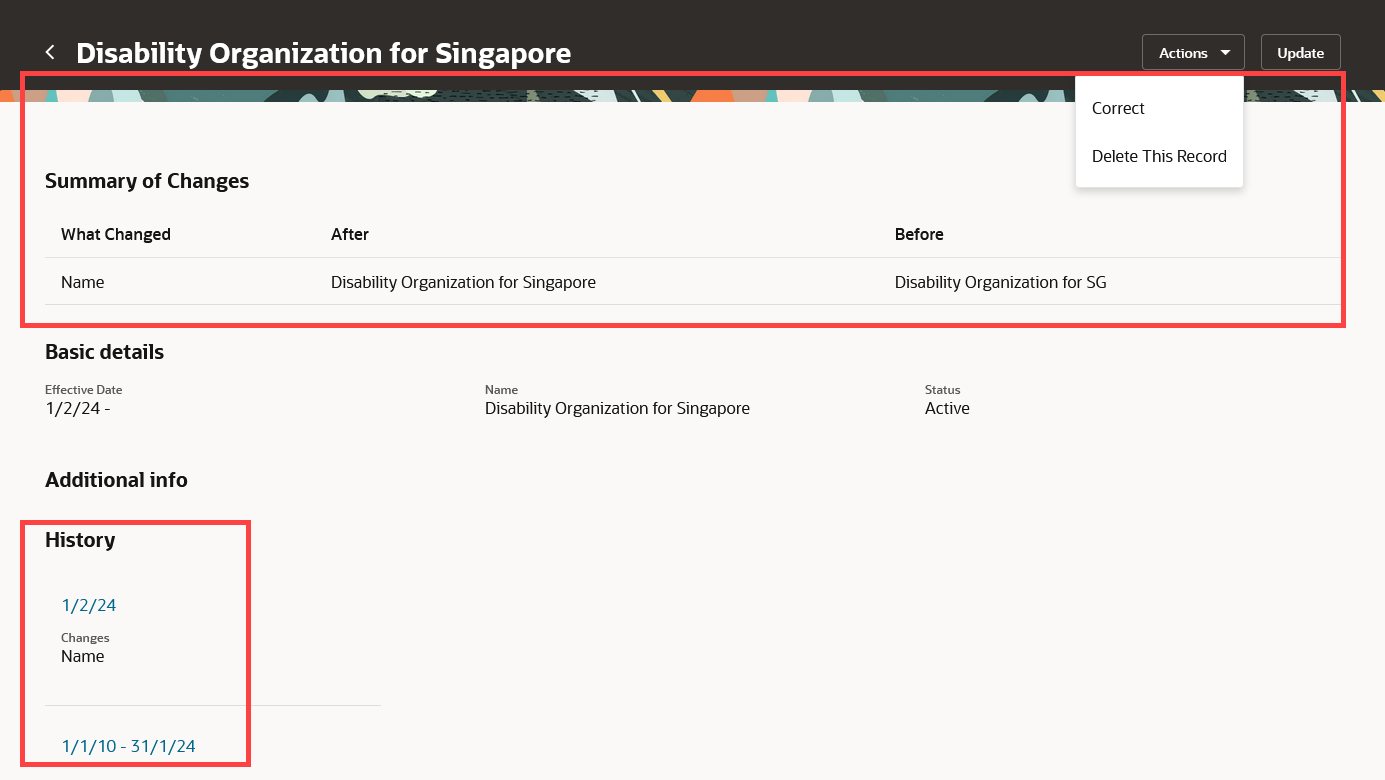
Summary of changes and History Sections for Updated Disability Organization
Correct a Disability Organization
Search for and click the disability organization that you want to correct. On the read-only disability organization page, click the Correct option in the Actions drop-down menu. Modify the fields as required and click Submit. The changes are reflected in the record.
Delete a Disability Organization
Search for the disability organization you want to delete and see the view page. The History section shows the date-effective records. Click the date-effective link to open the record that you want to delete. Click the Delete This Record option in the Actions drop-down menu. The record is deleted and no longer shows up in the History section.
NOTE: You can't delete a record if it's the first date-effective record.
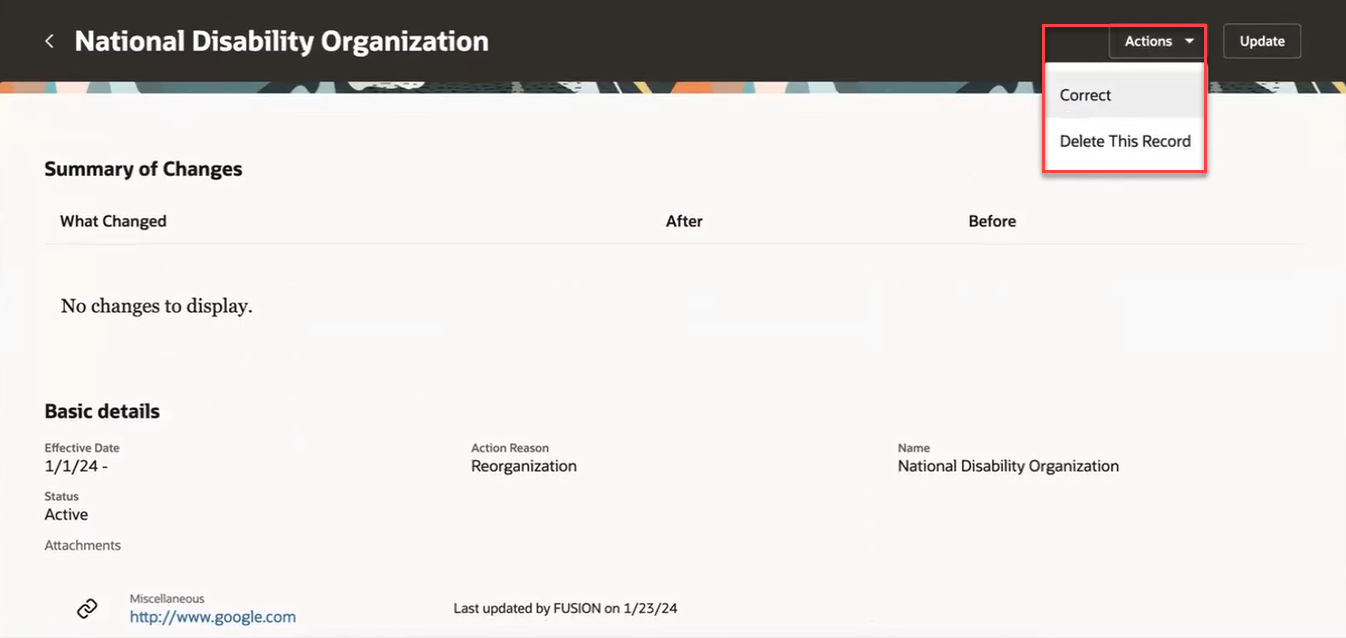
Delete a Disability Organization
The new pages offer fewer clicks and better performance. By using these new pages or flows, you can take advantage of the cohesiveness through the application.
Steps to Enable
In order to work with the new Disability Organizations page, you must first enable the ORA_HCM_VBCS_PWA_ENABLED profile option. In addition, check if the ORA_PER_DISABILITY_ORGANIZATIONS_REDWOOD_ENABLED profile option is also enabled. By default, the ORA_PER_DISABILITY_ORGANIZATIONS_REDWOOD_ENABLED profile option is delivered as enabled. If you want to use the classic Disability Organization page, you need to set this profile option to No.
To disable the ORA_PER_DISABILITY_ORGANIZATIONS_REDWOOD_ENABLED profile option, navigate to the Setup and Maintenance work area
- Search for and click the Manage Administrator Profile Values task.
- Search for and select the profile option: ORA_PER_DISABILITY_ORGANIZATIONS_REDWOOD_ENABLED.
- Select the Level as Site.
- Enter No in the Profile Value field.
- Click Save and Close.
Tips And Considerations
-
Guided journeys are supported.
-
If the Default Effective Start Date in the Workforce Structures Configuration at the enterprise is provided, this value is used for the effective start date while creating a new disability organization.
-
To display the flexfields on the Redwood page, you need to refresh and deploy them again.
-
You can personalize the Redwood pages by using Visual Builder Studio (VBS). You need to personalize the Create and read-only pages individually.
-
If you have personalized any of the existing ADF pages, you need to personalize them again in Redwood.
Key Resources
For more information, refer to these resources on the Oracle Help Center.
- Disability Organizations, Chapter: Divisions, Departments, Worker Unions, Locations, and Trees, Implementing Global Human Resources guide.
For a listing of all profile options for the recreated pages across applications, see the following document in My Oracle Support:
- HCM Redwood Pages with Profile Options – MOS Document - 2922407.1
For more information on extending Redwood pages in HCM, see the following guide on the Oracle Help Center:
Access Requirements
Access to the new Redwood pages for viewing and creating disability organizations is controlled using the same security privileges that control access to the corresponding classic pages.
For information on existing security privileges, refer to this resource on the Oracle Help Center.
- Security Reference for HCM guide, Cloud HCM