Open HCM Position Hierarchy From Redwood Positions
You can now open the existing HCM Position Hierarchy from the Redwood Positions read-only page.
The Positions UI has already been moved to Redwood. The HCM hierarchy UI uses diagrammer architecture, which is different from the ADF architecture. This UI is expected to be converted to Redwood in a future release. In the meantime, you can continue to open this existing HCM hierarchy UI from a read-only position page in Redwood, just like you opened it from the responsive page.
My Client Groups > Show More > Under the Workforce Structures section, click the Positions option. On the Positions search page, search for and open the position for which you want to view the hierarchy. The position you have opened will appear at the top node of the hierarchy. After you view the hierarchy, you will return to the Redwood position page where you started. For example, let’s search for ALS_CRFL_POS A, which is a parent position for 5 child positions.
On the view page for the ALS_CRFL_POS A position, click the HCM Position Hierarchy option in the Actions drop-down menu.
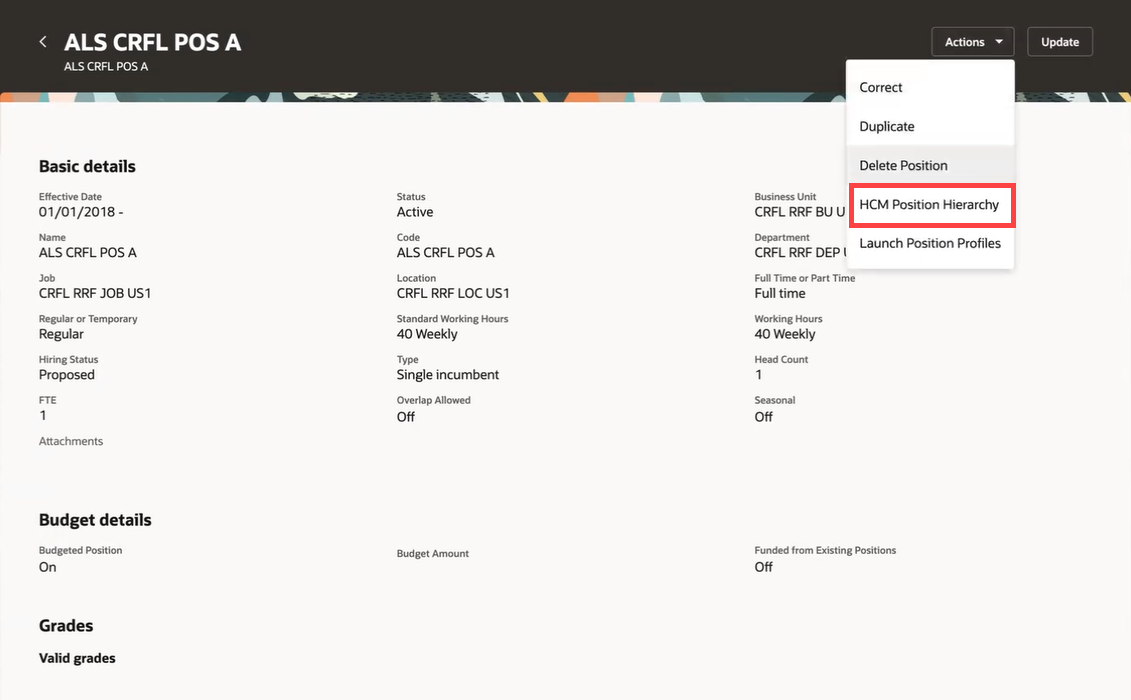
HCM Position Hierarchy Action
The HCM Position Hierarchy page for the selected position is displayed, showing the parent position ALS_CRFL_POS A with its child positions.
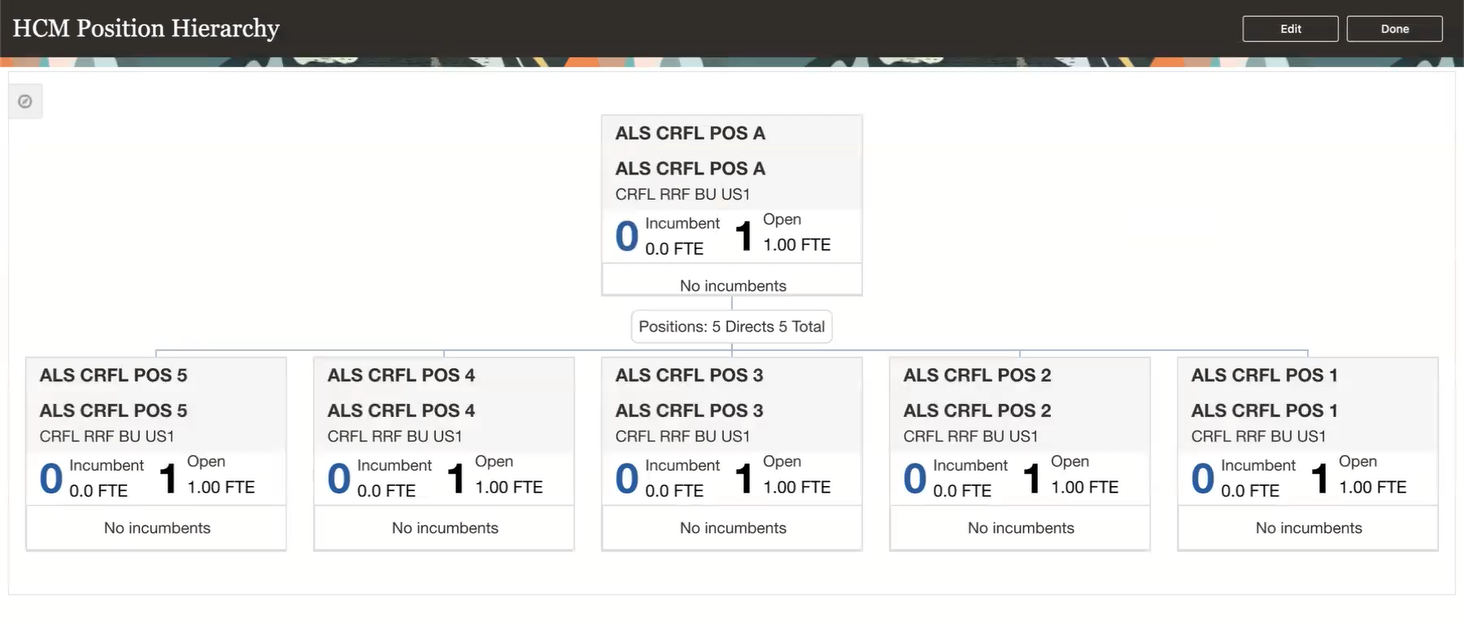
HCM Position Hierarchy page
Click Done to navigate back to the position view page. There’s no Back button.
Edit HCM Position Hierarchy
You can make changes in the position hierarchy by editing it. You can also change the parent position for a position, or modify any position’s data on this UI. This functionality is already existing. To edit the hierarchy for a position, go back again to the HCM Position Hierarchy page and click Edit. In the Update HCM Position Hierarchy dialog box, enter an effective date. Also select an action reason if required. Click OK.
Now it’s in the editable mode. You can see a small drop-down arrow next to each of the positions in the hierarchy. Click the arrow for the parent position to see a list of all the actions that can be performed on this position.
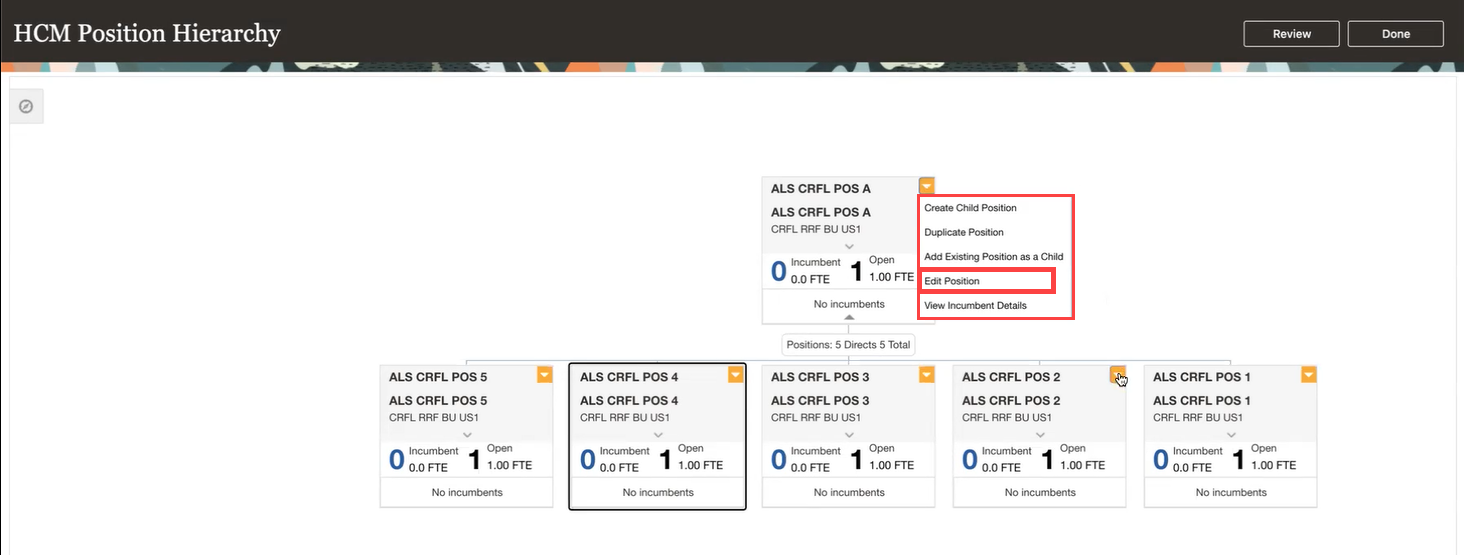
Actions That Can Be Performed on the Position
Click Edit Position for the parent position. In the Edit Position: ALS_CRFL_POS A page, make some changes and click Save and Close.
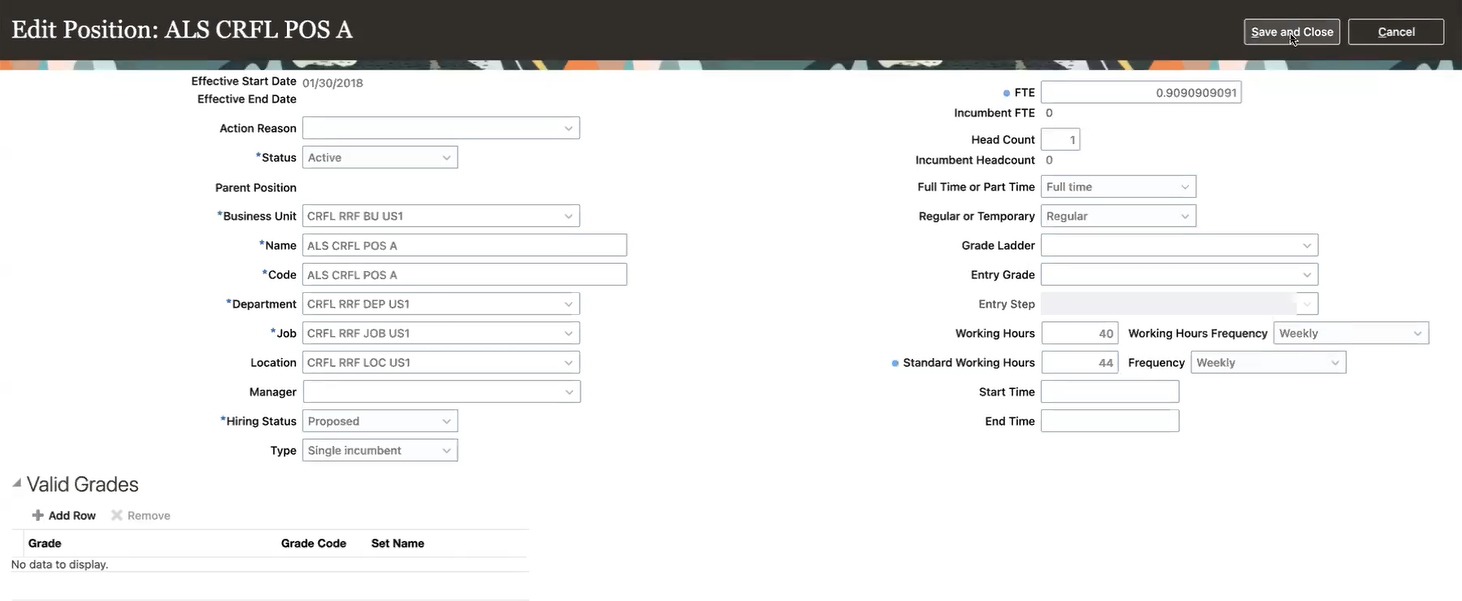
Edit Position Page
You’re taken back to the HCM Position Hierarchy page. You can make multiple changes here. Continue to edit all positions or create new positions as needed. Once you complete all the changes, click Review. The Review Position Hierarchy page is displayed, where you can review all the changes you made.
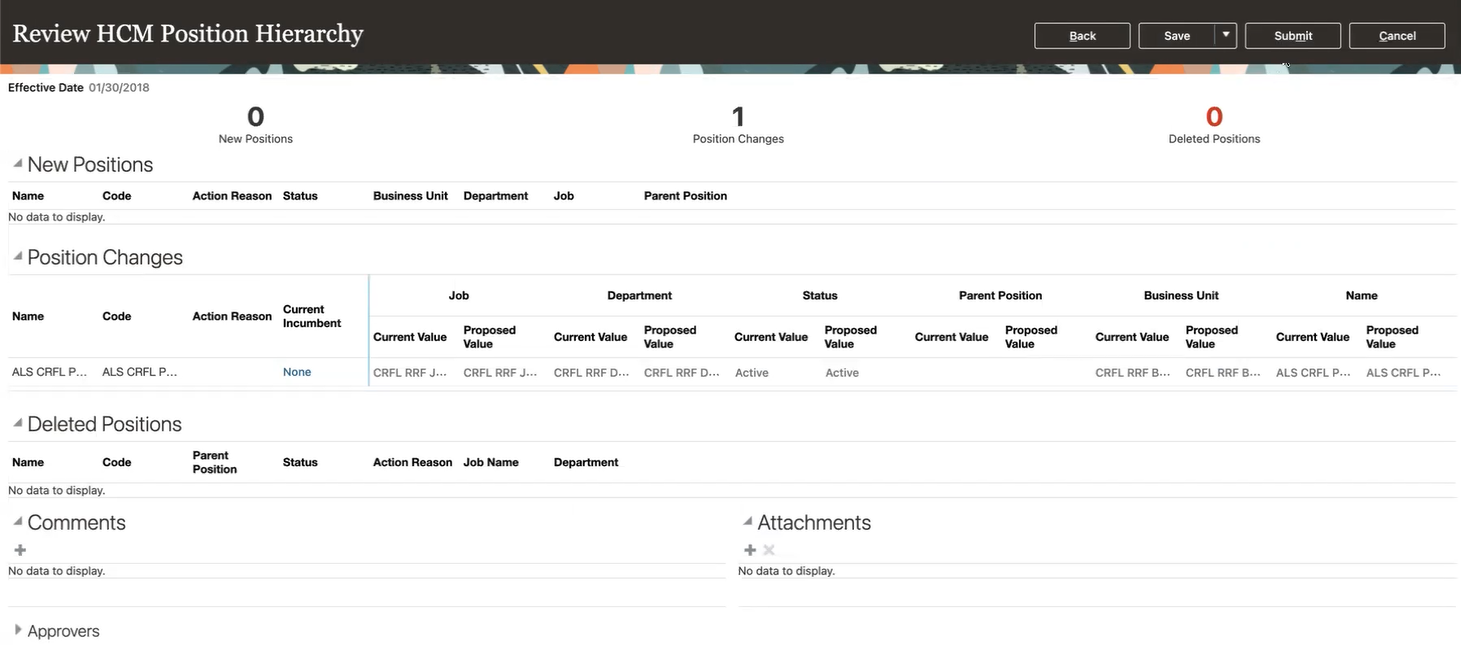
Review Position Hierarchy page
Review the changes and click Back if you want to go back and make some more changes.
After you confirm all your changes, click Submit to proceed, else click Cancel if you don’t want to proceed with the changes. In both cases, you will go back to the view page for the parent position from where you opened the HCM Position Hierarchy page. Once the approval goes through, you can see all your changes reflected.
This feature enables you to open the existing HCM hierarchy UI from a read-only position page in Redwood.
Steps to Enable
You don't need to do anything to enable this feature.
Key Resources
For more information, refer to these resources on the Oracle Help Center.
- HCM Position Hierarchy, Chapter: Jobs and Positions, Implementing Global Human Resources guide.
Access Requirements
If you're an existing customer, then there are no changes to be made to your custom roles. New customers will have to assign the following functional privilege to their custom roles to work with the HCM Position Hierarchy page.
|
Privilege (Code) |
Role |
|---|---|
|
Manage HCM Position Hierarchy (PER_MANAGE_HCM_POSITION_HIERARCHY) |
Human Resource Specialist |