Support for Business Rules when Creating Journeys and Tasks from Explore Tab
We have enhanced the user experience when creating journeys and tasks from the Explore tab. Based on the journey category, you can now configure business rules and decide which fields or sections you want to customize in the create journey and task flows.
You can use the business rules to do these actions:
-
Personalize create journey and task pages to show only relevant fields.
-
Enable appropriate sections in the create journey flow for a particular journey category.
You can create a journey from the Explore tab for a particular journey category.
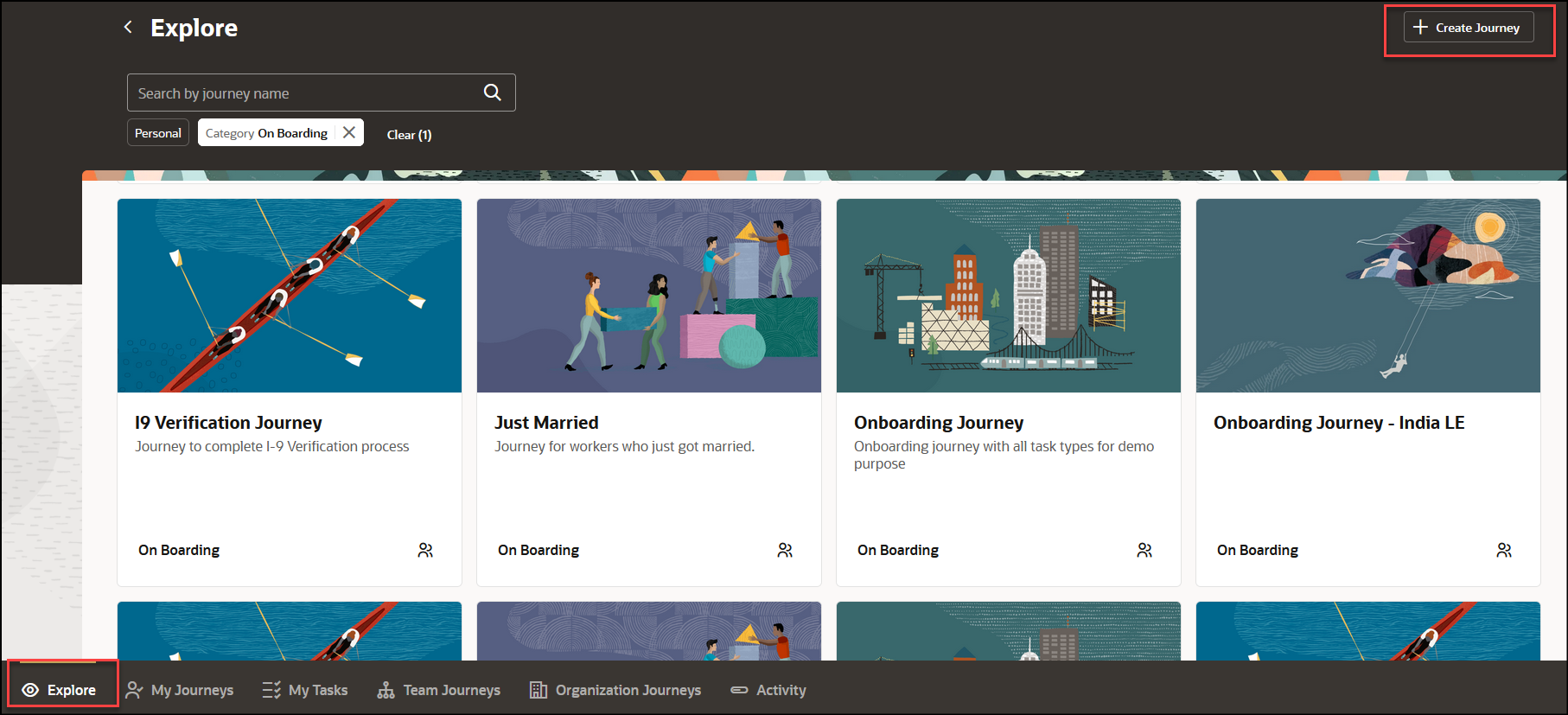
Create Journey from Explore Tab
Here's an example of how you can configure business rules for the create journey flow to disable the Background Image section when the journey category is Onboarding:
-
On the create journey page where you want to hide the Background Image section, click the Settings and Actions icon (user name or image) in the global header region, and then click Edit Page in Visual Builder Studio in the Administration area.
-
To disable the Background Image section, you need to duplicate the Default business rule.
-
Under Conditions section, select the Journey Category as On Boarding.
-
In the Background Image section, click Visible, and then select Hidden.
-
Preview your changes.
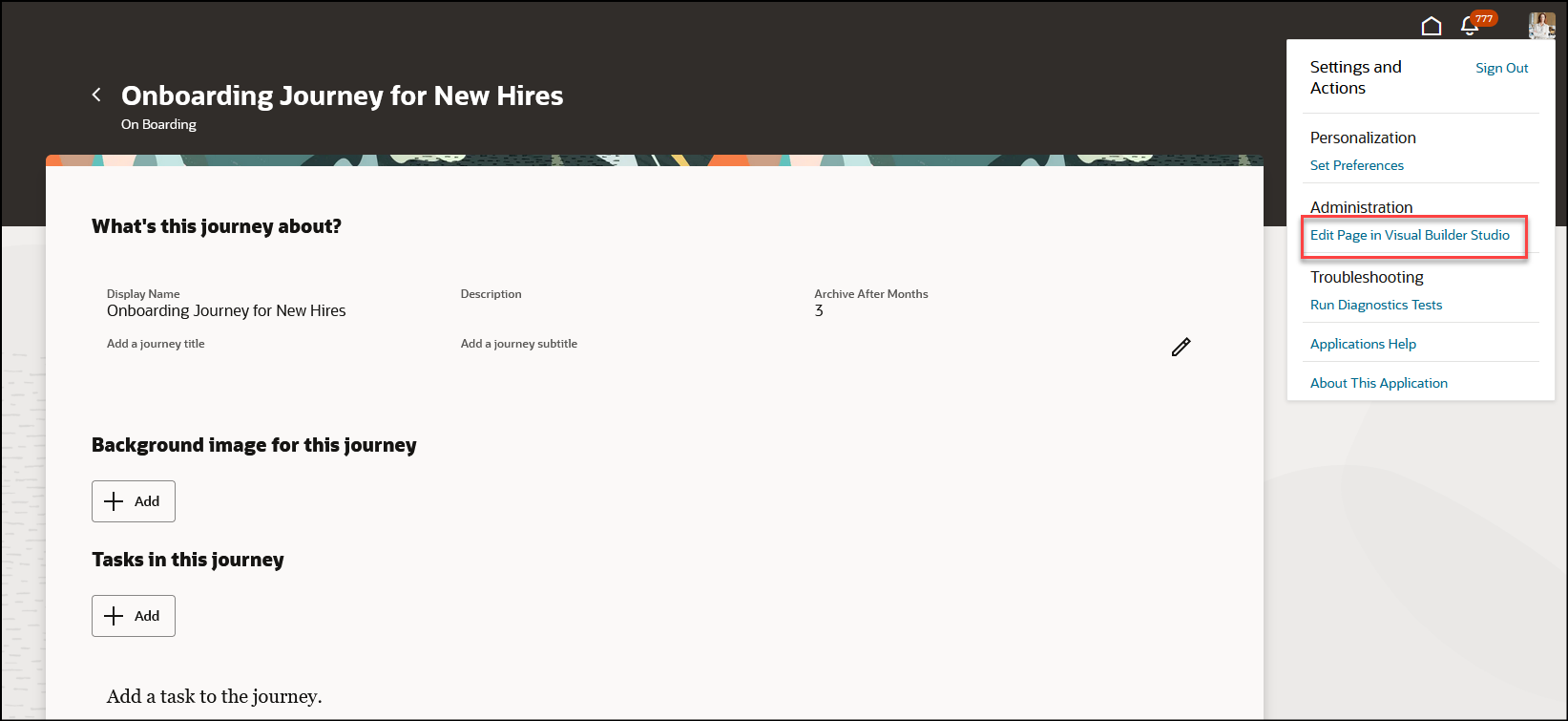
Edit Page for which You Want to Configure Business Rules Using VB Studio
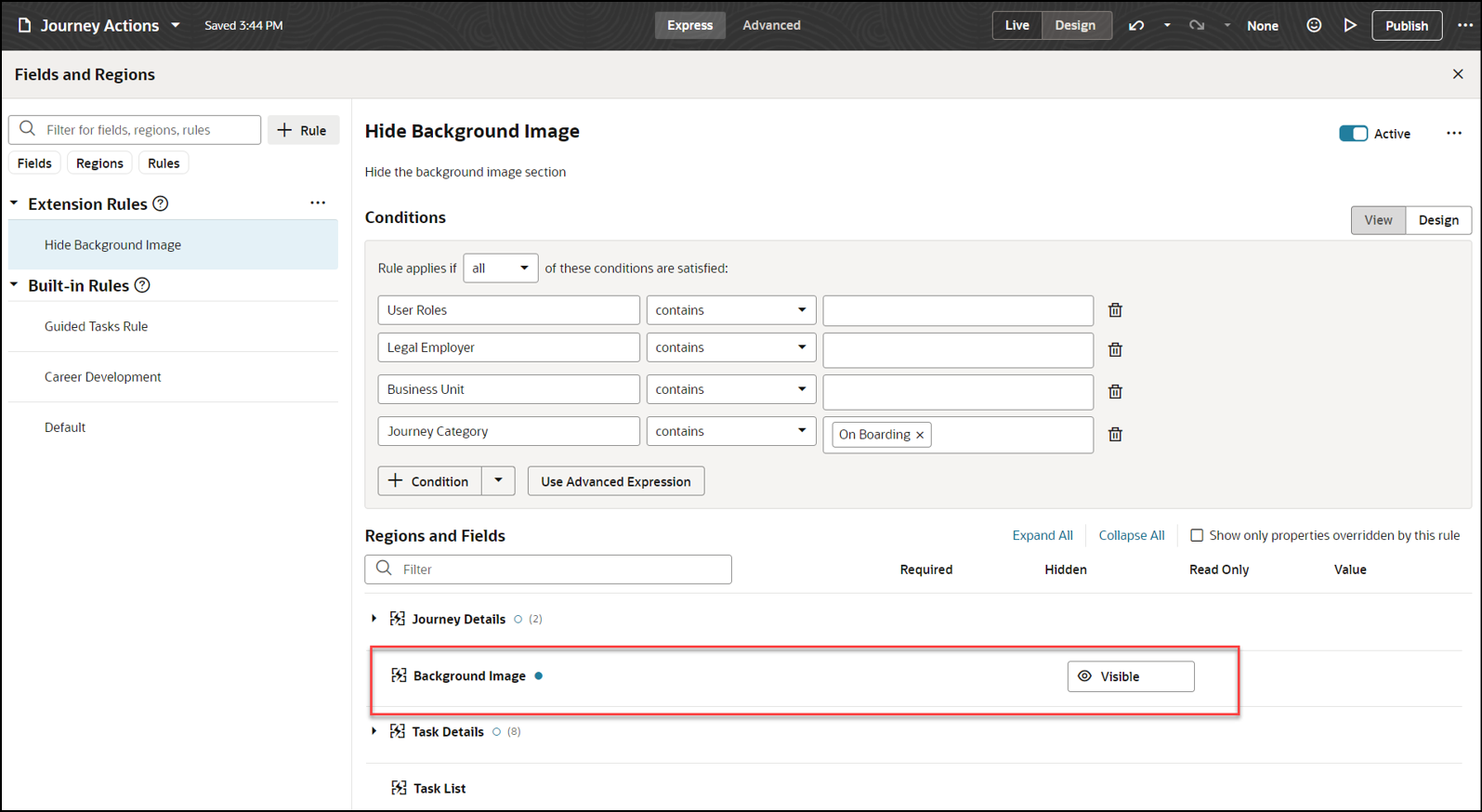
Background Image Section Displayed in Journey by Default
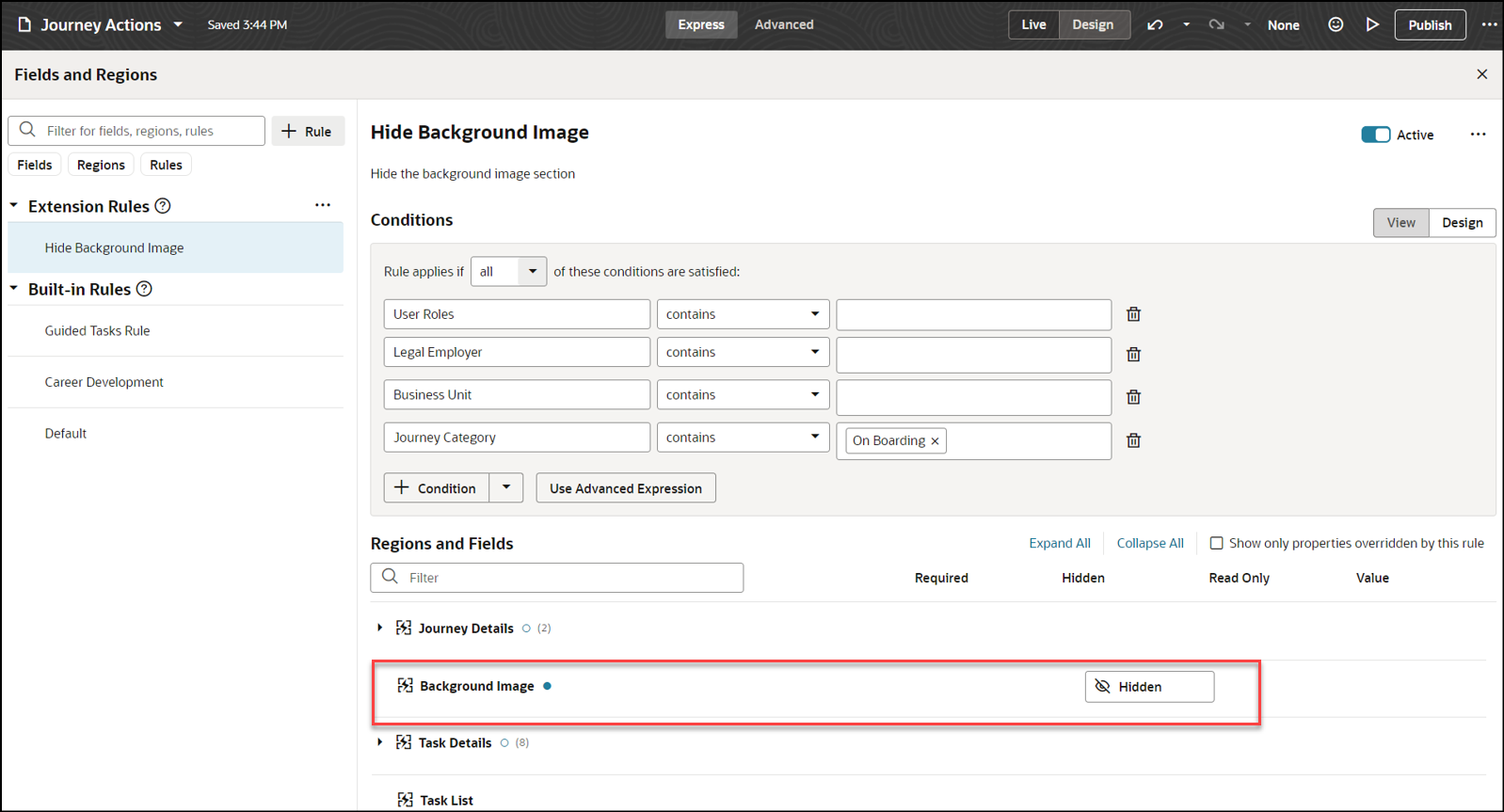
Configure Business Rules to Hide the Background Image Section for On Boarding Category
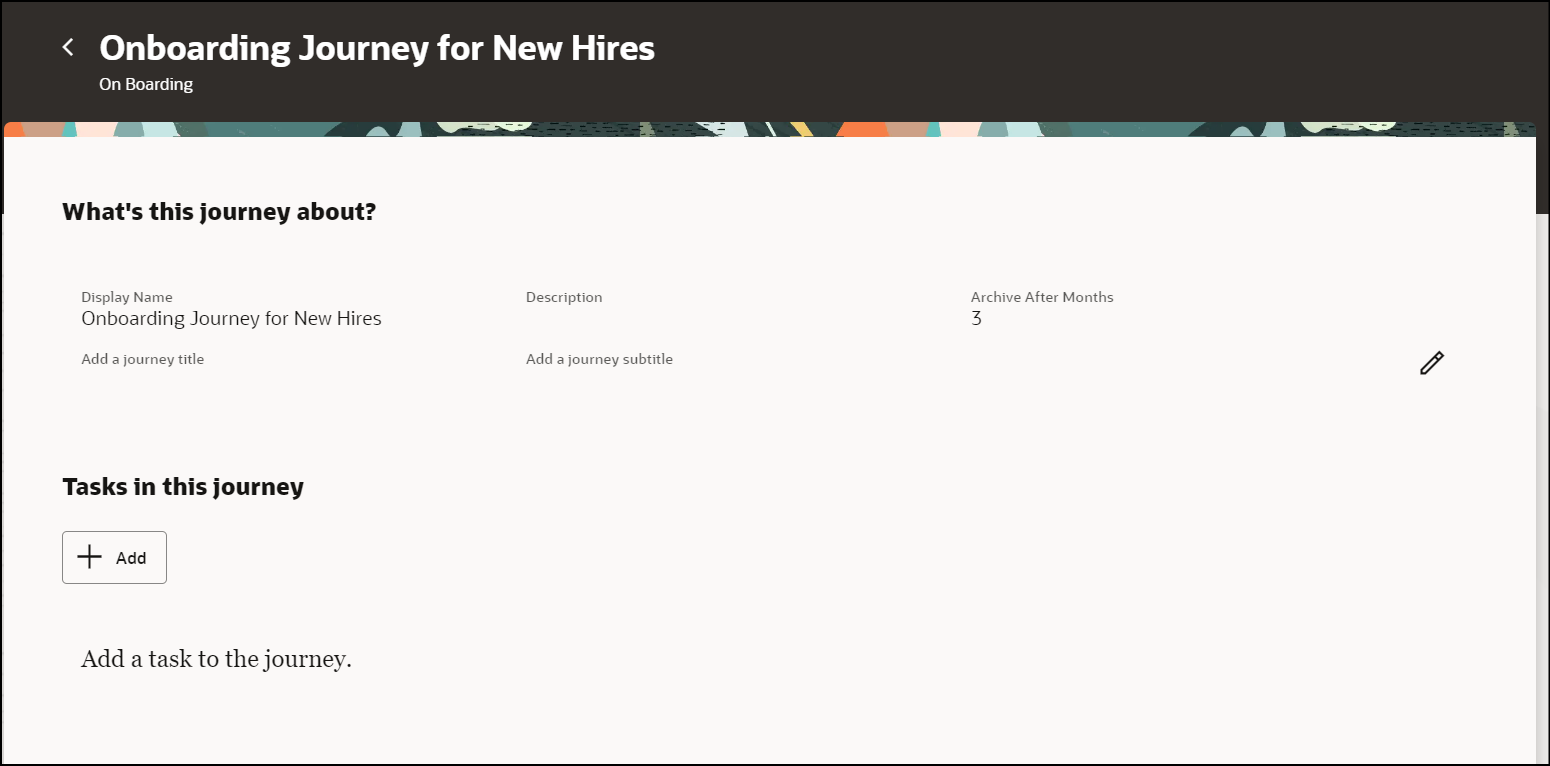
Background Image Section Hidden in On Boarding Category Journey
You can personalize the user experience for journeys by configuring the business rules for the specified journey category.
Steps to Enable
To extend your application using Visual Builder, see Oracle Help Center > your apps service area of interest > Books > Configuration and Extension. You need to set up VB Studio to extend Oracle cloud applications before you can start working with VB Studio. For more information see, Set Up VB Studio to Extend Oracle Cloud Applications.
Key Resources
For more information about journeys, refer to the Implementing and Using Journeys guide on Oracle Help Center.
Access Requirements
You must be granted the Human Capital Management Application Administrator role.