Redwood Experience for Person Messages
The Person Messages page has been moved to the Redwood toolkit, giving the page the look of Redwood, along with the backend functionality that Redwood has to offer.
You can access the Redwood Messages page using any of the following navigation:
- Use the Person Results task to directly search for an employee and use the Actions menu to open the Messages page for the employee.
-
Click on a person name while viewing records processed in a flow to go to the Results page and click on the Messages tab.
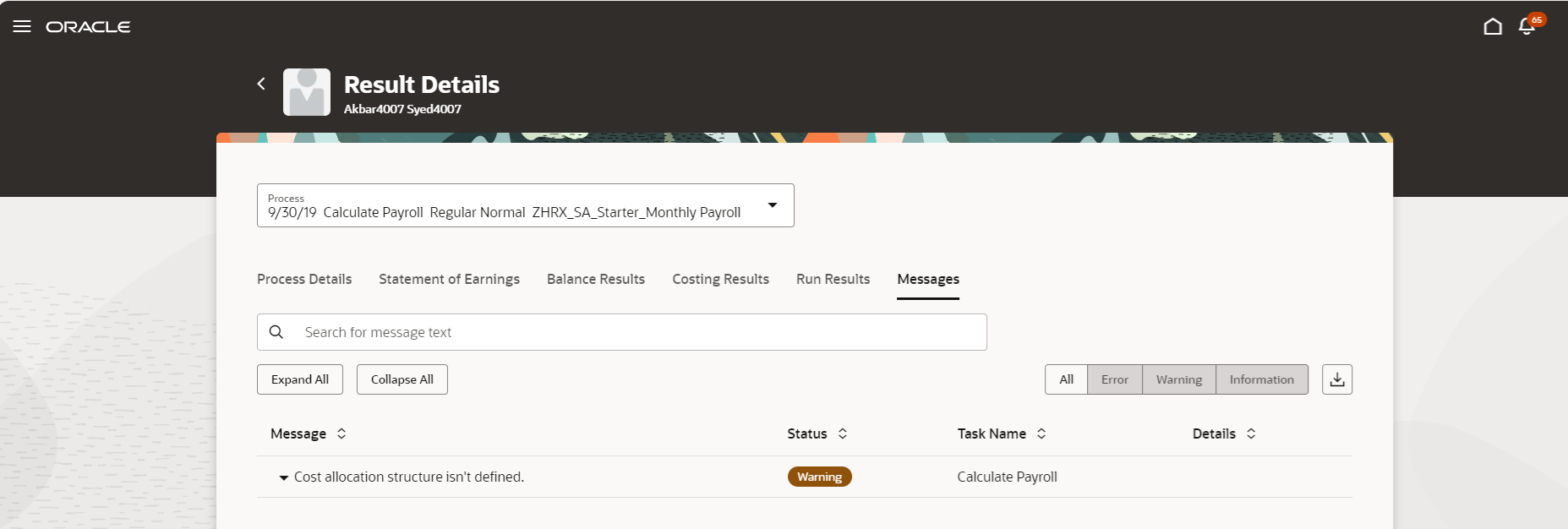
- Use the Expand All or Collapse All options to either expand or collapse all messages.
- Use the appropriate option to view error, warning, or information messages for the employee to know which type of messages have been raised by the process so that you can prioritize the issues accordingly. Use the options to view all messages of a certain type, such as, view all error messages.
- Use the Search option to search for a specific message, or for example, messages that include the term ‘salary’.
- Use the Export feature to export the details onto an MS Excel file.
- View all messages raised for a specific error. The messages are grouped with related messages indented to indicate they are related.
Some messages have additional information. This additional information, where available, is displayed in the Details column.
Take advantage of all the features that come with the new Redwood Messages page for a more modern feel and experience.
Steps to Enable
Use these steps to enable the redesigned Redwood Person Messages page.
- Navigate to the Setup and Maintenance area and search for the Manage Administrator Profile Values task.
- On the Manage Administrator Profile Values page, search for and select the ORA_HCM_VBCS_PWA_ENABLED profile option.
- In the Profile Values section, click Add.
-
Specify the level at which the profile value is to be set. Select Site as the profile level, select Yes in the Profile Value field if you want to enable the profile option for the entire site of deployment.
-
Click Save and Close.
-
Repeat the above steps for the ORA_PAY_PROCESS_RESULT_PAGES_FOR_PERSON_REDWOOD_ENABLED profile so as to enable the results pages.
Key Resources
For more information on enabling Redwood functionality, refer to this on My Oracle Support document located on the All Fusion HCM Cloud Product Papers (Doc ID 1504483.1):