Redwood Experience for Flow Submission
The Submit a Flow page has been moved to the Redwood toolkit, giving the page the look of Redwood, along with the backend functionality that Redwood has to offer. With this new page you can now submit a flow, process, data load, or report.
Use the Submit a Flow task from Quick Actions or under My Client Group > Payroll to access this page.
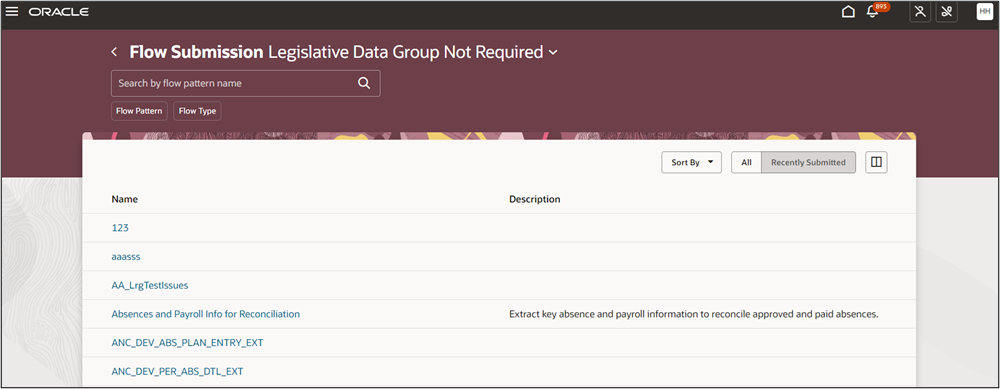
Use the Submit a Flow page to do the following:
- Use the context switcher on the page header to select a Legislative Data Group (LDG) and view flows for the selected LDG.
- Use the Recently Submitted option to view the flows recently submitted by you. If multiple flow patterns have the same number of submissions, they are sorted alphabetically.
- Use the Search option to search for a specific flow that you want to submit.
- View the list of flows by flow pattern and flow type. The flow pattern includes a process, report, data load, and task flow.
- Select a flow to open the flow submission page and view or enter flow parameters. You can view all parameters, and enter values as required before the final submission of the flow.
- View default parameters for a flow. For example, when you submit the calculate payroll process the process date and date earned parameters are defaulted based on the payroll period.
- Use the Schedule option to run the flow at your defined time and frequency. The default schedule is to submit a flow as soon as possible.
- View all required parameters that are grouped together for quicker submission. Similarly, optional parameters are grouped together for easy submissions.
- Use the Linked Flows tab to link another flow to your current flow or link your current flow to another flow. This feature is available by extending the functionality of this page.
- Select the Process After Error check box to allow the flows to continue irrespective of the status of a prior task, in the same flow or a linked flow.
- Use the Upload Parameter Files option to drag and drop files that include flow parameter details. This option displays on the flow submission page only if you have defined the flow to allow upload of a file. Use this option for select flows that require files to be uploaded. You can upload multiple files using this UCM upload option.
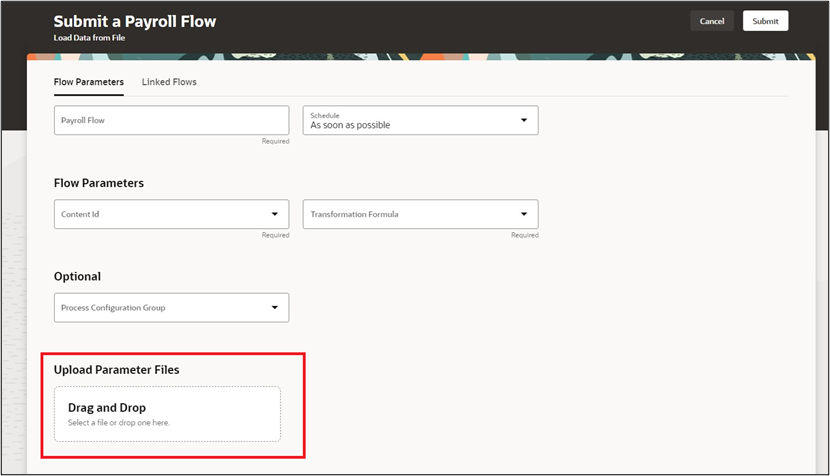
- Click on the process configuration group link in the logging enabled message to navigate to the process configuration UI to review the configuration group and disable logging if required. This message is displayed in the Optional Parameters section only when logging is enabled on the flow.
Take advantage of all the features that come with the new Redwood Submit a Flow page for a more modern feel and experience.
Steps to Enable
Use these steps to enable the redesigned Redwood Submit a Flow page.
- Navigate to the Setup and Maintenance area and search for the Manage Administrator Profile Values task.
- On the Manage Administrator Profile Values page, search for and select the ORA_PAY_PAYROLL_ACTIVITY_REDWOOD_ ENABLED profile option.
- In the Profile Values section, click Add.
- Specify the level at which the profile value is to be set. Select Site.
- Click Save and Close.
Repeat these steps to enable the ORA_PAY_DE_FLOWS_REDWOOD_ENABLED profile option to submit flows from the Data Exchange area.
Key Resources
For more information on enabling Redwood functionality, refer to this on My Oracle Support document located on the All Fusion HCM Cloud Product Papers (Doc ID 1504483.1):
For more information on extending Redwood pages in HCM, refer to this announcement on the Oracle Help Center. Extending HCM Redwood Pages Using Visual Builder Studio (VBS).