Enable Candidates to Unsubscribe from Marketing Notifications
You can now classify certain messages as Marketing and provide an option for external candidates to unsubscribe from them. To do this, use the Recruiting Messaging Configuration task in Setup and Maintenance and select the notification templates that include text that can be considered as marketing. When a candidate unsubscribes, they will no longer receive messages classified as Marketing.
The following notification templates are available for you to classify as Marketing. These templates are used for sending messages to multiple candidates, and the messages are sent based on an action by a user, say a recruiter, as follows:
|
User Action |
Available Content Library Templates |
Outcome When Candidates Subscribe to Marketing Notifications |
|---|---|---|
|
Sending bulk messages to more than one candidate from candidate list views through the Send Message action. |
In addition to the above, any user-defined message (which is not based on a template) can also be marked as marketing. |
These bulk messages are sent only to those candidates who have subscribed to them. Unsubscribed candidates won’t receive them. |
|
Adding multiple candidates as prospects to a requisition from a candidate list, candidate pools list, events list, or job applications list through the Add to Requisition action. |
Send Invite Notification |
Candidates who have subscribed are added as prospects to the requisition and this notification is sent to them. Unsubscribed candidates won’t be added as prospects to a requisition and won’t receive the notification. |
|
Adding multiple candidates to an event from a candidate list through the Add to Event action. |
Send Event Invite Notification |
Candidates who have subscribed are added to the event and this notification is sent to them. Unsubscribed candidates won’t be added to the event and won’t receive the notification. |
|
Adding a requisition to a candidate pool (available in Redwood pages only). |
Candidate Pool Job Notification |
This notification is sent to all the subscribed candidates in the candidate pool. Unsubscribed candidates won’t receive it. |
Note: This feature isn't applicable to internal candidates. It's applicable only to emails and text messages or actions that are taken on multiple candidates at once, from candidate list views in candidate search, job applications, candidate pools, or prospects pages. If you compose a message for a single candidate (from a candidate’s profile page) containing one of the above marketing notifications, or perform any of the above actions on a single candidate, that candidate will continue to receive the marketing notification or get added to a requisition or to an event, even if they earlier unsubscribed from that notification sent as part of a bulk message.
The marketing emails will include a one-click unsubscribe option in the header along with a one-click unsubscribe link at the end of the email body.
The unsubscribe link is available through a new predefined content library item, Marketing Emails Unsubscribe Notification. This content item provides two tokens, HREF and UnsubscribeLinkURL, which enables you to add the unsubscribe link. Currently, it has the following predefined text:
<a ${href}="${UnsubscribeLinkURL}" target="_blank">Unsubscribe from these emails.
This unsubscribe text is appended to the end of the notifications classified as Marketing.
You can create another version of this content item to create your own unsubscribe text, as shown below:

Create Your Unsubscribe Text
For more information on creating versions, see the topic Content Item Versions.
This feature enables candidates to unsubscribe from marketing notifications, so that they have a uniform user experience across all marketing-related content. This also complies with guidelines that email providers like Yahoo or Google mandate to reduce the spam rate.
Steps to Enable
Here’s how you classify a notification as marketing:
- In the Setup and Maintenance work area, go to:
- Offering: Recruiting and Candidate Experience
- Functional Area: Recruiting and Candidate Experience Management
- Task: Recruiting Messaging Configuration
- Scroll down and expand the Marketing Email Notifications section.
- Click Edit.
- Select the notification templates that you want to classify as marketing. Note that some of these are selected by default, which you can change as per your business needs.
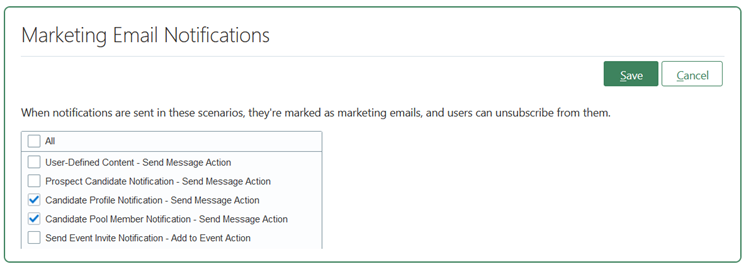
Select marketing notifications
- Click Save.
Tips And Considerations
When a user previews an email that’s classified as marketing, they won’t be able to see the unsubscribe link in the preview or in the sent email on the Messages tab.
Key Resources
For more information on email sender guidelines, see the technical brief, Implementation of Google/Yahoo Email Sender Guidelines (Doc ID 3053819.1) on My Oracle Support.