Redwood Experience: Requisition Approval Banners
Take advantage of the enhancements made to the Redwood job requisition approval banners used for viewing a job requisition approval status and progress.
Banners and their functionalities vary depending on the user type:
- Initiator: The user who submitted the job requisition for approval.
- Approver: A user being asked to approve the job requisition.
- Observer: A user who has access to requisition details page of a particular req, this access can come from different ways (part of hiring team, elevated security role, manager hierarchy, delegation etc.)
Banners for the initiator
We are submitting your changes for approval.
- The banner is displayed when the approval is submitted but an approver isn’t assigned yet.
- The banner isn’t displayed when the approval is bypassed.
Approval in progress. View details
- The banner is displayed while the requisition is pending approval (approvers have been assigned).
- When users click “View details”, they navigate to the approval information page where they can view information about the approval request and the approval history.
- Users can withdraw from the approval. When withdrawing, users are returned to the Requisition tab, and the requisition status is updated to Requisition – Draft.

Approval in Progress: View Details Banner
Your approver wants more info. See what’s needed.
- The banner is displayed when an approver requested more information.
- When users click “See what’s needed”, they can enter comments and add files to provide the requested information. Comments and attachments are displayed in the approval history.

More Information: See What's Needed Banner
Banners for the approver
Your approval is required. See details.
- The banner is displayed when the approver needs to approve or reject the requisition.
- When users click “See details”, they can view information about the approval request and the approval history.
- Users can perform these actions: Approve, Reject, Request More Information.

Approval Required: See Details Banner
We sent your request for more details. See what’s needed.
- The banner is displayed when additional information has been requested.
- When users click the “See what’s needed”, they navigate to the approval information page where they can view information about the approval request and the approval history.

More Info: See What's Needed Banner
Banners for the observer
Approvals are in progress. Info is blocked. See details.
-
In Redwood, Observers have visibility into the approval chain. They can see which approvers have approved and with which approver the workflow is pending.
- Initiator and Observers will have same visibility for approval content and approval path but “Withdraw” action will be visible only for initiator as per the rule defined at central approval configuration level. This is a change from ADF wherein Observer had no visibility to approval content and approval path.
- Observer is a user who has access to requisition details page of a particular req, this access can come from different ways (part of hiring team, elevated security role, manager hierarchy, delegation etc.)
Approval in Progress Observer Banner
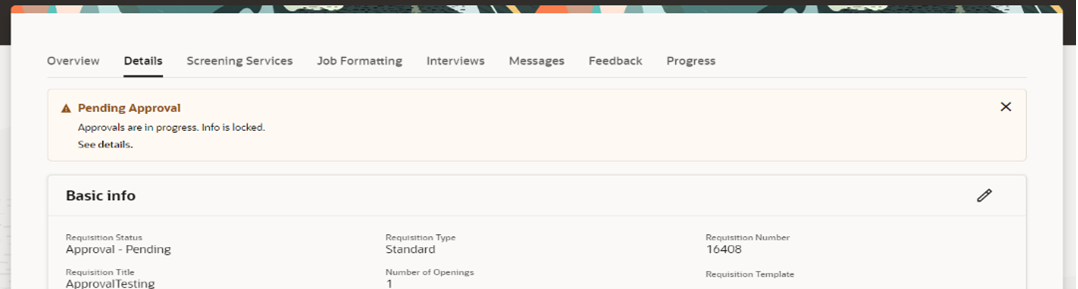
Approval in Progress Message
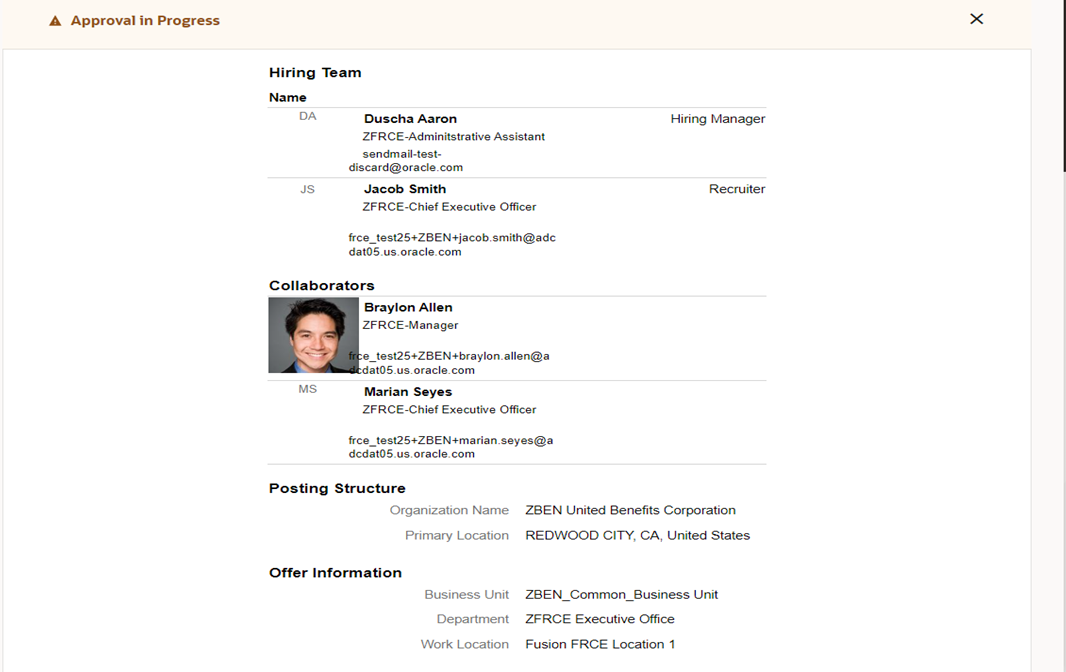
Approval is in Progress with Approvals Locked message
With these enhancements:
- Recruiting users can view the approval history and approval notification information from the requisitions page.
- The initiator has the confirmation from the requisitions page that their approval request is sent and assigned to the approvers.
- The approver gets approval request via notification but this is an additional screen wherein they can view all the requisition related information and take actions.
- Observers generally don't have any visibility to the approval request but this enhancement will help them track the approval chain in case they have access to job requisition and part of hiring team.
Steps to Enable
You don't need to do anything to enable this feature.
Tips And Considerations
These banners are enabled by default on the Redwood job requisition details page.