 Time Zone Formula for Reports
Time Zone Formula for Reports
When running a report with interview times, the times are based on the time zone of the user running the report. If this report is downloaded and distributed to others, this information is not always clear. This release introduces a new formula that can be used in various expressions to list the time zone of the person running the report.
The new formula is called USER_TIMEZONE(var) and the values for var must be either z or zzzzz, in quotes. The single z will result in the time zone abbreviation, such as EST, while the 5 z's will list out the full time zone name.
Using this formula will allow you to easily display the time zone for any user running the report, rather than having to hard-code the time zone into the report design or have multiple copies of the report for each time zone.
Steps to Enable
If you are not familiar with creating expressions, please refer to the Key Resources below.
- Edit a report which contains interview dates/times.
- Add an expression with a meaningful name.
- Add in the field for interview times, such as the Date field on the Interviews table.
- Add in the new USER_TIMEZONE formula, which should auto-populate when you start typing, into the desired location. Refer to the examples below to include a space before the time zone information.
- Format the date as needed with the DATE_FORMAT formula.
- Save the expression, and continue to the Report Designer.
- Drag the expression to the report table in the desired location.
- Save and run the report.
NOTE: You cannot change the date format using the report designer Date Format menu if there is an expression in a column. Therefore, if you want the date to appear in a specific format, you will need to format the date within the expression using the DATE_FORMAT formula. Using both the DATE_FORMAT and USER_TIMEZONE formulas can make for a complicated expression.
Here are a couple of examples:
DATE_FORMAT([REQU|REQU-REQU_CAND|REQU_CAND-INTV|date], "MM/dd hh:mm a") + " " + USER_TIMEZONE("z")
This returns something like:
09/24 04:00 PM EDT
DATE_FORMAT([REQU|REQU-REQU_CAND|REQU_CAND-INTV|date], "yyyy.MM.dd HH:mm") + " " + USER_TIMEZONE("zzzzz")
This returns:
2024.09.23 16:00 Eastern Daylight Time
You can update the expression until you achieve the desired results with your date formatting.
Tips And Considerations
If you do not wish the time zone to repeat on every line in your table, you can create a simple expression of USER_TIMEZONE("z") and insert this into a table header. Please be aware that the expression must always be left-aligned so if you want to add clarification details as to what the report shows, you can do this on two lines as shown below.
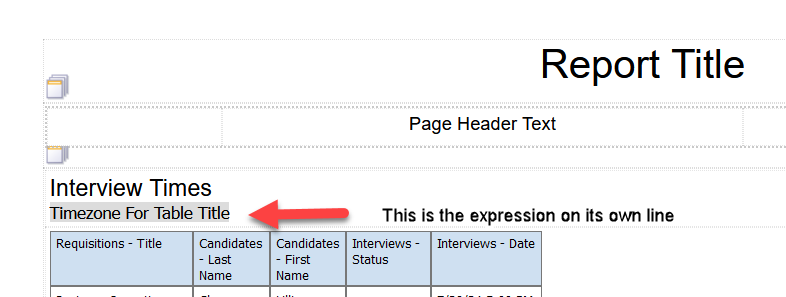
Using Expression in the Table Header
Key Resources
Please refer to the Help>Reports guide in the section entitled “Building Expression Formulas and Equations” for more details on expressions. The date formatting details are in the section entitled “Codes for DATE_FORMAT Function.”
Please also refer to the Help>Resource Center video called "Creating Expressions in Custom Reports."