Time Card Approval Enhancement
You can view approval comments for each completed Redwood time card approval task only from either the Bell icon in the top-right area of the app or the email notification. Your worklist notification won't include the approval comments.
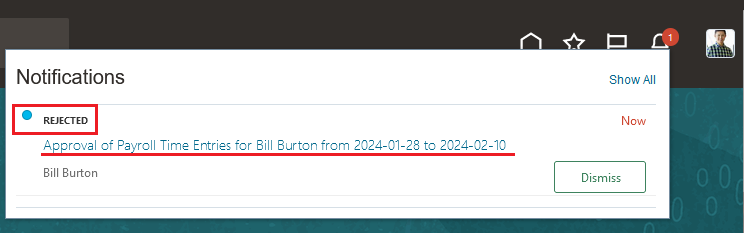
Redwood Time Card Approval Notification from the Bell Icon
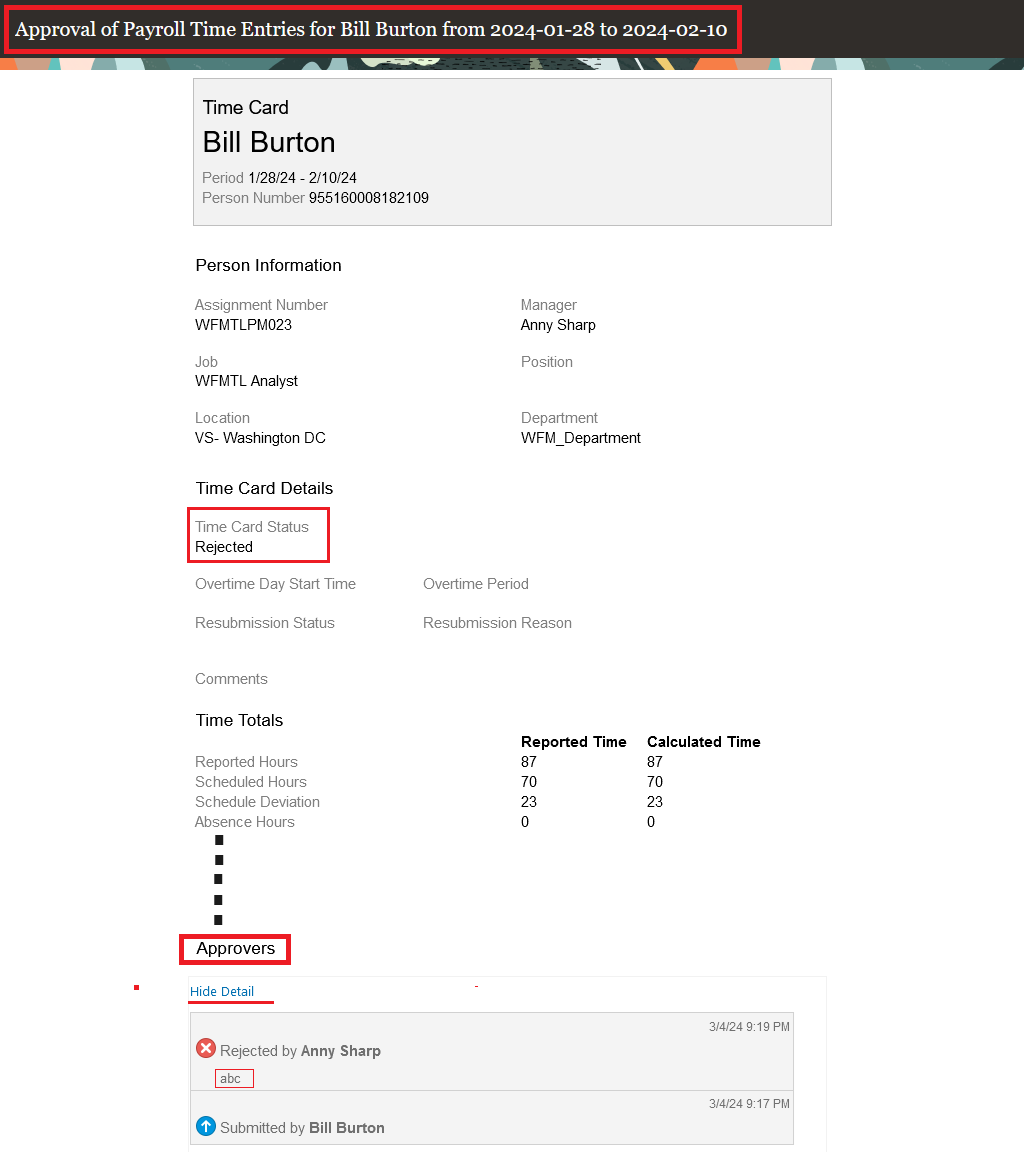
Open Redwood Time Card Approval Notification Showing the Time Card Status, Approvers, and Any Approver Comments
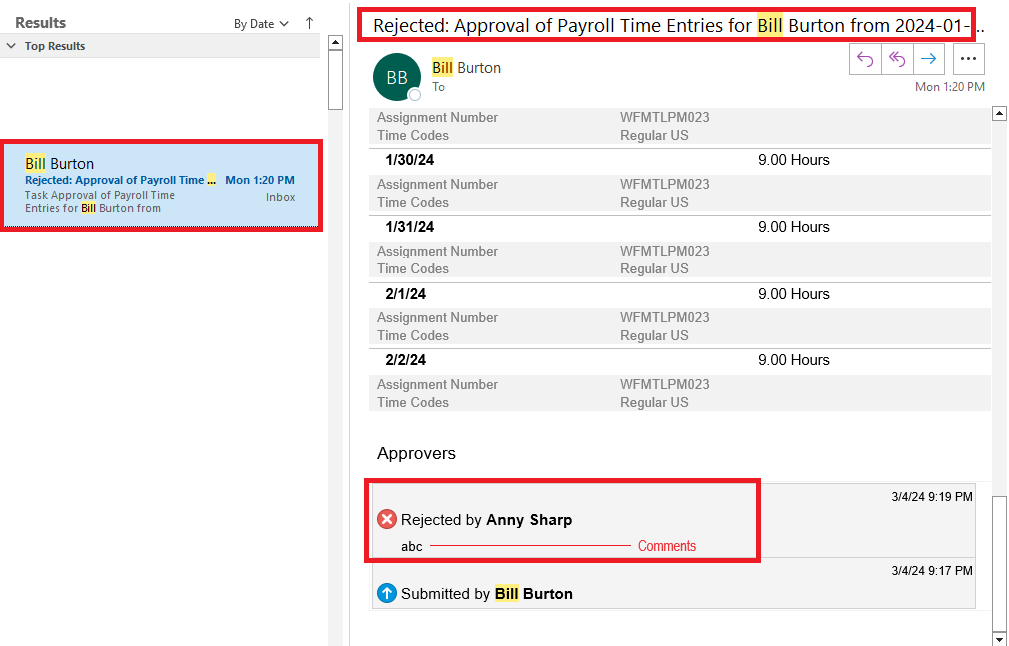
Email Approval Notification for a Redwood Time Card with the Time Card Status, Approvers, and Any Approver Comments
If the submitted time card contains both project costing and payroll data and both approval tasks are configured to complete, you'll need to view the approval comments from both completed tasks.
This enhancement aligns enhanced time cards with classic and responsive time card functionality.
Steps to Enable
- In the Setup and Maintenance work area, on the Tasks panel tab, click Search.
- On the search page, search for and click the Manage Task Configurations for Human Capital Management task.
- On the BPM Worklist page, make sure Task Configuration is selected.
- In the Search field, enter
Time
(no space after the term). - Run the search.
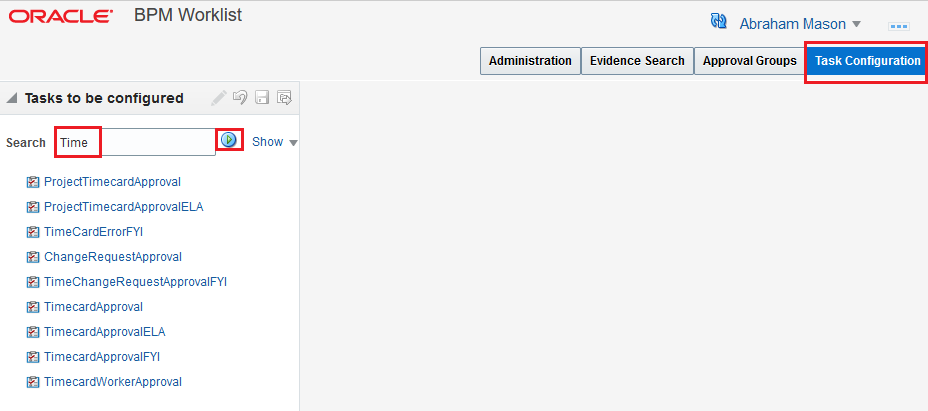
BPM Worklist Showing the Time Approval Tasks
-
Select the appropriate approval task based on the time consumer set in the assigned worker processing profile.
| Time Consumer | Approval Task | Information |
|---|---|---|
| Payroll | TimecardApproval | When ELA is not enabled for the assigned Time Consumer |
| Payroll | TimecardApprovalELA | When ELA is enabled for the assigned Time Consumer |
| Project Costing | ProjectTimecardApproval | When ELA is not enabled for the assigned Time Consumer |
| Project Costing | ProjectTimecardApprovalELA | When ELA is enabled for the assigned Time Consumer |
| Worker FYI Notification | TimecardApprovalFYI | Delivered FYI notification that can be set Inactive so You only receive the completed approver notification that contains approval comments |
So workers see only the completed notification with approval comment, disable the delivered Worker FYI notification. That notification doesn't include any approval comments. Here's how to disable the FYI notification:
- Select TimecardApprovalFYI. When the task is selected, the task displays in the right region of the page.
- On the search toolbar, click the Edit icon.
- On the Assignees tab, select the SoaOlabel.Time box. The box turns blue when selected.
-
In the SoaOlabel.Timecard Submitter section, click Advanced.
-
Select the Ignore Participant option.
-
On the search toolbar, click the Save icon.
-
Optionally enter a comment.
-
To complete the update to the task, on the search toolbar, click the Commit icon.
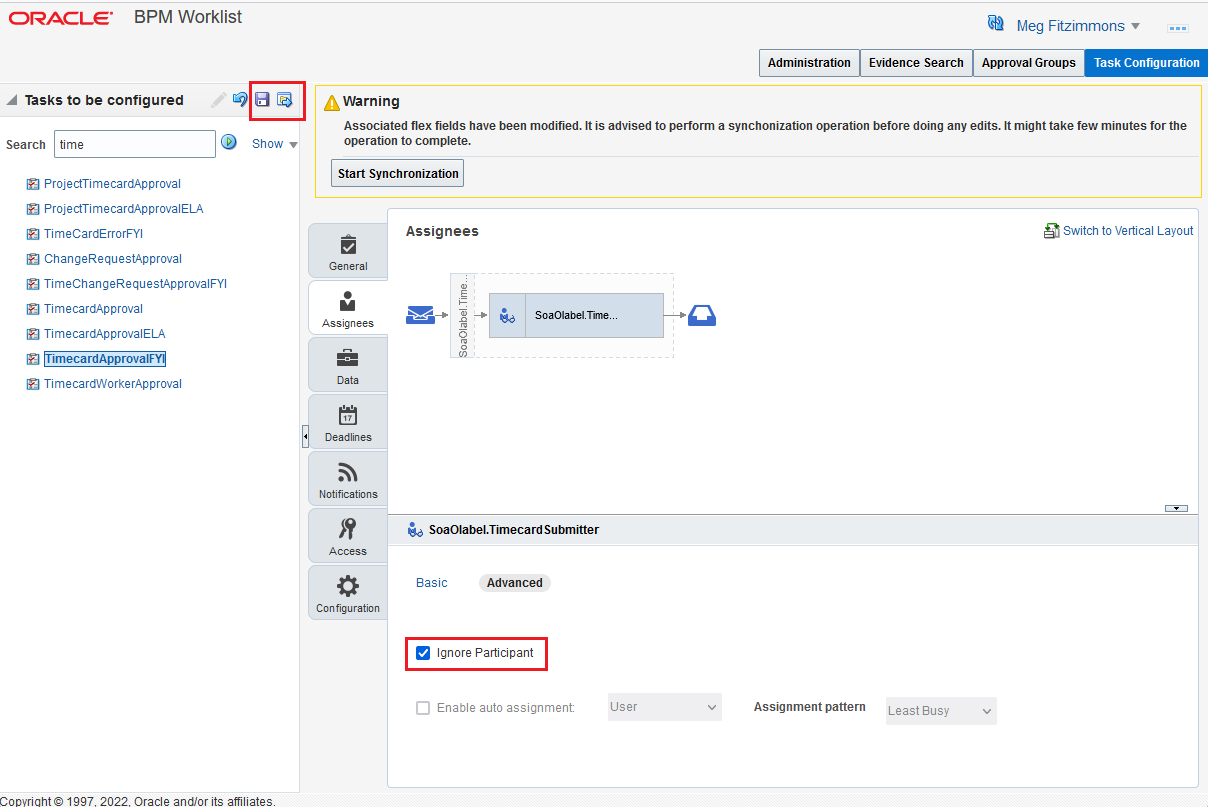
Updated TimecardApproval FYI Task
Next, enable the approval notification to route the completed approval notification with comments to the approval initiator. For time card approval purposes, the initiator is always the worker the time card is for. Here's how:
-
On the BPM Worklist page, search for and select the task, for example, TimecardApproval.
- On the search toolbar, click the Edit icon.
-
On the Notifications tab, in the table, add a row.
- In the Task Status column, select Complete.
- In the Recipient column, select Initiator. The row then shows as Complete and Creator.
-
Save and commit your changes. Optionally enter a comment about the changes.
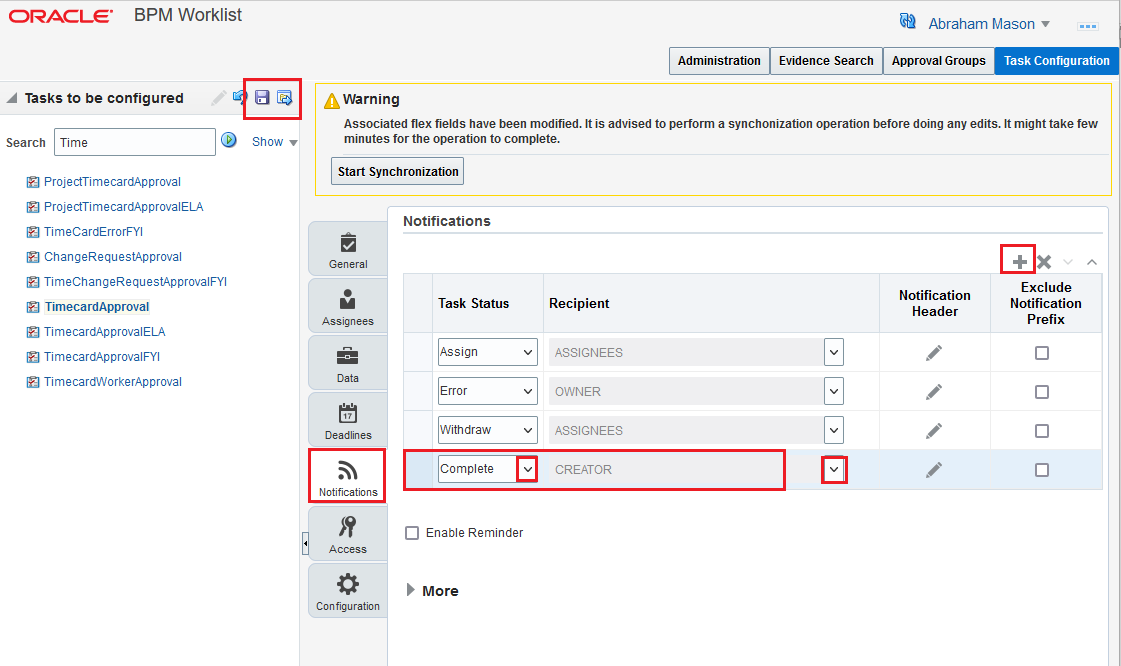
Updated TimecardApproval FYI Task