Time Card Enhancement
You can now save a Redwood time card as a named template. You can apply the template to your Redwood time cards with the same assignment ID and layout set ID as the template.
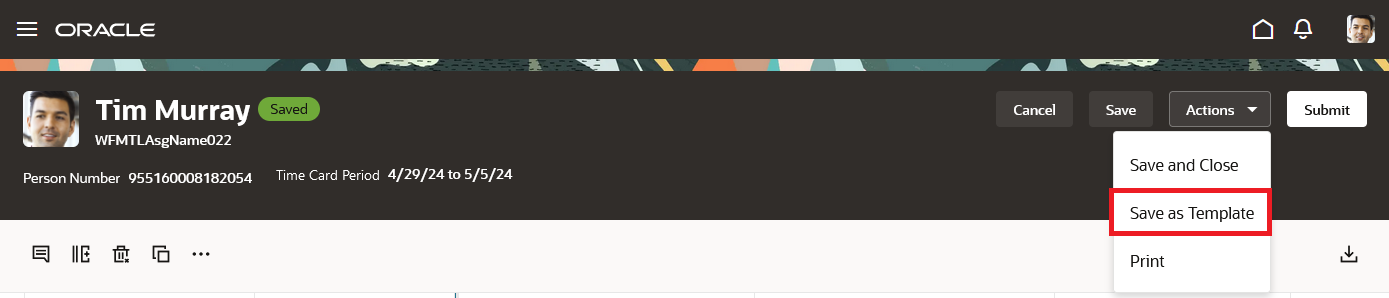
Worker Time Card Showing the Save as Template Action
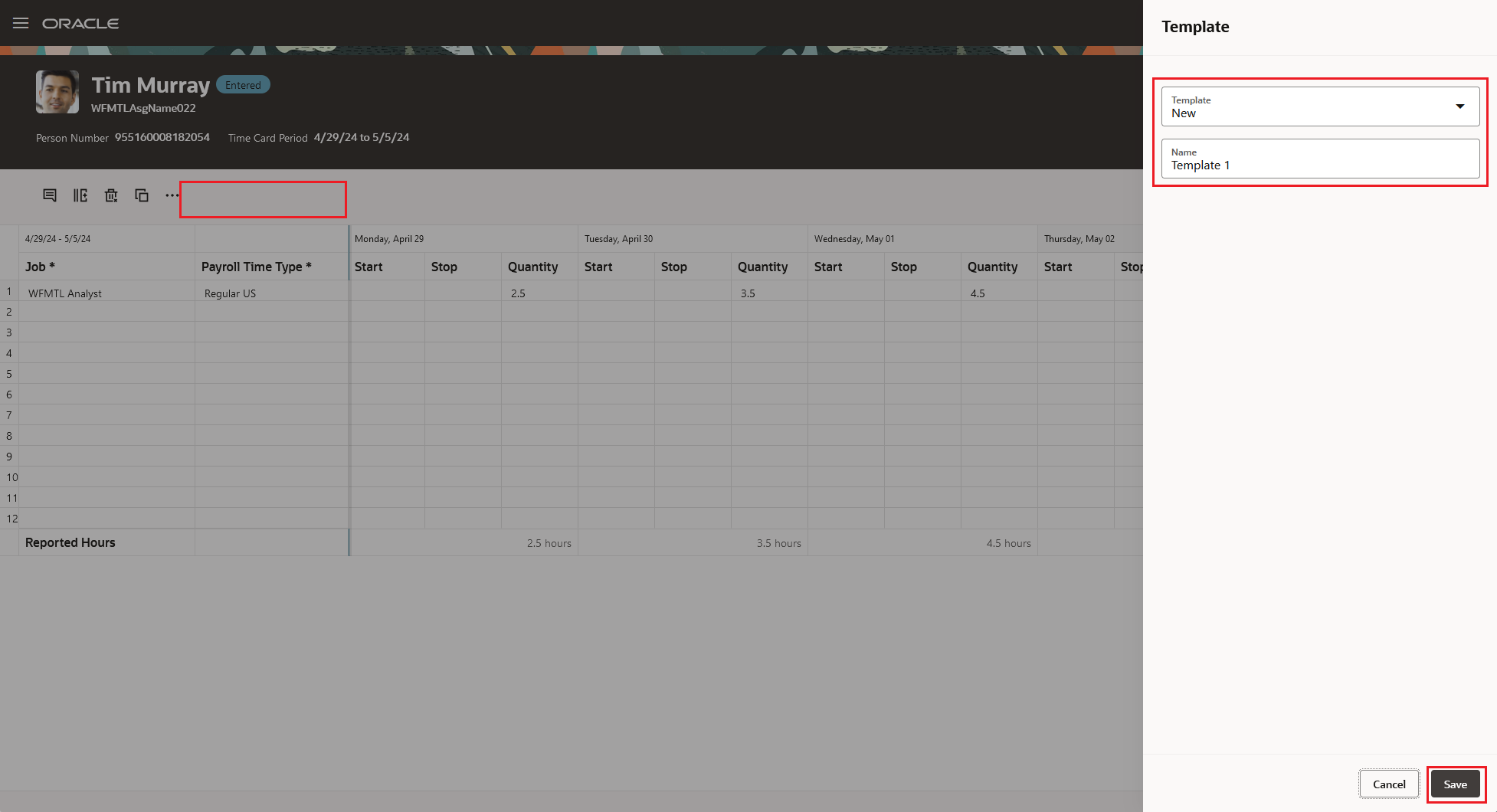
Drawer Where You Save a Template
Currently, you can save up to 6 templates. After that, you get a warning and need to overwrite an existing template or cancel the template.
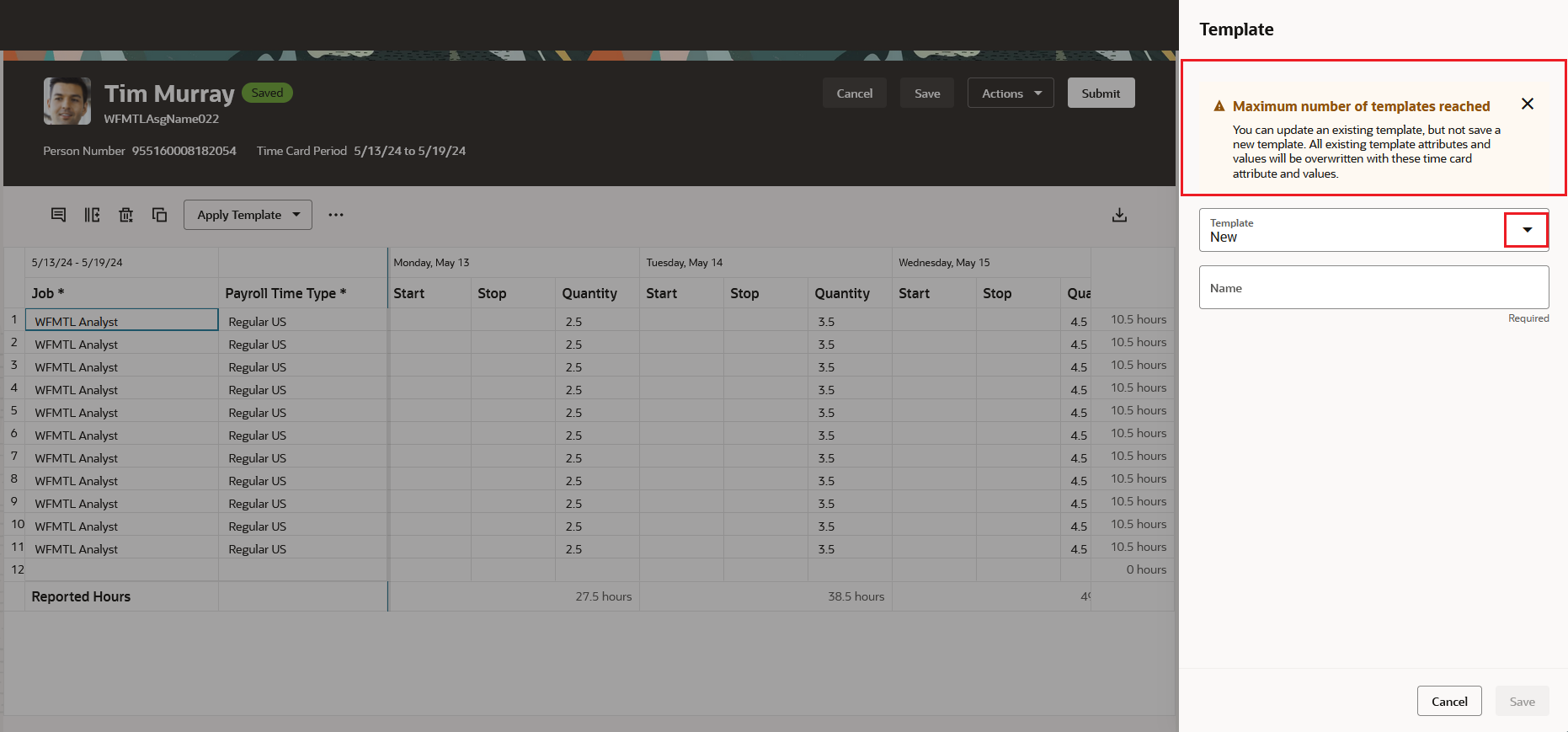
Template Drawer with the Message about Already Having the Maximum Number of Allowed Templates
As soon as you have at least 1 template, you'll see the Apply Template action above the time card grid. When you apply a template, it's appended to the time card starting at the next blank row. Templates won't overwrite any existing entries on the time card. Because templates are appended, you can apply multiple templates to a single time card.
The day entries of start, stop and quantity are applied from template day 1 to time card day 1, template day 2 to time card day 2, and so on until all days entries are applied. If the time card periods for the template and time card don't match in duration, such as both weekly or biweekly, the day entries might not align with the work days.
You can always clear any changes to the time card since the most recent save by clicking the Clear Time Card icon.
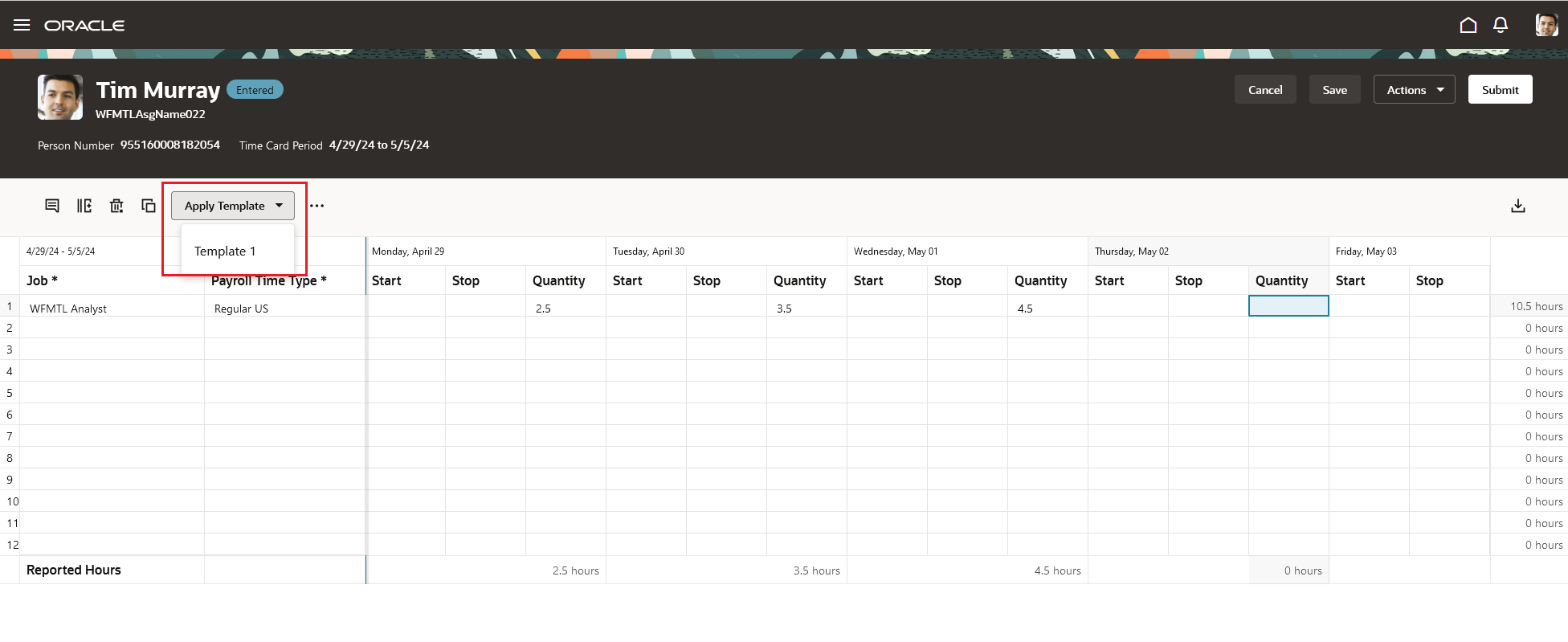
Worker Time Card with the Apply Template Action and 1 Row of Reported Time
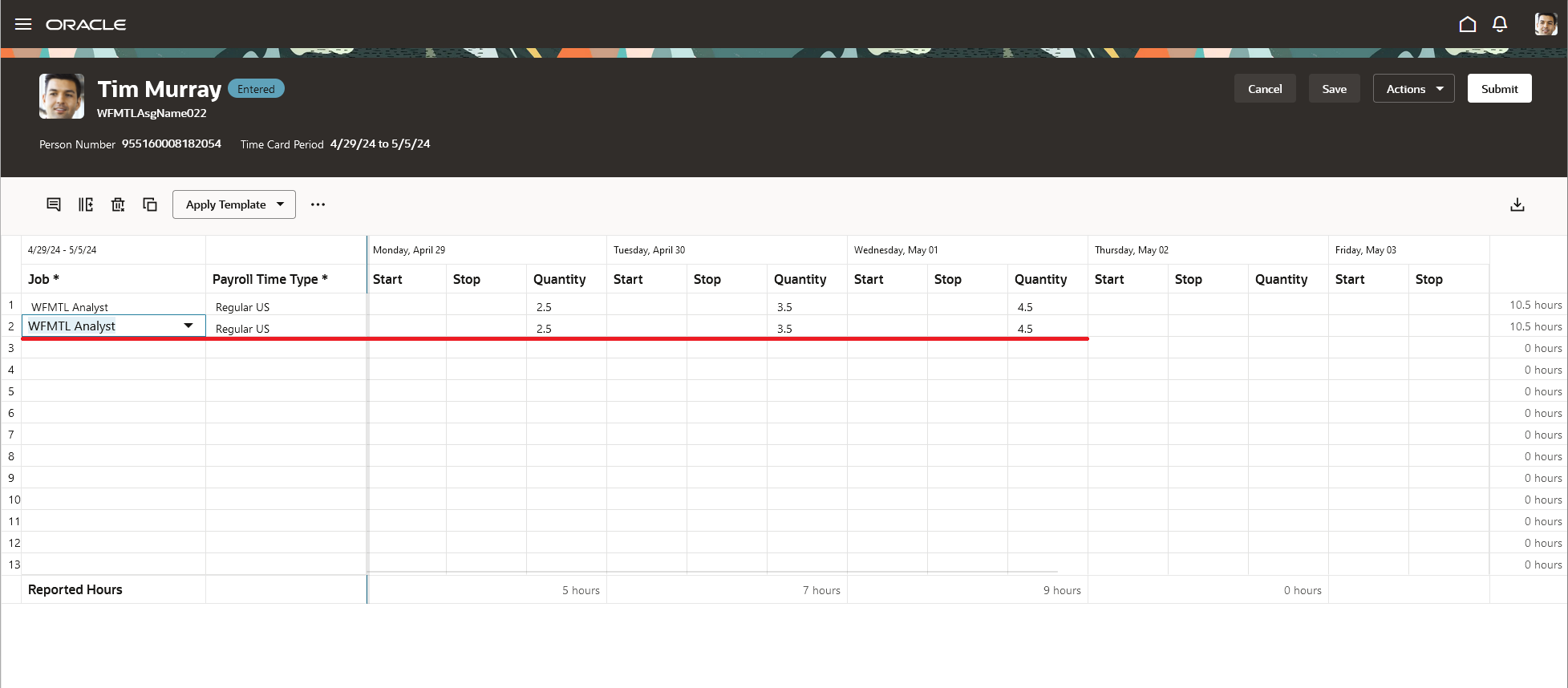
Worker Time Card after Template 1 Is Applied
To edit templates, you need to overwrite the existing template. Set up the current time card the way the template should be. Then save the time card as a template by selecting an existing template name. Currently, you can't rename templates. So consider naming templates in a way that's still meaningful if you overwrite them. For example, you could name a template Current Working Projects or Current.
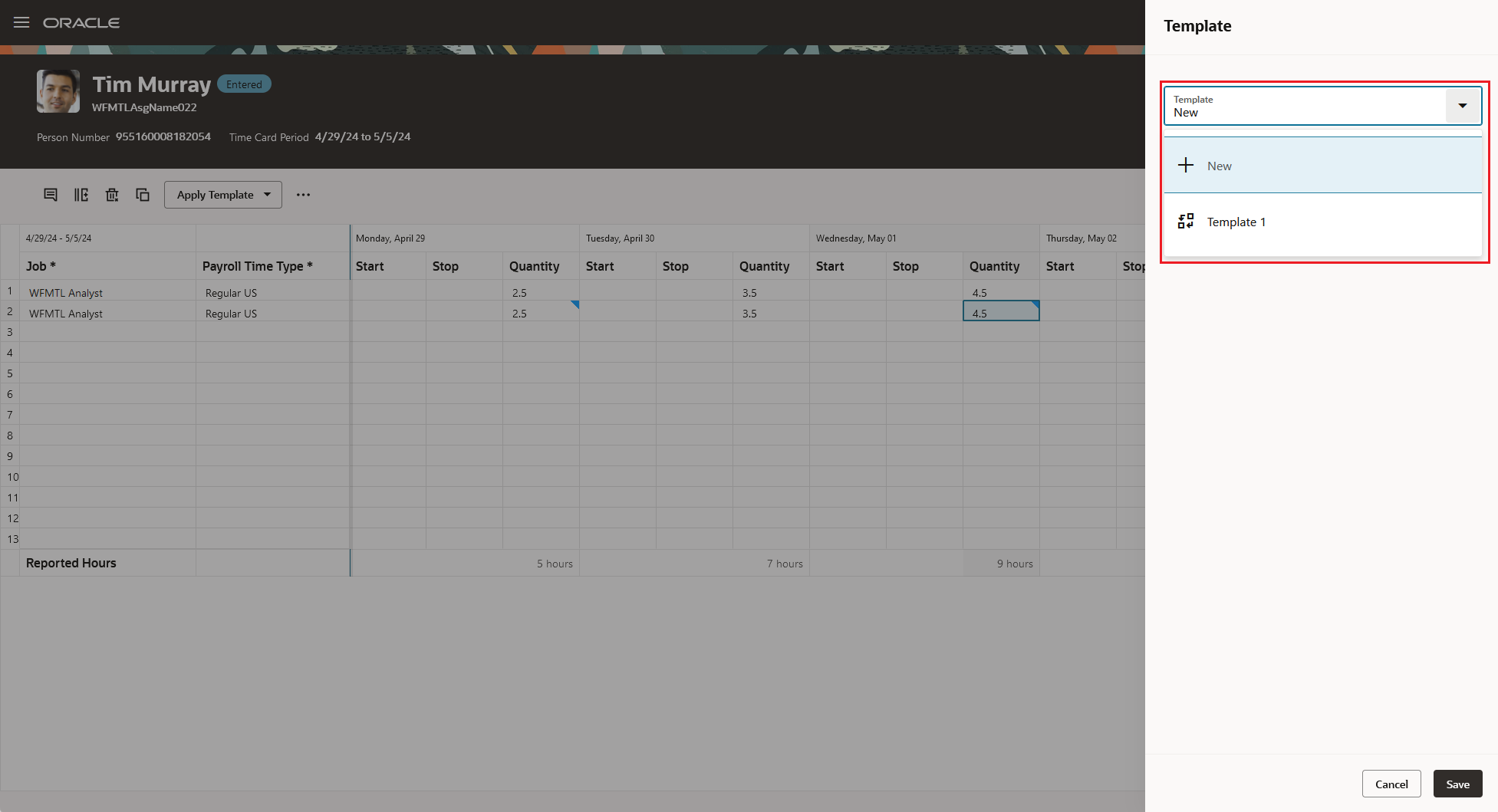
Template Drawer Showing the Template Drop-Down List Where You Select an Existing Template to Overwrite It
This feature helps workers streamline their time entry process. worker overwrite existing templates so that the application
Steps to Enable
You don't need to do anything to enable this feature.
Tips And Considerations
Any comments, holidays, and absence aren't saved in the template because they're unique to that time card period. You won't have to manually delete these comments and entries from any time cards you apply the template to.
Only you have access to your templates. Your line manager and any time and labor managers accessing your time cards don't have access to your templates.
Access Requirements
This feature is delivered as a privilege already associated with these delivered abstract roles. Workers with these roles automatically have Redwood Time card Template functionality. To remove template functionality, remove the privilege from the role.
| Abstract | Privilege Name | Privilege Code |
|---|---|---|
| Employee |
Use Time Card Templates |
HXT_USE_TIME_CARD_TEMPLATES_PRIV |
| Contingent Worker |
Use Time Card Templates |
HXT_USE_TIME_CARD_TEMPLATES_PRIV |