Generate and Validate Workforce Schedule Enhancement
When the generate schedule process runs, it matches worker workloads according to their work patterns and weekly FTE hours. It also applies the scheduling rules from the schedule generation profile. So that the process applies these rules correctly, it now also considers the previous and next schedules for the affected workers. For example, while checking that the rest period between work shifts is honored, the process needs to see if the worker was scheduled to work the day before this schedule period starts. The same is applied while validating workforce schedule.
The same enhancement applies to workforce schedule validation.
This enhancement ensures that workforce schedules comply with organizational policies and regulatory requirements.
Steps to Enable
If you're integrating with Absence Management, you need to upgrade to the new integration architecture if you haven't already. Running the migration process in step 2 isn't required for new implementations that don't have any absence data to migrate.
After the migration completes in your production environment, you can’t restore data and return to the old architecture. It’s vitally important that you thoroughly test the upgrade in your development, UAT, and preproduction environments before upgrading your production environment.
- On the My Client Groups > Payroll Flow page, click Submit a Flow.
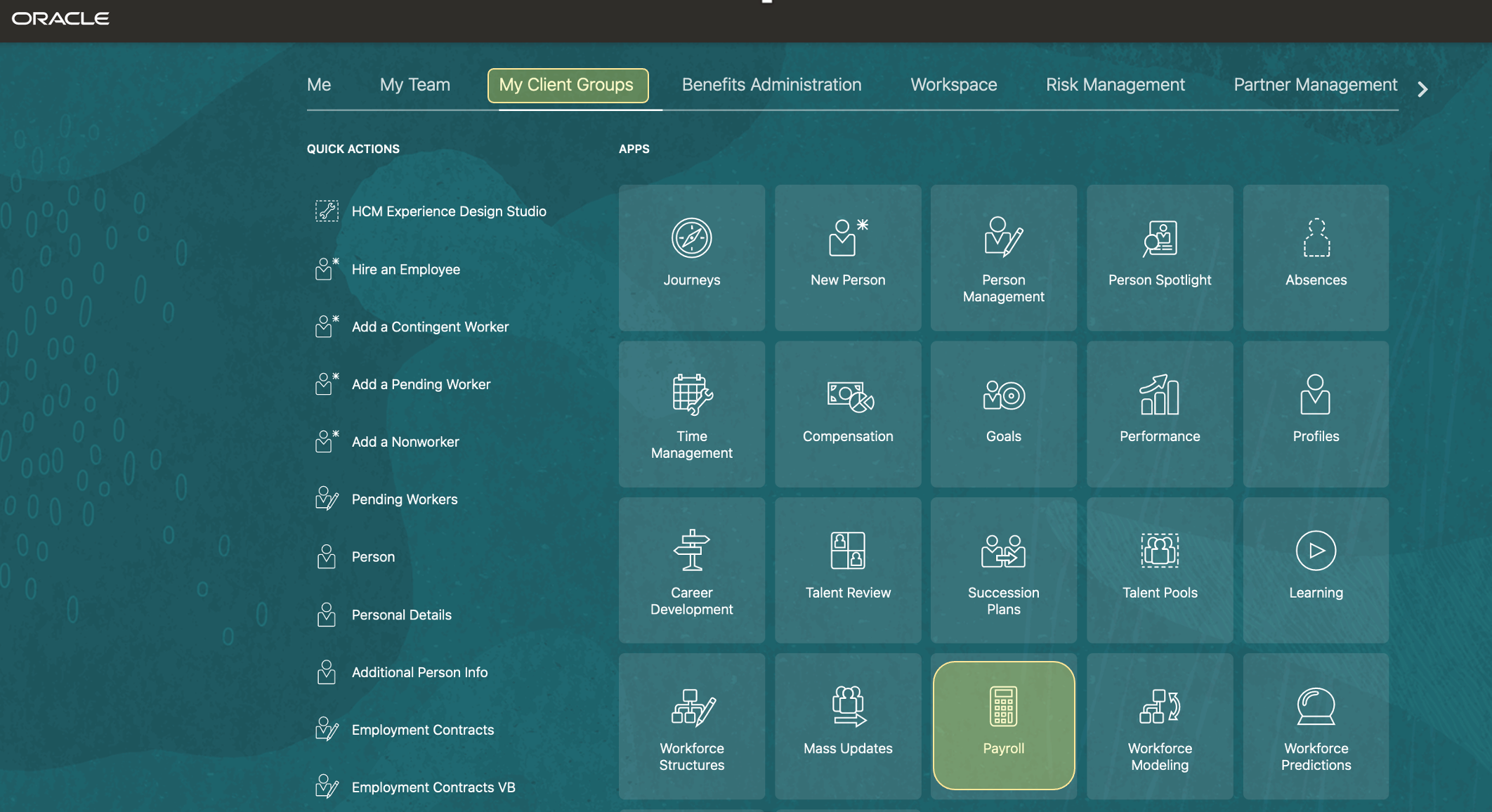
My Client Groups, Payroll Work Area Tile
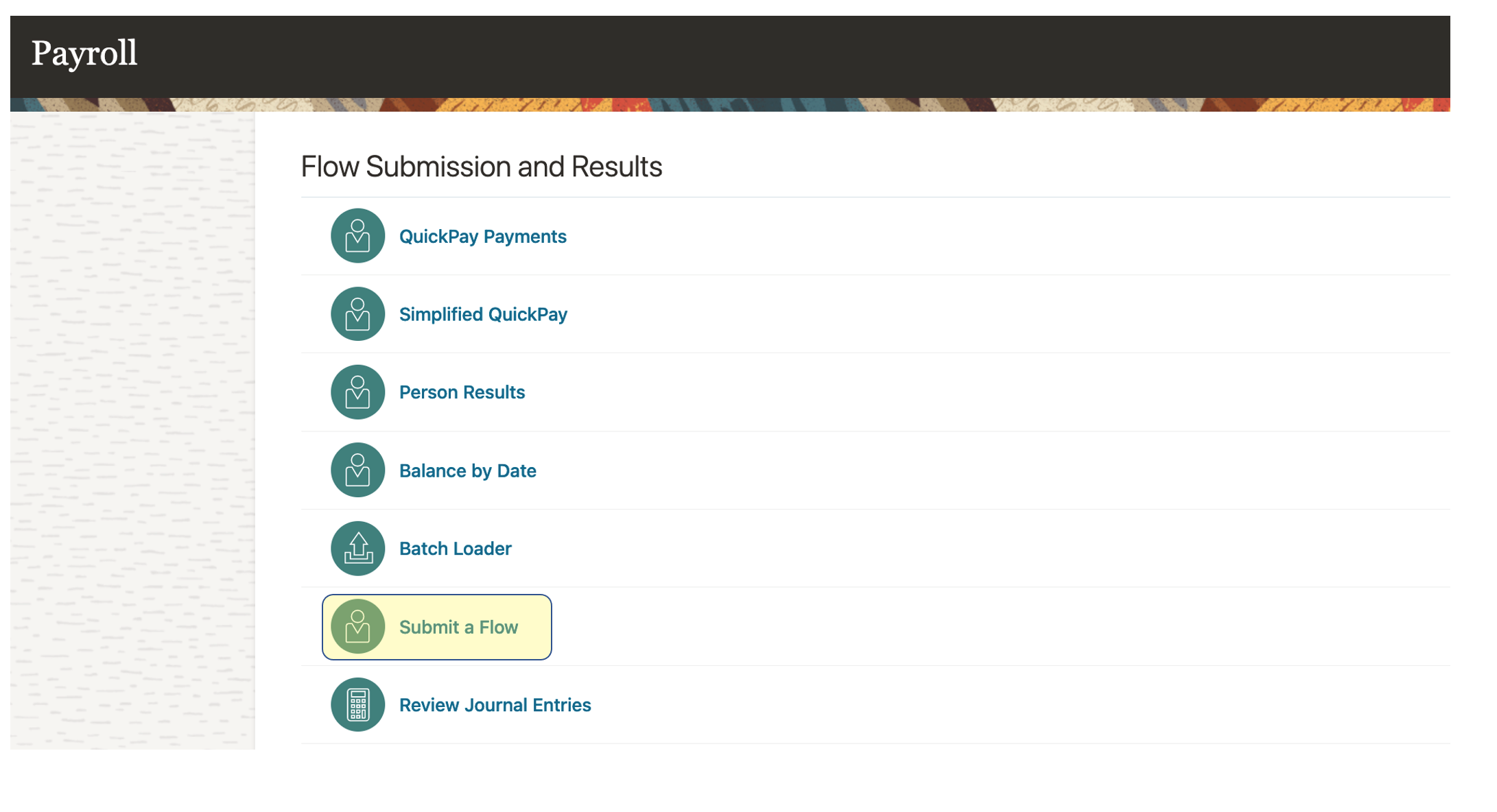
Payroll Work Area with the Submit a Flow Task Highlighted
-
On the Flow Submission page, search for and click Run Feature Upgrade.
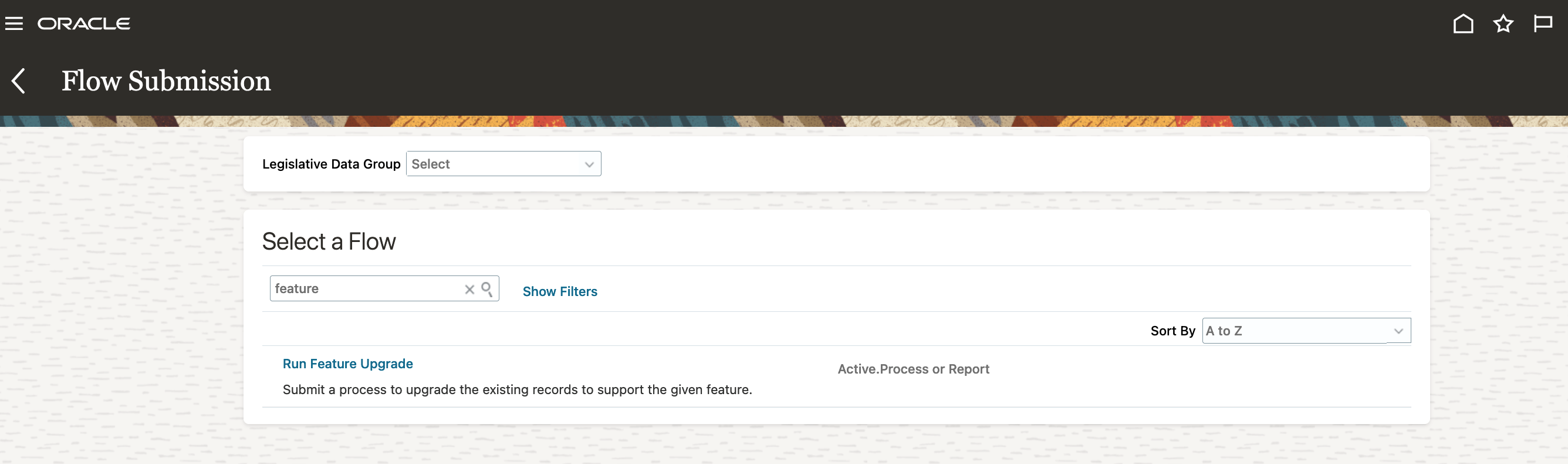
Flow Submission Page
- On the Submit a Payroll Flow page, complete the fields as shown here:
| Field | Value |
|---|---|
| Payroll Flow |
Enter a name, such as Migrate absence data to a new data model. |
| Feature |
Upgrade Time Repository for Absences |
|
Process Configuration Group |
Select a group to control error logging and multithreading of the process. For more information on the Process Configuration Group, see the Payroll Process Configuration Groups section of the Payroll Processing Rules chapter of the Implementing Global Payroll guide. |
|
Additional Information |
Enter the migration cut-off date in the dd/mm/yyyy format. The migration process uses this date to identify the existing absences that it would upgrade to the new architecture. All the future absences and absences that overlap the start of the schedule period containing the migration cut-off date will be migrated. If you leave the migration cut-off date blank, the migration process will migrate all absences with dates from the submission date back 3 months. If anyone tries to change absence entries before the migration cut-off date, they get a validation error like this: The time card or absences can't be submitted. (HXT-1665190) While the enhanced Absence Management and Time and Labor integration is enabled, absence data hasn't been migrated. Here are the specific errors and relevant absence details: TrgId: 300100563343280, StartTime: 2023-02-16 00:00:00.0, StopTime: 2023-02-16 23:59:59.999, AbsenceEntryId: 300100563343275, AbsenceTypeId: 300100031787011. |
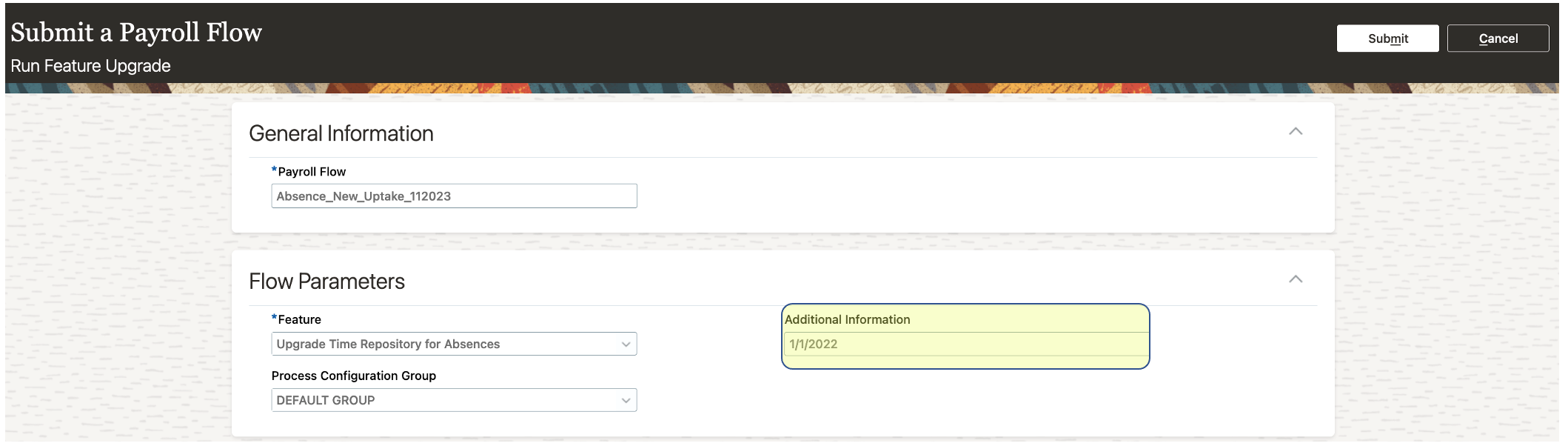
Submit a Payroll Flow Page
-
Click Submit. These are the processes that run:
- Calculate Eligible Objects for Upgrade: This process calculates all of the eligible employee records that the Upgrade Eligible Objects process will upgrade.
- Upgrade Eligible Objects: This process does the actual data upgrade task.
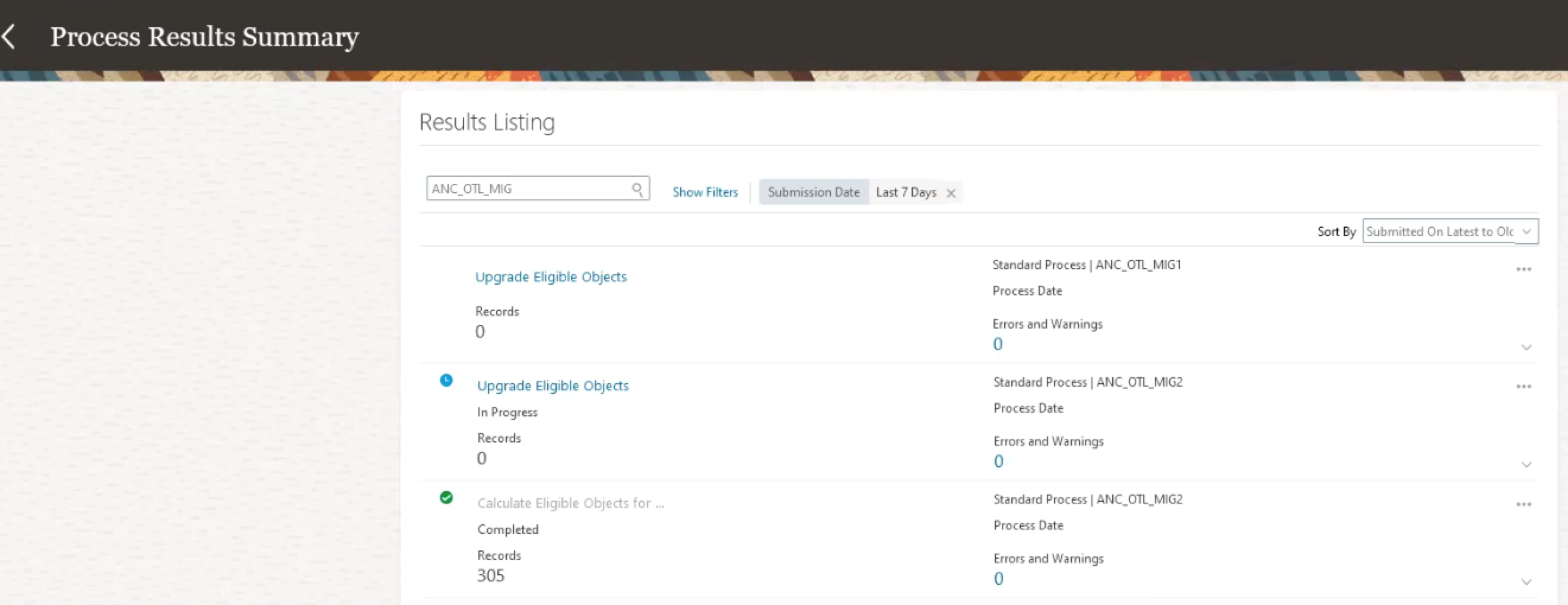
Process Results Summary Page
After the processes complete, you can click the process name to view a summary of the changes. To view the logs and debugging messages, expand the Output and Log Files section.
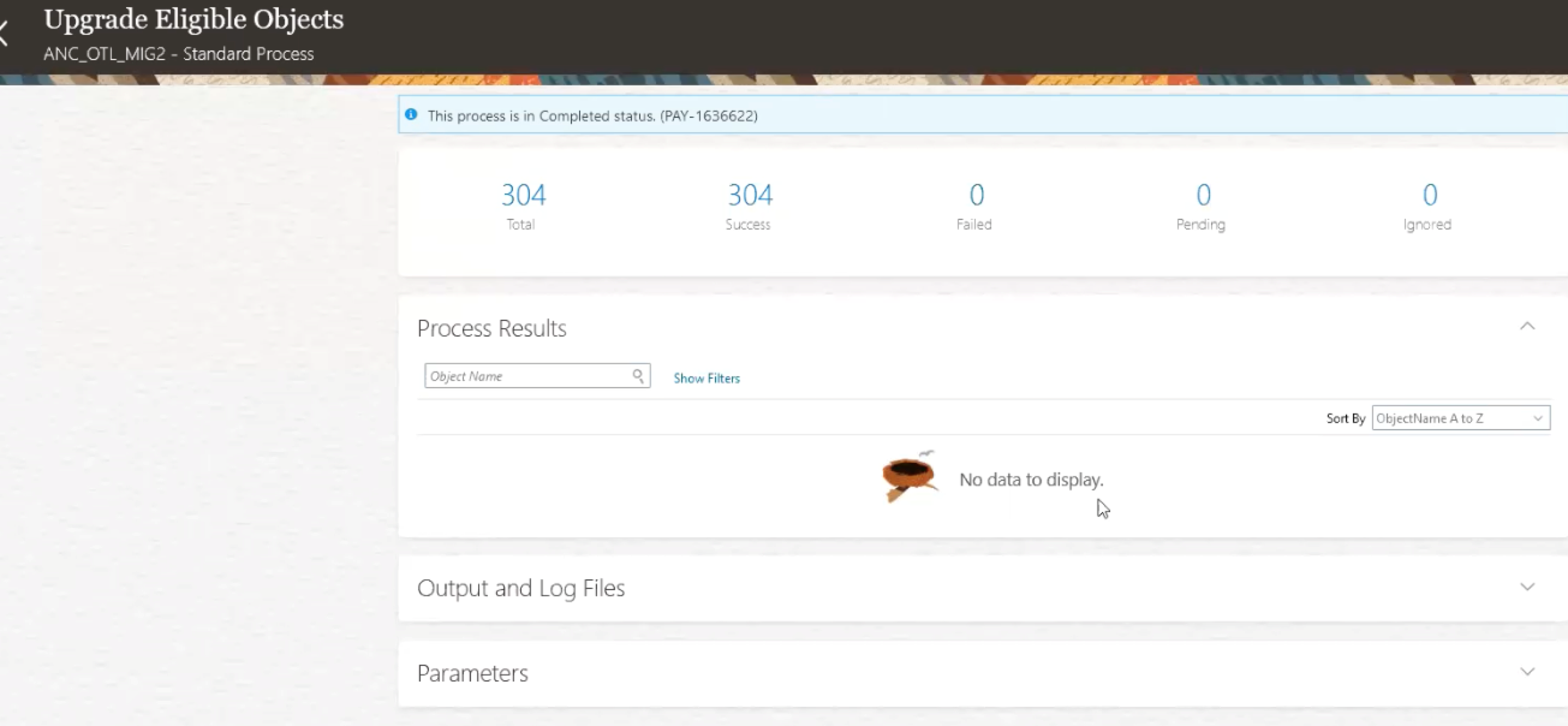
Upgrade Eligible Objects